- Getting Started
- Training
- Features
- Effects
-
Plugins
- AstuteBuddy
- Autosaviour
- ColliderScribe
- DirectPrefs
- DynamicSketch
- FindReplace
- InkFlow
- InkQuest
- InkScribe
- MirrorMe
- Phantasm
- Randomino
- Rasterino
- Reform
- Stipplism
- Stylism
-
SubScribe
- Getting Started
- Circle by Points Tool
- Tangent Circle Tool
- Curvature Circle Tool
- Arc by Points Tool
- Tangent Line Tool
- Perpendicular Line Tool
- Connect Tool
- Straighten Tool
- Lock Unlock Tool
- Orient Tool
- Quick Orient Tool
- Orient Transform Tool
- AG Layer Comps
- Art Switcher
- Gradiator
- Gradient Forge
- AG Color Select Tool
- Color Stamp
- Gradient From Art
- Texturino
- VectorFirstAid
- VectorScribe
- WidthScribe
- Teams Licensing
- Astute Manager
The Reform Preferences dialog may be opened by either doubleclicking the Reform tool icon in the toolbar, or by choosing “Reform Preferences...” at the top of the panel flyout menu.
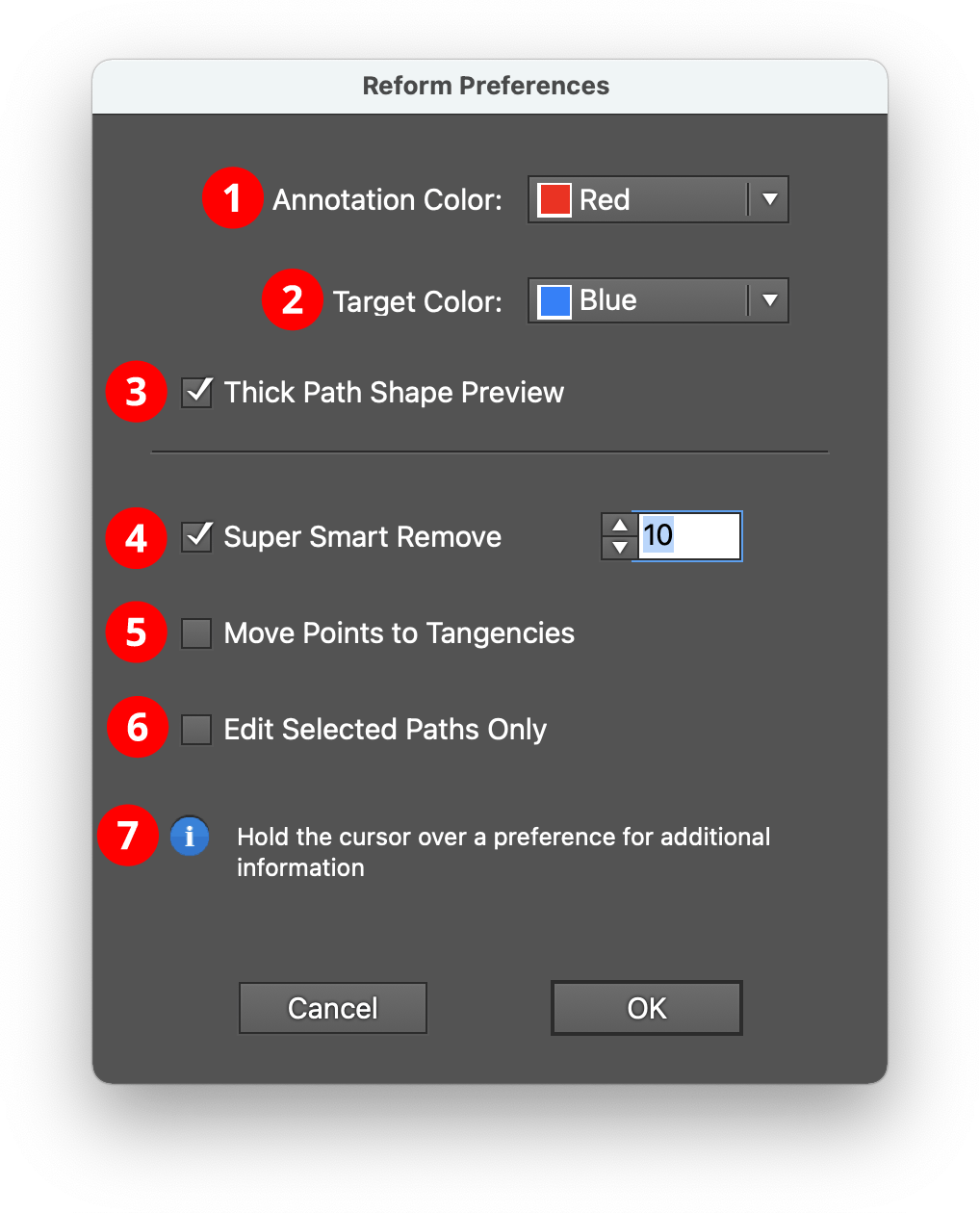
Reform Preferences Window Overview
1. Annotation Color
The main color used to draw the reshaped path, markers, and delimiters; red by default.
2. Target Color
The color used to show the original path. It is also used for loop mode markers; blue by default.
3. Thick Path Shape Preview checkbox
When enabled, the original and reshaped path previews are drawn with a thick line, and larger marker annotations are used.
4. Super Smart Remove checkbox/value
When enabled, unnecessary anchor points are removed from the final reshaped path, using the value as a tolerance. Higher tolerance values will remove more points but may make the final path vary from its preview slightly.
5. Move Points to Tangencies checkbox
When enabled, points along the reshaped path will be located at horizontal and vertical tangencies when possible.
6. Edit Selected Paths Only checkbox
When enabled, paths must be selected before the Reform tool will edit them.
7. Informational area
Shows a brief description of each preference setting when the cursor is being held over it.
