- Getting Started
- Training
- Features
- Effects
-
Plugins
- AG Core
- AstuteBuddy
- Autosaviour
- ColliderScribe
- DirectPrefs
- DynamicSketch
- FindReplace
- InkFlow
- InkQuest
- InkScribe
- MirrorMe
- Phantasm
- Randomino
- Rasterino
- Reform
- Stipplism
- Stylism
-
SubScribe
- Getting Started
- Circle by Points Tool
- Tangent Circle Tool
- Curvature Circle Tool
- Arc by Points Tool
- Tangent Line Tool
- Perpendicular Line Tool
- Connect Tool
- Straighten Tool
- Lock Unlock Tool
- Orient Tool
- Quick Orient Tool
- Orient Transform Tool
- AG Layer Comps Panel
- Art Switcher Panel
- Gradiator Panel
- Gradient Forge Panel
- AG Color Select Tool
- Color Stamp
- Gradient From Art
- Pixels to Vector
- QuickOps
- Texturino
- VectorFirstAid
- VectorScribe
- WidthScribe
- FAQs
- Team Licensing
- Reseller Licensing
- Astute Manager
Object > Path submenu additions
Illustrator does provide the ability to swap the fill and stroke of an object (through buttons on the toolbar or Color panel, or by using the default keyboard shortcut Shift-X), but these methods are, frustratingly, unavailable when multiple objects with different fills and strokes are selected. Phantasm solves this problem by adding two submenu items to the Object > Path menu:
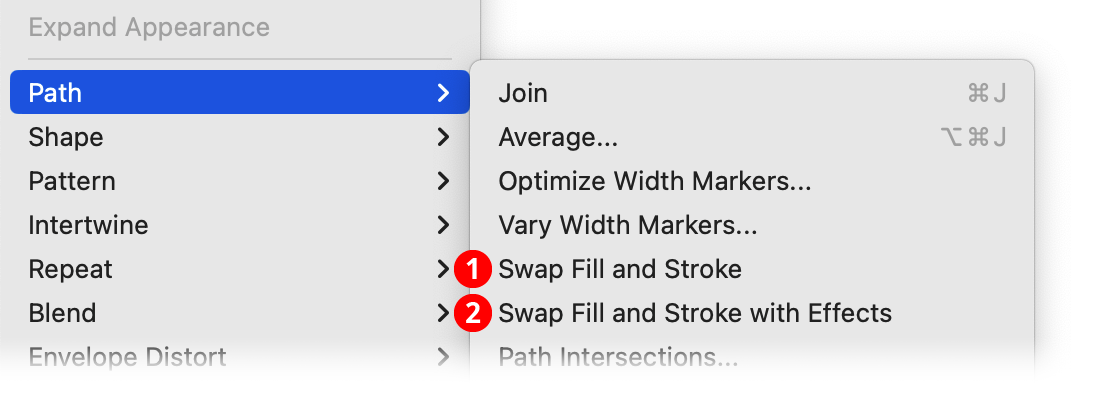
Phantasm Swap Fill and Stroke Path Menu Additions
1. Swap Fill and Stroke
Swaps the focal fill and stroke colors of all selected objects, even if the objects consist of a mix of different fill and stroke colors:

Phantasm Swap Fill and Stroke Example
2. Swap Fill and Stroke with Effects
Same as Swap Fill and Stroke, but also swaps any live effects that are attached to the focal fill and/or stroke:
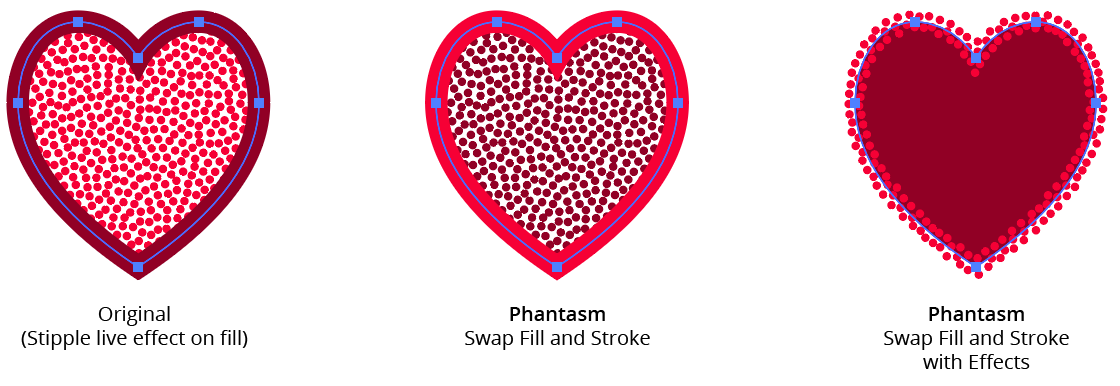
Phantasm Swap Fill and Stroke with Effects Example
