Troubleshooting
License inactive IDs indicate specific issues impacting the use of the Astute Manager or your plugins.
If you are seeing a “License Inactive” warning for any of your plugins, please read the following information, then go through the checks. If you get to the end of "Check 3" and you’re still experiencing issues, please contact us with your answers to the questions at the end of this page, this will help us to get to the bottom of the problem for you as quickly as possible.
If you are seeing "License Inactive ID:1", please check that you are using the most up to date Astute Manager. To check which version of Astute Manager you are running, click on the settings option in the Astute Manager and scroll to the bottom, there near the bottom you will see the App number. You can find up to date details on the Astute Manager versions here.
If you are seeing "License Inactive ID:6", please check that you are logged into the Astute Manager. It is highly recommended to have the Astute Manager loaded in the menu bar/task bar to ensure that you are not inconvenienced with temporary license inactivity.
If you are seeing "License Inactive ID:8" after updating your plugins there are 2 possible reasons:
1. Most commonly, it is likely due to new versions of the plugins not yet seeing the latest license information.
This typically resolves itself in a 30 minutes or so however, to prompt the system to re-check for licensing, please follow this sequence:
Quit all instances of Adobe Illustrator
Open the Astute Manager window and sign out of your account (via the account menu, top-right, or the Sign out menu, bottom-left)
Quit the Astute Manager (via the Quit menu, bottom-left)
Restart the Astute Manager
Log into your Astute Graphics account in the Astute Manager window
Allow the Astute Manager to fully restart (you will see a progress status after logging-in)
Once the Astute Manager is displaying all the plugins as expected, restart Adobe Illustrator.
2. The second possible reason is that our system has identified multiple Free Trial activations. Only one Free Trial is allowed per machine, if you have already taken a trial it would therefore not be possible to activate our plugins again.
If you are seeing a different License Inactive ID, please read on.....
Check 1
In the first instance, please always check that your Astute Manager is running and then update it to ensure that you have the most up to date version. You will need to launch the Astute Manager on a regular basis. Previously it was necessary to launch the Astute Manager at least once every 14 days, but as we appreciated that this proved an inconvenience to a small number of our customers we have recently been able to extend this period. It is still highly recommended however, to have the Astute Manager loaded in the menu bar/task bar to ensure that you are not inconvenienced with temporary license inactivity.
(If you are a Windows user, please also try the following: Go into the Task Manager > Scroll down to Background processes > Find Astute Graphics Astute Manager > Right Click > End Task. Finally, go into the Start Menu and restart the Manager).
Please also check that you did definitely quit Illustrator before running the installation - if you didn’t, please quit Illustrator and run the installation again.
Next, please ensure that you have detected installed Illustrator versions - guidance on this here (please also note that it may take up to 5 minutes before the license appears in Illustrator)
If your licenses still don't appear, please restart your computer then reset your illustrator preferences.
Check 2
If you have checked the above, followed our How to update your Astute Manager guide and you’re still having problems, it’s possible that there is a network connection block likely caused by security software, so we would ask you to please also try restarting your computer in Safe mode. This will help ensure that no external security systems are blocking access to the licensing server.
Starting your computer in safe mode:
Windows - (In the case of Windows, if this fails, please open your Windows Task Manager. In the Astute Manager startup options, enable the Write option in application permissions which may be disabled by default (Security > All application packages > Write).
Check 3
If the above advice hasn’t worked for you, please do the following:
Use the Astute Manager to uninstall all plugins
Uninstall the Astute manager
Manually delete Astute Graphics plugins from inside the Illustrator plugins folder
Start Illustrator up again (with no plugins)
Quit Illustrator again
Restart the computer
Reinstall the Astute Manager
Finally, if you have tried all of the above and the issue still isn't resolved, then please contact us with as much of the following information as possible to enable us to more accurately understand the problem:
Full description of operation taking place and resulting issue including any error messages/license inactive IDs
Some screenshots or a screencast video showing the issue
When starting the Astute Manager, does the loading page show all green ticks under “Initialising plugins interface”? (screenshot example below). If not, please send a screenshot of this also
email address that you are logging into the Astute Manager with
Your operating System (including point release)
Your version of Illustrator (including point release)
Hardware Description (RAM, GPU, etc.)
The version number of your currently installed Astute Manager (if you know it)
Details of any additional Hardware (such as a Wacom tablet)
Details of any third party apps that you currently have installed
The most useful information is a log sent from your AM after reinstallation of the plugins - Please let us know if you do this so that we can warn the technical team to look out for it
This will then be investigated by one of our technical advisors who will reply to you as soon as possible.
When in Illustrator, you will see a question mark icon on each Astute Graphics panel. When you click on this, then providing your Astute Manager is running, it will open the related training material directly in the Astute Manager, giving text and example images of the functioning of each button, option, control and menu.
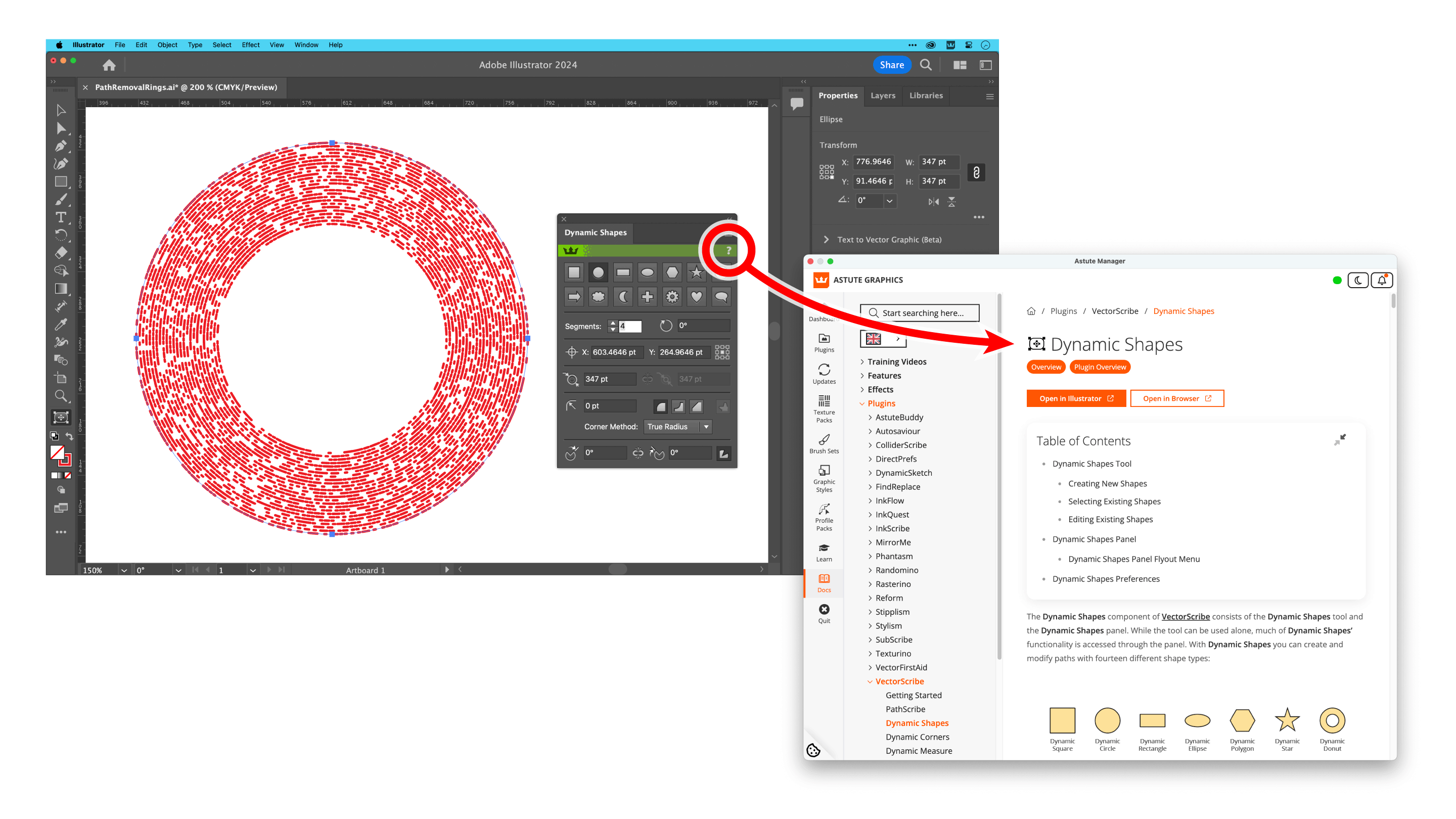
Open the Astute Manager from a panel
If you don't see this, please check the following:
What is your account status? - This feature will only function for an active account, a trial account or if using a free plugin.
What version of Astute Manager are you using? - This feature was introduced in Astute Manager v3.8, please ensure you have the latest version.
Is your Astute Manager app running? - the app does not need to be open, but you should be logged in to it and the menu bar icon (macOS) or task tray (Windows) should be active.
We strongly advise avoiding using Astute Graphics live Effects in dynamic symbols.
The problem
As an example, make a simple path with a scaleable live Effect (such as an AG Offset) and turn this into a dynamic symbol.
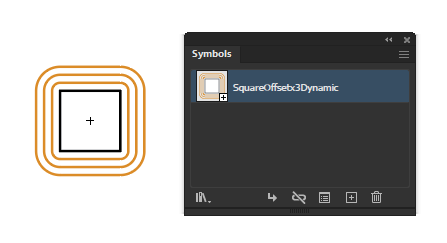
Turn a simple path into a dynamic symbol
Make a couple of copies of this symbol.
Select one and choose Object > Transform > Scale.
Enable Preview
Change to Uniform, 30%.
Note how toggling the Scale Strokes & Effects checkbox does nothing; the master setting in the general preferences is the only one that matters.
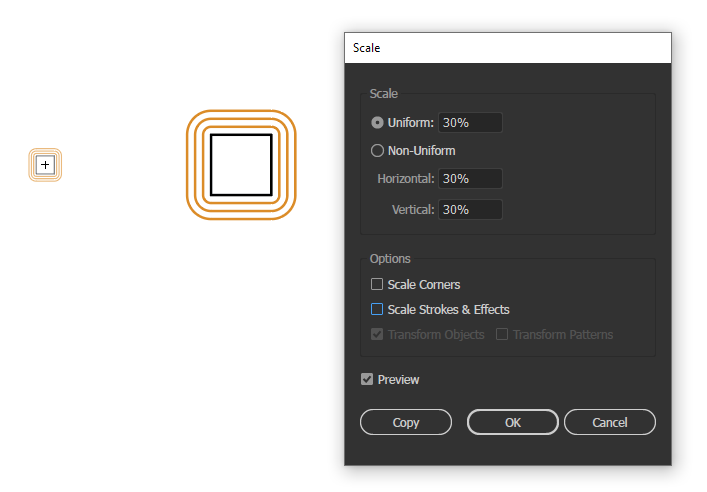
Toggling the Scale Strokes & Effects checkbox does nothing
Toggle the master Illustrator Scale Strokes & Effects preference...
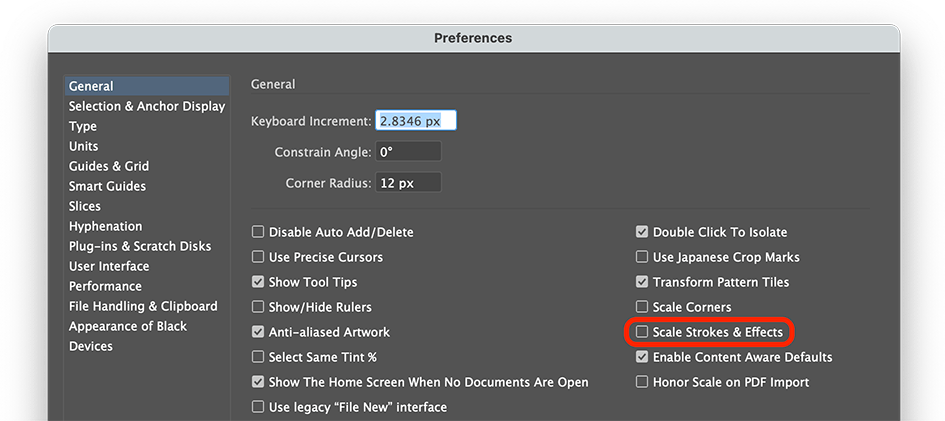
Toggle master Illustrator Scale Strokes & Effects preference
...and scale the other copy. You now have two copies with different scaling:
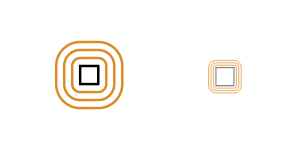
Two copies with different scaling
If you duplicate these symbols (either by option-dragging or copying & pasting), the duplicates are not different! They both have the appearance that would result from the current master Scale Strokes & Effects preference.
Solution
First ensure all live Effects (we recommend native and Astute Graphics effects, to be safe) are expanded before the objects(s) is turned into a dynamic symbol.
This can be universally achieved by using the Object > Expand Appearance menu entry.
For certain Astute Graphics effects, including AG Architect, AG Block Shadow, AG Offset and AG Splatter, it is also possible to Detach the effect via the respective panel's fly-out menus. This also removes those specific live Effects individually.
Which tools does this affect?
All Astute Graphics tools which use live Effects, including:
If you experience an issue with Adobe Illustrator, including with any Astute Graphics plugin, you may be asked to delete your Adobe Illustrator Settings. This can be done by following the guidelines below.
Please note that this process will reset all your panels, workspaces, preferences and more, in Illustrator. These may be re-applied manually afterwards.
Why would I want to delete my Illustrator Settings?
Whereas, it's been common practice to reset Illustrator Preferences if minor issues are encountered, the Preference's containing folder "Adobe Illustrator [version] Settings" also stores settings and cache data which can corrupt. A prime example of this, is when upgrading to Illustrator 2020 (v24.2) which has proven to be problematic retaining historic data created using previous versions of Illustrator, even without any third party plugins being present.
What do I need to do after deleting my Illustrator Settings?
Upon starting Illustrator for the first time after deleting your Illustrator Settings, the usual start-up windows will re-appear including the native application "welcome" window and Astute Graphics' warning that you need to re-enable the Advanced toolbar to see all the tools. There may be options to tick to ensure these do not show again, otherwise they will automatically be marked to not re-appear until you delete your settings or preferences again.
Beyond this, other tasks may include:
Re-open and dock native and plugin panels (found under the Window > ... menu)
Save custom UI workspaces
Redefine any custom keypresses and save these
Readjust any custom Illustrator Preferences (Illustrator > Preferences > …)
For users of Illustrator 2019 and above, panels may not scale correctly first time - please refer to our UI Panel Scaling issue troubleshooting article for full information
Typically, all this will take 5 minutes, depending on how far you've customized Illustrator.
Can I restore previous settings?
Yes, as long as you first make a backup of the Adobe Illustrator [version] Settings folder, you can always return to your previous settings. However, you may find that issues reoccur in Illustrator.
How will resetting Illustrator's Settings affect my plugins?
It will not affect your licensing or trial period. Therefore, resetting will not mean you need to re-apply your software license keys.
How do I delete my settings?
Illustrator version references
Note: Illustrator is publicly known by its "CC" version number, eg. "CC 2018", "CC 2019", "2020", and so on. Internally, the version numbers correspond as follows:
CC 2018 = v22
CC 2019 = v23
2020 = v24
2021 = v25
2022 = v26
2023 = v27
2024 = v28
These version numbers will correspond to the folder names that follow. For example, if you wish to delete the settings for Illustrator 2020, you will be asked to delete the Adobe Illustrator 24 Settings folder.
Process to delete the settings folder
Windows users
Quit Illustrator
Open Users > [username] > AppData > Roaming > Adobe > ...
Locate the Adobe Illustrator [version] Settings folder and move it to Trash.
Restart Illustrator
macOS users
Quit Illustrator
Open [username] > Library > Preferences > ...
Locate the Adobe Illustrator [version] Settings folder and move it to Trash.
Restart Illustrator
How do I back up and restore up my Illustrator Settings?
To back up your Adobe Illustrator Settings folder…
Quit Illustrator
Locate the Adobe Illustrator [version] Settings folder
Copy it to somewhere safe
To restore it…
Quit Illustrator
Locate the active Adobe Illustrator [version] Settings folder and move it to trash
Copy the previously backed-up Adobe Illustrator [version] Settings folder back
Restoring this file will revert your panels, window positions, native Illustrator and Astute Graphics plugin preferences.
In September 2021, Astute Graphics released universal updates for all plugins and the Astute Manager, ensuring that they will run natively on both M1 and Intel hardware. Read the announcement.
Updating your plugins is very easy using the Astute Manager. For instructions, please visit our support page.
Astute Manager and Apple M1 computers
The essential February 2022 Astute Manager update then ensured that the software became Universal (native Intel and M1) for macOS.
If you are seeing a "Host application with identifier ………... is not configured" error, the following steps should resolve the issue.
Uninstall and then reinstall Illustrator
• Quit the Astute Manager (Quit on macOS advice / Quit on Windows advice) >
• Quit all instances of Adobe Illustrator >
• Uninstall the affected version of Adobe Illustrator via the Creative Cloud >
• Reinstall the affected version of Illustrator >
• Run the newly installed Illustrator version to complete set up, then quit >
• Start the Astute Manager
Reset the Astute Manager
If reinstalling Illustrator didn't work for you, please try Resetting the Astute Manager.
Set default paths
If this doesn’t work, please go to the Settings section of your Astute Manager and click on the “Set default paths” button (example shown at the bottom of this page).
Further checks
If you are still experiencing issues, please check the following:
Do also check that you quit Adobe Illustrator before doing the update. If you didn't, quit it now and also quit the Astute Manager. Then re-open the Astute Manager and uninstall, then reinstall the plugins.
If the Astute Manager doesn't see your version of Illustrator after installing using the Creative Cloud, please see - Detecting and adding plugins to new installations of Illustrator.
Please also ensure that you do not have Illustrator installed on an external hard drive. Illustrator should never be installed on an external drive and doing so will cause problems.
Ensure that you do not have a beta or preview version of Illustrator installed on your machine, in this case the installer will try to place the plugin in that version's folder. To resolve this, open your Astute Manager and, in settings, check that the installer is pointing in the right direction, e.g. for Illustrator 2025 it should be: C:\Program Files\Adobe\Adobe Illustrator 2025\Plug-ins
Note that you can type the address or navigate to your drive (if necessary). This issue occurs due to the way Adobe internally names beta versions.Finally, if none of the above advice has resolved the issue, please contact us providing your account email address, details (or a screenshot of the error message), and details about your operating system and version of Illustrator. One of the team will be happy to help.
If you receive the following error message when uninstalling your Orphaned plugins... "Some of the orphaned plugin files failed to automatically uninstall. You will need to manually delete them." please follow this advice for manually deleting them:
Please ensure you have first quit Illustrator before attempting to remove one of our plug-ins.
macOS:
Delete plugin files from /Applications > [AiVersion] > Plug-ins
Windows:
Delete plugin files from C:\Program Files > Adobe > [AiVersion] > Plug-ins
Or from the "Programs and Features" in the Windows Control Panel (more advice on this as described by Microsoft here.)
This should resolve the issue however, if you continue to experience issues, please contact our support team providing as much of the following information as possible:
Full description of operation taking place and resulting issue including any error messages
The email address that your account is registered to
If using a Mac, do you have admin rights to your Mac user account?
Your operating System (including point release)
Your version of Illustrator (including point release)
Hardware Description (RAM, GPU, etc.)
Did you purchase any individual plugins from us pre-September 2019?
This will then be marked for the attention of our technical advisors, one of whom will investigate and reply to you as quickly as possible.
When you invite someone to a team there are 2 error messages that may occur:
"There was an error inviting the user, please contact support”
This usually happens if the user you are attempting to invite is still a member of another team. In this case please contact our Support Team so that they can check and resolve this for you.
It can also happen if the user already has an active subscription. Please ask the user to check the billing section of their own account, there they should see if they already have an active subscription. If they do and you still want them added to your Team Owner account, please contact our Support Team as they may be able to migrate this license for you. The license would then go into a new team within your Team Owner account."You can't add owners of other teams sorry”
This means that the user you are attempting to invite already own their own team on their account. It therefore wouldn't be possible to invite this user to be a part of your team.
If you are getting the second error message and you are not able to speak with the people you are trying to invite, please contact our support team with the email addresses and they will have a look at the accounts for you to see if those users still require their Team Owner accounts.
When you request a Free Trial, you will then be sent straight to your account where you will be able to download Astute Manager and get started immediately.
You will also receive a Free Trial welcome email with guidance and a link to the Astute Manager. If you don't find the Free Trial email immediately, don't worry as you can continue from the website.
If you don’t see the email, please note that (particularly if you are a gmail or Hotmail customer) the email(s) may have gone into your Promotions/Other or Junk folder. So please check there if you don’t see it in your Inbox.
The trial (of all plugins) will officially begin as soon as you download any premium plugin. To begin, simply click the "Install All" button at the top right of the Astute Manager, this will install both the Free and the Premium plugins. If you prefer to install the plugins individually, you can click on the individual “install” button beneath each plugin. If you haven't previously done so, please note that clicking “install” next to any premium plugin will start the 7 day trial of all plugins.
If after reading this you are still experiencing issues, please contact us and we will be happy to help.
After your purchase you will receive an automated email on the email address that you used to checkout. This can sometimes take up to 5 minutes to come through however, you don't need the email to begin using your license.
Please note that (particularly if you are a gmail or hotmail customer) the email(s) may have gone into your Promotions/Other or Junk folder, so please check there if you don’t see it in your Inbox.
After purchasing, your invoice can be viewed and downloaded by logging in to your Customer Account and going to Billing. Scroll to the bottom of the page to see Transaction History and there you can click on PDF to view and/or download your invoice. You can also do this from within the Astute Manager. (Please note that any historical transactions will show on the right of the billing page).
If you haven't received your automated purchase email after 2 working days, please contact us quoting the email address used to make your purchase.
You will be able to tell if your purchase was successful by checking the "My Account" and "Billing" pages within your account. There it will tell you if you are subscribed (Active). Providing you are subscribed, you can begin straight away by downloading the Astute Manager or (if you are moving from a trial) installing your purchase.
To install, refer to our guide to installing with the Astute Manager.
All existing customers are required to manually update to version 4 of the Astute Manager which is available now.
The guidance below will help you should you experience any problems.
If you are experiencing problems, the first thing to check would be that you quit Adobe Illustrator before doing the update. If you didn't, please quit it now and also quit the Astute Manager, then re-open the Astute Manager and uninstall and then reinstall the plugins.
Please also check that you’re not running a VPN as this may interfere in the functioning of the Astute Manager.
If the Astute Manager doesn't see your version of Illustrator after you install it using the Creative Cloud, please see - Detecting and adding plugins to new installations of Illustrator
If you are seeing an AG Core plugin warning, please see - I am seeing an AG Core Plugin Warning and my plugins are not working. What do I do?
If you are seeing a Host application not configured... error when trying to update, please see - Resetting the Astute Manager
If you have Illustrator installed but the Astute Manager is not recognising it, please ensure that you do not have Illustrator installed on an external drive. Illustrator should never be installed on an external drive and doing so will cause problems.
If one or more of your plugins are missing despite a successful update. Is it possible that you have a beta or preview version of Illustrator installed on your machine? In this case the installer may place the plugin/s in that version's folder. To resolve this, open your Astute Manager and, in settings, check that the installer is pointing in the right direction. For example, for Illustrator 2025 - /Applications/Adobe Illustrator 2025/Plug-ins.localized
Note that you can type the address or navigate to your drive (if necessary). This issue occurs due to the way Adobe internally names beta versions.
If the above doesn't apply to you, or you are still experiencing problems or seeing any other error messages, please Contact Support providing as much of the following information as possible. One of the team will be happy to help you:
Full description of operation taking place and resulting issue including any error messages/license inactive IDs.
Some screenshots or a screencast video showing the issue.
Have you been able to install Astute Manager version 4?
Your Astute Graphics account email address.
Your operating System (including point release).
Your version of Illustrator (including point release).
Details of any third party apps/security software that you currently have installed.
Hardware Description (RAM, GPU, etc.).
If you are experiencing problems after updating, please work through the following steps:
1. If the the Astute Manager doesn't see your version of Illustrator after updating, please see - Detecting and adding plugins to new installations of Illustrator.
2. If that doesn't apply to you, please check that you did definitely run and then quit Adobe Illustrator before doing the update. If you didn't, please uninstall and then reinstall Illustrator by doing the following:
Quit all instances of Adobe Illustrator >
Uninstall the affected version of Adobe Illustrator via the Creative Cloud >
Reinstall the affected version of Illustrator >
Run the newly installed Illustrator version to complete set up, then quit >
Start the Astute Manager
3. If reinstalling doesn’t work for you, please try Resetting the Astute Manager.
4. If this doesn’t work, please go to the Settings section of your Astute Manager and click on the “Set default paths” button (example shown at the bottom of this page).
5. If you are still experiencing issues, please check the following:
Please also ensure that you do not have Illustrator installed on an external drive. Illustrator should never be installed on an external drive and doing so will cause problems.
Ensure that you do not have a beta or preview version of Illustrator installed on your machine, in this case the installer will try to place the plugin in that version's folder. To resolve this, open your Astute Manager and, in settings, check that the installer is pointing in the right direction.
Note that you can type the address or navigate to your drive (if necessary). This issue occurs due to the way Adobe internally names beta versions.If you are seeing a Host application with identifier ………... is not configured" error, please see Host Application error in Astute Manager.
Please also check that you’re not running a VPN as this may interfere in the functioning of the Astute Manager.
6. Finally, if none of the advice provided has resolved the issue, then to enable us to more accurately understand the problem and to help us resolve it for you, ideally we would need you to contact us with as much of the following information as possible:
Full description of operation taking place and resulting issue including any error messages/license inactive IDs
Some screenshots or a screencast video showing the issue
Which version of the Astute Manager do you have installed?
Your Astute Graphics account email address
Your operating System (including point release)
Your version of Illustrator (including point release)
This will then be marked for the attention of our technical advisors, one of whom will investigate and reply to you as soon as possible.
If a plugin is installed, up-to-date and activated you will see the Installed button beneath it in Astute Manager.
When you install our plugins they won’t show up in Illustrator automatically, they will be added to your toolbox panel in Illustrator. If you do not see the Astute Graphics tools in the toolbar, please ensure that you are using the advanced toolbar by selecting Window > Toolbars > Advanced. You should be able to tell if a plugin is installed by checking the Illustrator, Window and Effects menus.
Please also ensure that you look for new instances of Ai in the settings panel of Astute Manager (advice on this here).
For further advice please see How do I install with Astute Manager? and I'm having problems installing, what should I do?
With the release of Illustrator 2021 (v25.3), an issue with multiline text spacing has been discovered that only affects users of macOS Catalina (10.15) and Mojave (10.14).
This issue does not affect:
macOS Big Sur
Windows
Illustrator 2021 (v25.2.3) or previous
Multiline text is not often used in Astute Graphics' plugin dialogues, and this does not affect the performance of the plugins in any other way.
The image below shows the issue. The lower, correct display of multiline text is on the left. The incorrect spacing in Catalina and Mojave is on the right:
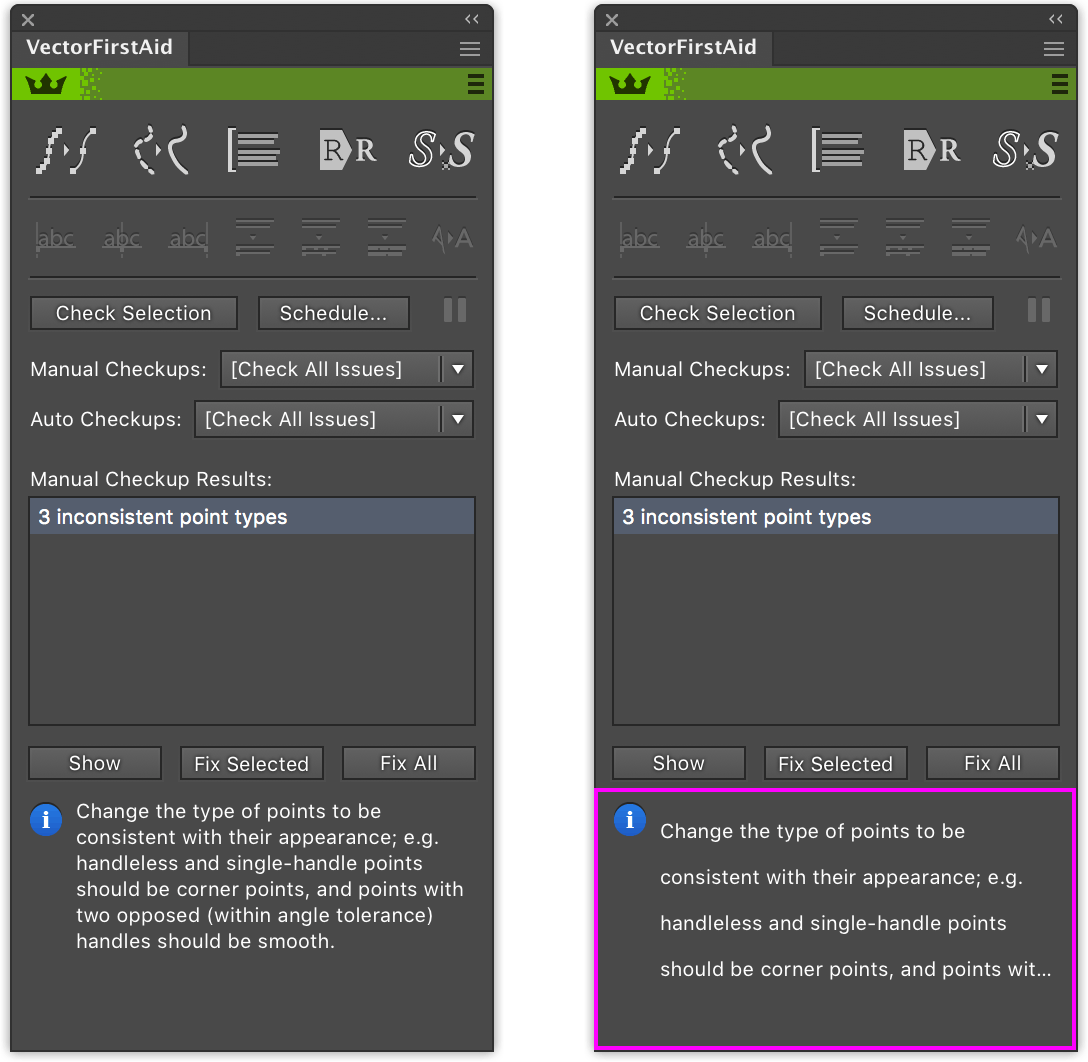
Multiline text spacing in Adobe Illustrator
Astute Graphics will work to resolve this issue.
Please see our blog that advises what to do when you send your artwork on to colleagues or customers who do not have these plugins installed - What happens if the Astute Graphics plugins are not present?
Astute Manager Pro subscription
The first thing to do would be to check that your subscription hasn't expired.
Please be advised that for successful installation you must quit Illustrator before installing. Please also ensure that your internet connection is stable throughout installation. It is highly recommended to have the Astute Manager loaded in the menu bar/task bar to ensure that you are not inconvenienced with temporary license inactivity.
If you are seeing an error warning, please refer to this article.
If you experience an issue with Adobe Illustrator, including with any Astute Graphics plugin, Resetting your Preferences would be a good place to start. It's good practice, very easy to do and solves a lot of issues with Illustrator. Please see Resetting Illustrator Preferences for full guidance on this.
We also advise Resetting your Astute Manager.
If after checking the above your license still isn't working, please Contact Us with details of the inactive plugin/s, any error messages/codes, your version of Illustrator, and your operating system. One of the team will be happy to help you.
Plugin subscription
The first thing to do would be to check that your subscription hasn't expired.
Please be advised that for successful installation you must quit Illustrator before installing. Please also ensure that your internet connection is stable throughout installation. It is highly recommended to have the Astute Manager loaded in the menu bar/task bar to ensure that you are not inconvenienced with temporary license inactivity. Failing to launch the Astute Manager regularly will cause you to see a "License Inactive - ID:6" error message in Illustrator.
If you are seeing a different "License inactive" ID, please refer to this article.
If you experience an issue with Adobe Illustrator, including with any Astute Graphics plugin, Resetting your Preferences would be a good place to start. It's good practice, very easy to do and solves a lot of issues with Illustrator. Please see Resetting Illustrator Preferences for full guidance on this.
We also advise Resetting your Astute Manager.
If you see an AG Core warning in your Astute Manager, please refer to this page.
We also advise deleting and removing all traces of Astute Graphics legacy licenses and any previous Astute Managers before downloading.
If you have installed using the Astute Manager and you have recently moved to a newer version of Illustrator, please ensure that you look for new instances of Ai in the settings panel of Astute Manager. Advice on this here.
If you're on the latest version of Illustrator and you think the plugin has installed, but you do not see the Astute Graphics tools in the Illustrator toolbar, please ensure that you are using the advanced toolbar by selecting Window > Toolbars > Advanced.
If you are repeatedly seeing an Orphaned plugins warning in Astute Manager, please see the advice on this.
If you're installing individual legacy licenses (pre-subscription) using the older unified installer, firstly check that you are entering the plugin key into the correct activation box? Check for example, that you're not entering the ‘Stylism' license key into the 'Autosaviour' or ‘SubScribe' activation box. Please refer to the older unified installer installation method, if you have followed the guides correctly, the next step would be to check that you're not using an old/outdated version of your plugin. You can check that your plugin is up to date by checking the version of the plugin that you're using. If you are using an older version of a plugin, check that it is compatible with the version of Illustrator that you're using. If you're using a much older plugin it may be that it's pre your version of Illustrator.
If after checking the above your license still isn't working, please Contact Us with details of the inactive plugin/s, any error messages/codes, your version of Illustrator, and your operating system. One of the team will be happy to help you.
This is a current known issue caused by an Adobe bug.
The bug was introduced with the Adobe Dimension Tool in Illustrator 28.1, affecting all third party plugins, including ours. Luckily, it can be closed by simply closing and reopening Illustrator.
The problem occurs when you open Illustrator 28.1 and select the Dimension tool in the toolbar, the third party plugin icons then appear blank throughout that session.
The workaround is to Select Illustrator > Quit Illustrator (macOS) or File > Exit (Windows) and then reopen Illustrator.
At the time of writing in January 2024, we do not have a timeline for the solving of this issue, but you can read more about it here in the Adobe Forum.
AG Docs
AG Docs provides connectivity between the Astute graphics plugins, Adobe Illustrator and our Astute Manager. The feature enables all active subscription customers to search, explore, and quickly discover where key functions can be found. And most importantly, it enables downloading as a PDF. You can read more about it here.
Videos
We also offer a range of Tutorial Videos for each of our plugins and these can be accessed in a number of ways:
You can access them all directly over on our Youtube channel
You can also access the videos from our website. Simply scroll to the bottom of our learn page.
When in Illustrator, look at the coloured bar at the top of each plugin panel, here you will find a menu option on the right hand side and ‘Tutorial Video’ is the third option down. You can also find them in Illustrator by going to Help > Astute Graphics > Product name> Tutorial videos.
In Astute Manager – if the plugin is installed, up-to-date and activated, you can click on the 3 dots next to the plugin to find the Learn button. The Learn button provides quick access to the associated plugin training material hosted on this website.
⬩ You can view our quick tip YouTube Short series here.
⬩ Longer workflow videos here.
Written tutorials
In addition to these Video Tutorials, we regularly publish In House Written Tutorials and 2-10 minute tips, and
AstuteBuddy
In learning to use our tools, we also recommend that you look at our AstuteBuddy plugin which provides on-screen live key shortcuts and works with all Astute Graphics tools located in the toolbox. The panel describes exactly what the currently active tool does and allows you to discover hidden features and work faster in Illustrator.
Other resources
We occasionally host Live tutorials (recaps of the highlights of previous webinars and lives can be viewed here). You can also find coverage of our plugins on LinkedIn Learning and SkillShare.
If you’re not already signed up to our Mailing List and following us on social media ( Facebook / TikTok / Instagram), we recommend doing so in order to receive updates and early notification of Tutorials, Blogs, Webinars and new releases.
If you experience an issue with Adobe Illustrator (including with any Astute Graphics plugin), you may be asked to reset your Adobe Illustrator preferences. This can be done by following the guidelines below.
Please note that this process will reset all your panels, etc. in Illustrator, but Astute Manager Pro enables you to quickly back up all of your preferences beforehand at just the click of a button. You can then reapply these (again at the click of a button) after doing the reset.
Why would I want to reset my Illustrator Preferences?
It's good practice, very easy to do and solves a lot of issues with Illustrator and Astute Graphics' plugins.
What do I need to do after resetting my Illustrator Preferences?
Astute Manager Pro makes it easier than ever to return to your original preferences, restoring everything in just seconds! Simply follow the advice further on in this guide to restore your preferences at the click of a button.
Can I restore previous preferences?
Yes, read on for advice on how to do so.
How will resetting Illustrator's Preferences affect my plugins?
It will not impact your license or (if trialling plugins) your trial period in any way.
How do I reset my preferences?
Follow Adobe's official guidelines here. Alternatively, read on…
There are two levels of resetting your preferences, the first and more commonly known is to:
Windows users: Press and hold Alt+Control+Shift as you start Illustrator
macOS users: Option+Command+Shift as you start Illustrator
Your current settings are deleted.
The second method is to:
Quit Illustrator
Manually locate your Adobe Illustrator Prefs file
Delete it
How do I back up and restore up my Illustrator Preferences?
The best time to make this backup is after Illustrator has been running smoothly - when everything’s stable, and you can quit the app normally. Illustrator only saves your settings preferences when it quits successfully, so if it crashes, those preferences are lost and replaced with the defaults.
To back up your Adobe Illustrator Preferences
Quit Illustrator.
In Astute Manager Pro, go to the Asset Manager and select Illustrator.
Next, go to Illustrator preferences and click on the orange button.
Simple. Your preferences are now backed up to the Astute Manager Pro cloud
Watch this video for a quick guide to backing up your preferences.
To restore your preferences
Quit Illustrator
In Astute Manager Pro, go to the Asset Manager and select Illustrator
Next, go to Illustrator preferences and click on the orange Download and install button
On re-opening Illustrator you will see that your original preferences are restored.
Watch this video for a quick visual guide to restoring your preferences.
Locating your Illustrator Preferences file
The file is named Adobe Illustrator Prefs
Adobe document the location of this file here. But here is a quick guide on how to find the folder which contains the Adobe Illustrator Prefs file…
macOS users:
In the Finder menu bar, follow Go > Library (this may be hidden, so hold down the Option key to reveal)
Open the Preferences > Adobe Illustrator [version*] Settings > [local language] > … folder
Windows users:
Users > [username] > AppData > Roaming > Adobe > Adobe Illustrator [version*] Settings > [local language / 32/64] > …
*Depending on your Illustrator version this folder will be named as follows:
Adobe Illustrator CS6 Settings = CS6
Adobe Illustrator 17 Settings = CC (initial CC release in 2013)
Adobe Illustrator 18 Settings = CC2014
Adobe Illustrator 19 Settings = CC2015
Adobe Illustrator 20 Settings = CC2015.3
Adobe Illustrator 21 Settings = CC2017
Adobe Illustrator 22 Settings = CC2018
Adobe Illustrator 23 Settings = Illustrator 2019
Adobe Illustrator 24 Settings = 2020
Adobe Illustrator 25 Settings = 2021
Adobe Illustrator 26 Settings = 2022
Adobe Illustrator 27 Settings = 2023
Adobe Illustrator 28 Settings = 2024
Adobe Illustrator 29 Settings = 2025
For the full Illustrator version/naming list, please refer to the Illustrator Wikipedia page.
Illustrator Illustrator 2019 (released Q4 2018) introduced an improved level of customization for the Toolbar. This is the vertical panel typically on the left-hand-side containing the tool icons.
This release was an improvement on Adobe's first attempt at a customizable Toolbar some releases ago. We very much support this move as it can ensure users aren't distracted by unwanted tools. You can refer to Adobe's full documentation on creating and managing custom toolbars.
However, Adobe didn't fully consider plugins for this improved functionality. Therefore, by default, users are presented with a new minimal Toolbar, where many tools are removed, including any plugin tools intentionally installed.
To highlight this oversight and how to quickly overcome it, upon their first load in Illustrator 2019 and above, the Astute Graphics plugins present a single warning dialogue:

Astute Graphics plugins presenting a single warning dialogue
It provides the simple instructions on how to bring back the full "Advanced" Toolbar along with all Astute Graphics tools; select Window > Toolbars > Advanced.
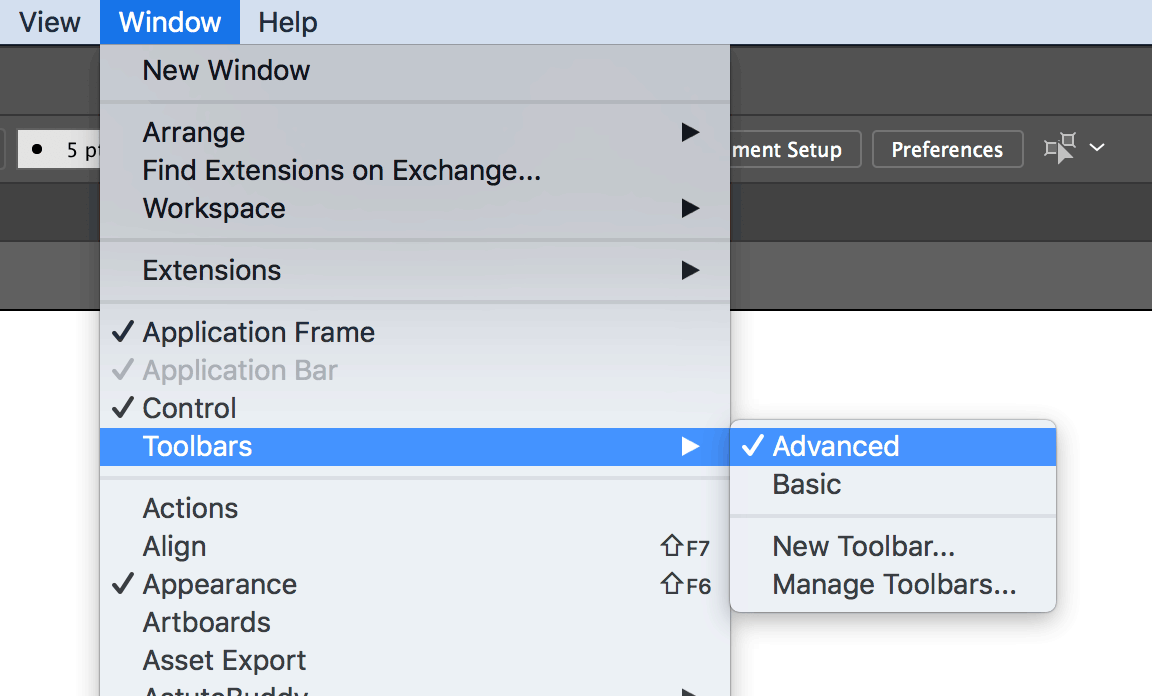
Bring back the full Advanced Toolbar
Once this Astute Graphics dialogue is OK'd, it will not be shown again unless Illustrator's Preferences or Settings are deleted/reset.
In Illustrator Illustrator 2019 (released Q4 2018), Adobe introduced a new Illustrator preference allowing the UI, including panels, to be scaled.
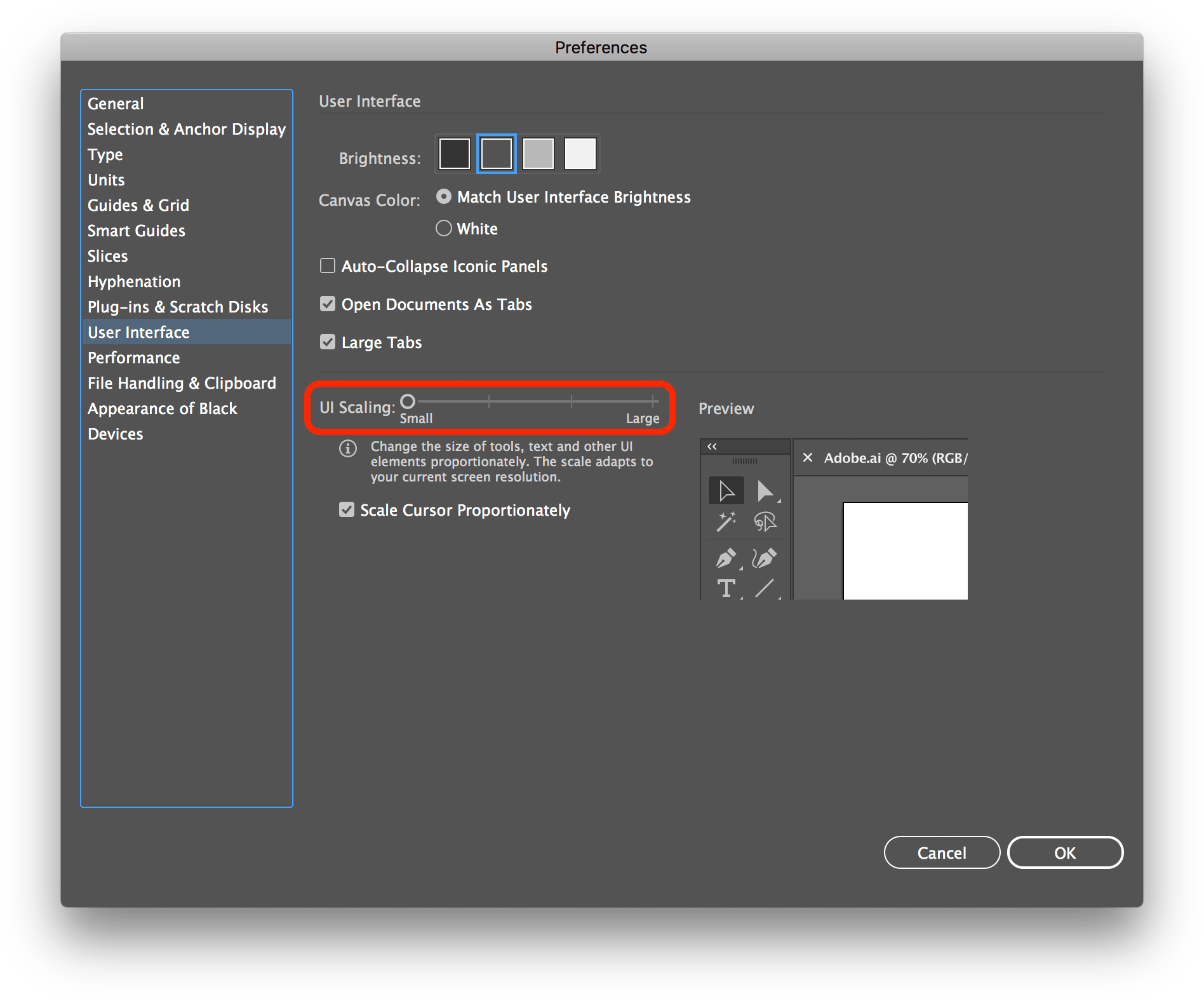
UI scaling preference
This change came about after some users on very high resolution displays stated that the panels and controls were too small, especially on mobile devices such as the Microsoft Surface Pro and Wacom Cintiqs.
Unfortunately, a known issue in Illustrator Illustrator 2019 that remains in 2020, means that on some systems the Astute Graphics panels do not scale correctly when first installed/launched or the display DPI setting on the Windows operating system is altered. This is illustrated below with the red hatch areas highlighting the scaling problem of the panel content not fitting to the panel in the current Illustrator UI Scale:
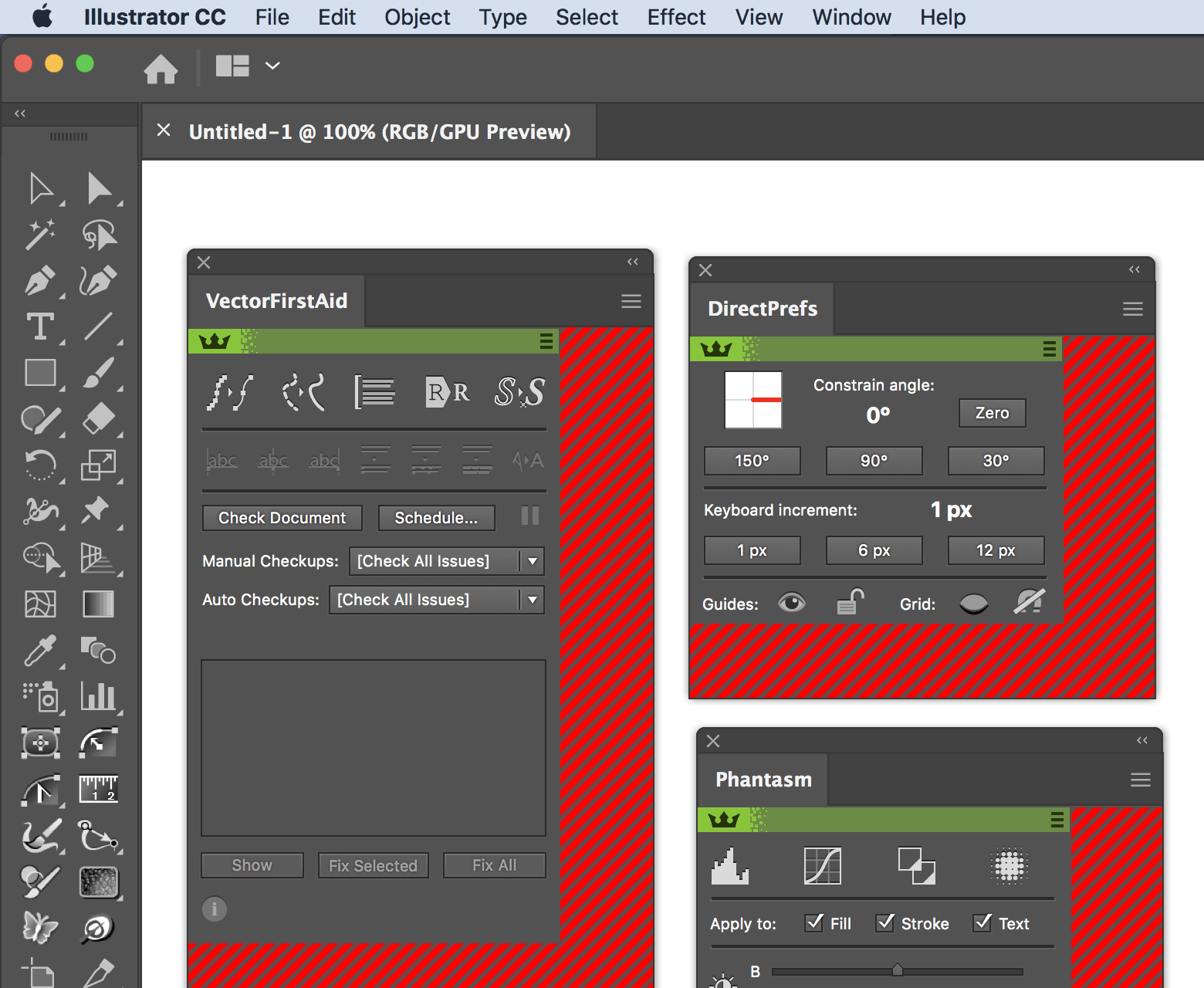
Panel scaling
To remedy this, in Illustrator Illustrator 2019 and above, take the following steps:
Open Illustrator > Preferences > User Interface > …
Change the UI Scaling slider setting (any direction)
Click on OK
Restart Illustrator as instructed
If the new UI scale is not comfortable after this change, simply change it back and the panels will continue to scale correctly.
This fix should now continue to work unless Illustrator's Preferences or Settings is deleted/reset or the Windows operating system display DPI is adjusted. If this is the case, simply repeat the previous steps.
In 2018, Adobe stated that they are working on a fix but this has yet to become apparent. Astute Graphics’ panels will instantly benefit from this fix when made available by Adobe.
Orphaned plugins are plugins for Illustrator versions that we either no longer support, or for which the installed path has changed.
If you have received a notification in the Astute Manager that you have Orphaned plugins installed on your machine, you must decide whether or not you would like to keep them before you can continue using Astute Manager and your subscription plugins.
If you have your plugins installed on an external hard drive please ensure that it is plugged in before completing this cleanup so that plugins aren't removed by mistake.
Why would I want to uninstall/Clean up my Orphaned plugins? And how do I do this?
Orphaned plugins are no longer supported by the Astute manager (or the installed path has changed). Although those plugins may continue to work if you keep them, the Astute Manager will no longer track and manage them for you and support will no longer be available.
To maintain consistency, we strongly recommend that you uninstall these orphaned plugins by clicking on the green "Clean up orphaned plugins" button.
When you click on "Clean up orphaned plugins" these orphaned plugins will be uninstalled and removed from your machine. They cannot be reinstalled as their version of Illustrator is no longer supported.
Why would I want to keep my Orphaned plugins? And how do I do this?
Orphaned plugins will still work if they are not uninstalled, it's just that as mentioned above, they are no longer supported.
If you would like to view the detected orphaned plugins or opt to keep these plugin files on your system, please click "Expand advanced settings".
Opening the "Expand advanced settings" option and opting to "Ignore and keep plugin files" means that these orphaned plugins will remain on your machine and may function, but they will be ignored by Astute Manager and we cannot offer any support to uninstall or manage them in the future.
If you receive the following error message...
"Some of the orphaned plugin files failed to automatically uninstall. You will need to manually delete them." If you see this message, please follow this advice for manually deleting them:
macOS:
Delete plugin files from /Applications > [AiVersion] > Plug-ins
Windows:
Delete plugin files from C:\Program Files > Adobe > [AiVersion] > Plug-ins
Or from the "Programs and Features" in the Windows Control Panel (more advice on this as described by Microsoft here.)
If your license was provided to you directly from Astute Graphics:
You may see this notification if your license was provided directly by Astute Graphics.
If you purchased your license via PayPal before 15 December 2020 and you haven't renewed since:
You may also see this notification if you purchased an individual license via PayPal before 15 December 2020 and you haven't renewed since.
In this case, although your license would no longer be active, your Dashboard would look slightly different to usual and it would show that you are on a Team Account - this isn’t anything to worry about, it simply means that at the time of your purchase, we added your account manually to the system.
Due to manual payment processing, the subscription did not auto-renew upon expiry but it is now possible to purchase via PayPal directly from our website.
The introduction of AG Docs has been a long project which we are happy to add to our existing learning material, and as we recognise that it's a facility that our customers have been keen to have access to, we wanted to release it as soon as possible. This means that whilst more than half the information is already present, there is much more to be added over time.
This is also the case with language translation which is still under development. We are very conscious of improved support for many of our international subscribers and whilst we do not display various languages within our panels in Adobe Illustrator, we aim to compensate for that with the initiation of support for translations in the written documentation. At this stage, Japanese language is the first translation option available however, further language translations will also be added over time. Each translation option will begin as an automatic translation but will later be fine-tuned to provide more accuracy.
We look forward to making further language translations available as soon as possible. We can never be certain that the translations are correct, so if you would like to help us with that, do feel free to get in touch.
To improve power consumption, the Astute Manager v3 is separated into two components:
The background "Astute Manager Tray" (running in the background checking for updates, etc., and existing only in the macOS menu bar, top right of the screen)
The user interface "Astute Manager" window (which allows you to manage your plugins)
If the Astute Manager window is open, CMD-Q will only quit the "Astute Manager" app and user interface. It does not automatically quit the background "Astute Manager Tray" app.
If you want to quit both in macOS, either:
With the Astute Manager window open, click on the Quit button (bottom left):

Click on the Quit button
Right-click on the menu bar icon and opt for Quit Astute Manager:
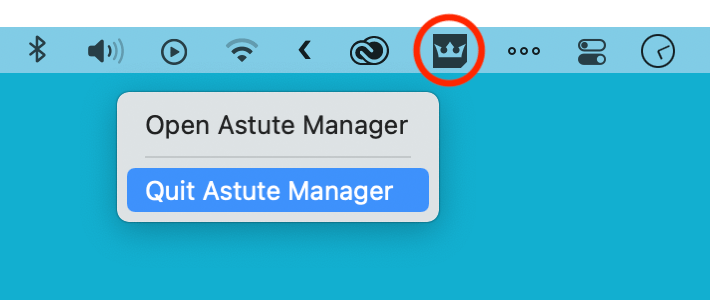
Right click on the menu bar icon
If you need to Force Quit the Astute Manager
If the Astute Manager become unresponsive for any reason, and you are unable to quit using either method described above, take the following action.
Open the macOS filer and navigate to the Applications > Utilities folder
Locate and run the Activity Monitor app:
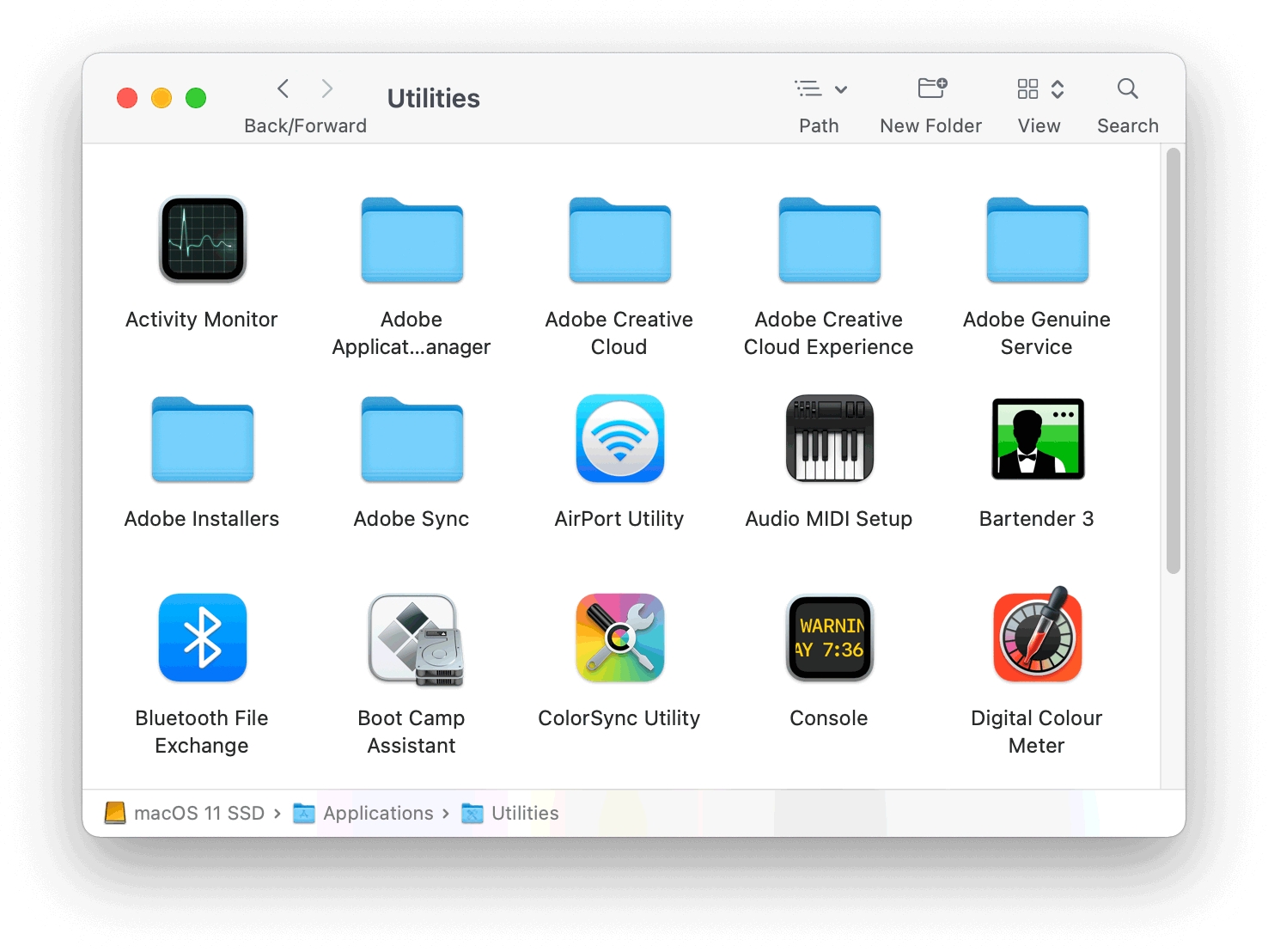
Locate and run the Activity Monitor app
Locate all instances of "Astute Manager" in Processes:
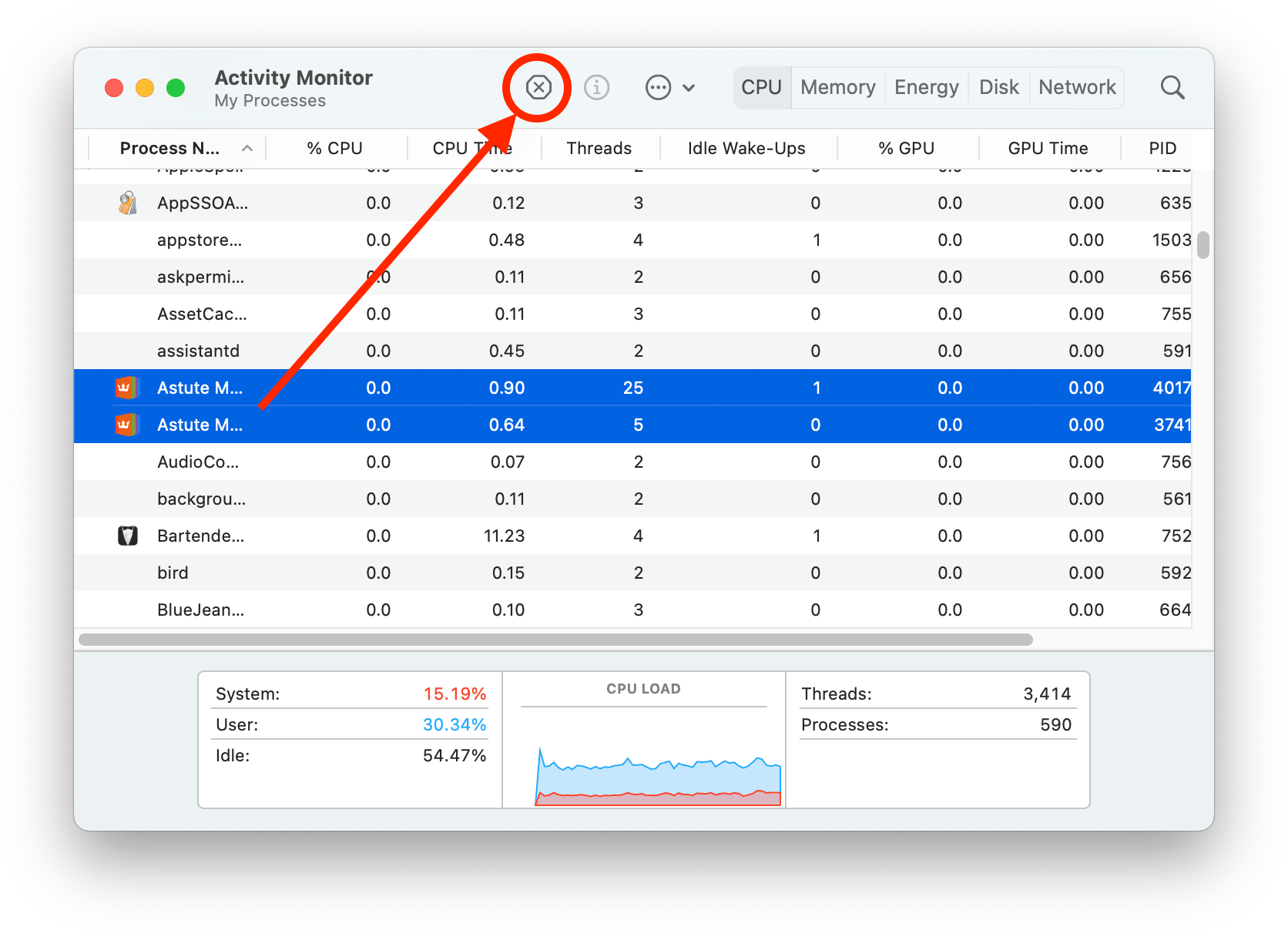
Locate all instances of Astute Manager in Processes
Click on the Stop button as highlighted above
If your license was purchased/provided by your employer or a reseller:
You may be on a Teams account if your license was purchased by your employer or a reseller as part of a Team License.
If you're unsure, please check this with your administrator or reseller.
If your license was gifted to you:
Similarly, you may be on a Teams account if your license was purchased by someone who then gifted it to you, in which case it would also be a Team License.
We do have a function which allows you to download PDF guides for the tools. Although it doesn’t yet contain information on every single tool and plugin, this will be added to over time.
What is AG Docs?
AG Docs is a learning feature which brings connectivity between the Astute Graphics plugins, Adobe Illustrator and our Astute Manager!
What does it do?
Available to all active subscribers, currently this feature covers around half the functionality found throughout the plugins, with full coverage of all plugins to eventually become available over time.
AG Docs expands on our existing learning material and improves our search functionality to allow you to filter based on feature tags, plugin names, whether it's a tool, panel, or menu item you need assistance with. We've even included icons, in case you're aware of the tool but didn't know its name.
This feature opens the door to searching, exploring, and quickly discovering where key functions can be found. And most importantly, it enables downloading as a PDF!
Language Translation
Whilst we do not display various languages within our panels in Adobe Illustrator, we aim to compensate for that by providing translatable documentation. This feature is still under development and Japanese language is the first translation option available however, further language translations will also be added over time. Each translation option will begin as an automatic translation but will later be fine-tuned to provide more accuracy.
How do I access this feature?
To access this feature, please ensure that:
You have an active account (or you are trialling or using a free plugin).
You are using the latest version of Astute Manager.
The Astute Manager app is running and logged in - the app does not need to be open, but the menu bar icon (macOS) or task tray (Windows) should be active. More info here.
How do I use this feature?
When in Illustrator, you will see a question mark icon on each Astute Graphics panel. When you click on this, then providing your Astute Manager is running, it will open the related training material directly in the Astute Manager, giving text and example images of the functioning of each button, option, control and menu.
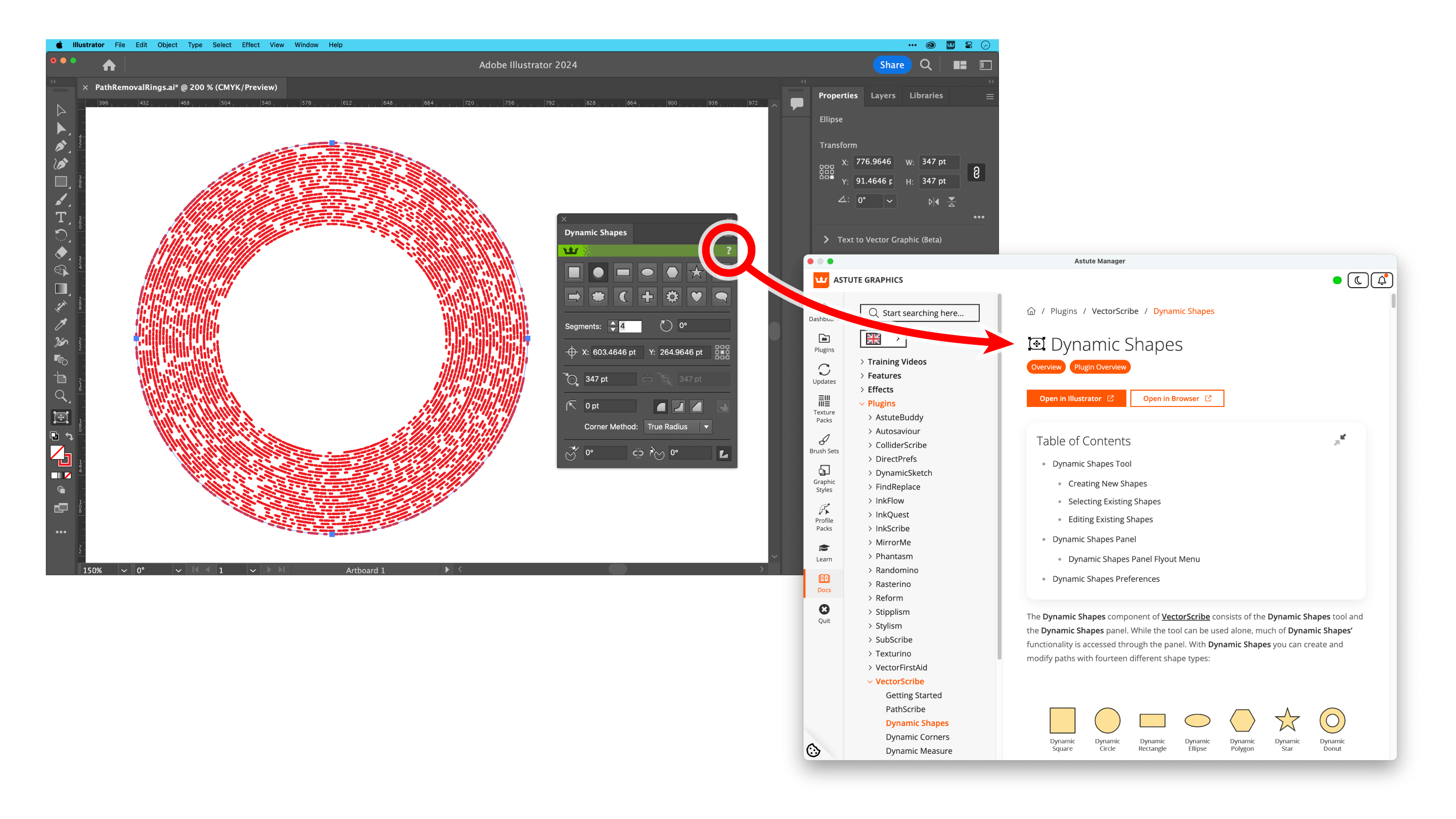
Opening the Astute Manager from a panel
When in the Astute Manager, select the Docs option from the left hand side.
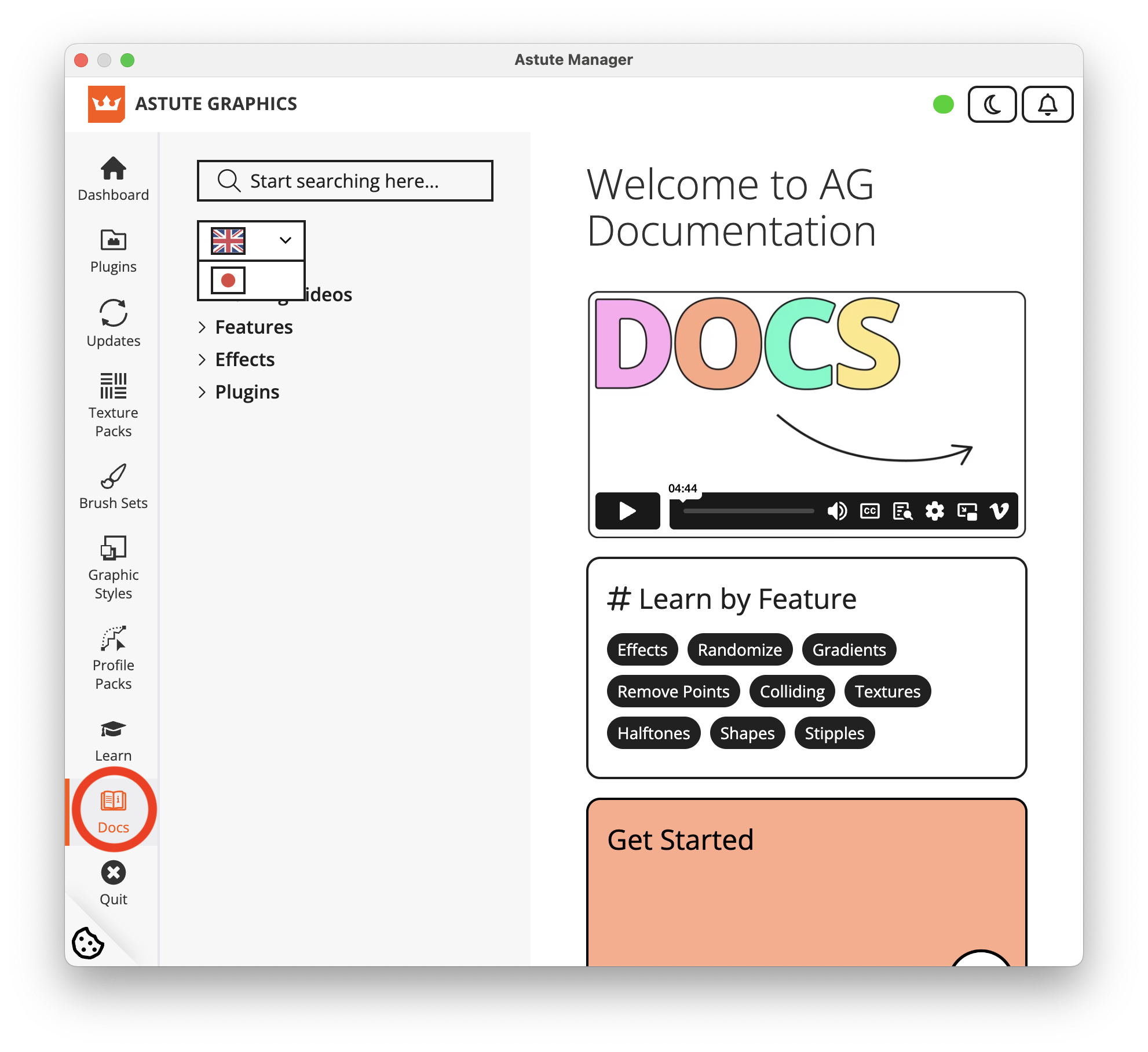
Locating docs in the Astute Manager
You can then search for the plugin or tool name in the search bar at the top (1), or select the plugin (revealing it's features) from the list below (2).
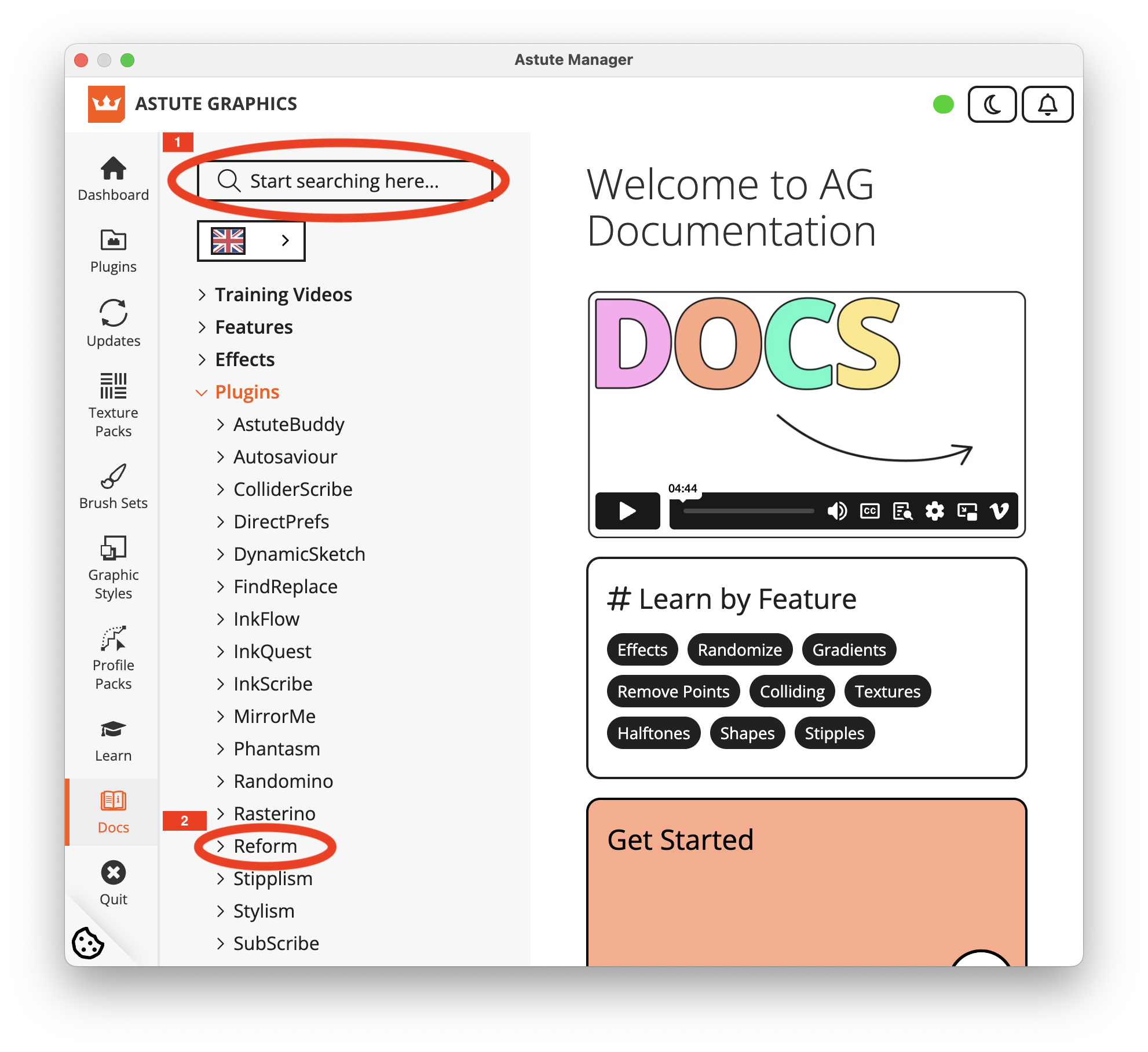
Search for a plugin or select AG Docs
In the example below, Reform has been selected and the option to Open in Illustrator has been revealed. Clicking on this has then revealed the panel in Illustrator.
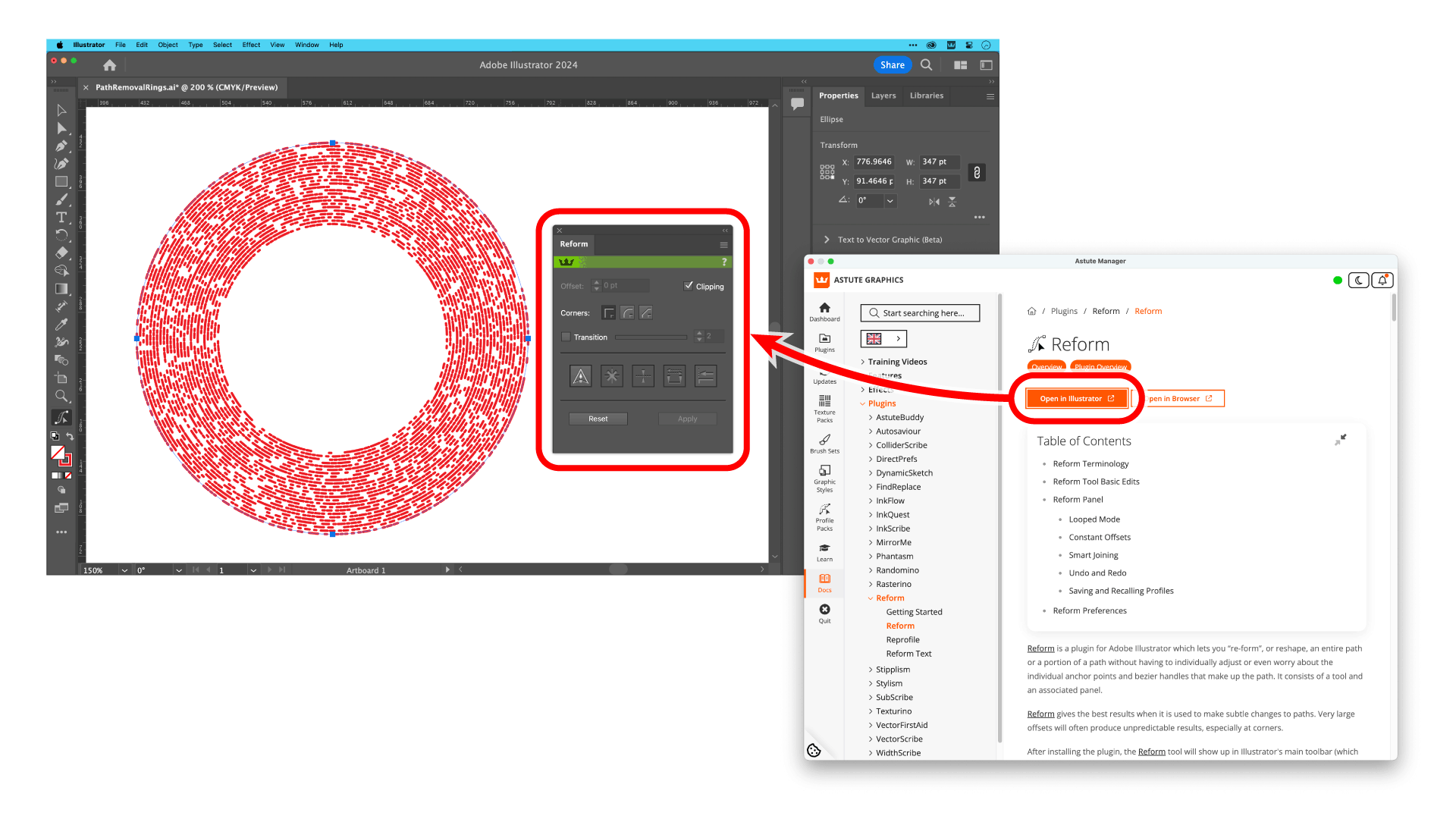
Panel revealed in Illustrator
If perhaps you have seen something on one of our social channels but you missed the name of the tool, the Features option groups the articles together by tags. This means for example, that you can easily find content related to 'Circle,' or 'Randomize,' or locate all tools capable of 'Repositioning Anchor Points.
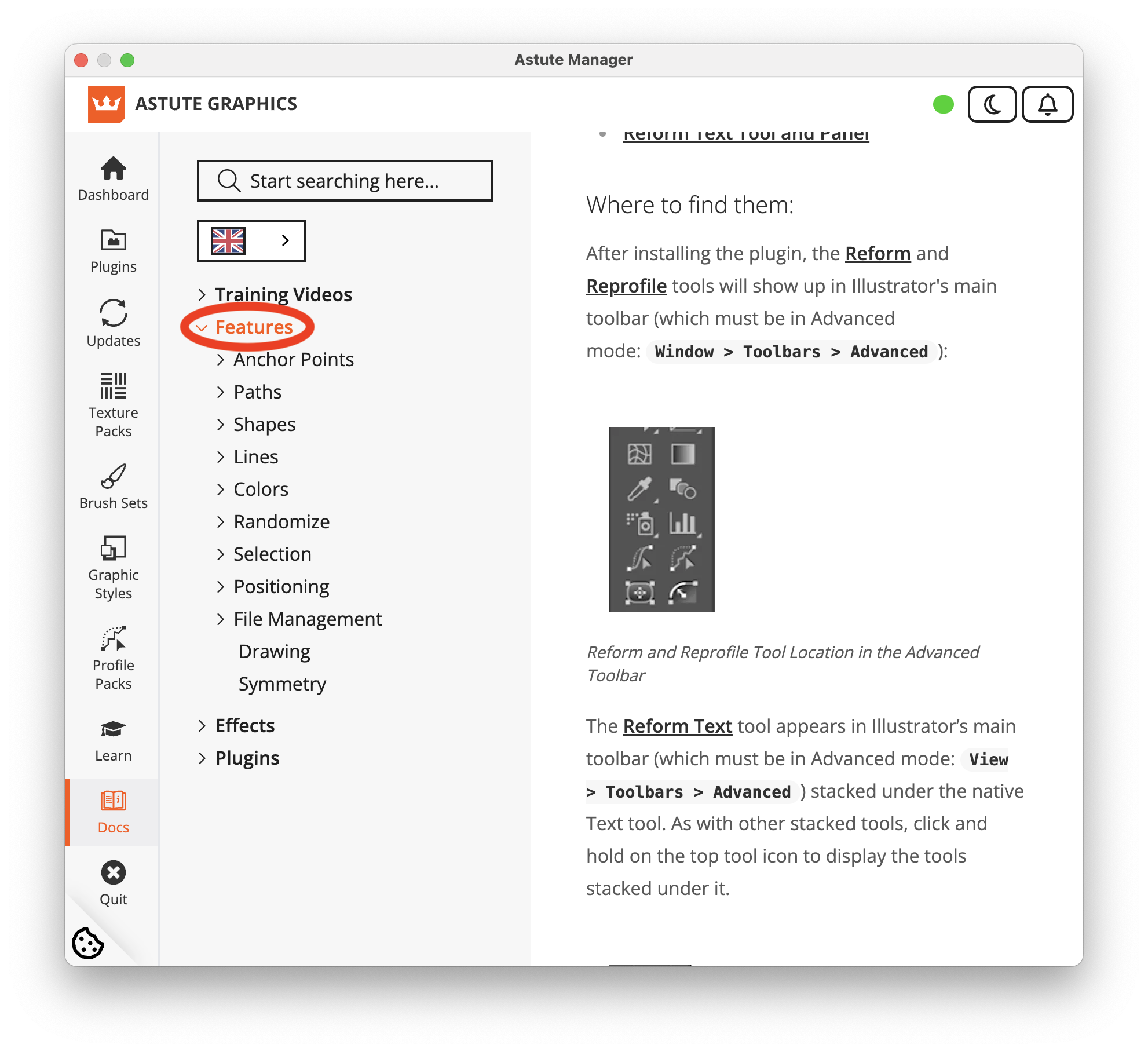
AG Docs Features
You can also search under Effects.
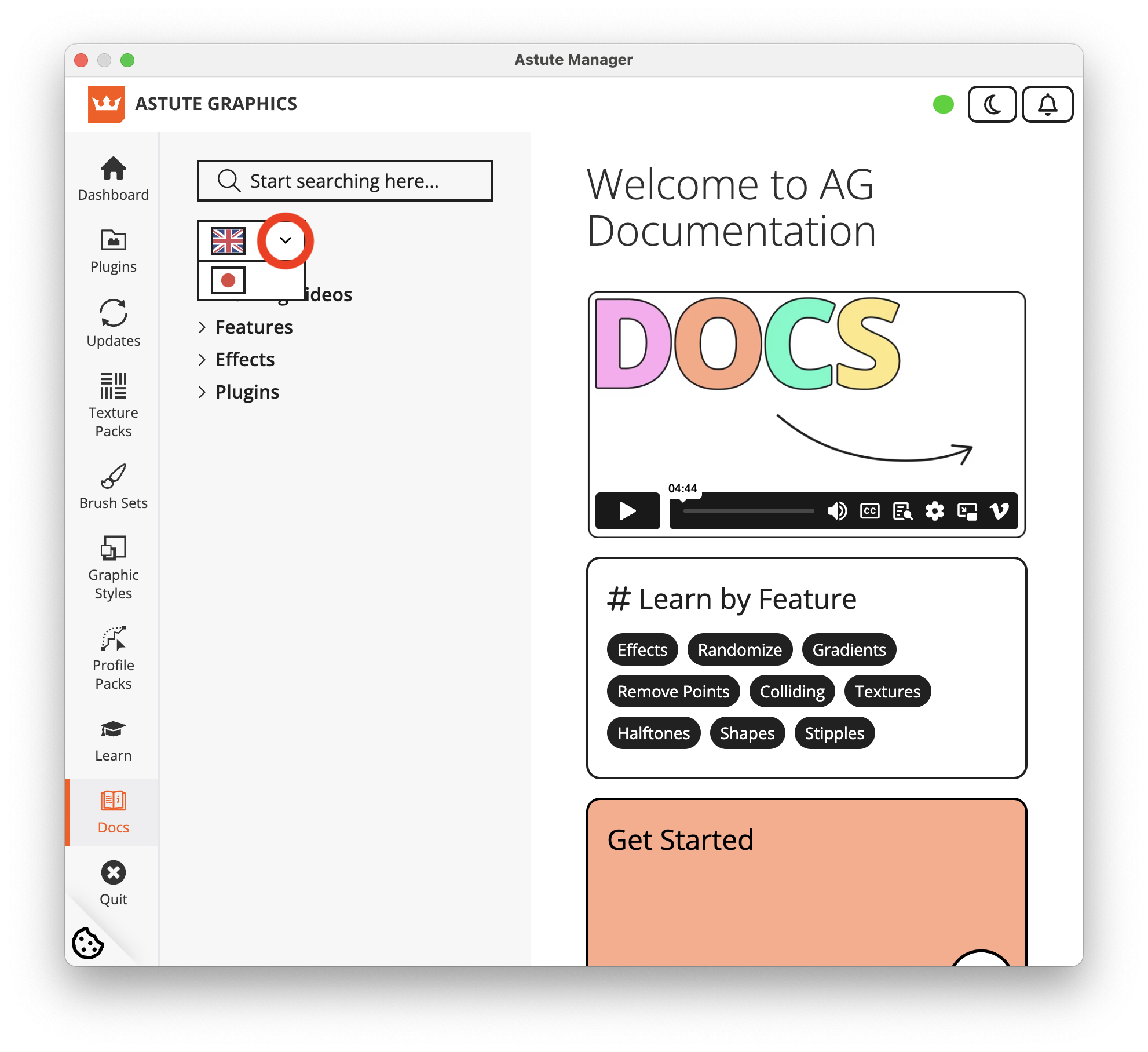
You can also translate the language by selecting the arrow next to the flag. At this stage, Japanese language is the first translation option available however, further language translations will also be added over time. Each translation option will begin as an automatic translation but will later be fine-tuned to provide more accuracy (more on this here).
To gain access to this new learning feature, remember to simply update your Astute Manager to at least v3.8. This will enable the functionality between our plugins in Adobe Illustrator and the Astute Manager, upgrading your Astute Manager from an installer and license management system to an extension of your workflow.
To improve power consumption, the Astute Manager is separated into two components:
The background "Astute Manager Tray" (running in the background checking for updates, etc., and existing only in the Windows tray, normally bottom right of the screen)
The user interface "Astute Manager" window (which allows you to manage your plugins)
If the Astute Manager window is open, Ctrl-Q will only quit the "Astute Manager" app and user interface. It does not automatically quit the background "Astute Manager Tray" app.
If you want to quit both in Windows, with the Astute Manager window open, click on the Quit button (bottom left):
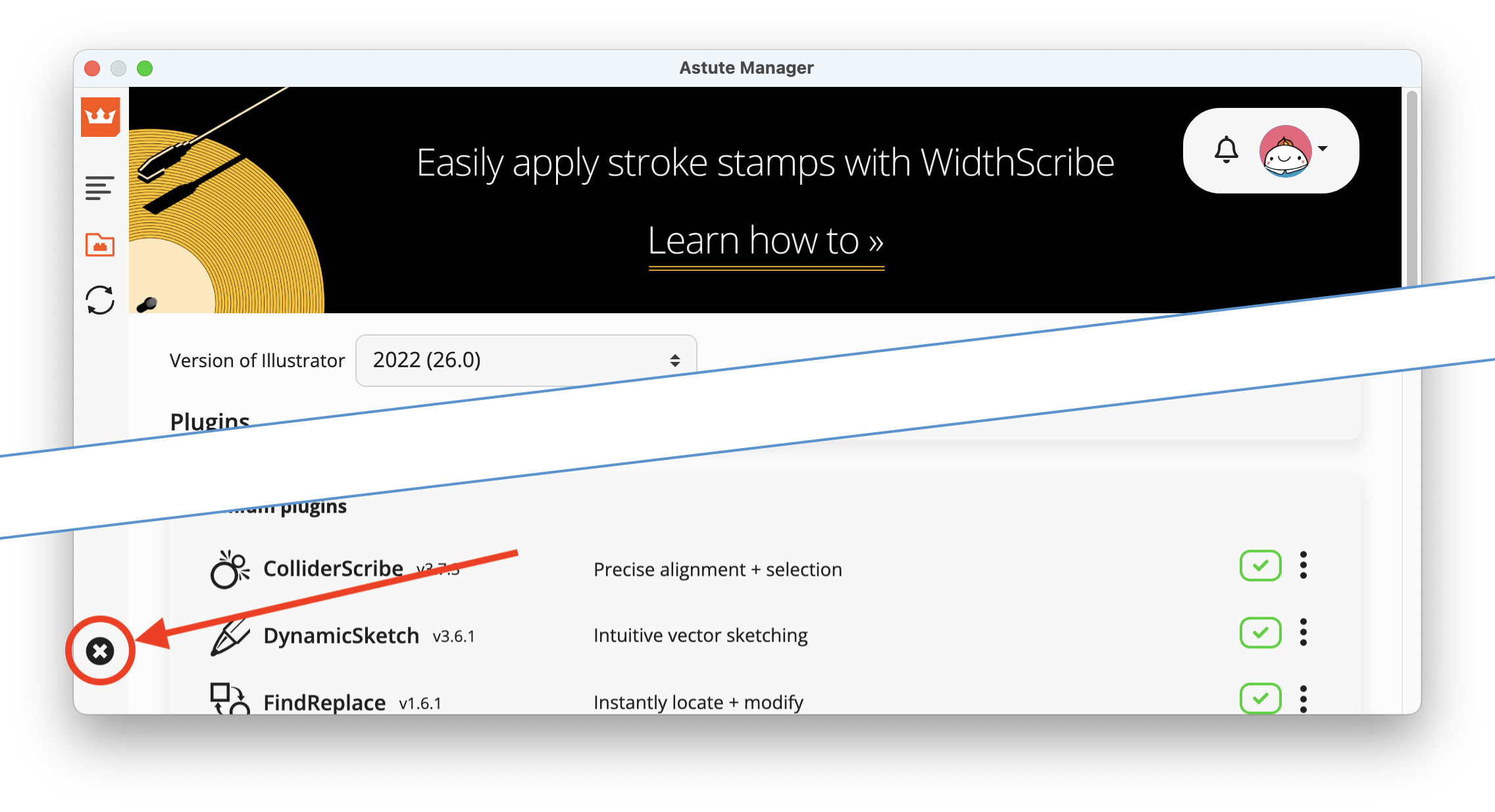
Click on the Quit button
If you need to force quit ("End task") the Astute Manager
If the Astute Manager become unresponsive for any reason, and you are unable to quit using either method described above, take the following action.
Open the Task Manager and view the Processes
Locate all instances of "Astute Manager", selecting them
Right-click on these instances and opt for End task
If you are an Astute Manager Pro subscription customer only and you don’t have plugins, please scroll down to Uninstalling the Astute Manager from your system.
Uninstalling plugins:
Please note that if you are simply wishing to deactivate the plugins, this is an automatic process when logging in or out of the Astute Manager.
If you want to fully uninstall the plugins:
In the Astute Manager, click on the Menu and then select "Uninstall all plugins".
After doing this, if you want to entirely uninstall all plugins from your system, please do the following:
Quit Illustrator
Log out of and then uninstall the Astute manager
Manually delete Astute Graphics plugins from inside the Illustrator plugins folder.
On a mac, you can delete the plug-ins by going to the Applications Folder > Ai > Plug-ins >
On Windows, use the standard Add/Remove program system as described by Microsoft here.
Uninstalling the Astute Manager from your system:
Windows users
Quit the Astute Manager (it may still be located in the lower Windows Tray).
Open the Windows "Add / Remove" system.
Search for the Astute Manager and follow the Windows options to remove the application.
Although not officially necessary, we do recommend that you restart your system following this process.
macOS users
Quit the Astute Manager (it may still be located in the top macOS menu bar).
In the macOS Finder, open the Applications folder.
Drag the Astute Manager application to Trash.
Although not necessary, you can remove associated Astute Manager preferences and settings folders by following the next steps:
In the macOS Finder, open your user's home folder (typically found in Macintosh HD > Users > [current computer user name]).
Drag the Astute Manager folder to Trash.
In the Finder menu, open Go > Go to folder...
In the finder dialogue, enter /Library/Application Support/ and click on Go.
Drag the Astute Graphics folder to Trash.
In the finder, hold down the Alt key and open the Go menu and click on Library.
Open the Application Support folder.
Drag the Astute Graphics folder to Trash.
Every time you start the Astute Manager, it will automatically detect and add any new major versions of Adobe Illustrator (eg. Illustrator 2025) that have been installed, opened and quit.
ℹ️ A quick approach to adding a new version of Illustrator to the Astute Manager — so that it offers management of plugins for this version — is to quit and restart the application.
⚠️ Note: simply closing the Astute Manager window does not quit the application, as a background manager will continue to operate, detecting any updates. To fully quit the Astute Manager, select the ☒ Quit option in the left-hand menu bar in the Astute Manager window. When fully quit, the Astute Manager icon should vanish from the Tray (Windows) or top Menu Bar (macOS). Alternatively, to ensure you restart the Astute Manager, reboot your computer.
⚠️ Note: If you are seeing a Host Application with identifier error, please follow this advice.
Manual Illustrator detection method
Click on the account "face" button in the top right of the Astute Manager window, then click on Settings (as shown in the screenshot below):
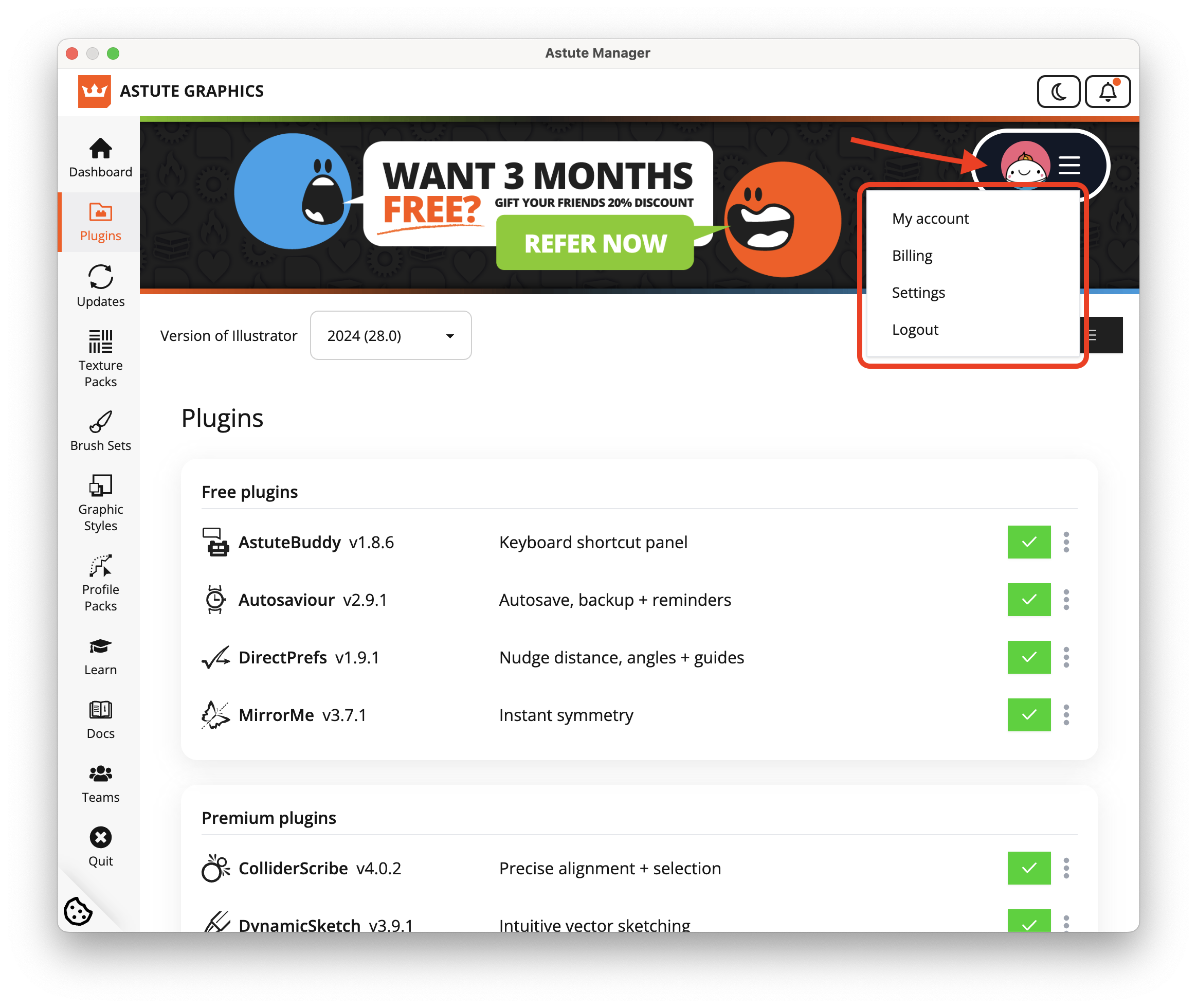
Click on Settings
In the Astute Manager Settings page, scroll down to the bottom and click on the Detect installed Adobe Illustrator versions button (as shown here):
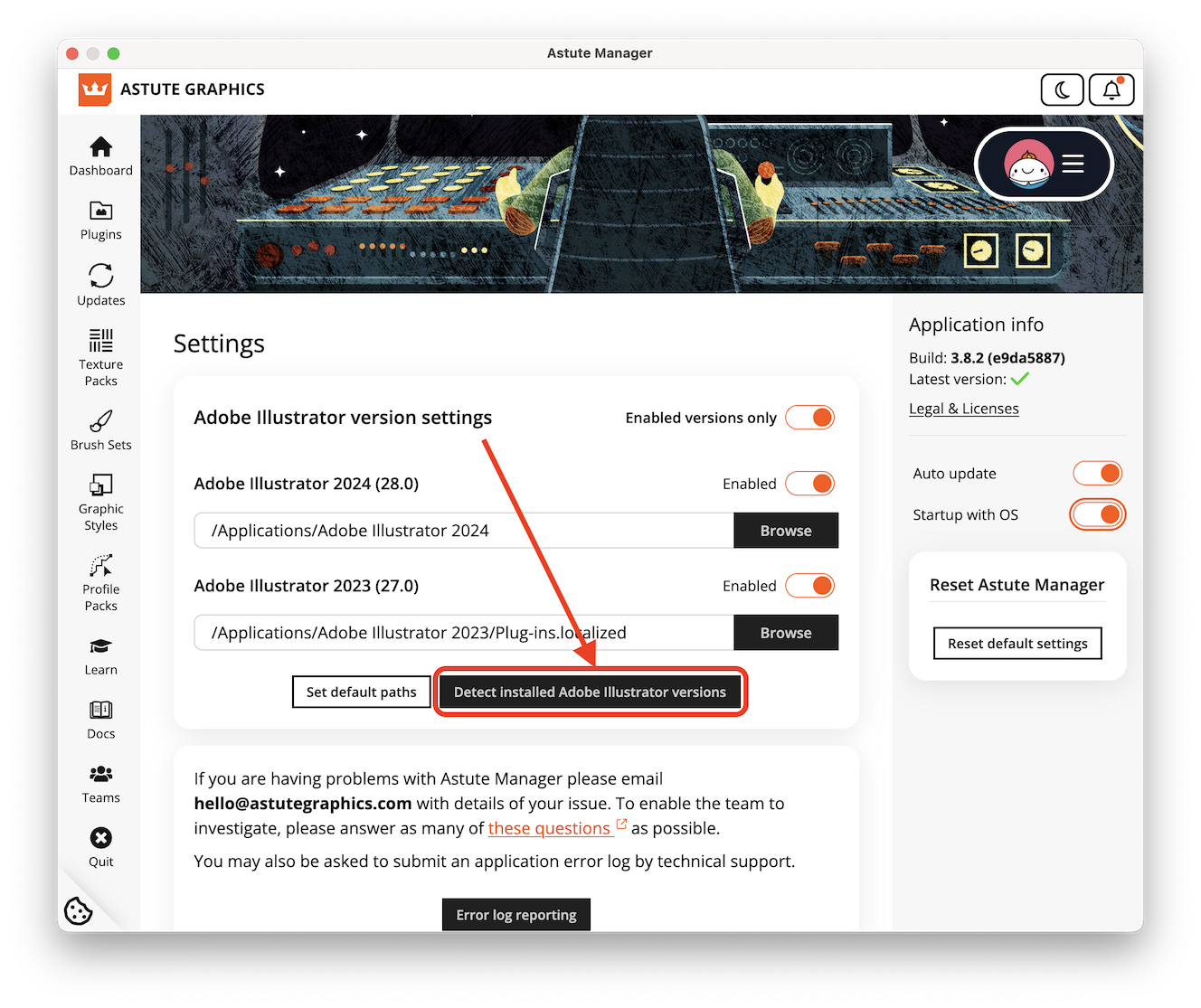
Click the Detect installed Adobe Illustrator versions button
All versions installed on your computer should now have its associated plugin folder location listed below.
If all appears to be correct, click the Save Custom Settings button.
When returning to the main Plugins page (top left menu), you will now be able to target the newly detected version of Illustrator for plugin installations and updates:
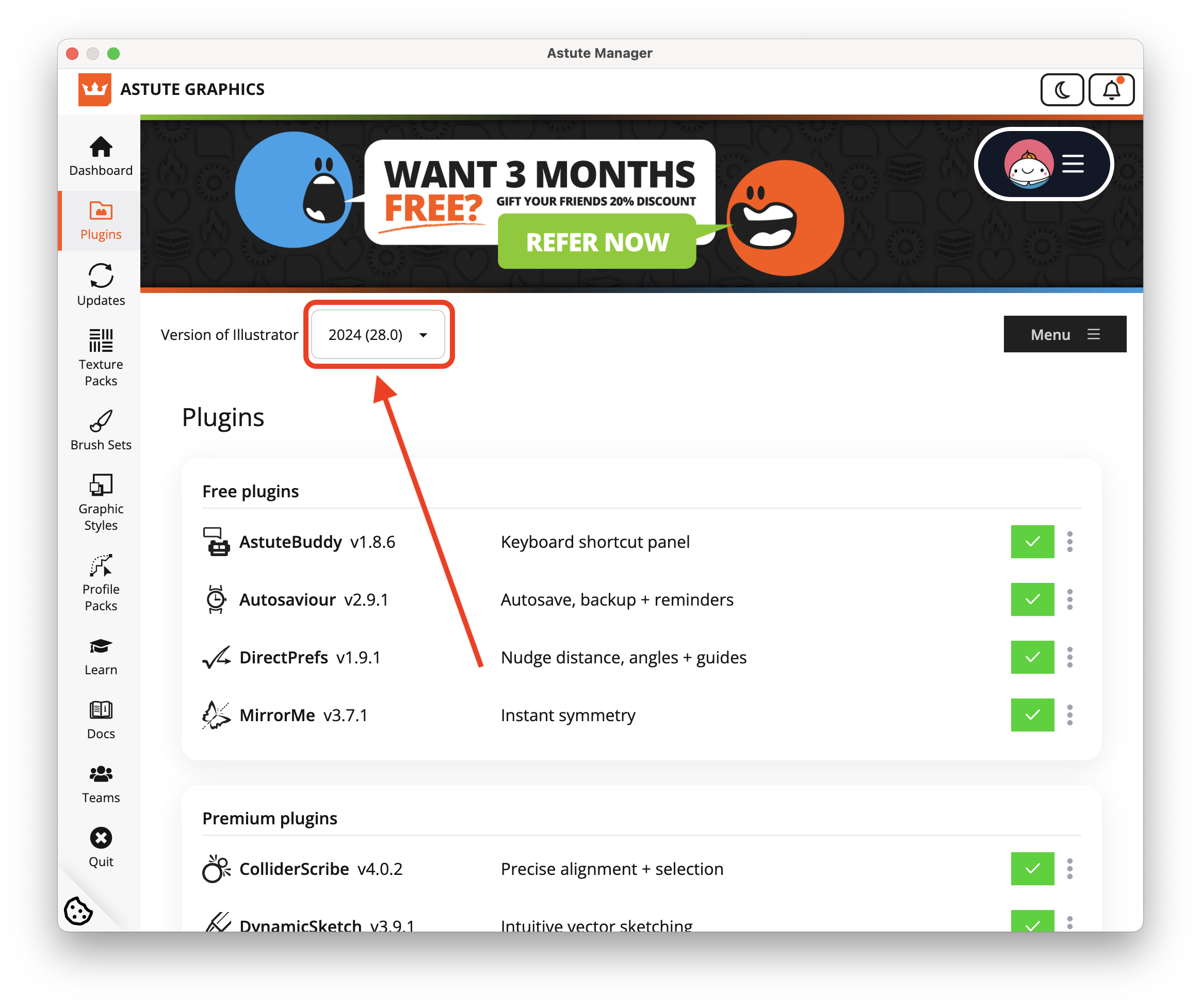
Target the newly detected version of Illustrator
For further information on managing your Astute Manager settings, please refer to the Settings in Astute Manager page.
Advanced — enable versions manually
If the Astute Manager does not automatically detect an installed version of Illustrator, or incorrectly detects a duplicate, it's possible to manually specify the "Plug-ins" folder location for any supported version of Adobe Illustrator.
ℹ️ This technique is also the method required if a user manually specifies an alternative Illustrator plugins folder location, as is possible using Illustrator's Preferences > Plug-ins & Scratch Disks > Additional Plug-ins Folder option.
Take the following steps once you have navigated to the Astute Manager Settings page (see above for details of where to find this)...
Turn off the Enabled versions only toggle
Carefully ensure you opt for the correct version of Adobe Illustrator you wish to target manually, and switch on the associated Enable toggle.
Click on the Browse button and select the "Plug-ins" folder associated with the targeted version of Adobe Illustrator.
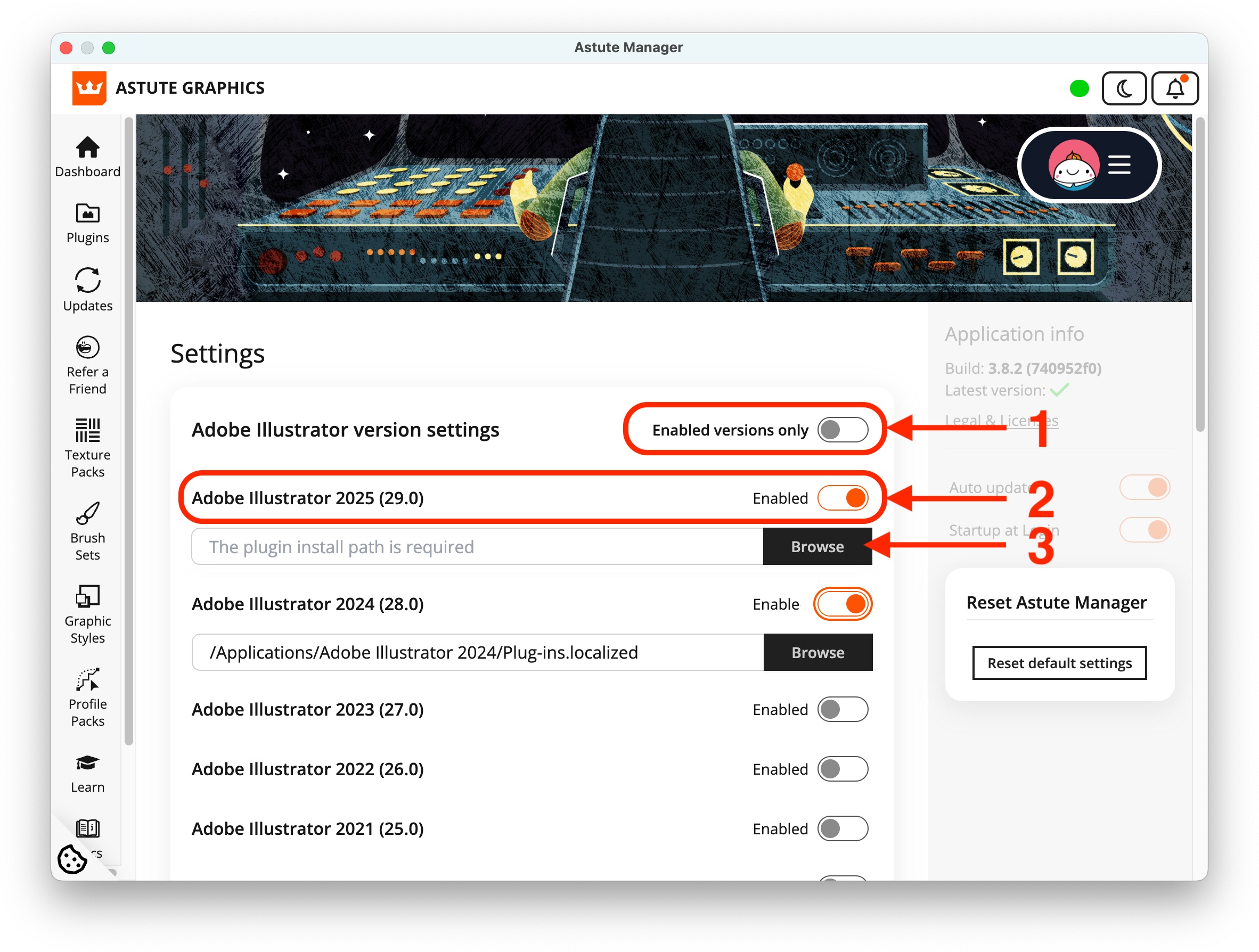
Select the associated Plug-ins folder
If all appears to be correct, click the Save Custom Settings button (you may need to scroll down to see this button).
⚠️ We strongly advise that the manually specified plugins folder location is not on a removable drive.
Please see chapter 10 of the Step by step Reseller Guide.
Please see chapter 10 of the step by step Reseller Guide.
This article describes how to update a previously-installed instance of the Astute Manager.
It is not normally necessary to update the Astute Manager to access the latest subscription plugins however, there may be the rare occasion where an update is required. In such instances we will alert all customers. For further information on how to operate the Astute Manager, please refer to our dedicated support pages for the software.
macOS users
Quit the Astute Manager if already running (you may find it's still present in the top macOS Menu Bar)
Download the latest version
Open the downloaded AstuteManager.dmg disc image
Copy the Astute Manager app into the macOS Applications folder (confirm that you wish to overwrite the existing copy)
Run the updated Astute Manager in the Applications folder
Enter your user login password when prompted
Windows users
Quit the Astute Manager if already running (you may find it's still present in the lower Windows Tray)
Download the latest version
Run the downloaded AstuteManager.msi installer
Continue as prompted to complete the installation
The newly installed Astute Manager should open automatically following successful installation
Enter your user login password when prompted
The Astute Manager will automatically install AG Core as it now becomes integral to the running of Astute Manager.
If you uninstall AG Core, this will cause your plugins to fail and all plugins in Illustrator will show with an error code.
If the plugins report a problem with the AG Core plugin in Illustrator, please follow this procedure:
Ensure that you have quit all versions of Illustrator >
In the Astute Manager, go to Settings >
Scroll down to AG Core plugin >
Click on Reset AG Core plugin.

AG Core plugin warning
Your plugins will now function as normal.
If the issue persists:
Check again that you have quit Adobe Illustrator
Go to the settings page of the Astute Manager and click on Reset default settings
Or
Check again that you have quit Adobe Illustrator
Sign out of the Astute Manager
Quit it
Re-open it
Sign back in
If you continue to experience problems, please Contact us.
Please note that having AG Core installed does not mean that your data is being collected unless you have opted in.
If you see a Host application not configured error when trying to update. Please refer to Resetting the Astute Manager.
Please see What is AG Core? for more information.
You must quit illustrator before beginning installation. Please ensure that you have done this.
Please also check that you’re not using a VPN as it’s possible that the VPN may prevent the Astute Manager from functioning properly.
If you have followed our step by step guide to installing but are experiencing problems, please check that your internet connection was stable throughout installation as uninterrupted internet connection is necessary to successfully install with Astute Manager.
If you are seeing an error message, please refer to Astute Manager Error warnings for more information.
If you have recently moved to a newer version of Illustrator, please ensure that you look for new instances of Ai in the settings panel of Astute Manager. Advice on this here.
AM4 Pro Subscription customers
Ensure that you do not have a beta or preview version of Illustrator installed on your machine.
If the issue continues after checking the above advice, then to enable us to more accurately understand the issue and to help us resolve it for you, please contact us providing as much of the following information as possible:
Full description of operation taking place and resulting issue
Details of any error messages
Some screenshots or a screencast video showing the issue
The email address that you’re attempting to log in with
If using a Mac, do you have admin rights to your Mac user account?
Your operating System (including point release)
Your version of Illustrator (including point release)
Hardware Description (RAM, GPU, etc.)
This will then be marked for the attention of our technical advisors, one of whom will investigate and reply to you as quickly as possible. We normally aim for a 2 working day response time at the absolute longest (it may take a little longer for technical enquiries or at busy times) but we will always endeavour to get a reply and solution to you as quickly as possible.
Plugin Subscription customers
If you are seeing a "Licensing Inactive" warning in Illustrator, please see Why am I seeing "License is inactive" in Illustrator?
Please ensure that you have deleted and removed all traces of Astute Graphics legacy licenses and any previous Astute Managers before downloading. Please also ensure that you do not have Illustrator installed on an external drive. Illustrator should never be installed on an external drive and doing so will cause problems.
If you're on the latest version of Illustrator and you think the plugin may have installed, but you do not see the Astute Graphics tools in the Illustrator toolbar, please ensure that you are using the advanced toolbar by selecting Window > Toolbars > Advanced.
If you have updated your Illustrator version, please ensure that you have referred to Detecting and adding plugins to new installations of Illustrator
Ensure that you do not have a beta or preview version of Illustrator installed on your machine, in this case the installer will try to place the plugin in that version's folder. To resolve this, open your Astute Manager and, in settings, check that the installer is pointing in the right direction, e.g. for Illustrator 2025 it should be: C:\Program Files\Adobe\Adobe Illustrator 2025\Plug-ins Note that you can type the address or navigate to your drive (if necessary). This issue occurs due to the way Adobe internally names beta versions.
If you are seeing a Host application with identifier ………... is not configured" error, please see Host Application error in Astute Manager.
If after checking the above none of the advice provided has resolved the issue then to enable us to more accurately understand the issue and to help us resolve it for you, please contact us providing as much of the following information as possible:
Full description of operation taking place and resulting issue including any error messages
Some screenshots or a screencast video showing the issue
The email address that you’re attempting to log in with
If using a Mac, do you have admin rights to your Mac user account?
Your operating System (including point release)
Your version of Illustrator (including point release)
Hardware Description (RAM, GPU, etc.)
Is a particular version of the plugin(s) causing issues?
Is it in Trial Mode or Fully Licensed?
This will then be marked for the attention of our technical advisors, one of whom will investigate and reply to you as quickly as possible. We normally aim for a 2 working day response time at the absolute longest (it may take a little longer for technical enquiries or at busy times) but we will always endeavour to get a reply and solution to you as quickly as possible.
Resetting the Astute Manager will often resolve any issues that you encounter with the use of your plugins.
To do so, please take the following steps:
Quit all instances of Adobe Illustrator
Open the Astute Manager (the latest version)
Go to the Astute Manager Settings
Click on the Reset default settings button and follow the instructions
Now quit the Astute Manager and re-open it
Lastly, install the plugins again
The AG Core plugin was developed to offer improved communication between our plugins and Astute Manager. This will be fundamental in our plans to facilitate more training material and offer future services including improved Illustrator settings back up.
You (our customers) will be able to assist us with future tool developments through the optional collection of product usage data.
Please scroll down to What data is collected and how? For more information on this.
The AG Core Plugin will become integral to displaying relevant training material.
Allowing the addition of interactive help within the plugin.
Making it easier to discover features beneficial to you and your workflow.
Allowing Illustrator settings back-up so that you can quickly restore a corrupted version of Illustrator.
Providing teams with the ability to synchronise resources e.g. texture libraries
The above features (and more) will be rolled out over time as we need to collect data for several months before beginning to enable these things.
The Astute Manager will automatically install and update AG Core as it now becomes integral to the running of Astute Manager.
If you uninstall AG Core, this will cause your plugins to fail and all plugins in Illustrator will show with an error code.
If the plugins report a problem with the AG Core plugin in Illustrator, please follow this procedure:
Ensure that you have quit all versions of Illustrator >
In the Astute Manager, go to Settings >
Scroll down to AG Core plugin >
Click on Reset AG Core plugin.
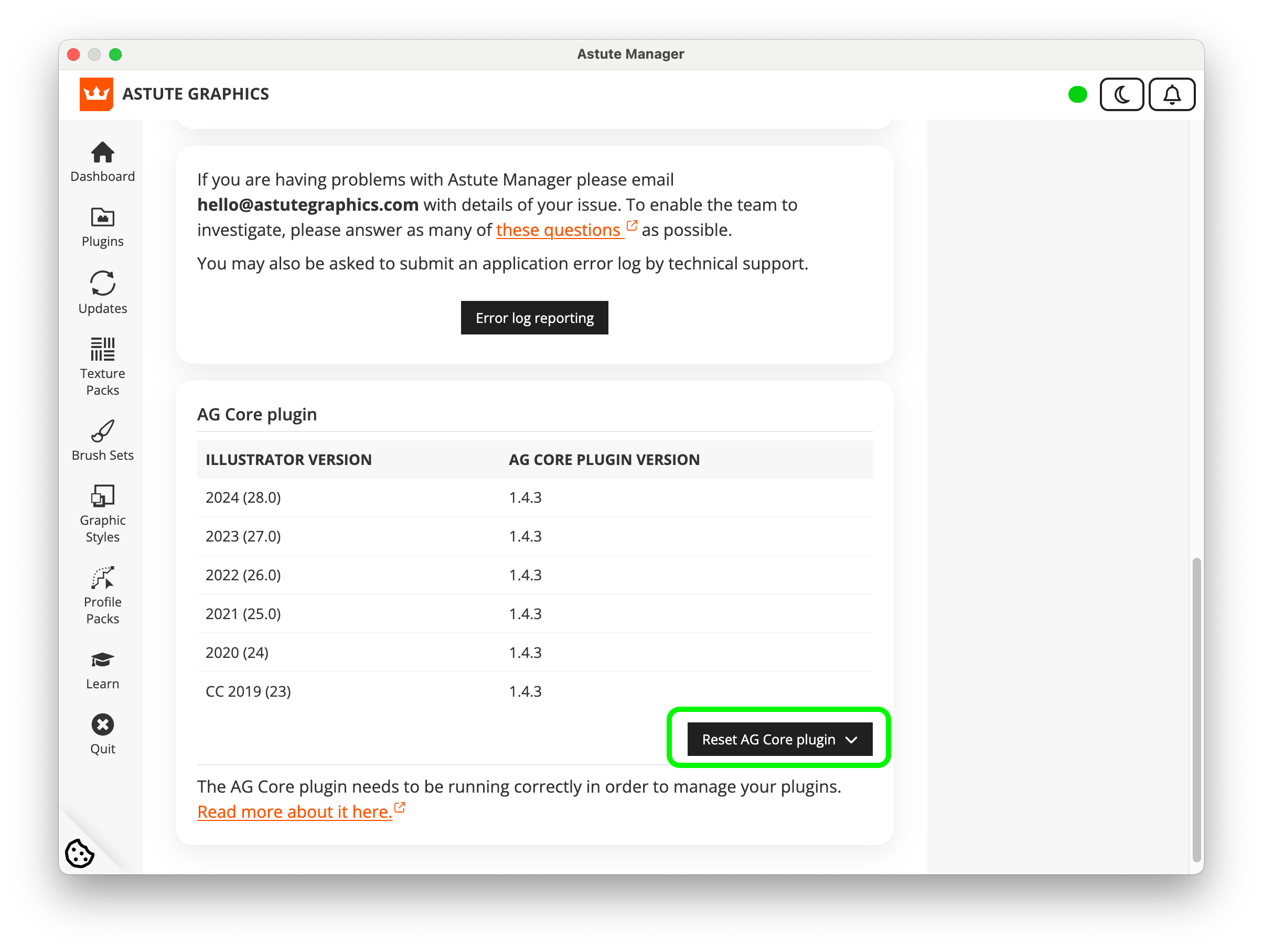
Reset AG Core
Your plugins will now function as normal.
Please note that having AG Core installed does not mean that your data is being collected unless you have opted in.
What data is collected and how?
Plugin usage data collection is optional and can be opted out of at any time, but we strive to understand how you use our service so we can better meet the needs of our users.
The data collected does not track the artwork you are working on inside Illustrator, or how long you have spent in Illustrator. We will not be able to see how the plugins are being used, only which plugins have been used. Most importantly, none of the data we collect will be passed to third parties.
We collect data only for internal reporting to assist us with future product development and to understand how our service is used.
Please see the Privacy Policy for full information.
What happens if I opt out?
You can opt out at any time from the My account page in the Astute Manager and your Astute Graphics plugins will continue to function as normal. The consequence would simply be that as communication between our plugins and Astute Manager develops, we won’t be able to offer you the tailored training material or time-saving tool suggestions.
My subscription is part of a Team, who handles my data collection?
If you are a member of a Team, then your Team Owner, Team Manager or Team Leader will be responsible for turning this on/off.
If your Team License was purchased directly by your company
Only your Team Owner has permission to control all plugin data collection settings for the Team.
If your Team License was purchased via a Reseller
Only the Team Manager and Team Leader have permissions to control all plugin data collection settings for the Team.
You can read more about this in the Data Collection for Teams FAQ.
We have released a major update to the Astute Manager software (now on version 4).
As a Plugin subscriber you are not affected. This update brings benefits with new free Digital Asset Management (DAM) services to all Astute Graphics account holders, you included.
The update does also offer additional functionality which is available through a new, separate Astute Manager Pro monthly subscription service. The plugin subscription service remains available independent of the new Astute Manager Pro subscription service. So customers can choose to use one service or both.
As always, the Astute Manager remains the software required to install, update and manage your Astute Graphics plugins.
For more information see:
What is the difference between an Astute Manager Pro subscription and a Plugin subscription?
If you are trying to upload or replace an asset in Astute Manager but the Upload icon is greyed out, this could mean that you have a file in your cloud storage that’s not present on your machine.
This could happen (for example) if you make some changes to your Keyboard Shortcuts file, and want to overwrite the one you had in the cloud with this new file.
The Astute Manager will display an orange marker to tell you the cloud file is not present on your machine, and will prompt you to re-download the older asset. If you want to replace this with the one you have saved locally, use the 3-dot menu to delete the Cloud Files. The Astute Manager will then allow you to re-upload the local newer file into the cloud.
The Astute Manager is designed to avoid overwriting existing files. If an uploaded asset has the exact same name as an asset already installed on your machine, the Astute Manager will not replace it.
Instead, it will:
Add a (1) at the end of the file name, or
Create a new subfolder named "pkg" and store the new version there.
Which method is uses depends on the type and number of assets involved.
This behavior ensures that your personal files are never unintentionally overwritten, but it can lead to duplicate-looking files, especially if you've downloaded or reinstalled assets more than once.
About Astute Library Assets
Assets provided through the Astute Library, such as Von Glitschka’s Brush Packs or the Vintage Text Effect Graphic Styles, are uploaded by Astute Graphics and:
Do not count toward your personal cloud storage allowance.
Do not appear in your User tab, as they can be redownloaded at any time from the Asset Library.
However, if these files have been previously installed on your system, the Astute Manager may treat newly downloaded copies as User files if it can’t match them to the originals. This can result in duplicate files being saved in your user folder, even though they’re technically the same assets.
Why It Matters
When the Astute Manager treats these duplicate files as user-owned, they will:
Appear in your User Files list
Count toward your cloud storage limit
Over time, this can lead to unnecessary file clutter and take up storage space you'd prefer to use for your own work.
How to Clean It Up
If you would like to remove duplicates and organize your files, follow these steps:
Go to:
Astute Library > Brush Sets > Open the 3-dot menu and select Delete Local Files.Navigate to:
Asset Manager > Illustrator > User tab.In the Brushes section, open the 3-dot menu and choose Show Folder, then manually review the files in this folder.
Now:
Delete duplicates, especially those with a (1) at the end of the name.
Check inside any "pkg" folders for duplicate content.
You may also see files shared by team members—delete any you no longer need.
⚠️ Important: Be careful not to delete any files that are genuinely yours!
Back in the User tab, click the Upload icon to re-sync your updated files.
(Optional) Return to:
Astute Library > Brush Sets > and re-download any official Astute Graphics brush packs you want to use again.Repeat the same process for Graphic Styles, if needed.
Once you’ve followed these steps, your user storage will be optimized, and any unnecessary duplicates removed.
Unlinking or Deleting Cloud Files
Unlinking forces the Astute Manager to remove the reference it has between the locally stored and cloud assets, ensuring that further changes on either asset won’t affect the other.
If you delete cloud files they will be deleted from all synced devices simultaneously and typically moved to the bin for a limited time, allowing for time-sensitive recovery, after which they will be permanently deleted and no longer be accessible.
If you have the necessary permission, you can delete any asset from your cloud storage by clicking on the trash icon. Deletion is permanent and can't be undone.
If you have the asset pack locally installed, before deletion, you will be asked if you wish to Unlink or Delete your local assets.
If deleting a Team asset, you may affect a team member who has that asset downloaded and installed locally. Whereas deletion from the cloud storage will NOT delete their locally installed copy of the asset, the next time that team user visits their Cloud Manager page, they will automatically be informed and required to decide if they wish to Unlink or Delete their local copy.
You can use the "Cloud Manager" section of the "Asset Manager" to list all assets stored in your cloud storage, check author, creation date and pack revision details, pack file size and asset pack deletion. Management of User and Team packs (if you are part of a team) is toggled using the User Packs and Team Packs buttons.
You can also see total storage space used. If you are part of a team, the total storage shown is for your entire team. Team members do not have individually defined limits within the total team storage limit.
Unlinking or Deleting Local Files
This is a deletion of files local to your machine. The files will be added to the bin on your machine. Once they are deleted from the bin, this cannot be undone.
Local files are stored on a physical device, generally your computer or hard drive, allowing immediate access without the need for internet access.
Cloud files are stored on remote servers managed by a third-party provider and accessed over the internet, providing improved security, easier file sharing and organization, and the ability to access files from various devices and locations.
