- Getting Started
- Training
- Features
- Effects
-
Plugins
- AG Core
- AstuteBuddy
- Autosaviour
- ColliderScribe
- DirectPrefs
- DynamicSketch
- FindReplace
- InkFlow
- InkQuest
- InkScribe
- MirrorMe
- Phantasm
- Randomino
- Rasterino
- Reform
- Stipplism
- Stylism
-
SubScribe
- Getting Started
- Circle by Points Tool
- Tangent Circle Tool
- Curvature Circle Tool
- Arc by Points Tool
- Tangent Line Tool
- Perpendicular Line Tool
- Connect Tool
- Straighten Tool
- Lock Unlock Tool
- Orient Tool
- Quick Orient Tool
- Orient Transform Tool
- AG Layer Comps Panel
- Art Switcher Panel
- Gradiator Panel
- Gradient Forge Panel
- AG Color Select Tool
- Color Stamp
- Gradient From Art
- Pixels to Vector
- QuickOps
- Texturino
- VectorFirstAid
- VectorScribe
- WidthScribe
- FAQs
- Team Licensing
- Reseller Licensing
- Astute Manager
Width Eraser is a simple Astute Graphics tool for Adobe Illustrator that visualizes and removes width markers from variable width strokes using a brush-like interface. Width Eraser is part of the WidthScribe plugin.
Tool Location and Cursor Appearance
The Width Eraser tool appears in Illustrator’s main toolbar (which must be in Advanced mode: View > Toolbars > Advanced), stacked under the Width Brush tool. As with other stacked tools, click and hold on the top tool icon to display the tools stacked under it.
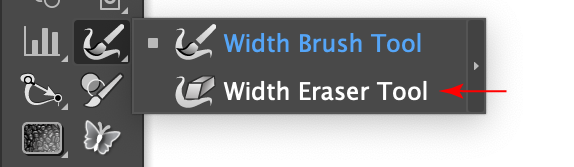
Width Eraser Tool Location
The Width Eraser tool’s cursor is a crosshair surrounded by a gray circle, which indicates its diameter. A caption will appear if no paths are selected:

Width Eraser Cursors
Width Eraser Tool Operation
After the Width Eraser tool is selected, its size can be changed by pressing the keys assigned to Decrease Diameter and Increase Diameter in the native Keyboard Shortcuts dialog (the left and right square bracket keys respectively, by default, for English language keyboards). While dragging with the tool, its diameter can also be changed by pressing the Left Arrow and Right Arrow keys. Smaller sizes are generally more useful, as individual width markers can be targeted without inadvertently removing adjacent markers.
When at least one path is selected, all width markers on the focal strokes of those paths will be annotated using small red or pink “bow-tie” shapes lying perpendicular to the path. Pink markers cannot be removed, because they lie at the start or end of the path, and Illustrator requires those markers to be present.

Width Eraser Marker Annotations
To remove one or more width markers, simply drag the tool over them; their annotations will disappear as the center of each marker falls within the brush’s circle. After the mouse button is released, the path’s focal stroke will be updated with a new profile using the markers which remain.

Width Eraser Example
The Width Eraser tool has no preferences dialog.
