- Getting Started
- Training
- Features
- Effects
-
Plugins
- AG Core
- AstuteBuddy
- Autosaviour
- ColliderScribe
- DirectPrefs
- DynamicSketch
- FindReplace
- InkFlow
- InkQuest
- InkScribe
- MirrorMe
- Phantasm
- Randomino
- Rasterino
- Reform
- Stipplism
- Stylism
-
SubScribe
- Getting Started
- Circle by Points Tool
- Tangent Circle Tool
- Curvature Circle Tool
- Arc by Points Tool
- Tangent Line Tool
- Perpendicular Line Tool
- Connect Tool
- Straighten Tool
- Lock Unlock Tool
- Orient Tool
- Quick Orient Tool
- Orient Transform Tool
- AG Layer Comps Panel
- Art Switcher Panel
- Gradiator Panel
- Gradient Forge Panel
- AG Color Select Tool
- Color Stamp
- Gradient From Art
- Pixels to Vector
- QuickOps
- Texturino
- VectorFirstAid
- VectorScribe
- WidthScribe
- FAQs
- Team Licensing
- Reseller Licensing
- Astute Manager
 How to setup Astute Manager on macOS
How to setup Astute Manager on macOS
1. Download Astute Manager (macOS)
Download Astute Manager for macOS »
2. Open download
Locate the download in the Finder and doubleclick on the Astute Manager.dmg file to open.
If macOS asks if you're sure you want to open an app downloaded from the internet, click Open to continue.
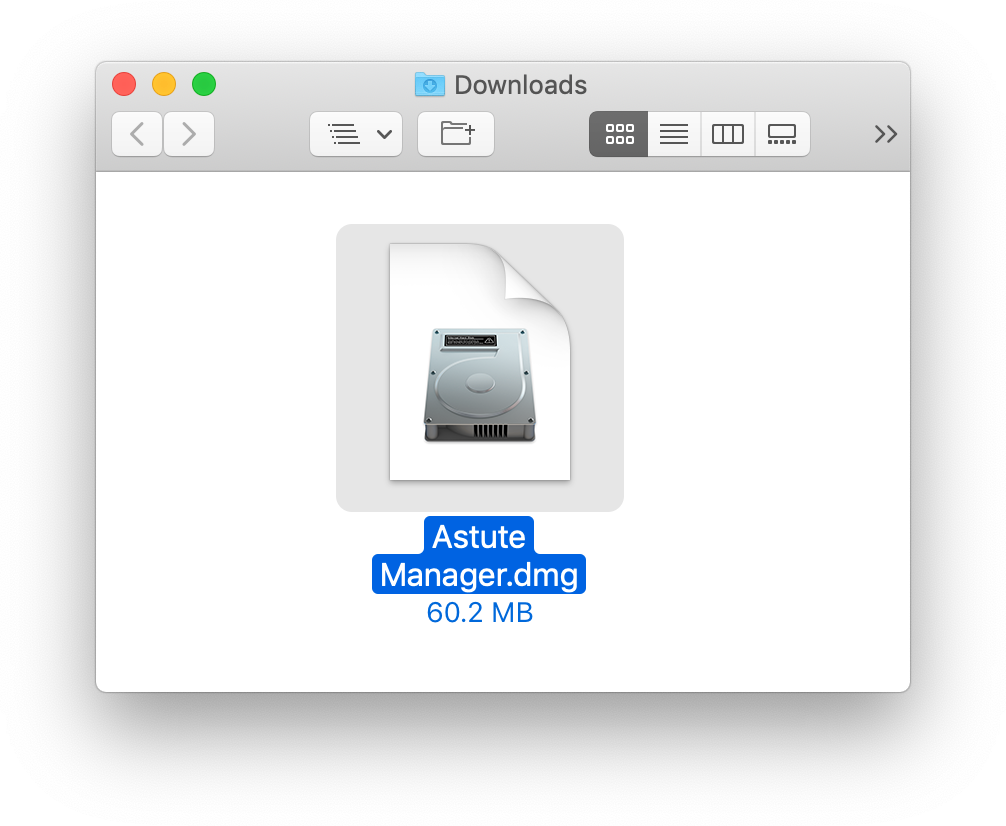
Open Downloaded Astute Manager.dmg
3. Install
With the DMG file opened, drag the Astute Manager icon from the left-side of the window and drop it over to the Applications folder icon on the right.
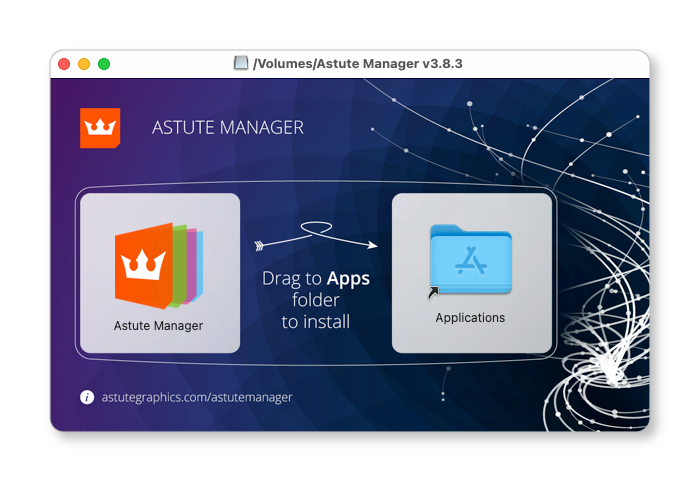
Drag Astute Manager into Applications Folder (macOS)
4. Start
Locate Astute Manager in your Applications folder and doubleclick to start it.
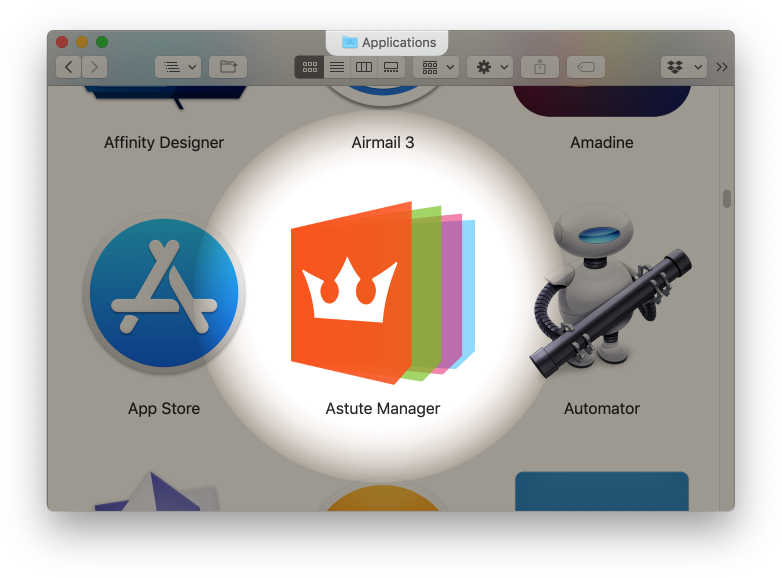
Locate Astute Manager in Applications Folder
5. Authorize
Upon first running a new installation of the Astute Manager, macOS will ask you to authorize the installation of the software.
Enter your macOS account login username and password as prompted, then click on the Install Helper button.
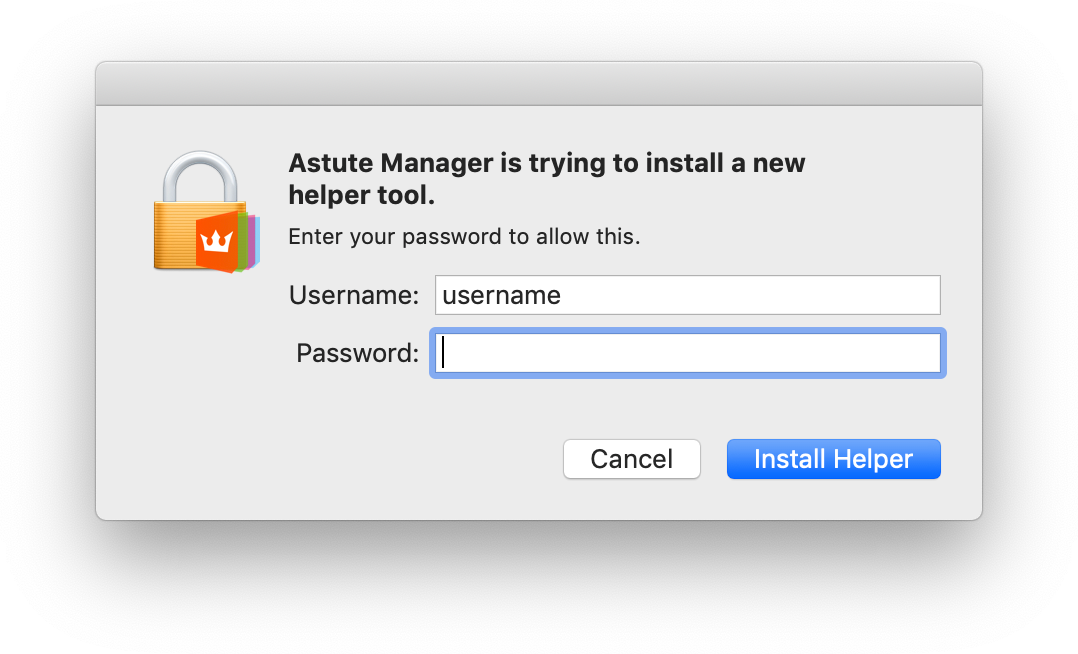
Authorize Astute Manager with System Password
macOS will also ask you to authorize the Astute Manager to find devices on local networks.
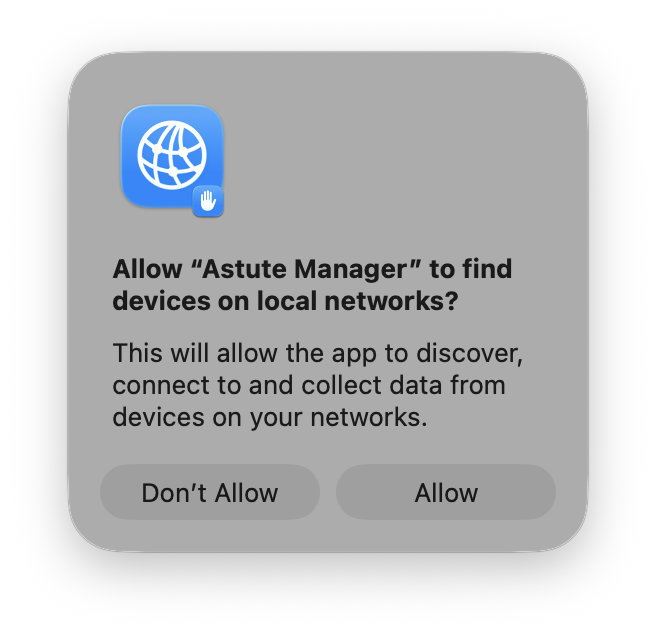
Find devices on local networks
And finally, you will be asked to allow the Astute Manager to access files in your Documents folder.
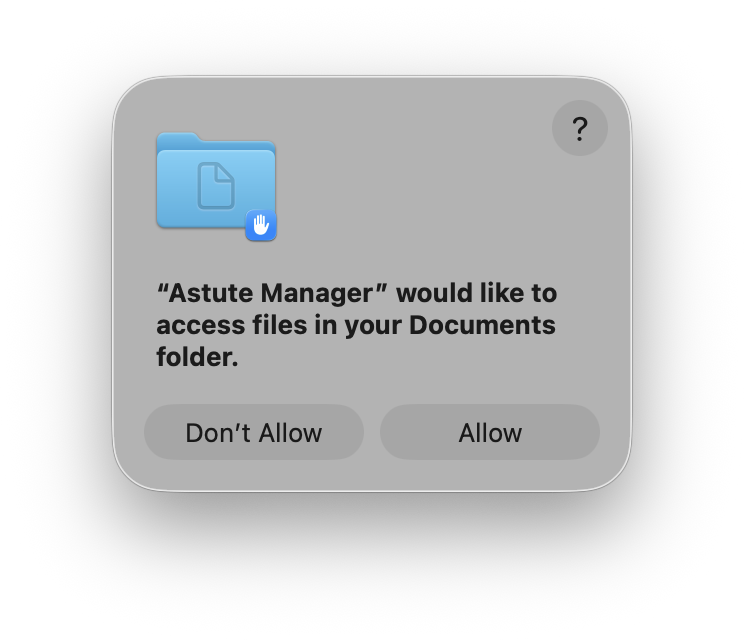
Access request to Documents folder
6. Locate
Once installed and run, you can locate the Astute Manager on the right of the macOS top bar as highlighted below.
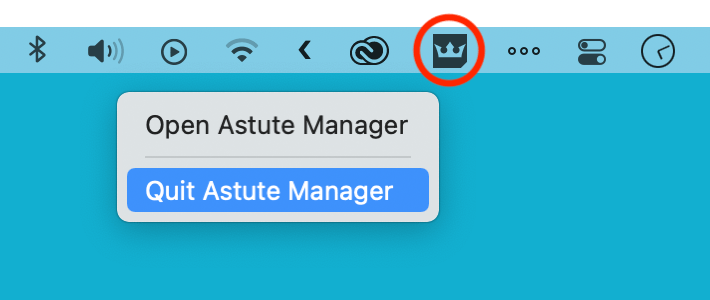
Astute Manager Location (macOS)
7. Login
The Astute Manager window will automatically open requesting your Astute Graphics account email and password. Enter your email and password, then click on the Sign in button.
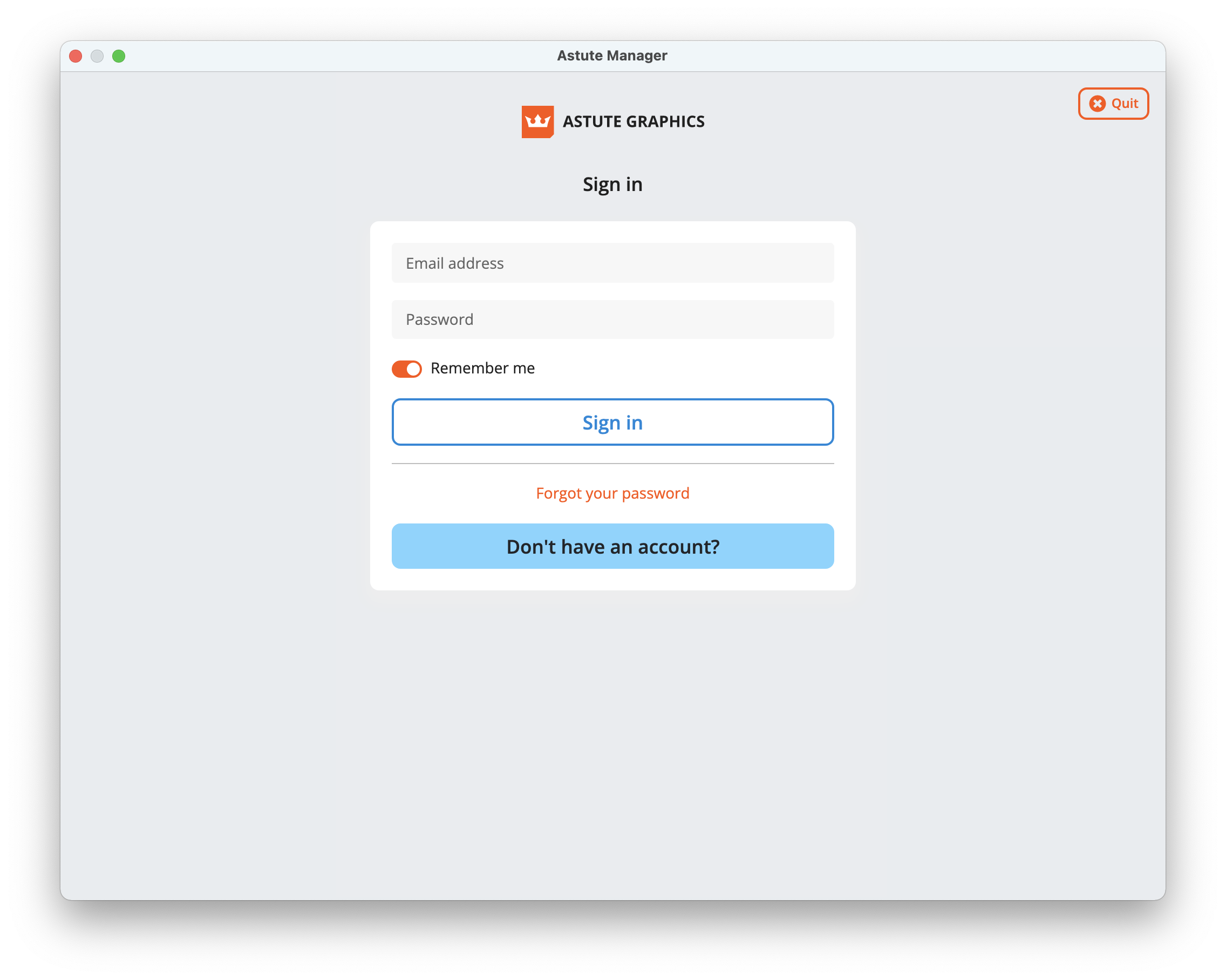
Login to your Astute Manager
8. EULA
Upon successfully entering your Astute Graphics email and password, you will be presented with the End User License Agreement (EULA).
Read the terms, and if in agreement, click on the I agree button.
9. Install Plugins
Please refer to Plugin management options in Astute Manager
It is highly recommended to have the Astute Manager loaded in the menu bar/task bar at all times (or at least on a regular basis) to ensure that you are not inconvenienced with temporary license inactivity.
If you wish to transfer to a different computer, simply log out of the Astute Manager on the previous computer and log in on the new machine. The licensing will follow automatically. You can keep the plugins installed on both (or more) computers, but computers not actively logged into the Astute Manager will deactivate.
