Teams For Business
When you invite someone to a team there are 2 error messages that may occur:
"There was an error inviting the user, please contact support”
This usually happens if the user you are attempting to invite is still a member of another team. In this case please contact our Support Team so that they can check and resolve this for you.
It can also happen if the user already has an active subscription. Please ask the user to check the billing section of their own account, there they should see if they already have an active subscription. If they do and you still want them added to your Team Owner account, please contact our Support Team as they may be able to migrate this license for you. The license would then go into a new team within your Team Owner account."You can't add owners of other teams sorry”
This means that the user you are attempting to invite already own their own team on their account. It therefore wouldn't be possible to invite this user to be a part of your team.
If you are getting the second error message and you are not able to speak with the people you are trying to invite, please contact our support team with the email addresses and they will have a look at the accounts for you to see if those users still require their Team Owner accounts.
If you have an active license you can still become a Team Owner to manage multiple licenses from one account. On converting to a Team Licensing account, your active license will go into a team, you can then purchase additional licenses if you wish.
To convert your account, please do the following:
Log in to your Astute Graphics account.
Select the Teams option on the left hand side (2).
Next, select to Convert to a team account (3).
Tick the box to confirm that you’re purchasing for the company you work for (4).
Enter your name, Job title and Company name, then click on Confirm account conversion (5).
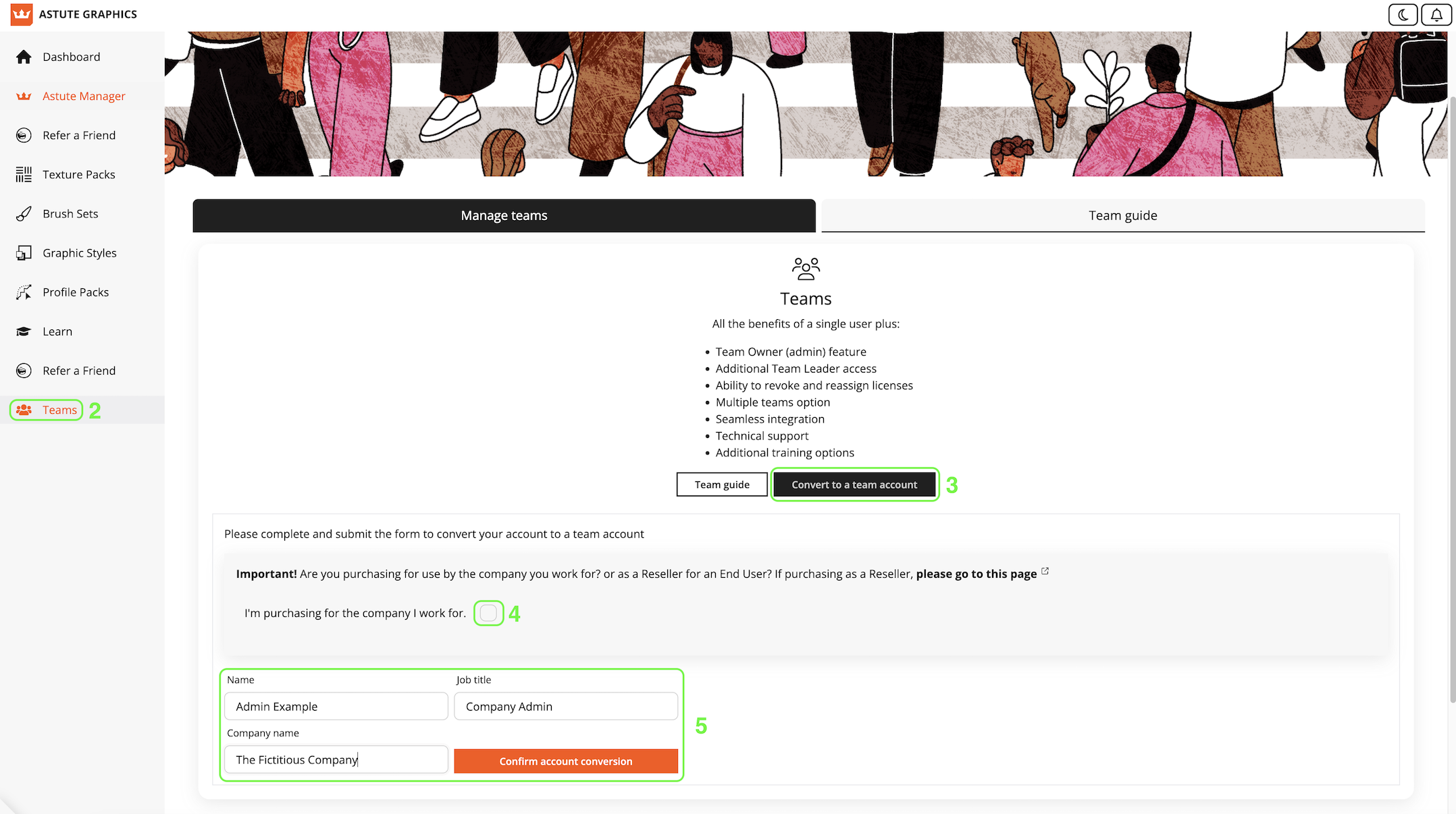
Become a Team Owner
If you change your mind before completing the process, you can click the Switch to a single user account button (6) to revert back to a single user account.
If not, you are now ready to click Convert user subscription now (7) to begin purchasing licenses for your colleagues. You’ll be asked to confirm.
Your existing single license will now go in to a Team of it’s own with the same expiry date.
Please note:
If you paused of cancelled auto-renewal of your single license subscription before converting to a Team Owner - your license will become a Legacy Team.
If you didn’t pause or cancel auto-renewal of your single team before converting - your license will become a single Team Subscription.
Both function in the same way, but your Team subscription license will auto-renew unless you decide to pause or cancel it.
You now have the option to:
a). Add additional licenses to the team that you already have.
b). Purchase an entirely new team.
Please refer to the option below that applies to you.
a). I want to add a license/s to the team I already have.
If you have converted to a Team Owner and you now have a single Team Subscription, this is because your individual license was still set to auto-renew when you converted.
If you have converted to a Team Owner and you now have a single Legacy Team, this is because the auto-renewal on your individual license was paused or cancelled before you converted.
You now have the option to add additional licenses to your team at a pro rata rate, or buy an entirely new team. If you add seats pro-rata to a team, the additional licenses will auto-renew (or expire) on the date that the existing team licenses were set to.
Click Manage next to the team and you will see the option to +Add extra seats, select this.
(Please note, for any expired teams or those approaching expiry you will see the Extend license for another 12 months option - if you see this, please select this option instead, then add additional seats as part of that process, full guide provided here).
You’ll be asked to confirm your billing details (country of your billing address, zip/postcode etc).
If you make a mistake, you can click to edit billing details.
Beneath Select the total number of seats required for this team, you will see the current number of seats. You should now click the + button to add additional seats. You can add as many additional licenses as you wish.
Select the number of additional seats and opt to Calculate Price. For however many additional licenses you add, you will be charged the cost of those licenses only for the days that remain before the entire team expires (at which point you’ll be invited to renew).
If you have a VAT number/Sales Tax ID, please select Add VAT number and add it before completing to zero rate the VAT if applicable - see Do I have to pay VAT?
If you are happy with the price, select the Pay button
You will receive a notification that the number of seats has been updated and your payment method has been charged. Your receipt will be available within your account shortly afterwards.
Your team is now ready to use. Click Manage team to get started with inviting members to the team.
If you want to buy an entirely new team instead, please follow the advice provided below.
b). I want to purchase an entirely new team
Click on Add a new team subscription.
You’ll be asked to confirm your billing details (country of your billing address, zip/postcode etc).
If you make a mistake, you can click to edit billing details.
Use the + and – keys to select the total number of seats required.
You can add as many licenses as you wish.
Now opt to Calculate Price.
If you have a VAT number/Sales Tax ID, please select Add VAT number and add it before completing to zero rate the VAT if applicable - see Do I have to pay VAT?
If you are happy with the price, enter your payment details and select the Subscribe now button.
You will receive a notification that your purchase is complete.
Your team is now ready to use. Click Manage team to get started with inviting members to the team.
If you wish to cancel auto-renewal of the team, please refer to the Pausing or cancelling a Team guide.
We do offer training for any company with 20 licenses or more. This is particularly useful to teams with plugin subscriptions.
For 20 or more licenses, an optional complimentary hour of 1:1 training is available (with longer for 40+ or 100+ licenses).
20 or more licenses
1 hour free 1:1 online consultation.
The client's key workflow is demonstrated and discussed. The Astute Graphics tools with the greatest initial potential for workflow enhancement (time/cost saving or creative boost) will be highlighted. Following the meeting, the client will be able to discover the tools in much greater depth with a wealth of public videos, including professional workflow demonstrations.
40 or more licenses
1 additional hour of tailored, online training.
Based on the client workflow and requirements set out in the initial 1:1 online consultation, a fully tailored online training session will be devised and presented. Presented through GotoWebinar, it is possible to accommodate all intended users up to the maximum of 200 simultaneously. The session will be recorded and made available to the client thereafter.
100 or more licenses
3 additional hours of tailored, online training.
As per above, but a total of 3 hours of prepared and custom training will be offered in one hour sessions. Each session will be recorded and made available to the client thereafter.
For additional hours or for teams of less than 20
Please enquire about the custom 1:1 or group training available at an extra cost, providing us with the hours required and the details of your industry.
Note: all 1:1 and additional training is delivered through GotoMeeting or GotoWebinar. These systems require freely-available software to be pre-installed.
Training for all
AG Docs expands on our existing learning material to bring connectivity between the Astute Graphics plugins, Adobe Illustrator and our Astute Manager! This feature enables all active subscription customers to search, explore, and quickly discover where key functions can be found. And most importantly, it enables downloading as a PDF. To gain full access to this learning feature, simply ensure that your Astute Manager is up to date. You can read more about it here.
We also offer a range of Tutorial Videos for each of our plugins and these can be accessed in a number of ways:
You can access them all directly over on our Youtube channel.
You can also access the videos from our website. Simply scroll to the bottom of our learn page.
When in Illustrator, look at the coloured bar at the top of each plugin panel, here you will find a menu option on the right-hand side and Tutorial Video is the third option down. You can also find them in Illustrator by going to Help > Astute Graphics > [Product name] > Tutorial videos.
In Astute Manager – if the plugin is installed, up-to-date and activated, you can click on the 3 dots next to the plugin to find the Learn button. The Learn button provides quick access to the associated plugin training material hosted on this website.
In addition to these video tutorials, we regularly publish written tutorials and regularly host webinars.
You can also find coverage of our plugins on LinkedIn Learning and SkillShare (both require a trial period or paid subscription to fully access).
As you have purchased your plugins licenses through a Reseller, the Reseller is the main Team Owner/Admin and they should have invited at least 1 person within your company to become a Team Member of your purchased Team. Once the invitee has accepted that invite, the Reseller Team Owner can then provide that Team Member with Team Manager permissions.
If no one in your company has yet received an invite from the Reseller, please send the Reseller the following request:
We recently purchased a Team of Astute Graphics licenses from you. In order to use our licenses, we require you to send a Team Member invite and then promote them to Team Manager. Please can you:
1. Invite a Team Member
2. When that Team Member accepts the invite, promote them to Team Manager
3. The Team Manager can then invite other Team Members
Once you have a Team Manager set up, the Team Manager can begin adding other Team Members by sending invites.
The Send Invite option allows you to invite a Team Member by entering their email address.
To send an invite:
Go to Teams
Click Manage
Click in the Email address field, enter the email address of the invitee and click Send Invite
When you click Send Invite, an account is now created for the invitee (unless they have already created one through a Free Trial) and you will see notification that the invitee has been sent an invite email.
Once the invitee has accepted their invite, the status will change to indicate that the invitee is now a Member.
(Please note that if the invitee is already a member of another team, it will not be possible to invite them to a new team without ensuring that they are removed from their existing team first).
After you have sent your invite to a Team Member, the invitee will receive an email notifying them that they have been invited to the team. The invitee should click on Accept Invite in the email. If the invited Team Member is not logged in, they’ll now be prompted to login to the website.
If the invited Team Member is already logged in, they’ll be taken straight to their dashboard where they will see the invite.
In the event that this person was invited by mistake, they can click on Decline Invite. Otherwise, the Team Member invitee should click on Accept Invite to be issued with their license.
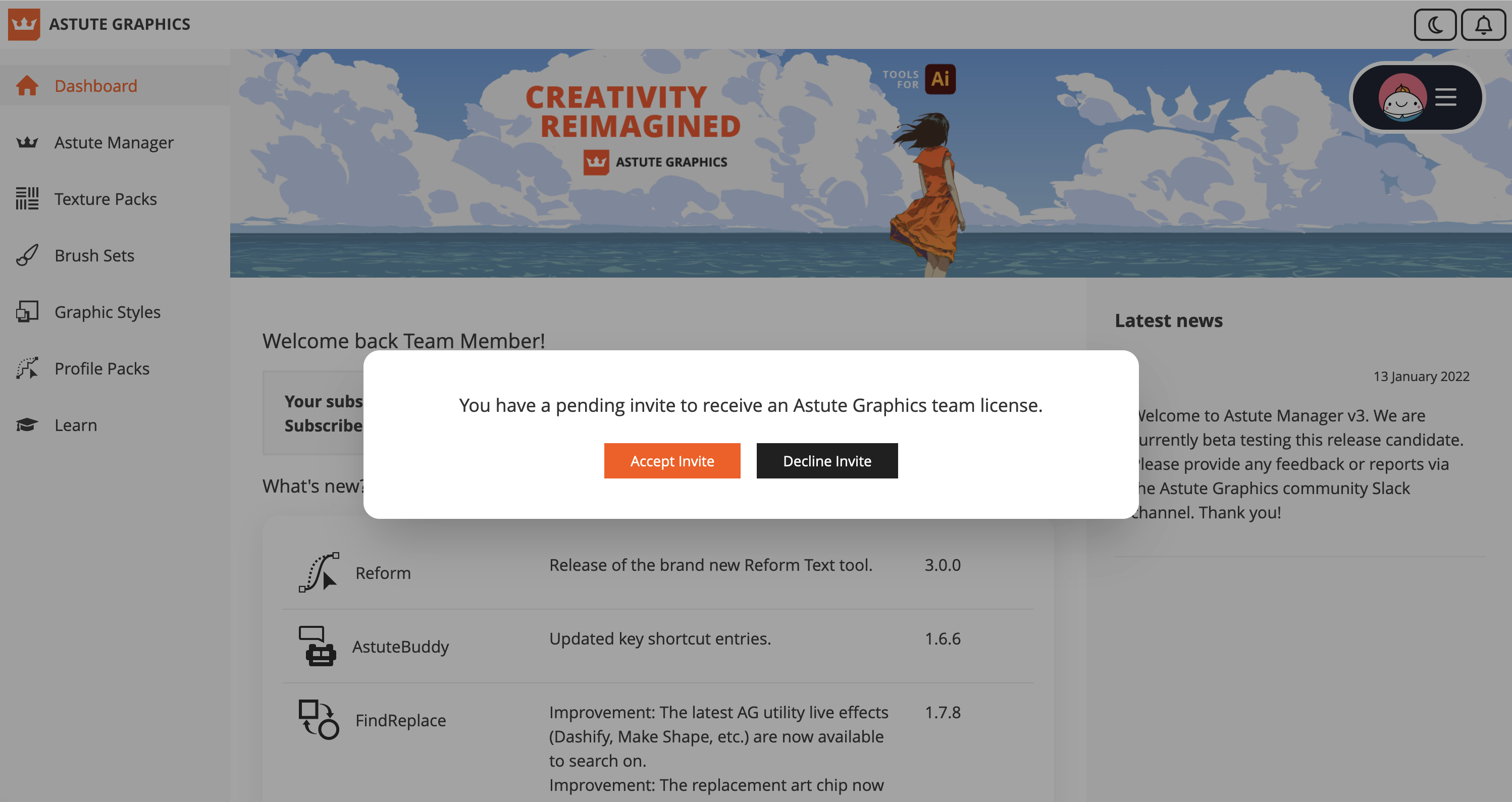
Accept Invite
The invitee is now a Team Member. They should now go to the Downloads page where they can Download the installer. To get started they can follow the guide to Installing and activating your plugins.
Important
Our Software is SaaS software. Every user will need to sign into their astutegraphics.com account via the Astute Manager software which is installed locally (Windows and/or macOS). The plugin(s) are installed on request via the Astute Manager along with associated licensing information. It's necessary to have direct internet access (not behind a proxy), and establish a secure connection with https://account.astutegraphics.com/ to download, activate, update and regularly maintain activation status. It is highly recommended to have the Astute Manager loaded in the menu bar/task bar at all times to ensure that you are not inconvenienced with temporary license inactivity.
Revoking and Reallocating Licenses as Team Manager
As Team Manager, if you wish to revoke a Team Member license (for example if that member is leaving the company) this can be done quite easily.
Just log into your account > go to Teams > then select Manage.
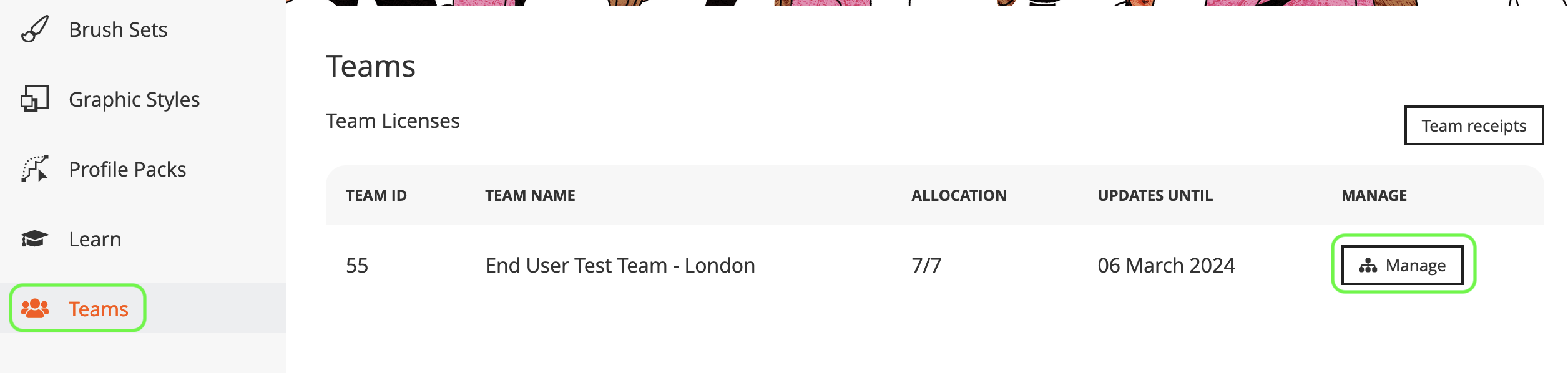
Manage
Now click on the bin symbol next to the Team Member.
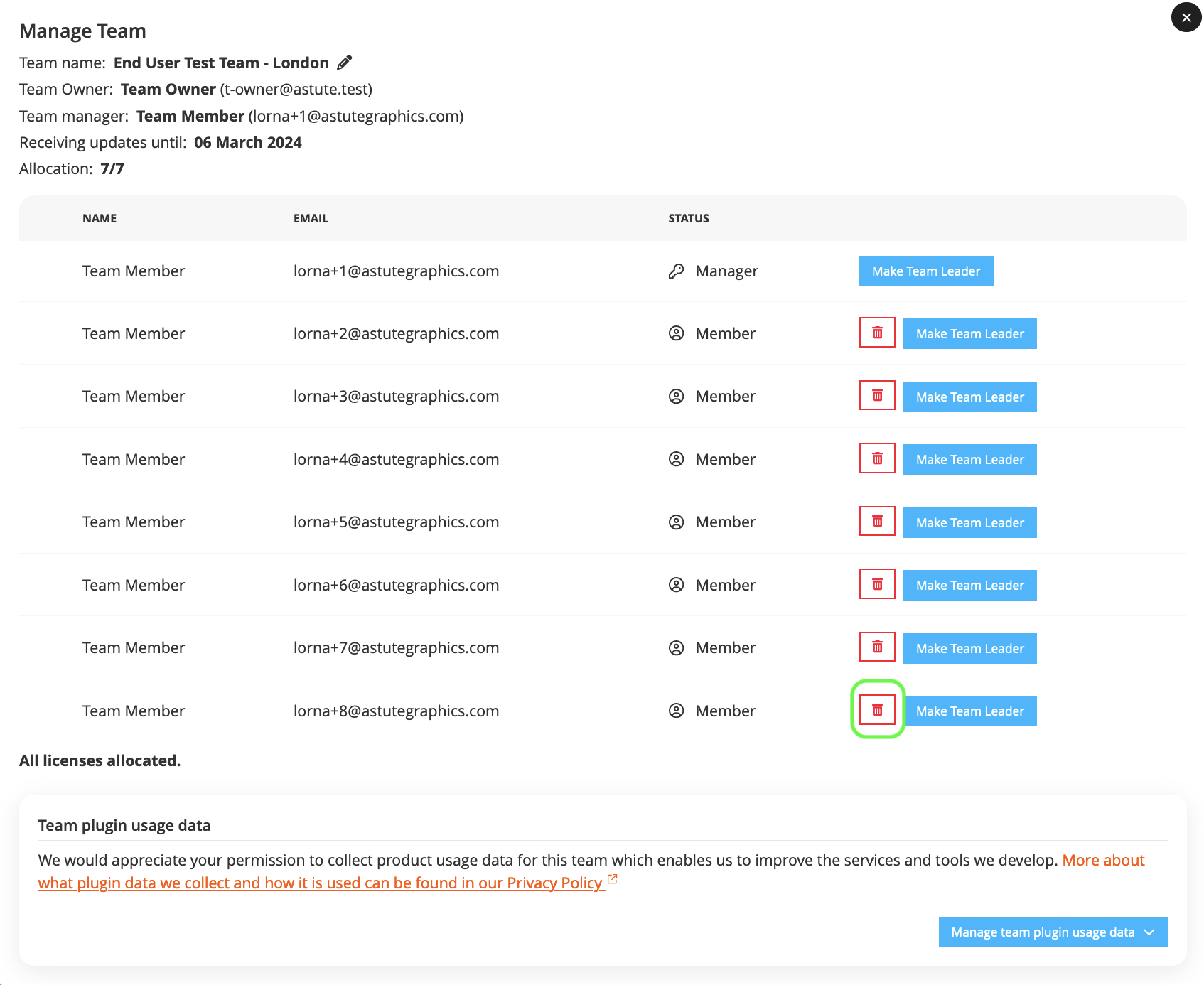
Click on the bin symbol
You will be asked if you’re sure that you wish to remove the user from the team and revoke the license.

Remove the user from the team
After confirming, a message will show that the member has been removed and you will see that there is now one less license allocated. You are now able to send a Team Invite for that license to someone else if you wish.

Member removed

One less license allocated
Meanwhile, if the Demoted Team Member logs into their account, they will see that their Team license has been removed and their dashboard will now show the option to Subscribe if they wish to start using the Astute Graphics tools again. This account is no longer linked to the team.

Account no longer linked to the team
If you wish, you can promote one of the Team Members to a Team Leader, this will give them permissions for allocating and revoking licenses.
Summary of Team Licensing permissions for a Team purchased through a Reseller:
Reseller Team Owner (Reseller - Admin of the account) – Purchasing and managing multiple End User teams • Naming their End User teams and allocating licenses by inviting a Team Manager • Can also invite team members • Adding additional seats to a Team Pro rata • Renewing/Extending teams.
Team Manager – (Manager of Team only – not a user of a license) – Naming their teams • Allocating licenses by inviting new team members • Revoking licenses e.g. when someone leaves the company • Reallocating licenses • Making someone a Team Leader • Revoking Team Leader Status • Making themselves a Team Member so that they also have a license on that team • Cannot manage multiple teams • Does not have purchasing permissions or access to payment information • Toggling plugin data collection options (on or off).
Team Leader – (Use of allocated license within a team) • If Team Management not yet allocated, is able to make themselves a Team Manager • Allocating licenses by inviting new team members • Revoking licenses e.g. when someone leaves the company • Reallocating licenses • Cannot Lead multiple teams • Does not have purchasing permissions or access to payment information • Toggling plugin data collection options (on or off).
Team Member - Use of allocated license within a team only • Does not have purchasing permissions, access to payment information or any other permissions.
Data Collection
Please note that we collect data to assist us with future product development and to understand how our service is used. None of the data we collect will be passed to third parties.
Only the Team Manager and Team Leader have permissions to control all plugin data collection settings for a Team.
The data collection settings are found under the Invite Team Member/All licenses allocated section when clicking Manage next to a team. The Manager or Leader should click the arrow next to Manage team plugin usage data and it’s then possible to toggle the button to opt in or out. This button controls the data collection settings for the entire team.
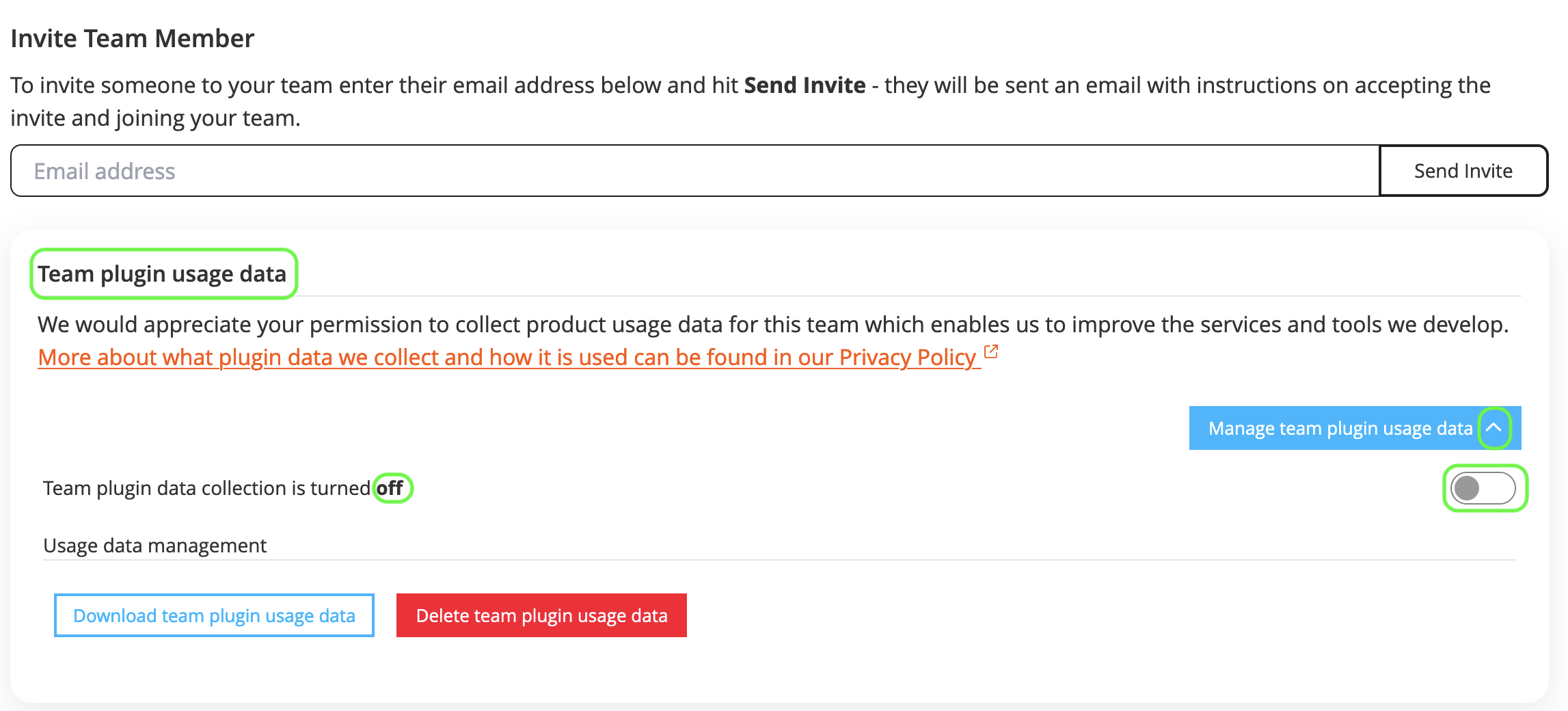
Control the data collection settings
If the Team Manager opts their team in to data collection, Astute Graphics cannot view the screen or artwork of the users. We will not be able to see how the plugins are being used, only which plugins have been used.
If the team is opted-in, we will collect a Unique ID for each action of Astute Graphics tools used and some native tools, alongside a time & date stamp.
Plugin usage data collection is optional and the Team Manager can opt-out at this stage or at anytime.
Please see this article for more information.
Please see the Legacy Teams section of the Teams Guide.
If you are an individual non-business customer, you will not need to be a Team Owner. Team Ownership is only required if:
You are a Reseller wishing to purchase multiple licenses for clients. If you are, please go here to get started and here for further information.
You are a Business Admin or individual wishing to purchase 1 or multiple licenses for yourself, your colleagues or employees at the company you work for. If you are, please read on....
For Businesses - even if you want only 1 license at present, if it's possible that you may purchase more for your employees/colleagues in the future, it is essential that you still request for us to make you a Team Owner before purchasing.
Requesting to be made a Team Owner doesn’t cost additional money, but it will ensure that you have the option to purchase multiple licenses and manage them all from one account in the future if you so wish.
Please see instructions on becoming a Team Owner at the bottom of this article.
The Team Owner is the person who manages an account with multiple licenses.
The Team Owner has teams. Each team is made up of Team Members who use the plugins as part of that team. A Team can consist of just one member or thousands.
The Team Owner can have and manage limitless multiple teams (clients or colleagues) on one account and can purchase, allocate, revoke and reallocate the licenses as they wish.
The Team Owner can also (if they so wish) make one of the Team Members within each team a Team Leader. A Team Leader can also revoke and reallocate licenses in the team however, they cannot make purchases or manage multiple teams.
The Team Owner can demote someone from Team Leader back to Team Member at any time.
Team Licensing permissions:
· Team Owner (Manager of the account and of multiple teams on that account) – Purchasing and managing multiple teams • Naming their teams and allocating licenses by inviting team members • Revoking licenses e.g. when someone leaves the company • Reallocating licenses • Renewing/Extending teams • Adding additional seats to a Team Pro rata • Making someone a Team Leader • Revoking Team Leader Status • Making themselves a Team Member so that they also have a license on that team.
· Team Leader (Member and Admin of team) - Use of allocated license within a team • Allocating licenses by inviting new team members • Revoking licenses e.g. when someone leaves the company • Reallocating licenses • Does not have purchasing permissions or access to payment information.
· Team Member (Member the team) - Use of allocated license within a team • Does not have purchasing permissions or access to payment information.
How to become a Team Owner
If you don't yet have an account or you have an account but no active license - follow A.
If you have an account with a single active license - follow B.
A). Becoming a Team Owner with a new or inactive account
If you don’t yet have an Astute Graphics account - create one by signing up for the Free Trial with an email address that isn’t already subscribed to an active subscription.
Or, if you already have an Astute Graphics account that doesn’t have an active subscription license - log in to your account.
Now select the Teams option on the left hand side (3).
Next, select to Convert to a team account (4).
Tick the box to confirm that you’re purchasing for the company you work for (5).
Enter your name, Job title and Company name, then click on Confirm account conversion (6).
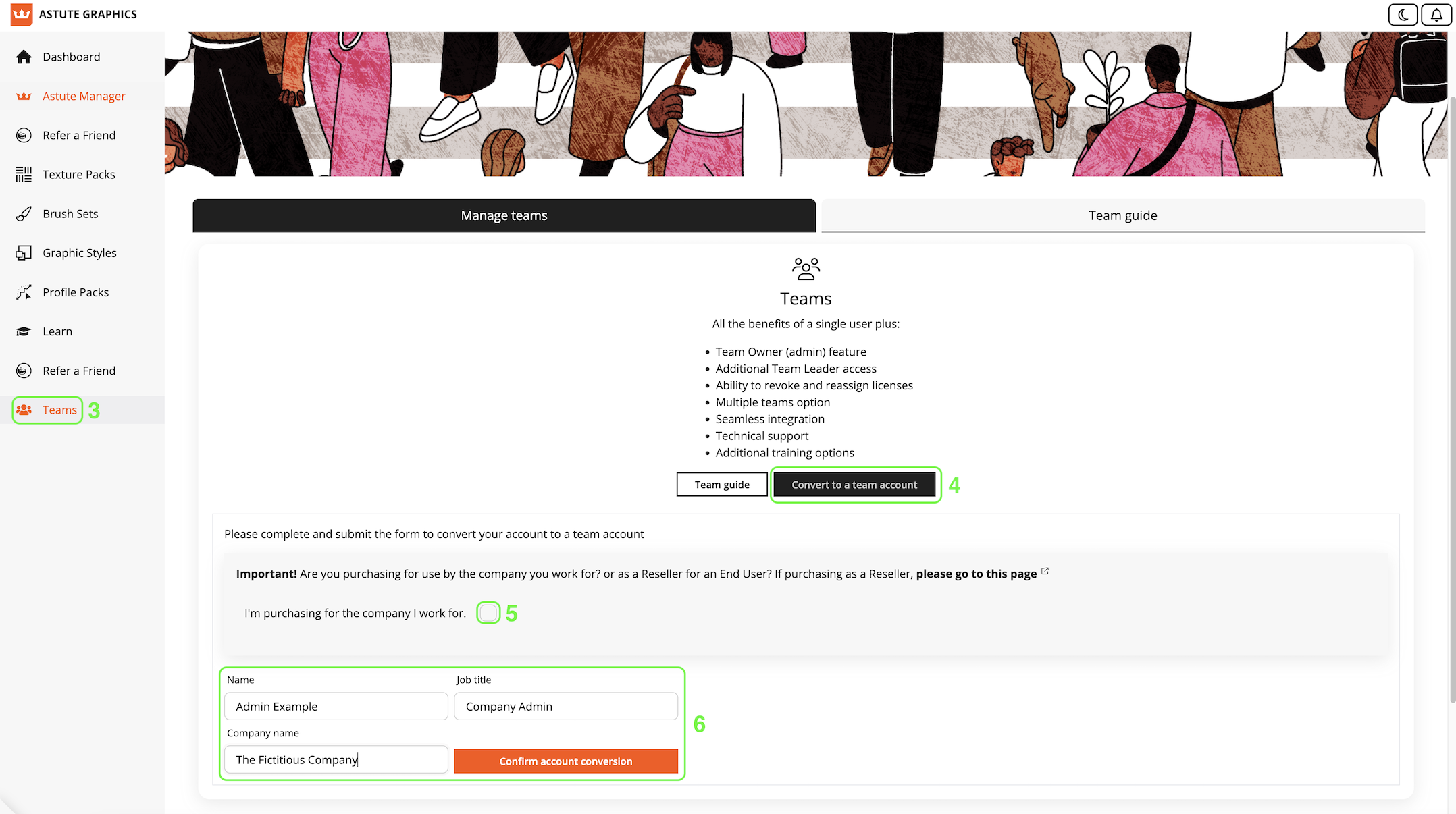
Becoming a Team Owner with a new or inactive account
If you change your mind before purchasing anything, you can click the Switch to a single user account button to revert back to a single user account (7).

Switch to a single user
If not, you are now ready to click the Purchase a new team subscription button (8) to begin purchasing team licenses for yourself and/or your colleagues. You’ll be asked to confirm.
B). Becoming a Team Owner with an active Astute Graphics account
Select the Teams option on the left hand side (2).
Next, select to Convert to a team account (3).
Tick the box to confirm that you’re purchasing for the company you work for (4).
Enter your name, Job title and Company name, then click on Confirm account conversion (5).
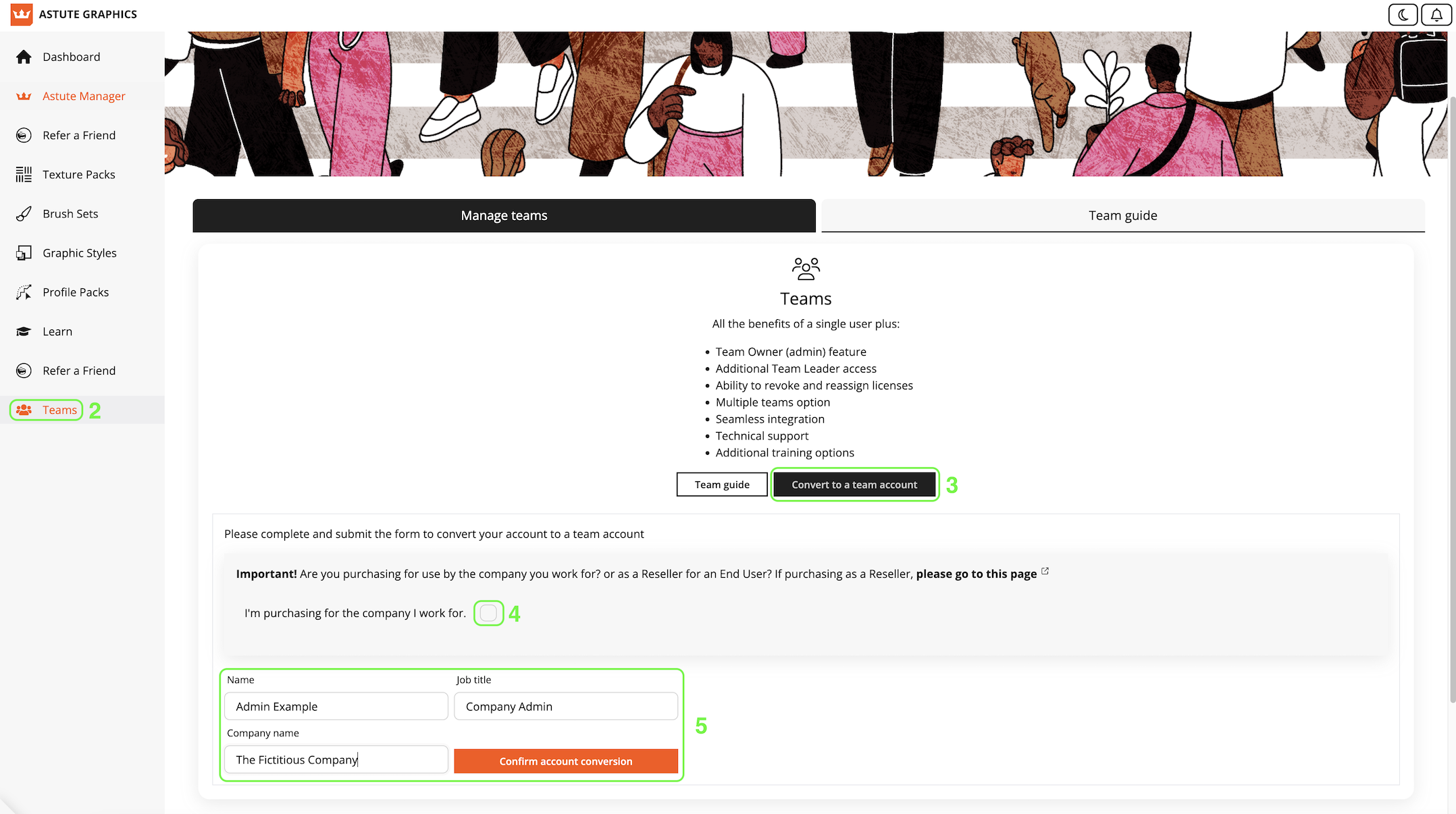
Becoming a Team Owner with an active Astute Graphics account
If you change your mind before completing the process, you can click the Switch to a single user account button (6) to revert back to a single user account.
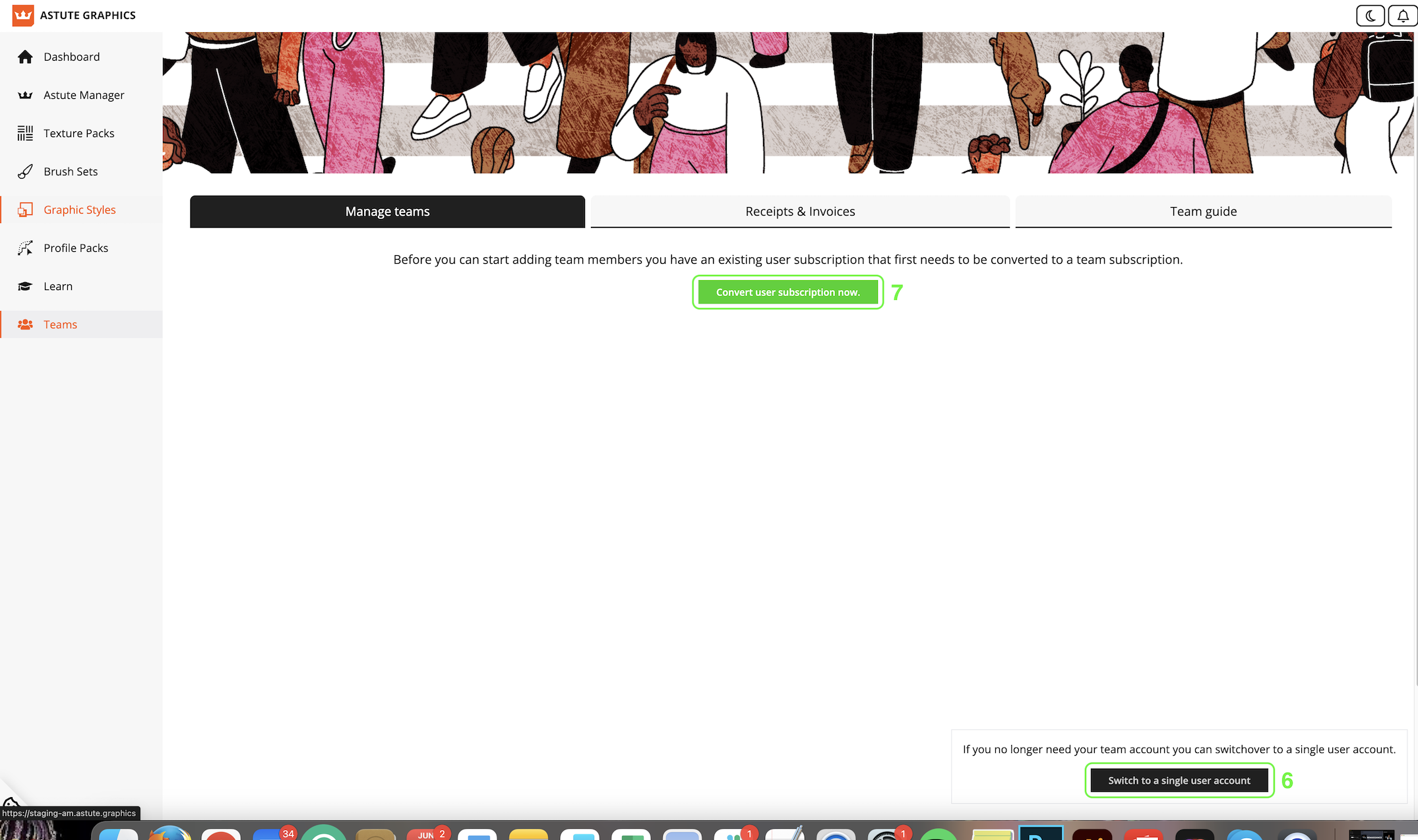
Switch back to a single user account
If not, you are now ready to click Convert user subscription now (7) to begin purchasing licenses for your colleagues. You’ll be asked to confirm.
Your existing single license will now go in to a Team of it’s own with the same expiry date.
Please note:
If you paused of cancelled auto-renewal of your single license subscription before converting to a Team Owner - your license will become a Legacy Team.
If you didn’t pause or cancel auto-renewal of your single team before converting - your license will become a single Team Subscription.
Both function in the same way, but your Team subscription license will auto-renew unless you decide to pause or cancel it.
Now go to Chapter 5 of the Teams guide to make your first purchase.
Astute Manager Pro is a Digital asset management (DAM) system from Astute Graphics. It provides maximum time-saving features, allowing quicker, easier and more secure file sharing, organizing, backing up and restoring of Illustrator assets for the individual user or for Creative teams.
Available within the Astute Manager, this service is independent of the Astute Graphics Plugin subscription. There are free elements which can be used by all Astute Graphics account holders, but additional functionality is available through the Astute Manager Pro monthly subscription service.
With the Astute Manager, all the stress and hassle of resetting your Illustrator preferences is gone, instead you can quickly back up and restore those preferences and settings along with all your own custom assets such as brushes and swatches at the click of a button. Brushes and workspaces are downloaded directly into Adobe Illustrator’s folder system, not the downloads folder. No need to quit Illustrator to install.
Whilst it can be used by individual users, Astute Manager Pro is designed most specifically for sharing assets across teams. You can easily convert a standard user account into a team account, and then begin inviting team members to join. When you’re ready to expand your team, options are available to upgrade your account, providing additional capacity and features.
Team Assets
When you convert your account to an Astute Manager Pro Teams account, you gain access to the Teams tabbed sections in the Asset Manager sub-pages (Illustrator, Astute Graphics, and Cloud Manager). Each asset type, such as Workspaces, Brushes, and Templates, can contain multiple asset packs, shared with one or more teams.
Astute Manager Pro Teams provides control over asset pack access (per team) and user levels (Owner, Manager, Member).
User Access Levels
Within Astute Manager Pro Teams, users are assigned one of three levels of access:
Team Owner — one per team; responsible for billing and team creation/deletion.
Team Manager — manages assets and team operations.
Team Member — downloads and installs team assets.
Each user with an Astute Manager Pro Team account can be assigned to more than one asset team at no additional cost. It is also possible to have more than one Team Manager per asset team.
Asset Restriction Controls
Team Owners can allow or restrict cloud storage of assets by type. For example, it is possible to disallow the cloud storage of Action Sets. This control is available selectively for both User and Team asset types.
Plugin Teams and Astute Manager Pro Teams
Astute Graphics plugins for Adobe Illustrator offer team licensing, information on which can be found in the Teams > Plugin Teams page.
Please note that the Plugins and Astute Manager Pro are separate services. Therefore, it is possible to be part of a Plugin Team independently of an Astute Manager Pro Team, and vice versa.
If you are a Team Owner or Team Manager, please see our Astute Manager Pro Teams Guide for more information.
