 Orient Tool
Orient Tool
Orient is an Astute Graphics tool for Adobe Illustrator that allows the precise rotation of artwork to a desired angle by using a reference line. Orient is part of the SubScribe plugin.
Tool Location and Cursor Appearance
The Orient tool appears in Illustrator’s main toolbar (which must be in Advanced mode: View > Toolbars > Advanced). Stacked under it are the related Quick Orient and Orient Transform tools.
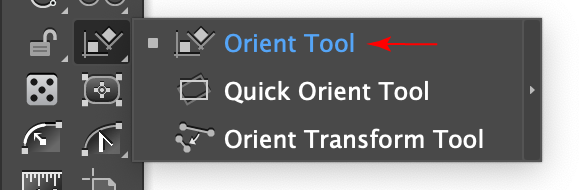
Orient Tool Location
The Orient tool’s default cursor is a standard crosshair. When hovering over or dragging an endpoint of the reference line, it also displays a curved arrow. In addition, if the art is being duplicated, a “plus” sign will appear.
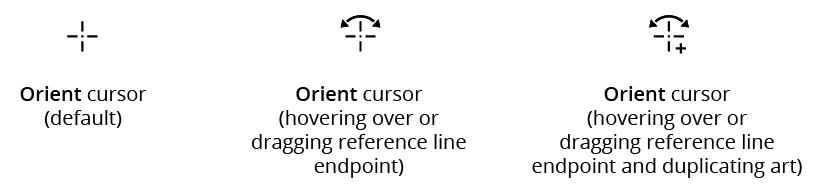
Orient Tool Cursors
Orient Tool Operation
The Orient tool works by first drawing a reference line, and then rotating one end of the reference line to the desired angle; any selected artwork will be rotated by the same amount.
To create the reference line, either click once at the start point and once at the end, or click and drag in one step. Even when Smart Guides are turned off, the cursor will snap to anchor points, image corners, and the ends of text baselines with a snapping ring. The reference line shows a small circle (red in color, by default) at its start and end.
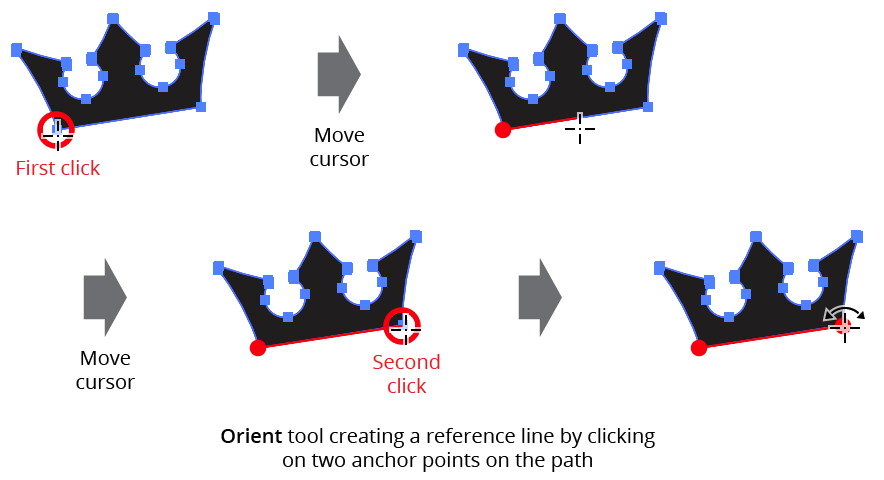
Orient Tool Setting Reference Line
After the reference line is set, clicking-and-dragging on either of its ends will rotate both the line and any selected art objects. By holding down Shift, the angle of the line can be constrained to 45° increments around the general constrain angle.
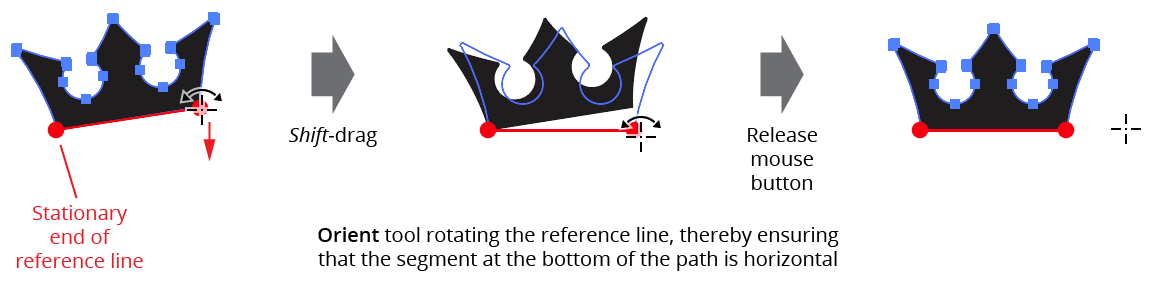
Orient Tool Rotating Art
Typically the reference line is made against the selected art, but this is not required. For example, to rotate selected horizontal artwork to be parallel to an angled straight path, one method would be to create the reference line horizontally starting from one end of the path and then (with Smart Guides enabled) rotate it until its endpoint snaps to the path.
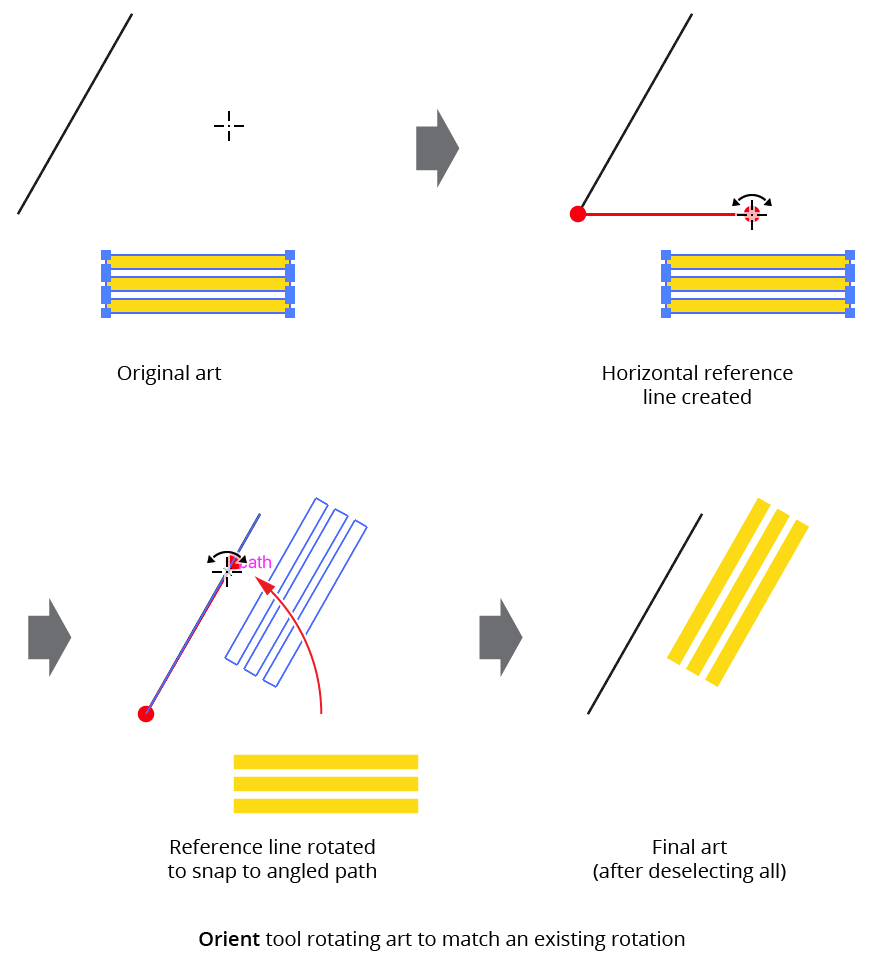
Orient Tool Rotating Art Example
If the Option/Alt key is pressed while the reference line is being rotated, the selected art will be duplicated into the new rotated position.
The reference line is retained until a new start point is clicked, or the Orient tool is deselected. Thus the selection can be changed without losing the current reference line position by temporarily switching to a selection tool by pressing Command/Ctrl.
Orient Preferences
Doubleclicking the Orient tool in the toolbox (or pressing the Enter key when the tool is selected) will bring up its preferences dialog:

Orient Preferences
1. Snap Tolerance
The tolerance for the cursor when snapping to artwork and reference line endpoints, in pixels.
2. Annotation Color
Allows a choice of colors in which to annotate the cursor snapping ring and reference line, from among red, blue, magenta, green, black, and grey.
3. Snap to Objects Only
When enabled, the cursor will not snap to the artboard nor to any automatically-generated guidelines.
4. Informational area
Shows a brief description of each preference control when the cursor is being hovered over it.
5. Help Button
Opens the help documentation in the Astute Manager. If this does not automatically appear, please ensure your Astute Manager is running first.
