- Getting Started
- Training
- Features
- Effects
-
Plugins
- AG Core
- AstuteBuddy
- Autosaviour
- ColliderScribe
- DirectPrefs
- DynamicSketch
- FindReplace
- InkFlow
- InkQuest
- InkScribe
- MirrorMe
- Phantasm
- Randomino
- Rasterino
- Reform
- Stipplism
- Stylism
-
SubScribe
- Getting Started
- Circle by Points Tool
- Tangent Circle Tool
- Curvature Circle Tool
- Arc by Points Tool
- Tangent Line Tool
- Perpendicular Line Tool
- Connect Tool
- Straighten Tool
- Lock Unlock Tool
- Orient Tool
- Quick Orient Tool
- Orient Transform Tool
- AG Layer Comps Panel
- Art Switcher Panel
- Gradiator Panel
- Gradient Forge Panel
- AG Color Select Tool
- Color Stamp
- Gradient From Art
- Pixels to Vector
- QuickOps
- Texturino
- VectorFirstAid
- VectorScribe
- WidthScribe
- FAQs
- Team Licensing
- Reseller Licensing
- Astute Manager
Phantasm Shift to Color is a live effect/filter that allows moving all of an art object’s colors towards a specified color by a variable amount, simulating transparency without actually using it. This may be useful when exporting to basic vector formats or other situations where using actual transparency might require flattening which can cause other issues.
As a live effect, it is accessible through the main menu, under Effect > Phantasm > Shift to Color. It can also be applied directly from the Appearance panel using the “Add New Effect” button at the bottom of the panel, or through the Phantasm panel (see Phantasm: Panel).
After applying the live effect using the menu item (or when clicking on the existing effect in the Appearance panel to edit it), the parameters dialog will appear:
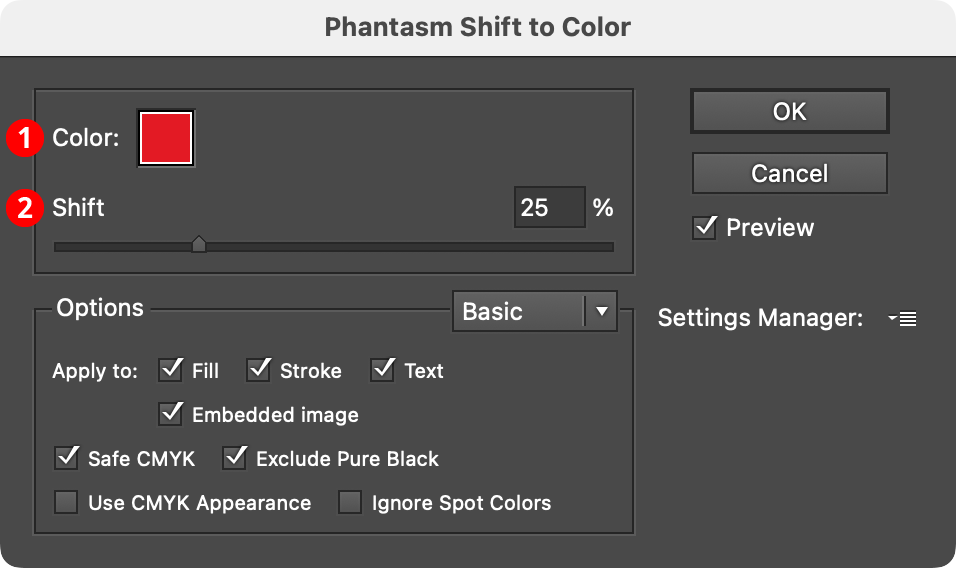
Phantasm Shift to Color Dialog
1. Color
The color that the artwork is shifted towards. Clicking the color chip brings up the native color picker. Although spot colors can be used, the resulting colors will always be process CMYK or RGB (depending on document type).
2. Shift
Specifies the amount of shift, from 0% to 100%.
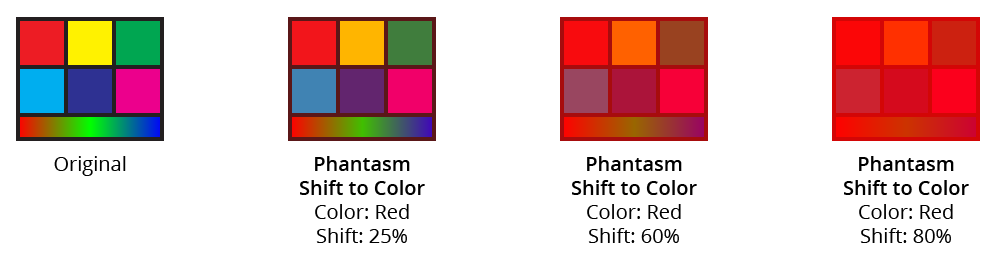
Phantasm Shift to Color Example
