Gradient + Lines
Gradient Forge Panel Flyout Menu
Gradiator Panel Flyout Menu
Illustrator Location:
Illustrator Main Menu > Window > Astute Graphics > Gradient Forge > Panel Flyout Menu
Creates a new gradient (saved as a swatch, with the same dialog as the previous two functions) from a selection of vertical, stroked two-point paths, with the leftmost line representing the first stop, the rightmost line representing the last stop, and the relative distances between the lines preserved as distances between stops. Stroke weight is ignored. The paths may have been manually created, or may be the result of using the Gradiator panel’s Gradient Fill to Lines function. Lines which are at the same horizontal position will be stacked in the resulting gradient.
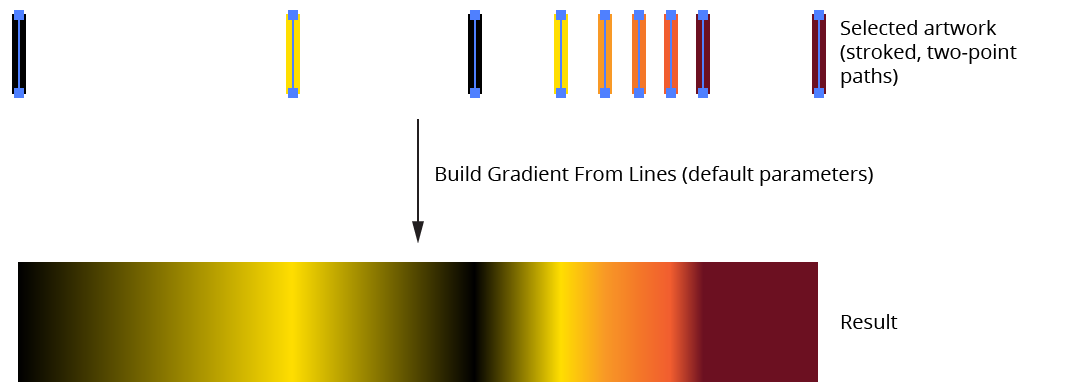
Gradient Forge Panel Build Gradient from Lines Example
Illustrator Location:
Illustrator Main Menu > Window > Astute Graphics > Gradiator > Panel Flyout Menu
Converts the gradient in the fill of a path into a group of simple lines with the same angle as the gradient, located at the stop positions of the gradient, and having stroke colors corresponding to the stops. If the path has a stroke, the lines use the same stroke width; otherwise, they are made with 1pt strokes. If Shift is held down before the menu is opened and the menu item is selected, the item will change to Gradient Fill to Lines (Keep Original). In this case the original art is retained behind the newly-created lines.

Gradiator Gradient Fill to Lines Example
These lines may be used for creative purposes or can be duplicated and/or manipulated and turned back into a new gradient using the Build Gradient From Lines function of Astute Graphics’ Gradient Forge panel. For the latter use, it is generally advisable to have the gradient at a zero-degree angle.
