 Gradient Forge Panel Flyout Menu
Gradient Forge Panel Flyout Menu
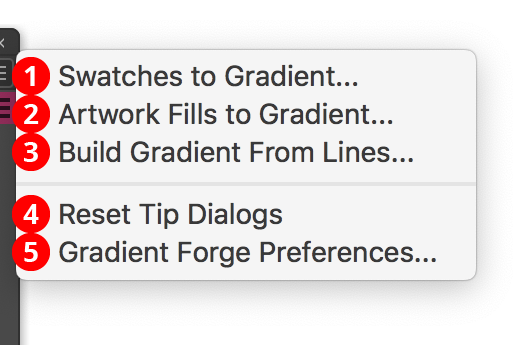
Gradient Forge Panel Flyout Menu
The Gradient Forge panel flyout menu items are contextually sensitive and all items may not be available, depending on the current selection.
1. Swatches to Gradients...
See Gradient Forge Panel Flyout Menu: Swatches to Gradients.
2. Artwork Fills to Gradient...
See Gradient Forge Panel Flyout Menu: Artwork Fills to Gradient.
3. Build Gradient From Lines...
See Gradient Forge Panel Flyout Menu: Build Gradient From Lines.
4. Reset Tip Dialogs Button
If one or more of Gradient Forge’s tip dialogs have been suppressed using the Don’t show again checkbox, clicking this button will re-enable them.
5. Gradient Forge Preferences...
Swatches to Gradient
Available when one or more swatches are selected in the native Swatches panel (and no gradient artwork is selected). The menu item brings up a dialog showing the gradient that would be created with equally-spaced stops from each selected flat-color or gradient swatch:
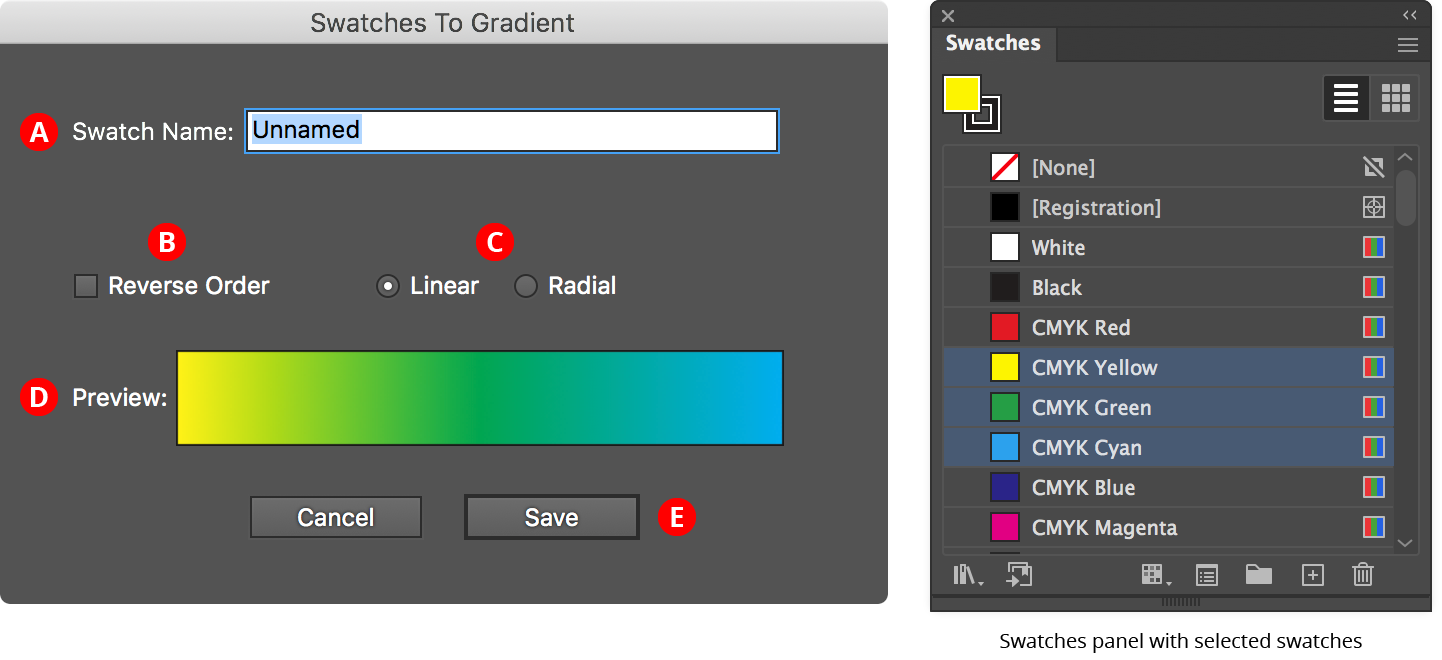
Gradient Forge Panel Swatches to Gradient
A. Swatch Name
The user-specified name of the new gradient swatch.
B. Reverse Order Checkbox
Reverses the order of the stops.
C. Linear/Radial Buttons
Specify whether the new gradient will be linear or radial.
D. Preview Area
Previews the new gradient with the current settings.
E. Save Button
Saves the new gradient as a swatch when clicked; the new swatch is automatically selected and displayed in the Gradient Forge panel, and can be edited further.
Artwork Fills to Gradient
Similar to Swatches to Gradient..., but uses the fill colors of the selected artwork rather than swatches to determine the stop colors. The stacking order of the artwork determines the order of the stops. If any fill has a non-100% opacity value, this is retained in the resulting stop.
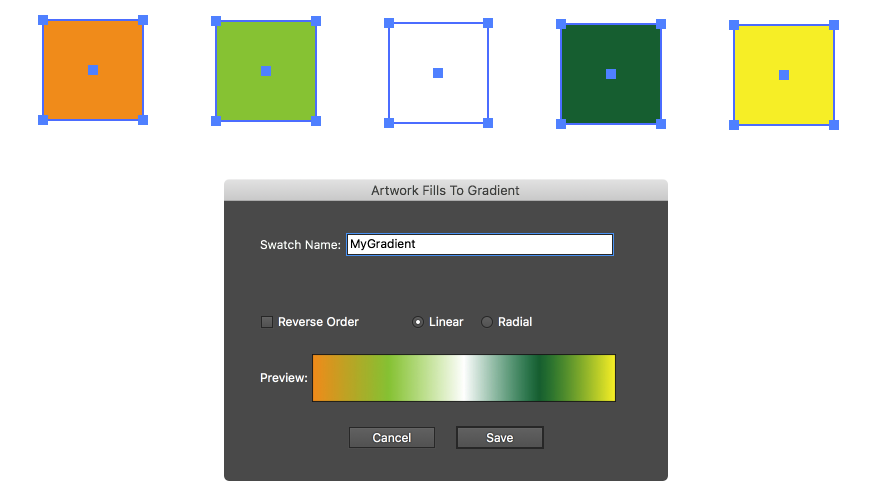
Gradient Forge Panel Artwork Fills to Gradient
Build Gradient From Lines
Creates a new gradient (saved as a swatch, with the same dialog as the previous two functions) from a selection of vertical, stroked two-point paths, with the leftmost line representing the first stop, the rightmost line representing the last stop, and the relative distances between the lines preserved as distances between stops. Stroke weight is ignored. The paths may have been manually created, or may be the result of using the Gradiator panel’s Gradient Fill to Lines function. Lines which are at the same horizontal position will be stacked in the resulting gradient.
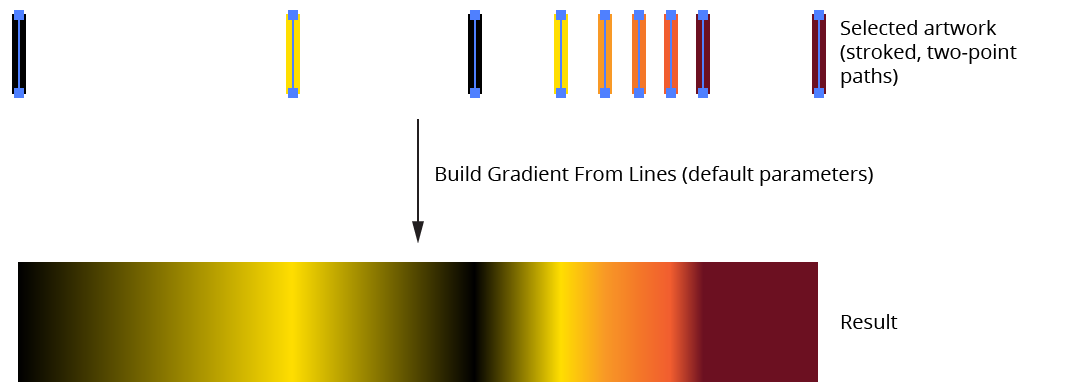
Gradient Forge Panel Build Gradient from Lines Example
