 Art Switcher
Art Switcher
Art Switcher is an Astute Graphics panel that allows you to easily switch the positions of two (or more) art objects, both on the artboard and (optionally) within the layer/group stacking order. When switching, it allows the size of an object to be inherited from the object with which it was switched. The positions of multiple objects can also be randomized.
The menu item to show and hide the Art Switcher panel can be found in the main menu under Window > Astute Graphics > Art Switcher.
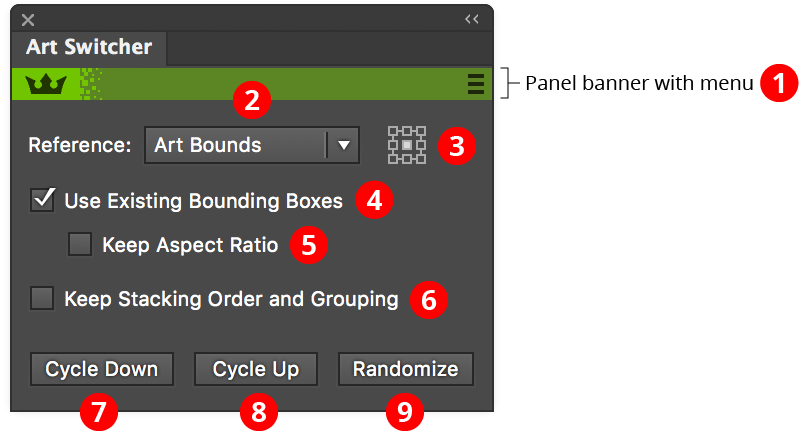
Art Switcher Panel Overview
1. Panel banner
The help button on the right opens the help documentation in the Astute Manager. If this does not automatically appear, please ensure your Astute Manager is running first.
2. Reference
The method for determining the reference point used to position the art objects during the switch. When set to Art Bounds, the bounding box of each object is used; the exact spot on the bounding box is specified using the nine-block control. When set to Art First Anchor or Art Last Anchor, the reference point is set to the corresponding anchor point of the path. If the artwork is a group, the bottommost path member is used. If the art contains no paths, the Art Bounds method is used regardless of the setting.
3. Reference Nine-block Control
When the reference method is set to Art Bounds, used to specify which spot on the bounding box is to be used: Top-Left, Top-Center, etc.
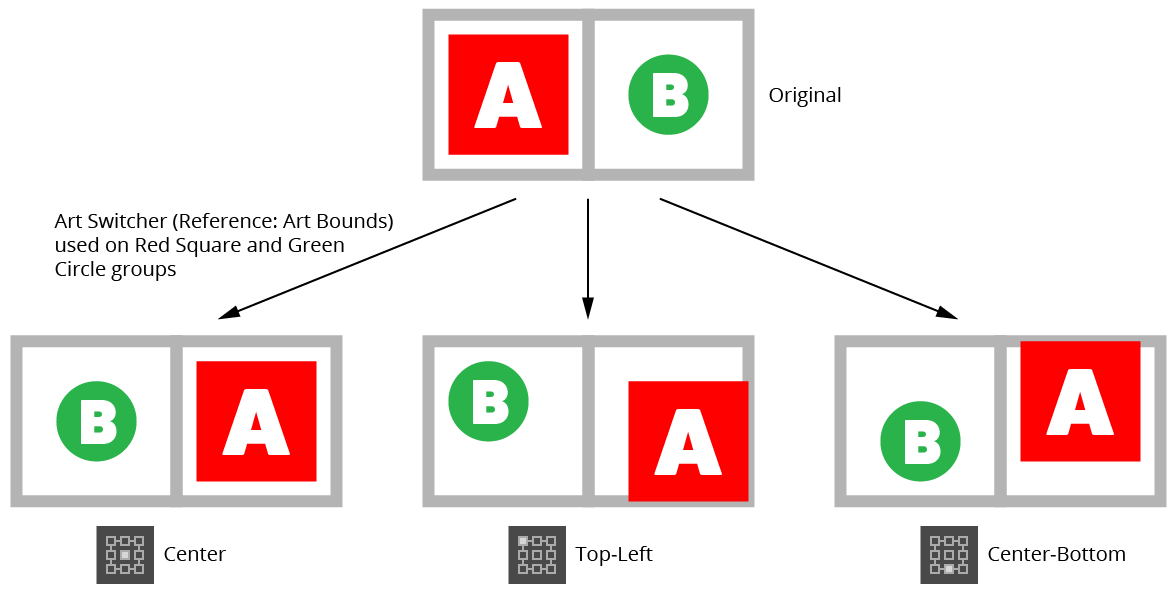
Art Switcher Panel Bounds Position Example
4. Use Existing Bounding Boxes
Objects will be scaled to adopt the bounding box of the object they are switched with. This may result in distortion if the objects have different aspect ratios. Clip groups will use the bounding box of the clipping path, not of the objects clipped by it, unless the clipping path has the string AGIgnore in its notes field (accessed through the Attributes panel).
5. Keep Aspect Ratio
When Use Existing Bounding Boxes is enabled, ensures that an object does not become distorted by forcing its aspect ratio to be retained (while still ensuring that the object fits into the switched object’s bounding box). Repeatedly switching with this setting enabled may therefore cause the objects to become smaller and smaller.
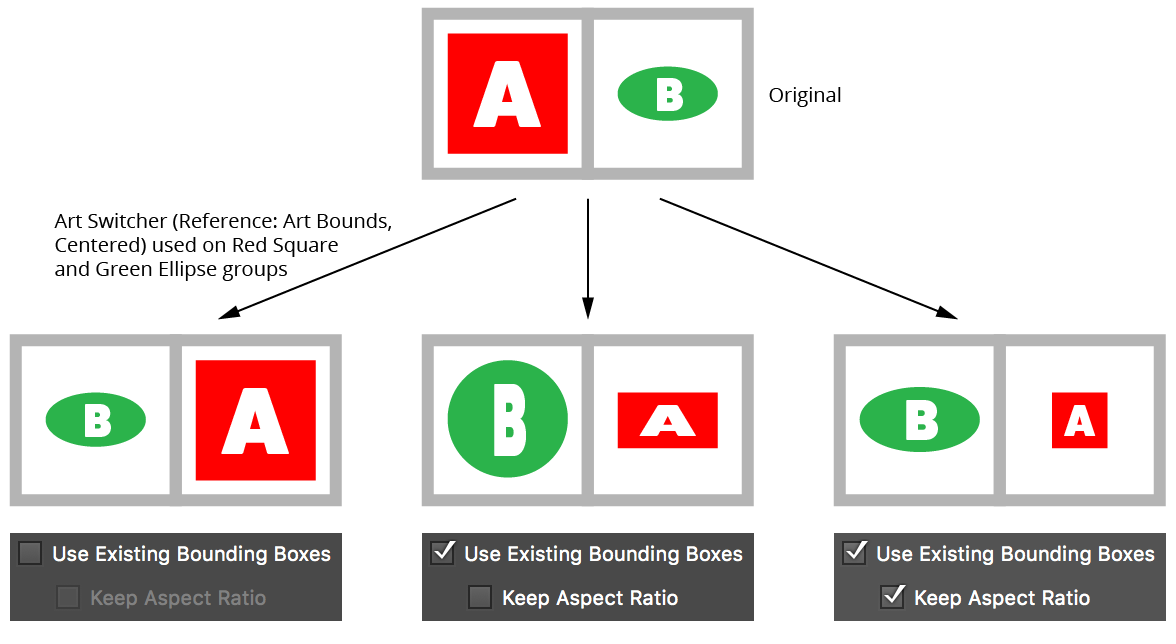
Art Switcher Panel Use Exisiting Bounding Box Example
6. Keep Stacking Order and Grouping
When enabled, only the coordinates and possibly size of the switched objects are changed; they remain in the same stacking order on the artboard and within the same group structure.
7. Cycle Down button
When switching more than two objects, specifies that each object should move to the position of the next selected object below it in the stacking order (except the bottom object, which switches with the top object).
8. Cycle Up button
When switching more than two objects, specifies that each object should move to the position of the next selected object above it in the stacking order (except the top object, which switches with the bottom object).
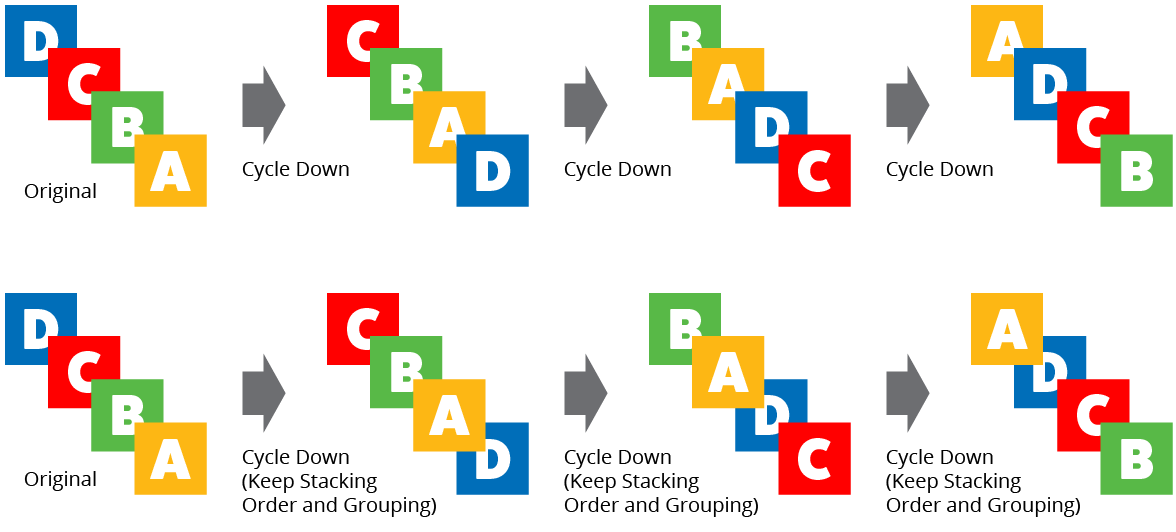
Art Switcher Cycle Examples
9. Randomize button
Each object is randomly switched with another selected object.

Art Switcher Randomization Example
