 Live Effect Parameter Editor
Live Effect Parameter Editor
Live Effect Parameter Editor is an Astute Graphics panel for Adobe Illustrator that addresses a common problem when using live effects: Illustrator’s inability to modify a live effect across multiple objects when the instances of the effect have different parameters. In this situation, the Appearance panel simply displays “Mixed Appearances,” and the effect does not appear in the panel to allow its parameters to be changed. Typically the artwork must then be edited one object at a time, a time-consuming affair.
Live Effect Parameter Editor allows the direct editing of the parameters of many live effects, either on a single object or on multiple objects, regardless of whether mixed appearances are present or not. In addition, the panel can synchronize all the parameters of many instances of an effect to match one of them.
Live Effect Parameter Editor is part of the Stylism plugin.
Live Effect Parameter Editor Panel
The menu item to show and hide the Live Effect Parameter Editor panel can be found in the main menu under Window > Astute Graphics > Live Effect Parameter Editor.
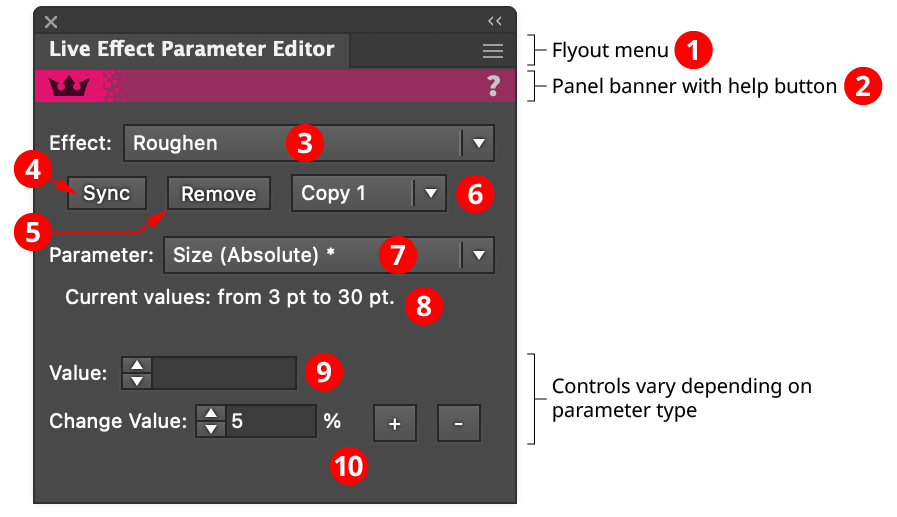
Live Effect Parameter Editor Panel
1. Flyout Menu
See Live Effect Parameter Editor Panel: Flyout Menu.
2. Panel Banner
The Live Effect Parameter Editor panel banner has a help button on the right which opens the help documentation in the Astute Manager. If this does not automatically appear, please ensure your Astute Manager is running first.
3. Effect Menu
Chooses the live effect to operate on, from among all the handled live effects that are present in the targeted art. Live Effect Parameter Editor handles the following effects:
Native Effects: Drop Shadow, Feather, Gaussian Blur, Inner Glow, Offset Path, Outer Glow, Pucker & Bloat, Roughen, Scribble, Shape, Transform, Twist, Zigzag
Astute Graphics Effects: Add Points, AG Array, AG Corners, AG Shear, Color Randomizer, Convert to Smooth, Dashify, Extend Path, Make Shape, Opacity Randomizer, Path Visualizer, Smart Remove Points, Stipple, Stroke Attributes, Symbol Stipple
Note that some live effects that are not on this list, including AG Architect, AG Block Shadow, AG Curvature Visualizer, AG Offset, AG Splatter, and Perturb, can already have their parameters changed despite mixed appearances by using each effect’s dedicated panel.
When targeting different artwork, the last effect that was chosen will remain selected if it is still present in the new artwork.
4. Sync Button
Changes the instances of the current effect so that all of their parameters match those of the key object. The key object is chosen by clicking on one of the currently targeted objects; its highlight will be thicker (this is identical to choosing a key object when using the native alignment functions).

Live Effect Parameter Editor Syncing Effects
5. Remove Button
Removes the currently selected live effect from each targeted art object. If more than one copy of the selected effect is present in one or more art objects, only one copy will be removed (see Copy Menu).
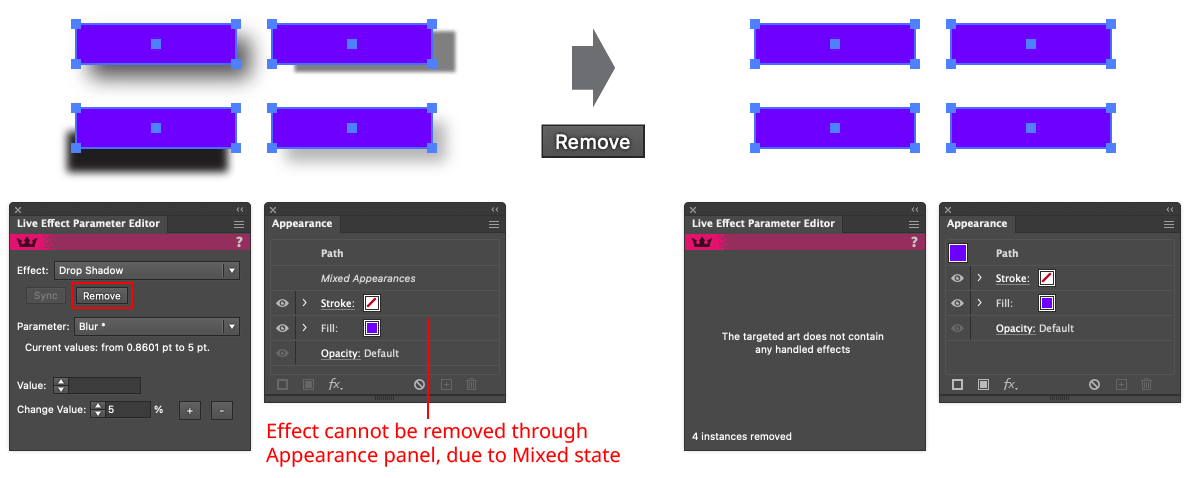
Live Effect Parameter Editor Removing Effects
6. Copy Menu
Specifies the copy of the live effect to operate on when some or all of the targeted art objects contain more than one copy of the effect (numbered from the top down as they appear in the Appearance panel). The Sync button, Remove button, and parameter controls only affect that copy.
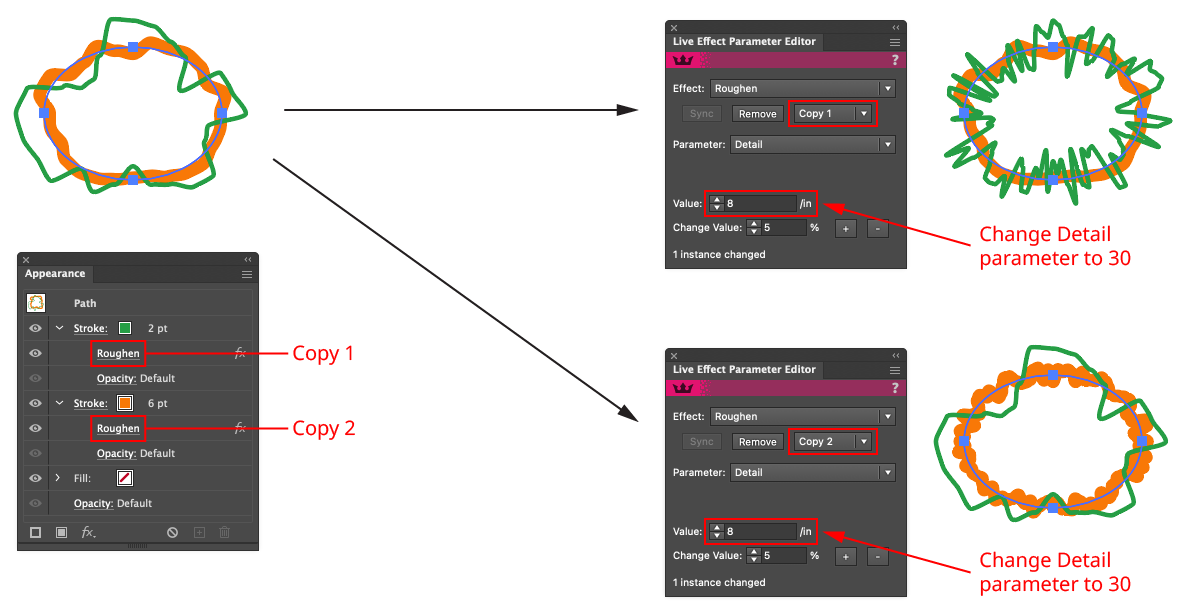
Live Effect Parameter Editor Copy Menu
If the Copy menu is set to a value which does not exist in some targeted art objects (for example, if set to Copy 3 but some targeted objects only have one or two copies), then those objects will have their last copy of the effect removed or modified instead. A warning icon will be displayed to indicate this.
7. Parameter Menu
Chooses the parameter to edit for the currently selected live effect. Most effects can have all of their parameters edited, but a few have unsupported parameters, such as Stipple’s Scale Dots by Tone curve, and these will therefore not appear in the menu. Parameters are listed in roughly the natural, top-to-bottom reading order in which they would appear in the effect’s parameters dialog. Their names may be somewhat altered from the native dialog, due to clarity and length considerations. An asterisk (“*”) following the parameter name indicates that the parameter has multiple (mixed) values.
8. Current Range
If a parameter has multiple (mixed) values in the targeted art, its current range of values will be displayed here. For example, a length-value parameter might have its range reported as “from 3 pt to 8 pt”. A parameter with discrete types might have its range reported as “‘Circle’, ‘Square’, and ‘Star’”.
9. Value Controls
Allows the parameter to be edited, using a control suitable for the parameter type:
Parameters with real or integer values use a standard value input box:

Live Effect Parameter Editor Real and Integer Value Controls
Parameters with only two distinct values (including those “on-or-off” types typically controlled by a checkbox) use radio buttons:

Live Effect Parameter Editor Radio Controls
Parameters with multiple but distinct values use a dropdown menu:

Live Effect Parameter Editor Dropdown Menu Controls
Parameters specifying an orientation use a standard nine-block control:

Live Effect Parameter Editor Nine Block Controls
Parameters specifying a color use a color chip, which can be clicked to bring up the standard Color Picker:

Live Effect Parameter Editor Color Chip Controls
10. Change Value Controls
Available for parameters with real and integer values, the change value controls allow the parameter’s value(s) to be scaled either up or down by the specified amount (while staying within its allowable range). This is possible whether the parameter is in a mixed state or not. For example, if two objects with an Offset Path live effect are targeted — one with an offset of 10 pt and the other with an offset of 15 pt — and the Change value is set to 10%, then clicking the “+” button would change the offsets to 11 pt and 16.5 pt respectively.
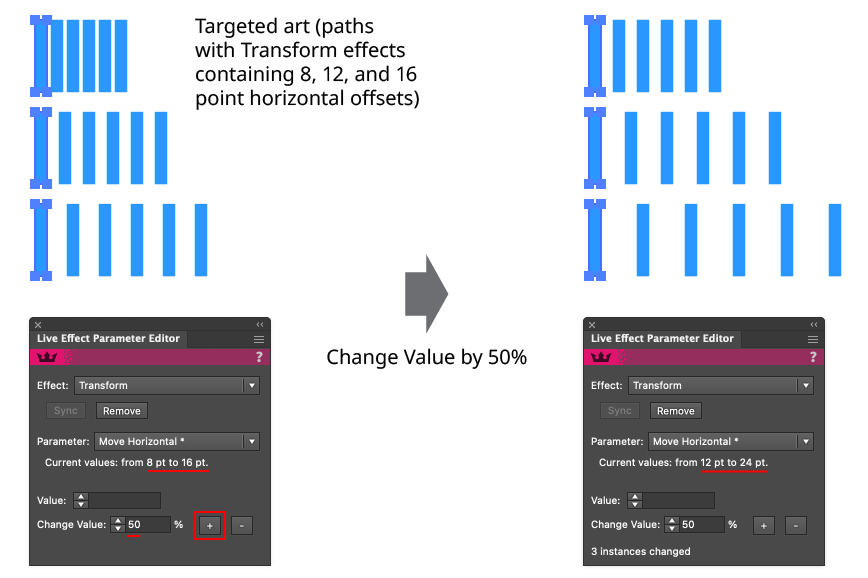
Live Effect Parameter Editor Change Value Example
Live Effect Parameter Editor Panel Flyout Menu
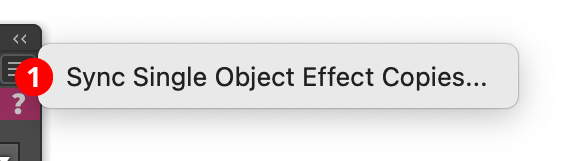
Live Effect Parameter Editor Panel Flyout Menu
1. Sync Single Object Effect Copies...
The menu item is available when a single object is targeted, and that object contains more than one copy of the selected live effect. Choosing the menu item brings up a small modal dialog through which the copy that should be used as the “master” can be specified:

Live Effect Parameter Editor Sync Effect Copies Dialog
By default, the Preview checkbox is enabled, and the results of the sync operation will be previewed before the OK button is pressed.
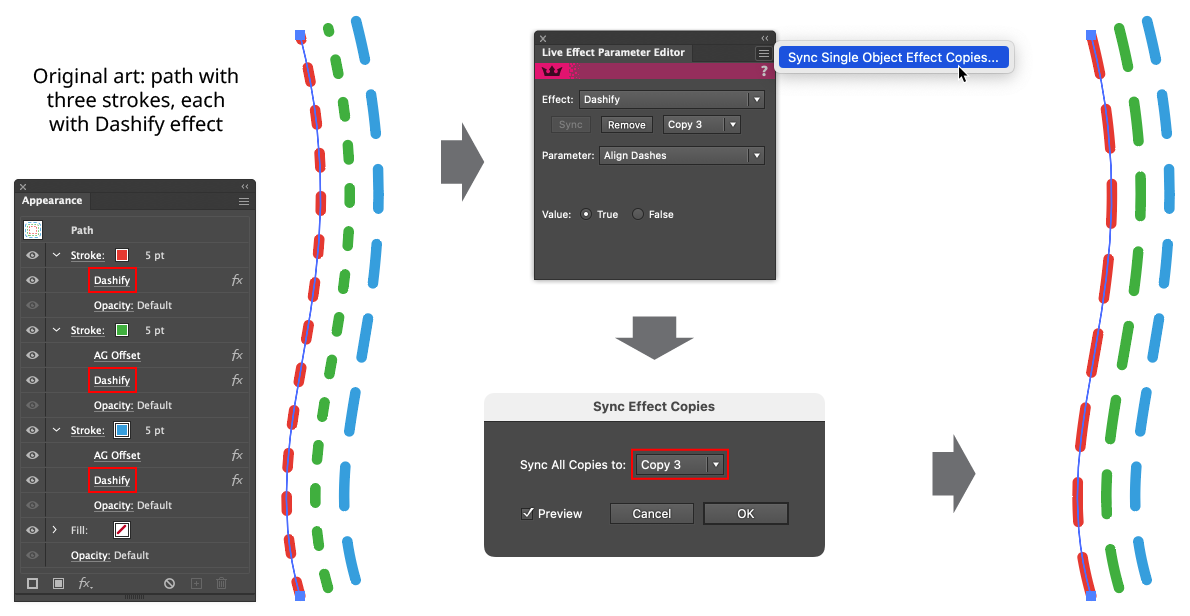
Live Effect Parameter Editor Sync Effect Copies
