 Astute Manager Navigation
Astute Manager Navigation
1. Dashboard
Astute Manager
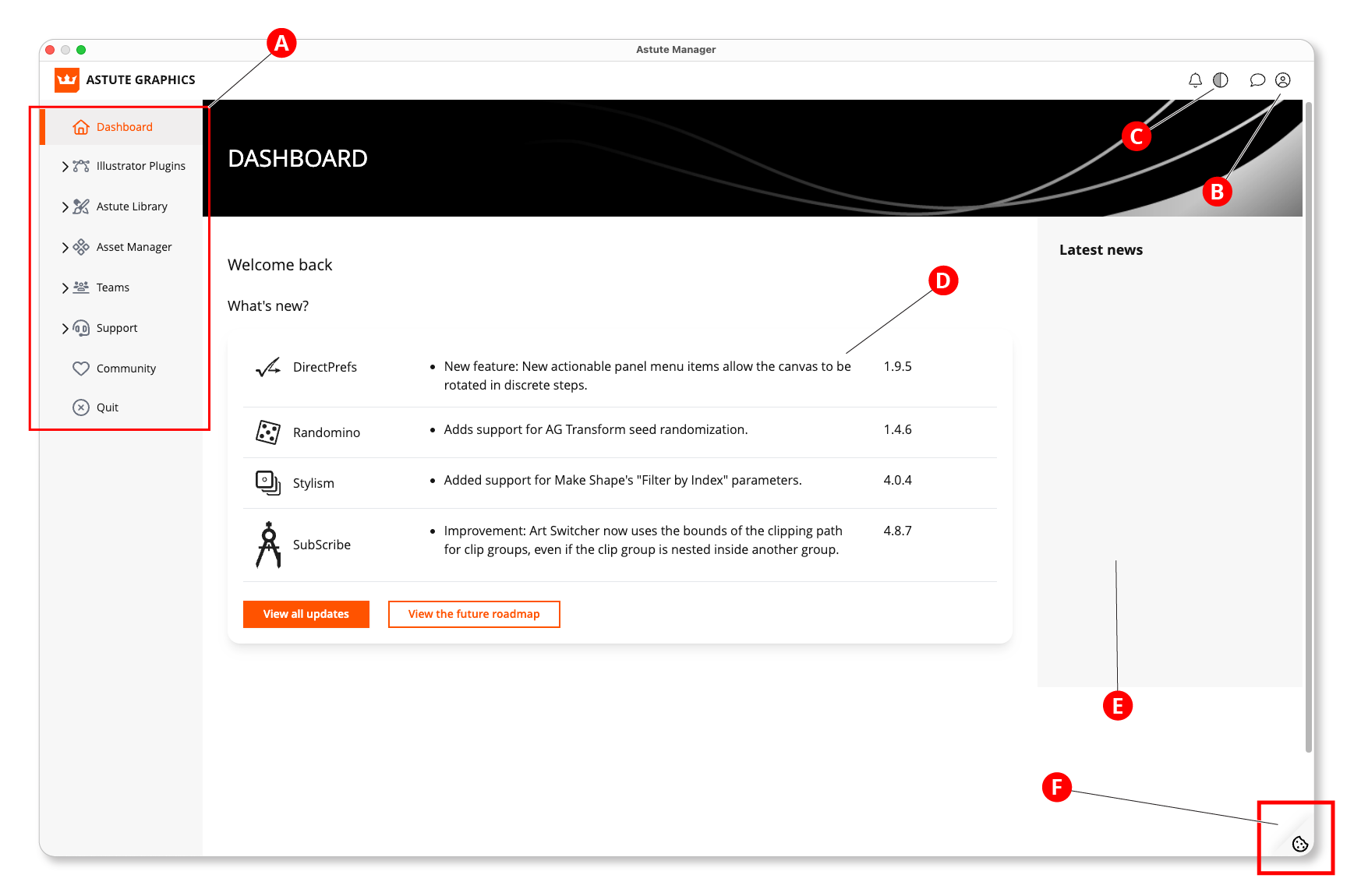
Astute Manager - Dashboard
A. Sections of Astute Manager
Navigate around Astute Manager using the sidebar options.
B. Avatar menu
See Avatar menu.
C. Dark mode/light mode button
D. What’s new?
Details of the latest updates for each plugin, including their version and improvements.
E. Latest News
This section contains information about updates and compatibility with new versions of Adobe Illustrator and operating systems.
F. Cookies
Customize cookie preferences. Users can accept all or configure them as needed.

Astute Manager Cookie Settings
2. Illustrator Plugins
Astute Manager
This section allows the installation and management of your Astute Graphics Plugins for Adobe Illustrator. Users of the free service will have 4 free plugins to use, and subscription customers will have access to the full suite.
2a Plugins
To view and manage your plugins, go to:
2 Illustrator Plugins
2a Plugins
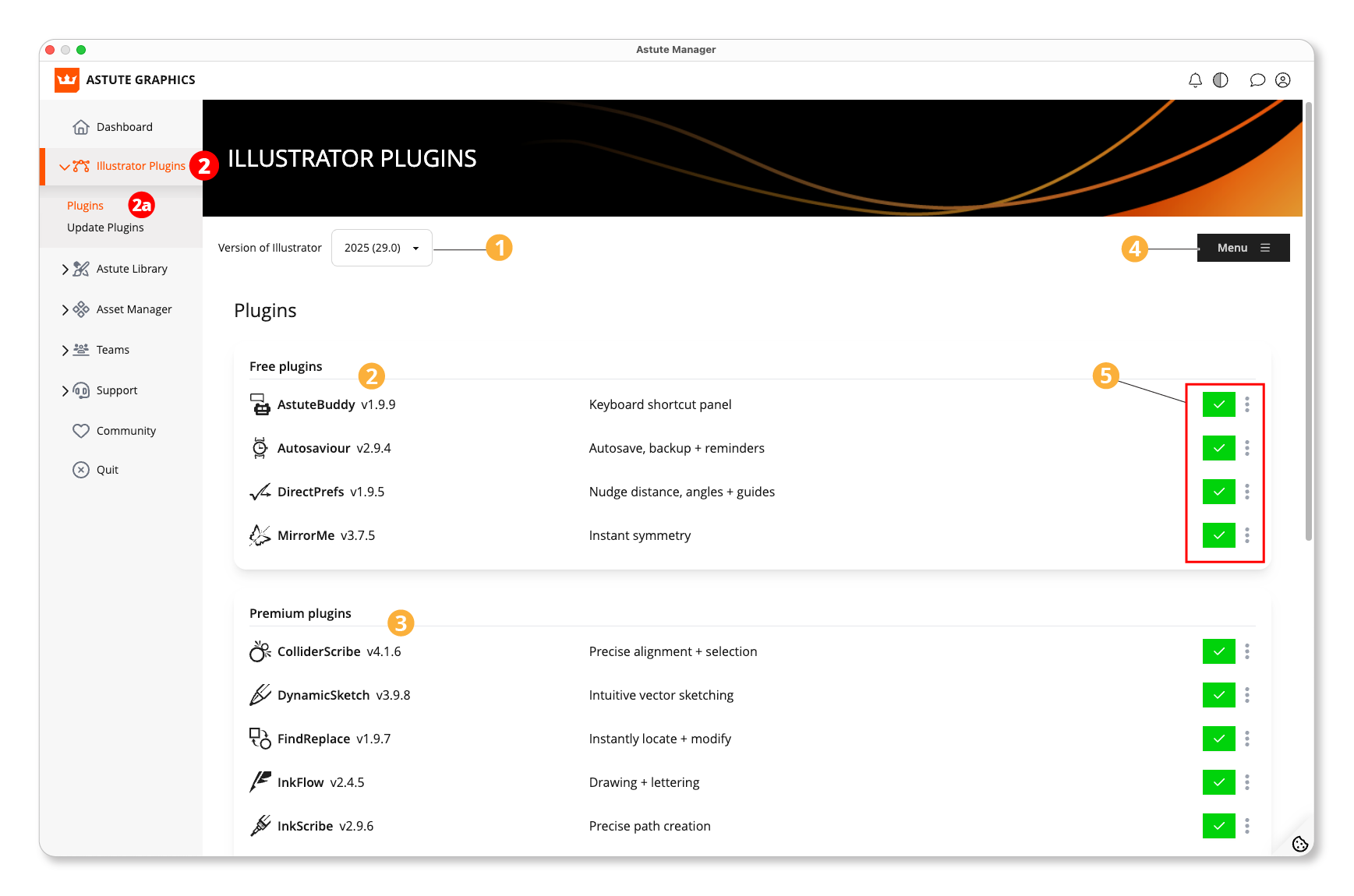
Astute Manager - Plugins page
Pulldown menu with available Adobe Illustrator versions.
Free Plugins.
Premium Plugins.
Menu to install, uninstall, and update all plugins.
Individual plugin installation and update indicator button. The dropdown menu allows you to uninstall the plugin and shows detailed information in Learn More.
For more information see Plugin Management.
2b Update Plugins
To update your plugins, go to:
2 Illustrator Plugins
2b Update plugins
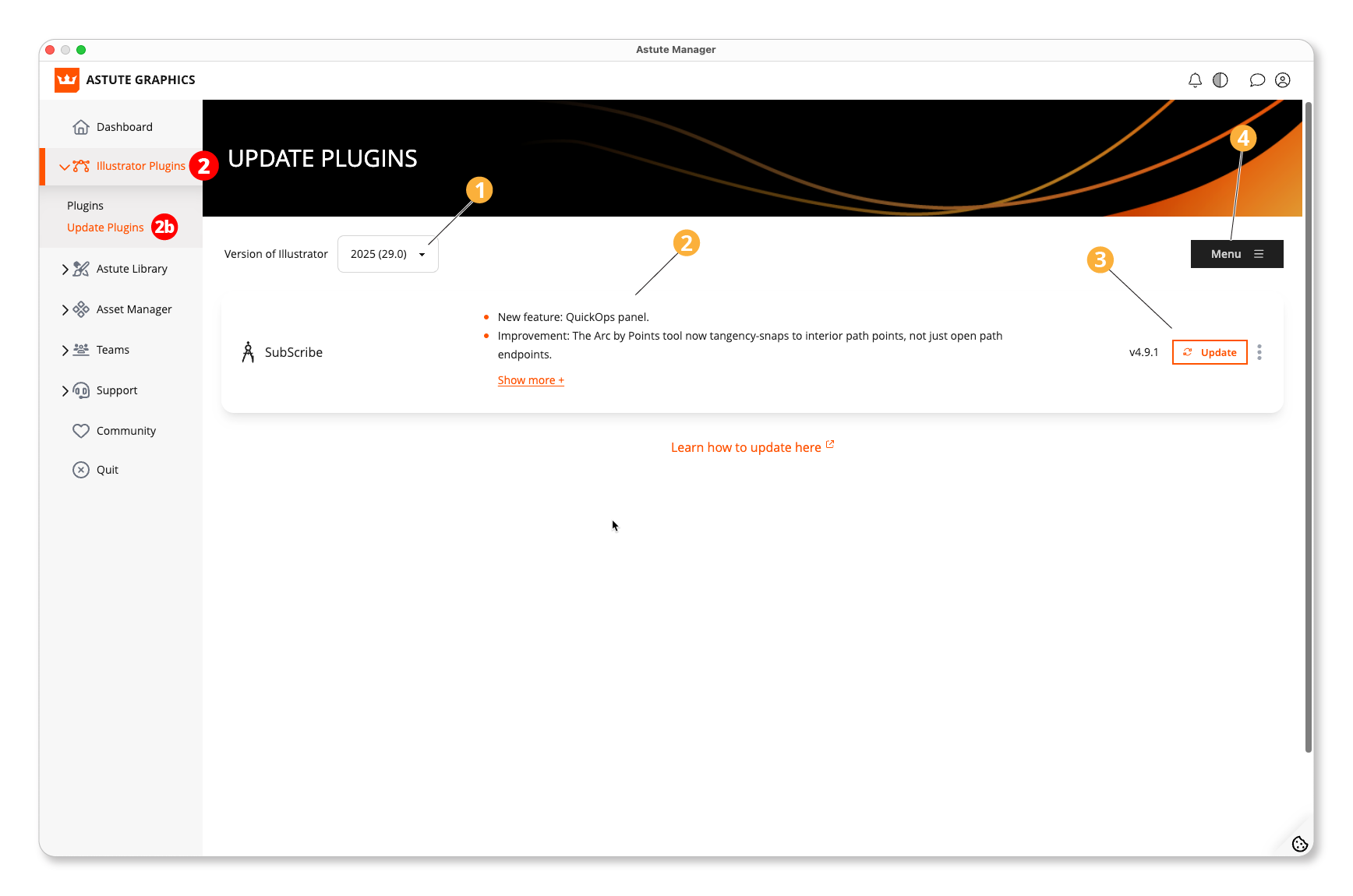
Astute Manager - Update Plugins page
All updates and new plugin versions appear in this section as soon as they become available.
Menu to select the Adobe Illustrator version.
Description of the plugin and its new features or improvements.
Individual update button.
Menu to update all available plugins.
For more information see Updating Plugins.
3. Astute Library
Astute Manager
The Astute Library section of the Astute Manager allows you to manage the following:
a) Texture packs
b) Brush sets
c) Graphic Styles
d) Profile packs
e) Workspaces
⚠️ IMPORTANT
Assets provided through the Astute Library, such as Von Glitschka’s Brush Packs or the Vintage Text Effect Graphic Styles, are uploaded by Astute Graphics and:
Do not count toward your personal cloud storage allowance.
Do not appear in your User tab, as they can be redownloaded at any time from the Asset Library.
However, if these files have been previously installed on your system, the Astute Manager may treat newly downloaded copies as User files if it can’t match them to the originals. This can result in duplicate files being saved in your user folder, even though they’re technically the same assets.
For further information see:
Why do I have duplicate files in Astute Manager
3a Texture Packs
To view and manage your Texture Packs, go to:
3 Astute Library
3a Texture Packs
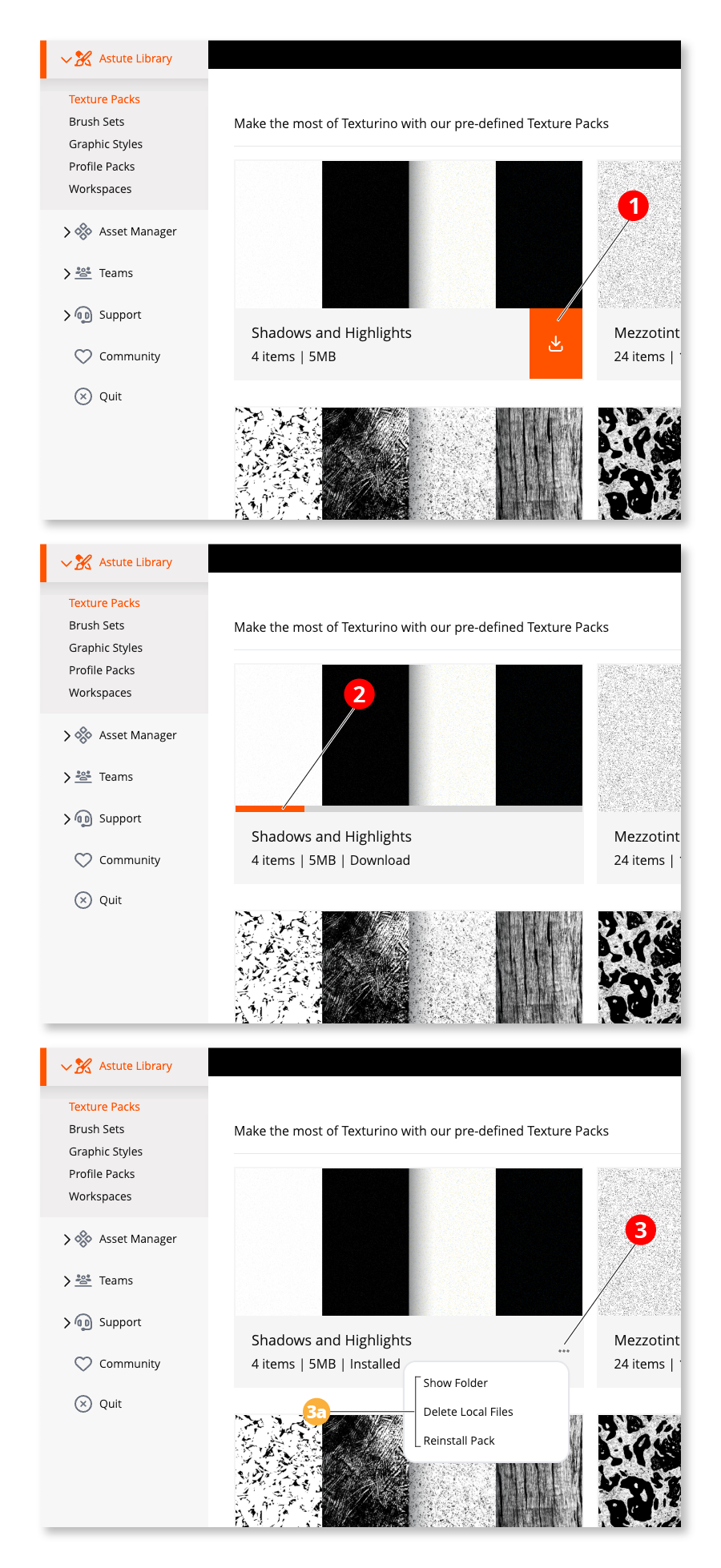
Astute Manager - Texture packs
Texture packs
Guide to using
Please note that the Astute Graphics Texturino plugin requires installation before these packs may be installed.
You can instantly download and install creative, professional quality texture packs for use in Illustrator. These high resolution packs have been optimised for use within the Texture Tool, as part of the Texturino plugin.
To install - simply click on the orange Download button for each pack.
To uninstall an installed pack - select the pack tile ⋯ > Delete local files menu entry.
There is no need to quit and restart Illustrator to manage these assets.
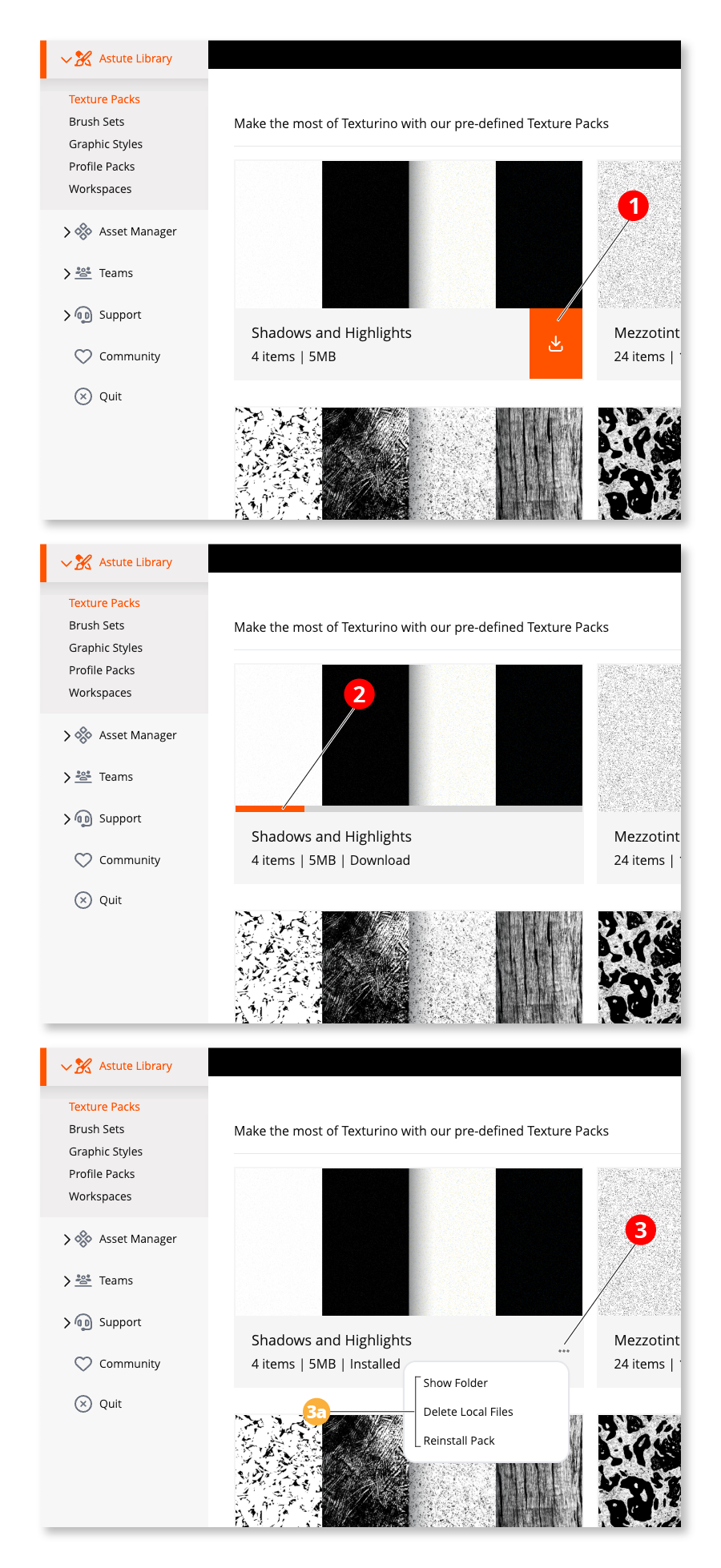
Astute Manager - Texture packs
Texture description and download button.
Download progress bar
Texture folder, file and installation options
Discovering the asset in Illustrator
Downloading the texture pack does not download to your downloads folder. Instead, the Astute Manager correctly installs the texture assets in the necessary location to use immediately.
Following successful installation, the new textures contained within each pack will automatically display in the Texture panel (Window > Astute Graphics > Texture). Each texture is pre-optimised with suggested default Blend Mode, Category name and Repeating mode. If a modal dialog, including the Texturino Texture Manager, is open at the time the Astute Manager installs or removes the texture pack on the local computer, the change will display after closing (and potentially re-opening) the modal dialog.
Saving your cloud storage space
To reduce your cloud storage space requirements (and if you use the Astute Manager Pro service, potential additional charges) the Astute Manager will not allow any unmodified assets within these packs to be stored to the cloud in the local or team Asset Manager.
Copyright and use rights
All textures are Copyright © Astute Graphics, 2015-2025. You are granted a perpetual, non-exclusive, worldwide license to use, modify, and incorporate these images in personal and commercial projects without attribution. You may not resell, sublicense, redistribute, or make the image available as a standalone asset (e.g., in stock image libraries, NFTs, or asset bundles). All rights not expressly granted are reserved by the copyright holder.
Also see How do I get the included Texture Packs?
3b Brush Sets
To view and manage your Brush Sets, go to:
3 Astute Library
3b Brush Sets
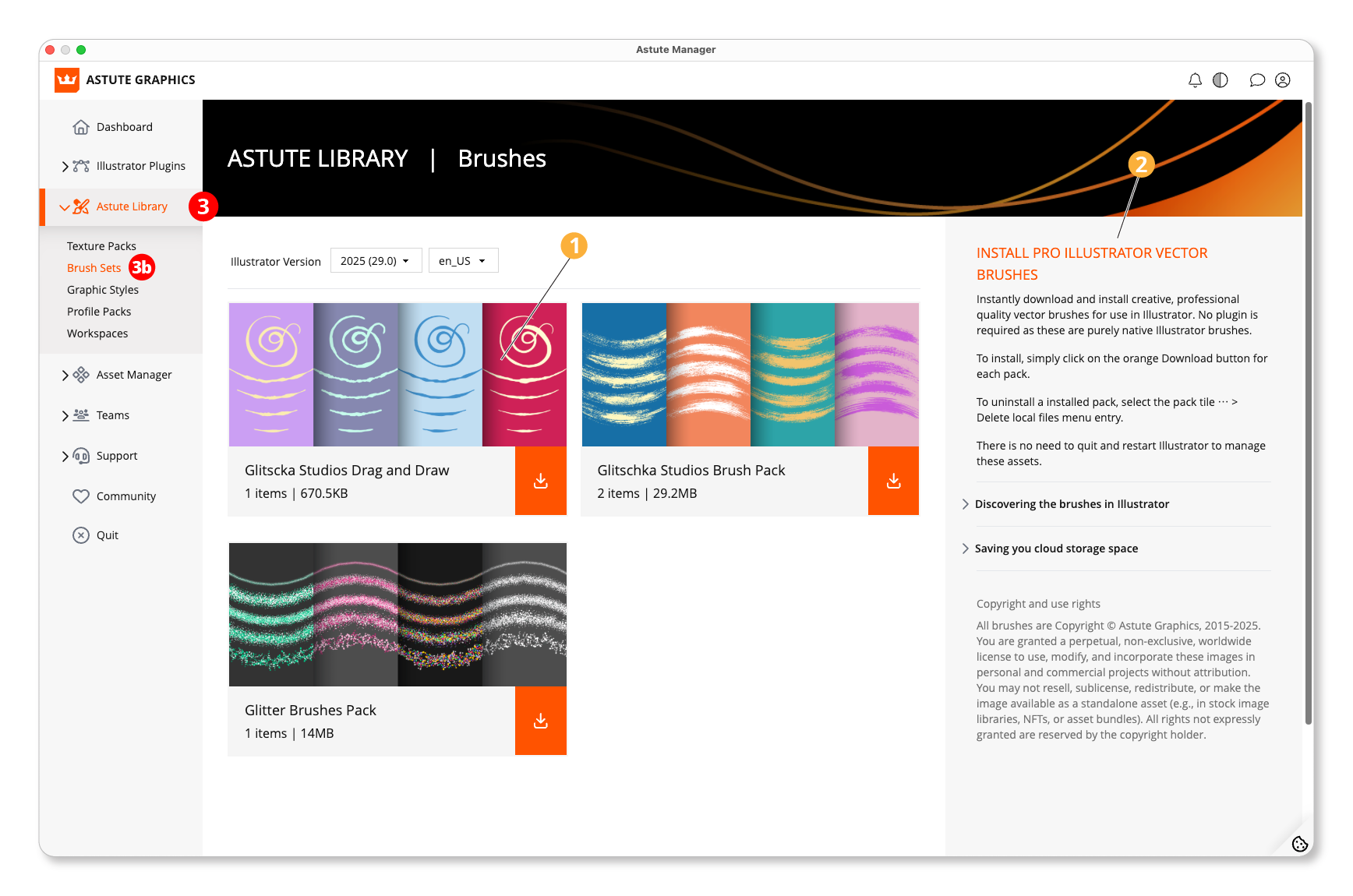
Astute Manager - Brush Sets overview
Brush sets
Guide to using
You can instantly download and install creative, professional quality vector brushes for use in Illustrator. No plugin is required as these are purely native Illustrator brushes.
To install - simply click on the orange Download button for each pack.
To uninstall an installed pack - select the pack tile ⋯ > Delete local files menu entry.
There is no need to quit and restart Illustrator to manage these assets.
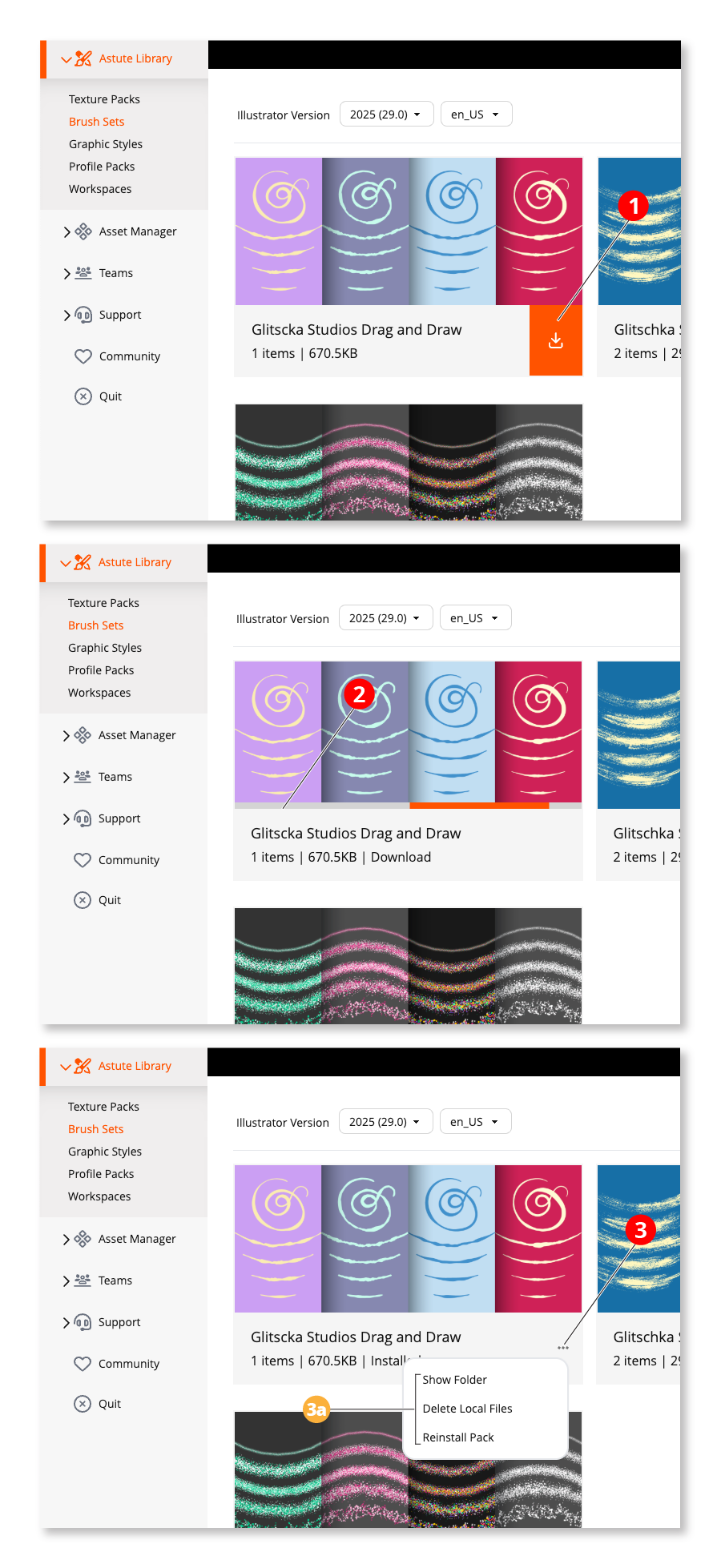
Astute Manager - Brush sets
Brush description and download button.
Download progress bar
Brush folder, file and installation options
Discovering the brushes in Illustrator
The Astute Manager downloads and installs in the correct Illustrator brushes asset folder. They are not downloaded to your Downloads folder.
Downloaded and installed brushes can all be discovered via the native Brushes panel (Window > Brushes) bottom left Library button and navigating to the User Defined > … submenu.
Saving your cloud storage space
To reduce your cloud storage space requirements (and if you use the Astute Manager Pro service, potential additional charges) the Astute Manager will not allow any unmodified assets within these packs to be stored to the cloud in the local or team Asset Manager.
Copyright and use rights
All brushes are Copyright © Astute Graphics, 2015-2025. You are granted a perpetual, non-exclusive, worldwide license to use, modify, and incorporate these images in personal and commercial projects without attribution. You may not resell, sublicense, redistribute, or make the image available as a standalone asset (e.g., in stock image libraries, NFTs, or asset bundles). All rights not expressly granted are reserved by the copyright holder.
3c Graphic Styles
To view and manage your Graphic Styles, go to:
3 Astute Library
3c Graphic Styles
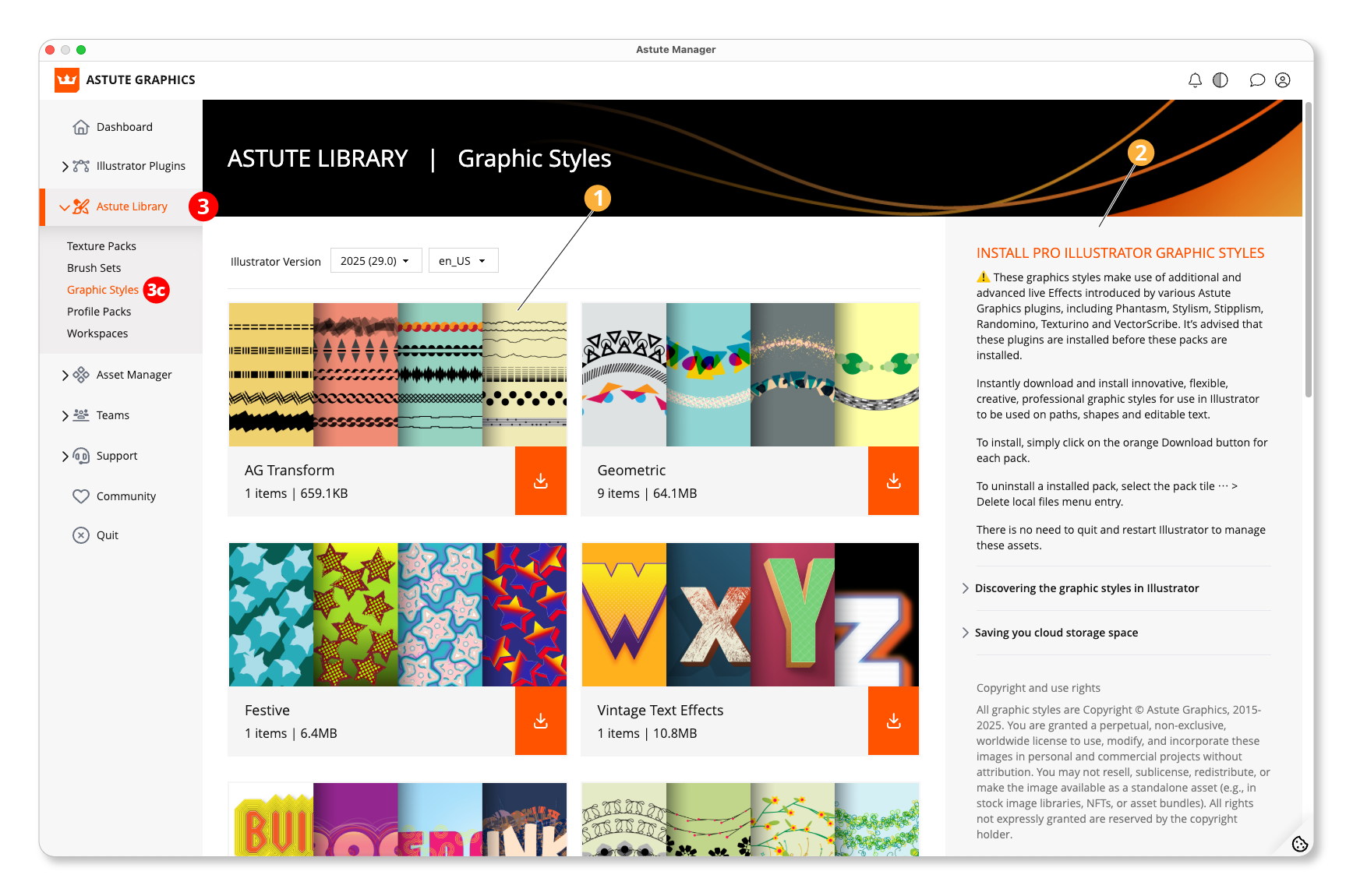
Astute Manager - Graphic Styles overview
Graphic styles
Guide to using
Please note that these graphics styles make use of additional and advanced live Effects introduced by various Astute Graphics plugins, including Phantasm, Stylism, Stipplism, Randomino, Texturino and VectorScribe. It’s advised that you install these plugins before installing these graphics styles packs.
Instantly download and install innovative, flexible, creative, professional graphic styles for use in Illustrator to be used on paths, shapes and editable text.
To install - simply click on the orange Download button for each pack.
To uninstall an installed pack - select the pack tile ⋯ > Delete local files menu entry.
There is no need to quit and restart Illustrator to manage these assets.
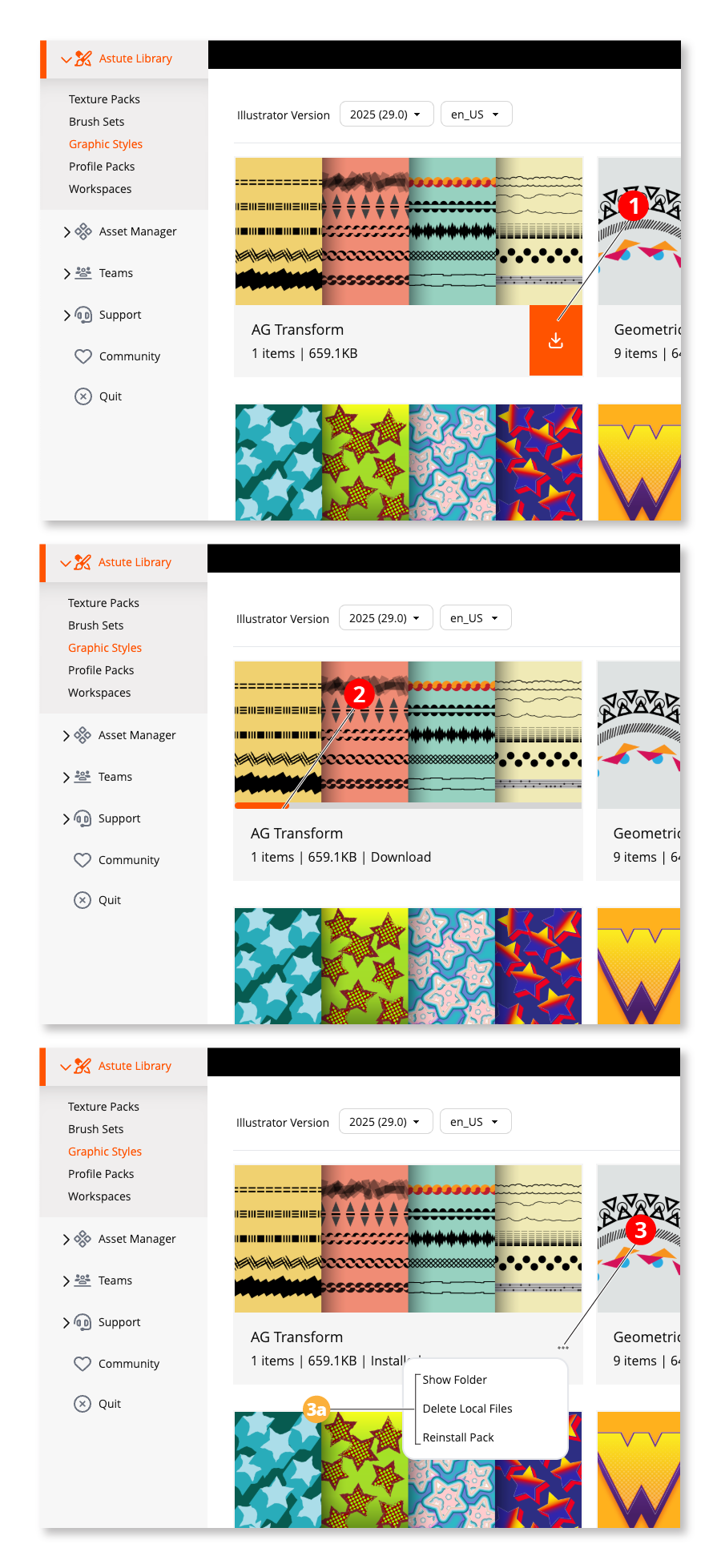
Astute Manager - Graphic Styles
Graphic style description and download button.
Download progress bar
Graphic style folder, file and installation options
Discovering the graphic styles in Illustrator
The Astute Manager downloads and installs in the correct Illustrator graphic styles asset folder. They are not downloaded to your Downloads folder.
Downloaded and installed graphic styles can all be discovered via the native Graphic Styles panel (Window > Graphics Styles) bottom left Library button and navigating to the User Defined > … submenu.
Saving your cloud storage space
To reduce your cloud storage space requirements (and if you use the Astute Manager Pro service, potential additional charges) the Astute Manager will not allow any unmodified assets within these packs to be stored to the cloud in the local or team Asset Manager.
Copyright and use rights
All graphic styles are Copyright © Astute Graphics, 2015-2025. You are granted a perpetual, non-exclusive, worldwide license to use, modify, and incorporate these images in personal and commercial projects without attribution. You may not resell, sublicense, redistribute, or make the image available as a standalone asset (e.g., in stock image libraries, NFTs, or asset bundles). All rights not expressly granted are reserved by the copyright holder.
3d Profile Packs
To view and manage your Profile Packs, go to:
3 Astute Library
3d Profile Packs
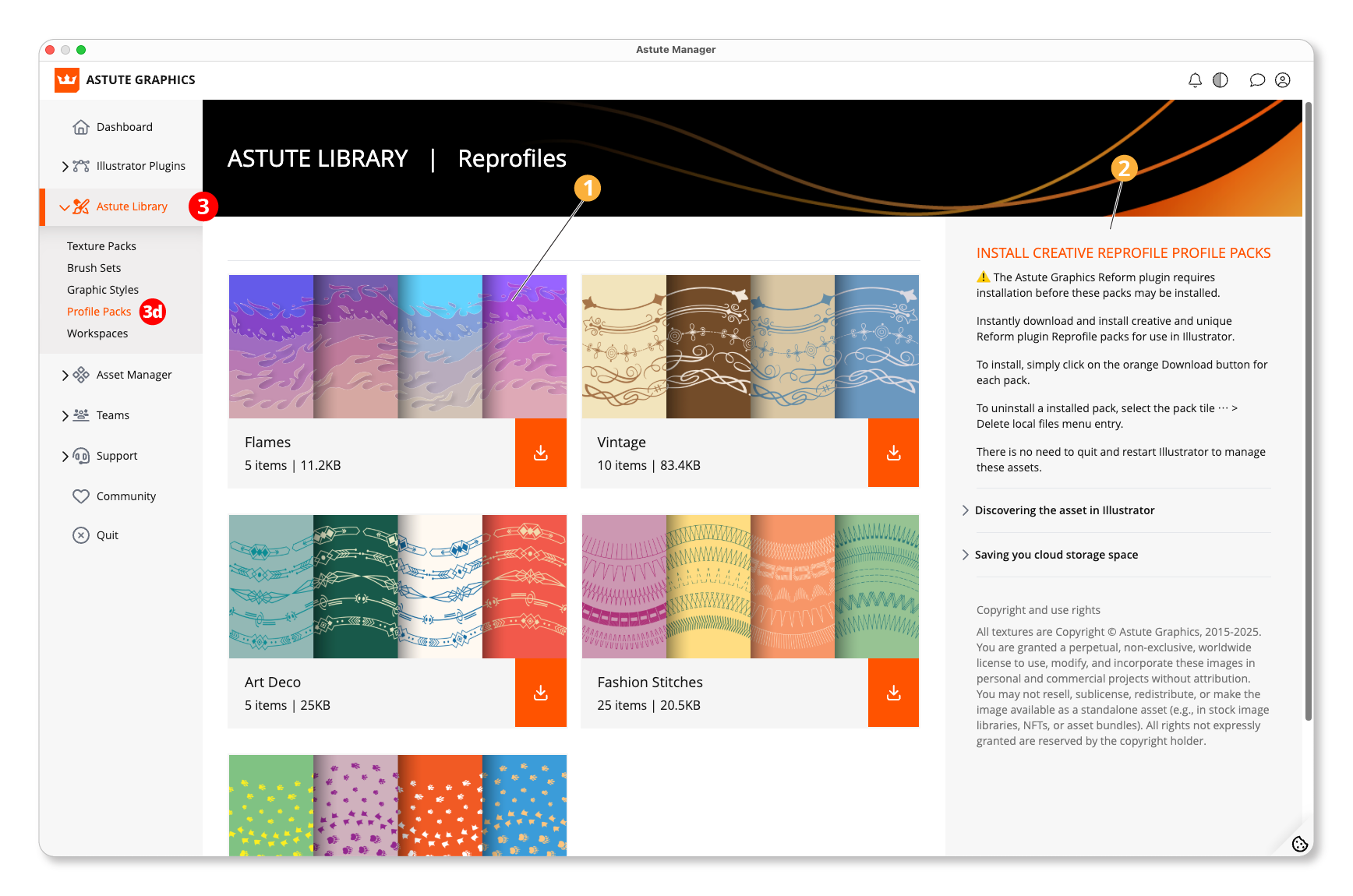
Astute Manager - Profile Packs overview
Profile packs
Guide to using
Please note that the Astute Graphics Reform plugin requires installation before these packs may be installed.
Instantly download and install creative and unique Reform plugin Reprofile packs for use in Illustrator.
To install - simply click on the orange Download button for each pack.
To uninstall an installed pack - select the pack tile ⋯ > Delete local files menu entry.
There is no need to quit and restart Illustrator to manage these assets.
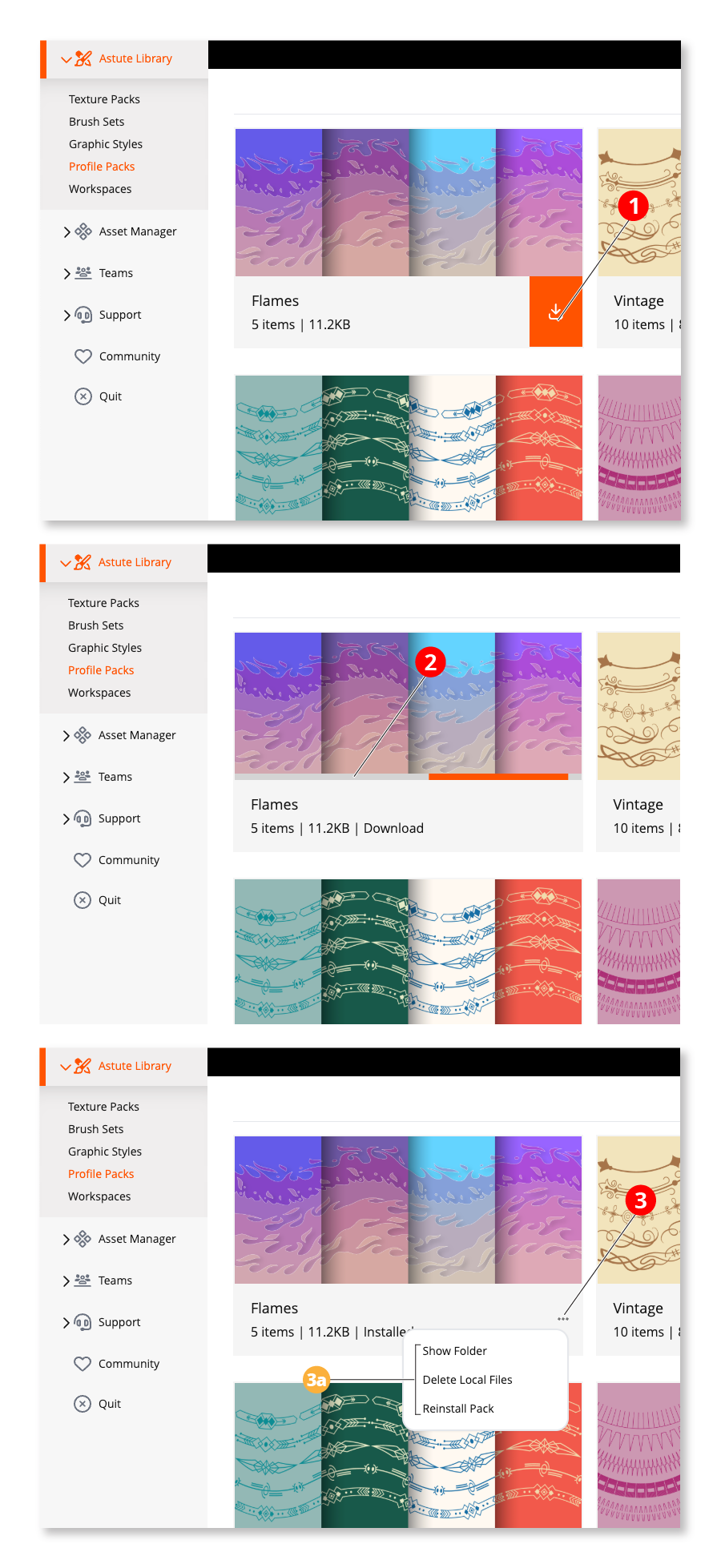
Astute Manager - Profile Packs
Profile pack description and download button.
Download progress bar
Profile pack folder, file and installation options
Discovering the asset in Illustrator
Downloading the profile pack does not download them to your downloads folder. Instead, the Astute Manager correctly installs the profile assets in the necessary location to use immediately.
Following successful installation, the new profiles contained within each pack will automatically display in the Reprofile panel (Window > Astute Graphics > Reprofile). If a modal dialog (including the Reprofile Profile Manager) is open when the Astute Manager installs or removes the profile pack on the local computer, the change will display after closing (and potentially re-opening) the modal dialog.
Saving your cloud storage space
To reduce your cloud storage space requirements (and if you use the Astute Manager Pro service, potential additional charges) the Astute Manager will not allow any unmodified assets within these packs to be stored to the cloud in the local or team Asset Manager.
Copyright and use rights
All textures are Copyright © Astute Graphics, 2015-2025. You are granted a perpetual, non-exclusive, worldwide license to use, modify, and incorporate these images in personal and commercial projects without attribution. You may not resell, sublicense, redistribute, or make the image available as a standalone asset (e.g., in stock image libraries, NFTs, or asset bundles). All rights not expressly granted are reserved by the copyright holder.
3e Workspaces
To view and manage your Workspaces, go to:
3 Astute Library
3e Workspaces
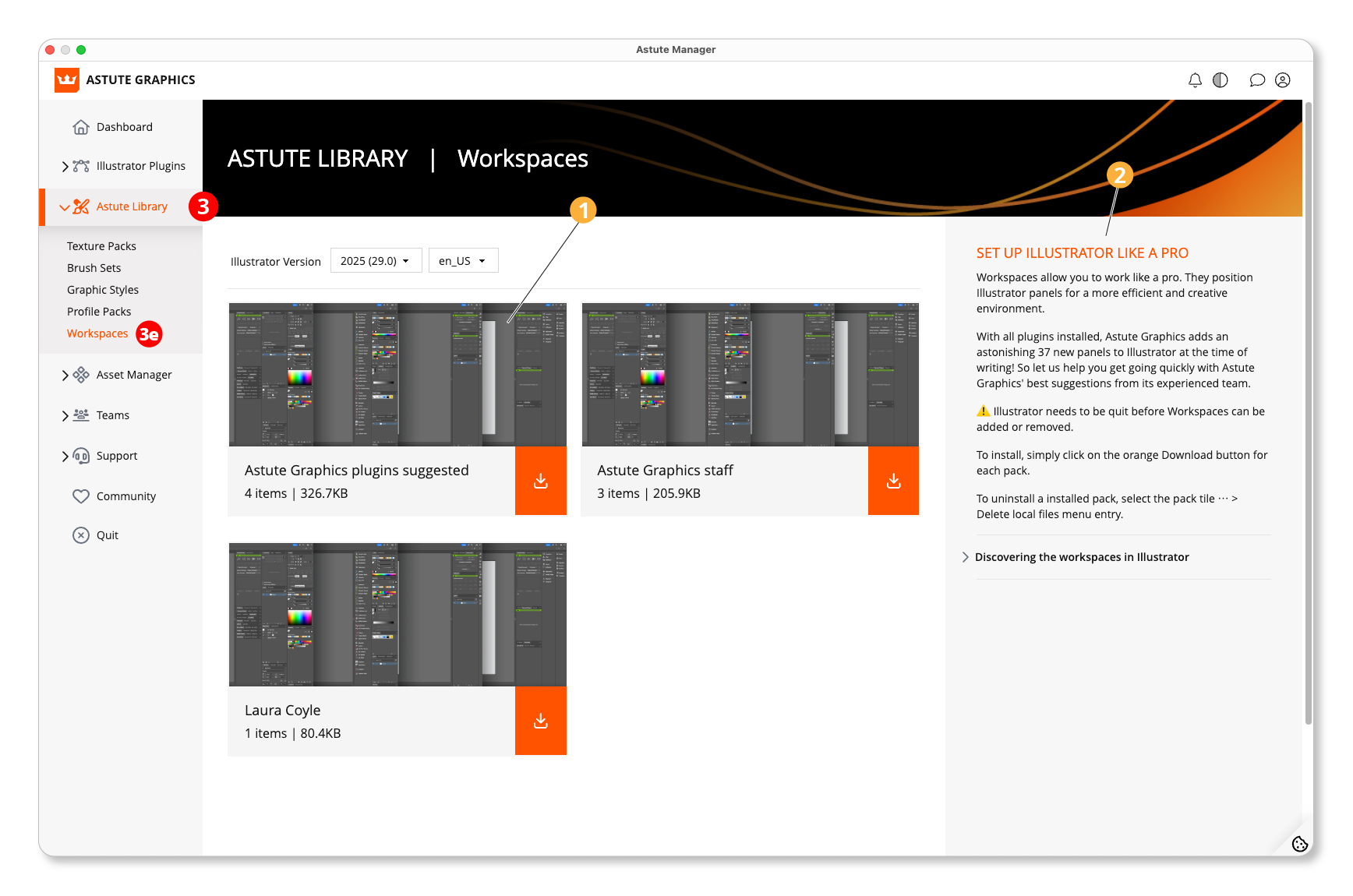
Workspaces
Guide to using
If you have a plugin subscription, then with all plugins installed, Astute Graphics adds more than 30 new panels to Illustrator. So the Astute Graphics workspaces are provided as best suggestions from the team to help you get going quickly.
⚠️ It’s necessary to quit Illustrator before removing or adding Workspaces.
To install - simply click on the orange Download button for each pack.
To uninstall an installed pack - simply select the pack tile ⋯ > Delete local files menu entry.
4. Asset Manager
Astute Manager
The Asset Manager is used to back up all of your personal settings and preferences.
4a Illustrator
To back up your settings and preferences, go to:
4 Asset Manager
4a Illustrator
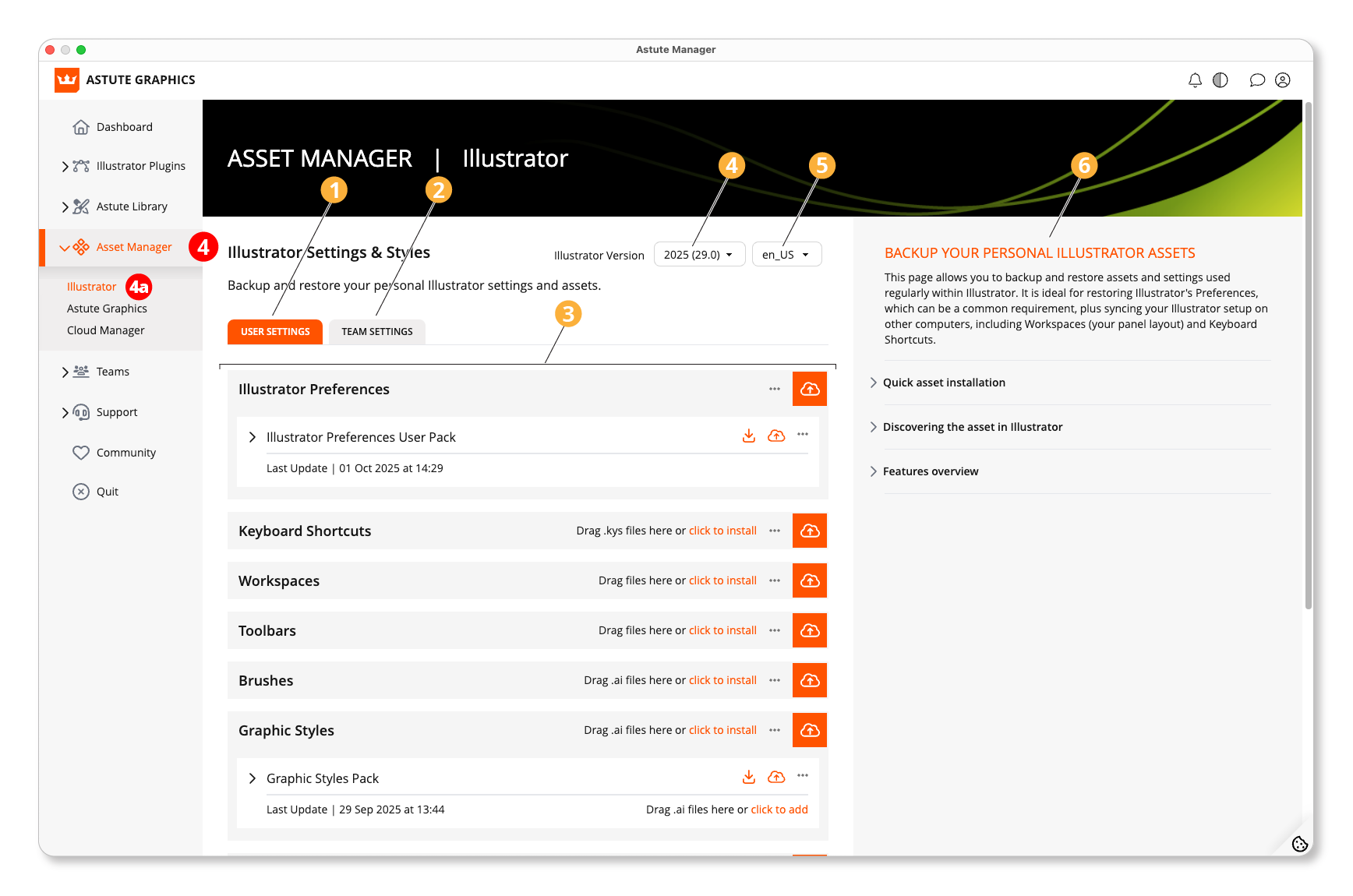
Asset Manager - Illustrator
Your user settings
Team Settings
Illustrator Preferences back up and restore function
Select the Illustrator version that you’re backing up/restoring
Language setting
Brief guide to functions of this page
Further info:
4b Astute Graphics
To back up and restore your Astute Graphics plugin settings and assets, go to:
4 Asset Manager
4b Astute Graphics
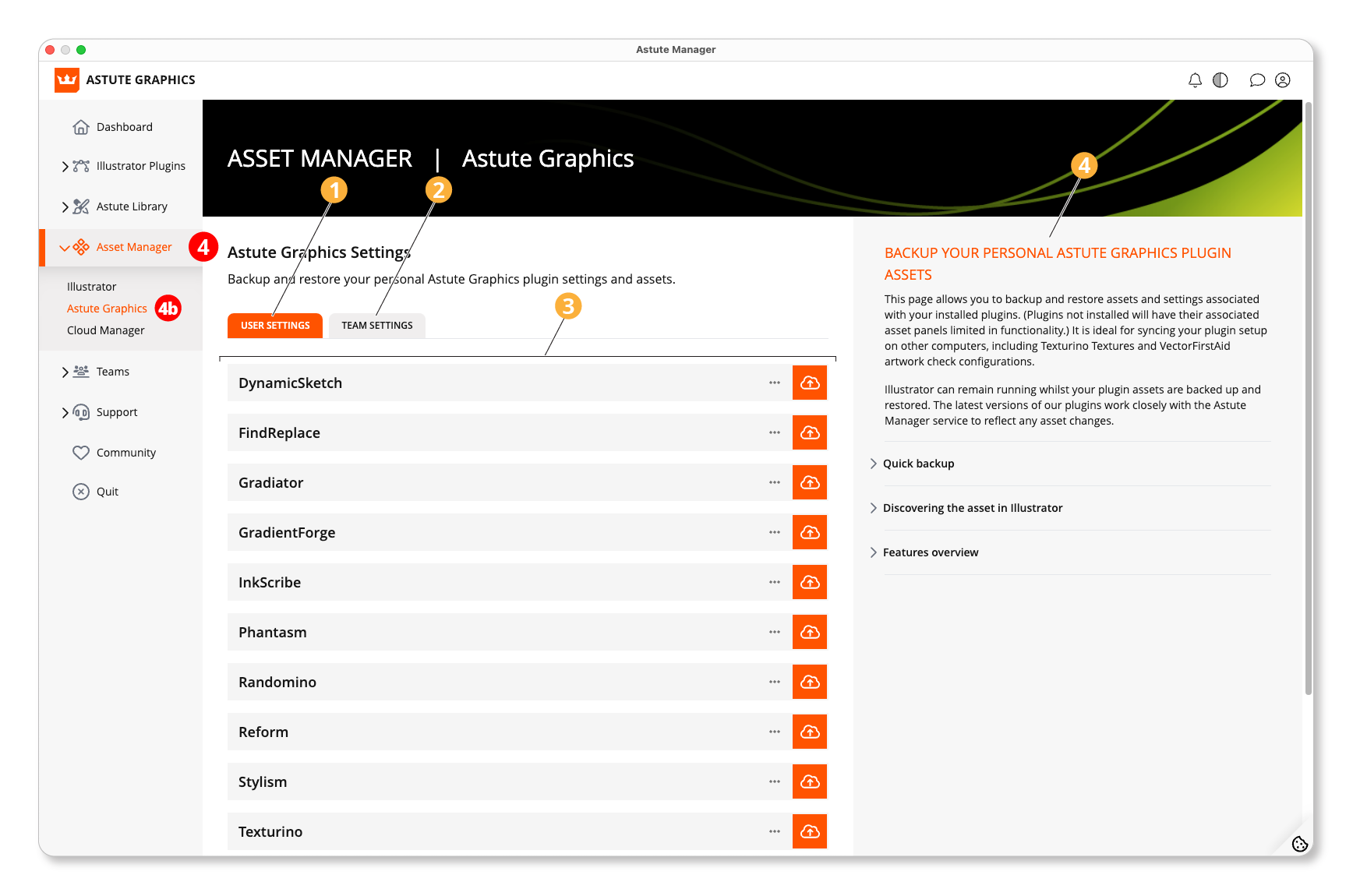
Asset Manager - Astute Graphics
Your user settings
Team Settings
Plugins for which you are able to back up and restore assets
Brief guide to the functions of this page
4c Cloud Manager
To manage the assets you have saved to the cloud, go to:
4 Asset Manager
4c Cloud Manager
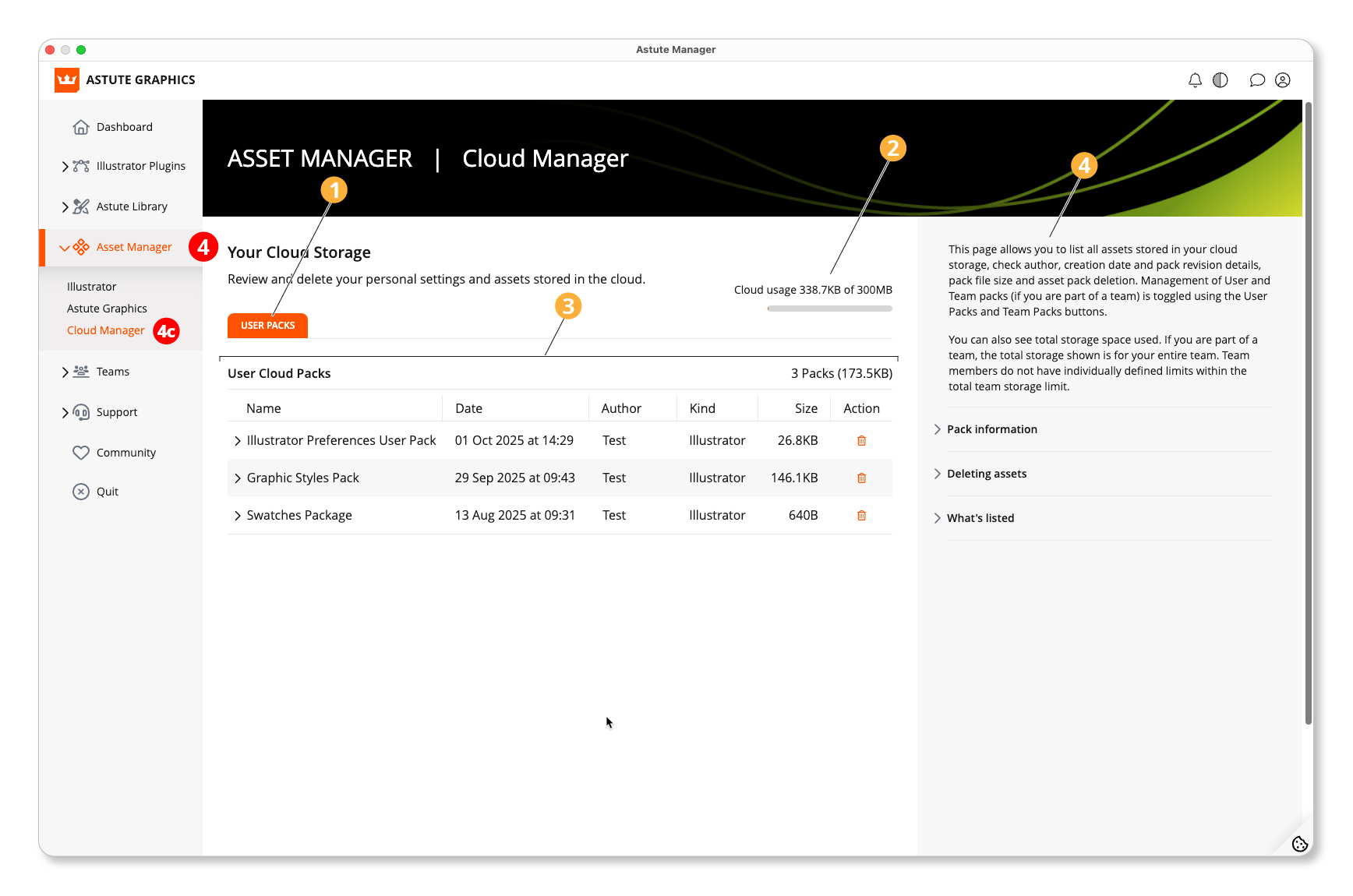
Asset Manager - Cloud Manager
Users Packs (and Team Packs)
List of your cloud packs and info
Storage space
Brief guide to the functions of this page
The cloud manager enables you to list all assets stored in your cloud storage, check author, creation date and pack revision details, pack file size and asset pack deletion. Management of User and Team packs (if you are part of a team) is toggled using the User Packs and Team Packs buttons.
You can also see total storage space used. If you are part of a team, the total storage shown is for your entire team. Team members do not have individually defined limits within the total team storage limit.
Pack information
Click on the ">" twirl-down to see more details about each pack's revisions, including the creation/revision date, local installation status (eg. Outdated), number of files within the asset pack, cloud storage size and pack's creation or revision author.
Note: only the current revision is available to download and install via the Asset Manager > Illustrator and Asset Manager > Astute Graphics pages. Previous revisions are not retained by the Astute Manager.
Use
You can use the "Cloud Manager" section of the "Asset Manager" to list all assets stored in your cloud storage, check author, creation date and pack revision details, pack file size and asset pack deletion. Management of User and Team packs (if you are part of a team) is toggled using the User Packs and Team Packs buttons.
You can also see the total storage space used. If you are part of a team, the total storage shown is for your entire team. Team members do not have individually defined limits within the total team storage limit.
The Astute Library section of the Astute Manager allows you to manage the following:
Texture packs
Brush sets
Graphic Styles
Profile packs
Workspaces
Deleting assets
If you have the necessary permission, you can delete any asset from your cloud storage by clicking on the trash icon.
⚠️ Deletion is permanent and can't be undone.
If you have the asset pack locally installed, before deletion, you will be asked if you wish to Unlink or Delete your local assets.
If deleting a Team asset, you may affect a team member who has that asset downloaded and installed locally. Whereas deletion from the cloud storage will NOT delete their locally installed copy of the asset, the next time that team user visits their Cloud Manager page, they will automatically be informed and required to decide if they wish Unlink or Delete their local copy.
What's listed
The cloud manager does not target any version of Adobe Illustrator. It lists all packs currently in your cloud storage. This includes packs that may not be available for installation on your current computer. For example, if a pack is operating system-specific (eg. Keyboard Shortcuts), it's possible it was created on a Windows machine, whilst you're currently on a macOS machine — or vice versa.
All packs for all versions of Illustrator are listed here to allow you to confirm its presence in your cloud storage and optionally delete it.
If you wish to install any package to which you have access rights to, this needs to be done via the Asset Manager > Illustrator or Asset Manager > Astute Graphics pages.
Things to remember:
Brush sets can be installed by anyone.
Texture packs and Profile packs work alongside some of the Astute Graphics plugins, so you must be a plugin subscription customer to use these.
Brushes and Graphic Styles can be installed whilst Illustrator is still open/running.
5. Teams
Astute Manager
Astute Graphics plugins for Adobe Illustrator offer team licensing options for both the Plugins and the Astute Manager Pro services. For more information on this please see:
Note that Plugin Teams and Astute Manager Pro Teams are separate services. Therefore, it is possible to be part of a Plugin Team independently of an Astute Manager Pro Team, and vice versa.
5a Plugin Teams
To manage your Plugin Teams, go to:
5 Teams
5a Plugin Teams
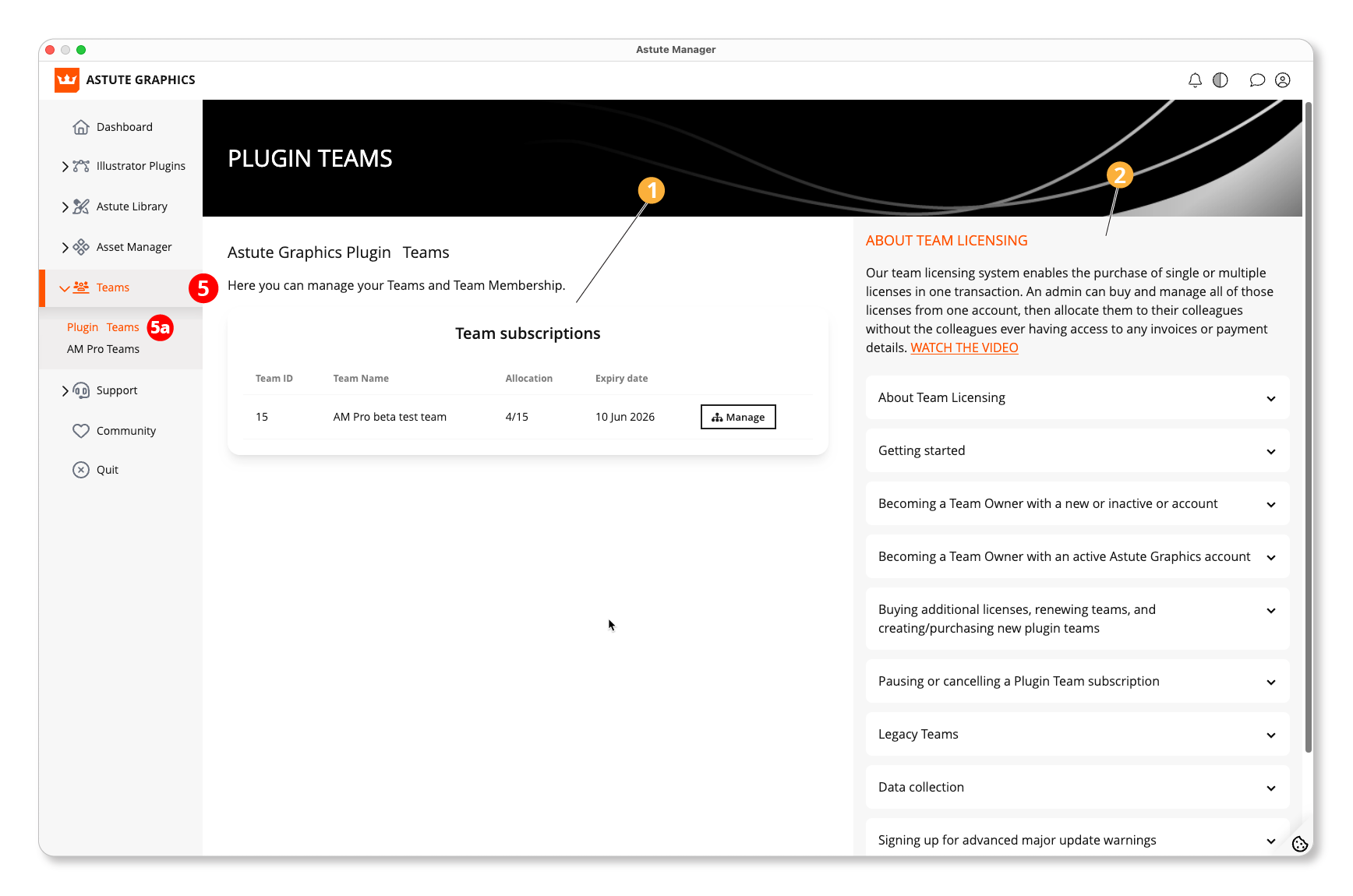
Astute Manager - Plugin Teams
List of Team subscriptions
Brief guide to using Plugin Teams
5b AM Pro Teams
To manage your Astute Manager Pro Teams, go to:
5 Teams
5b AM Pro Teams
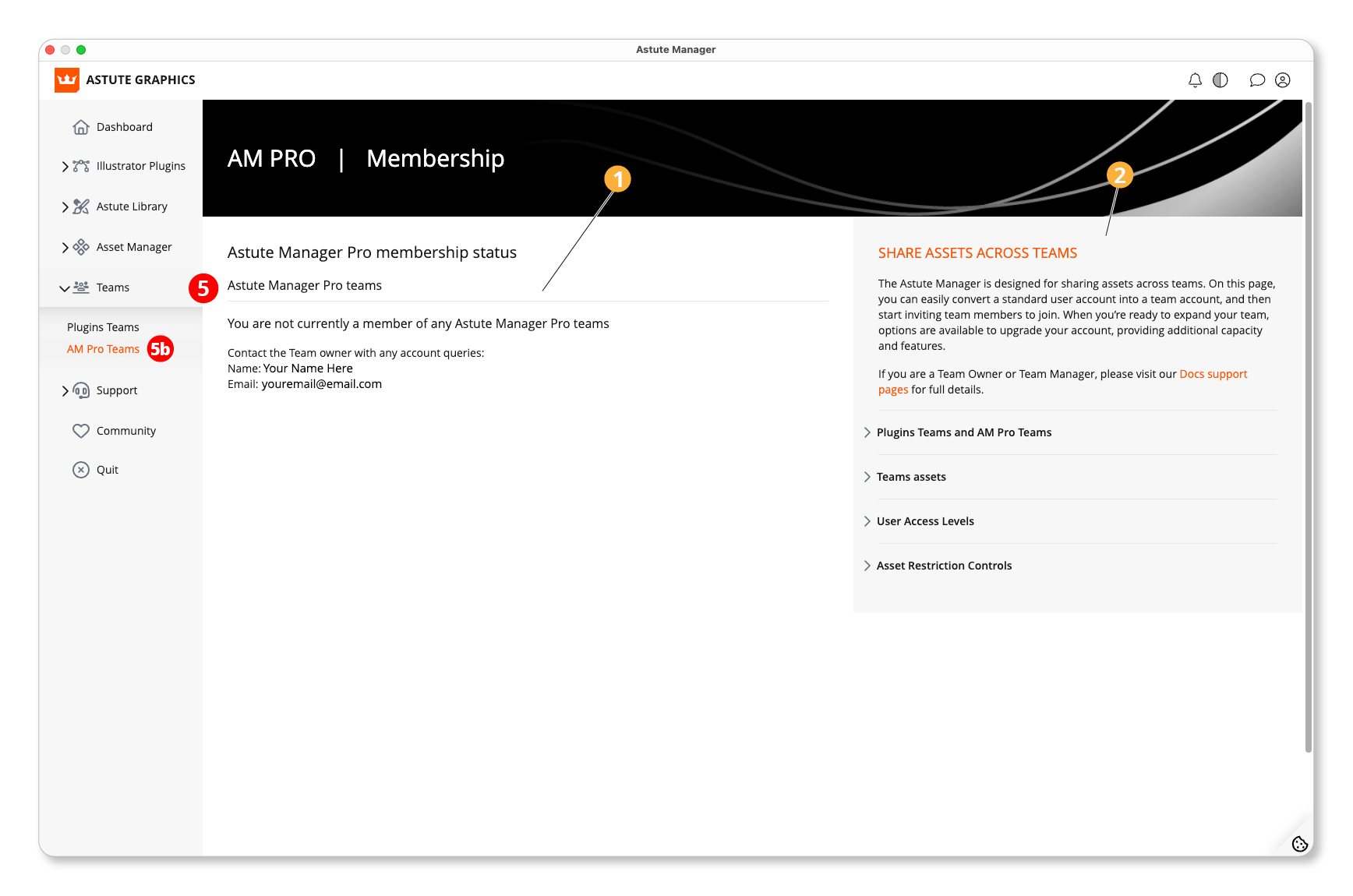
Astute Manager - Astute Manager Pro Teams
Options for managing Teams, Users and storage
Brief guide to using Astute Manager Pro Teams
6. Support
Astute Manager
This section provides options for learning via our extensive written and video tutorials, links to our extensive documentation, and a contact link should you have any questions.
6a Learn
For access to quick tutorials, guest artist tutorials, and specialized workflows, go to:
6 Support
6a Learn
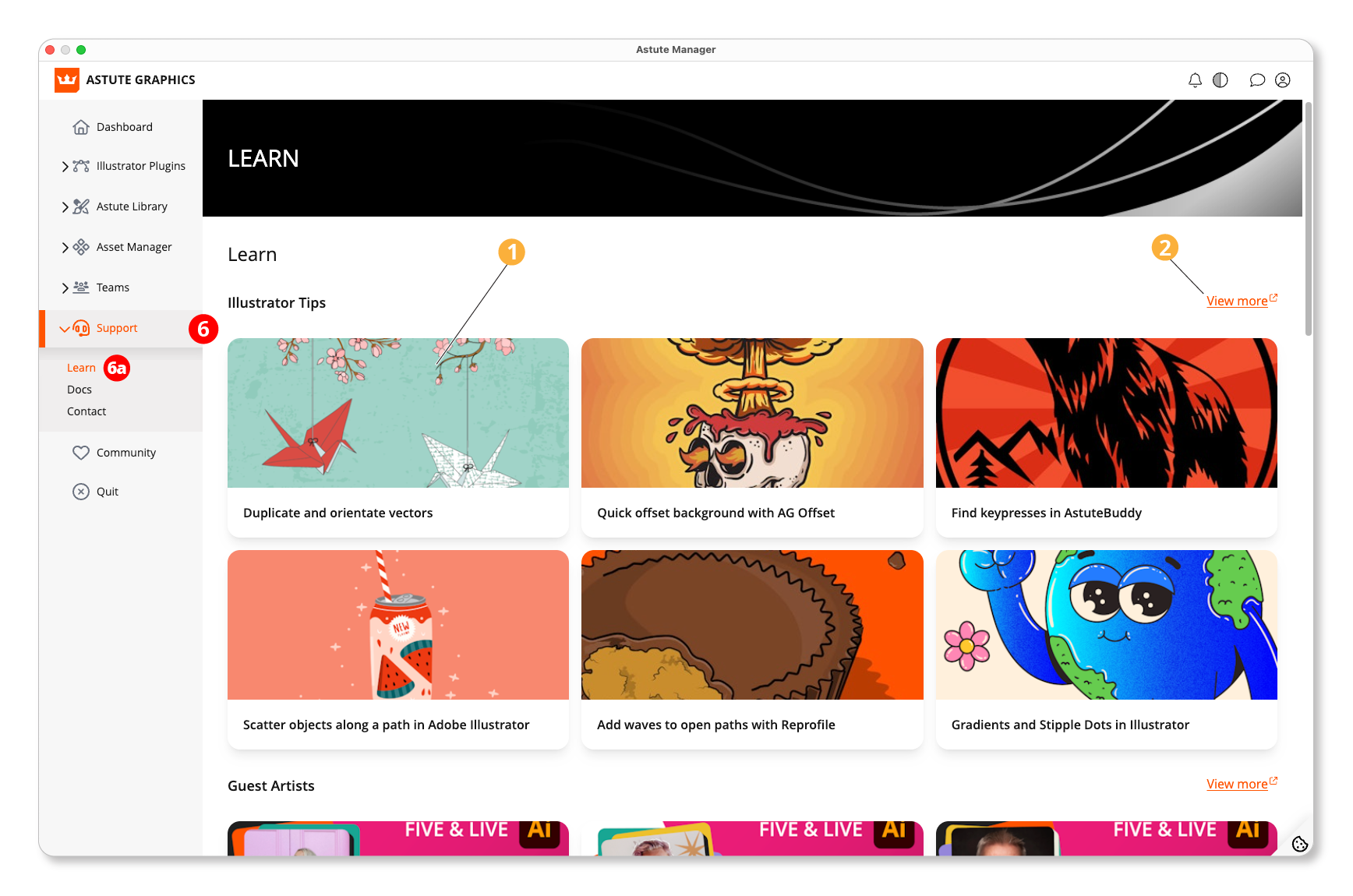
Astute Manager - Learn
Click to open the tutorial in your browser.
Website link for further tutorials.
7. Quit
Astute Manager
Astute Manager Quit button.
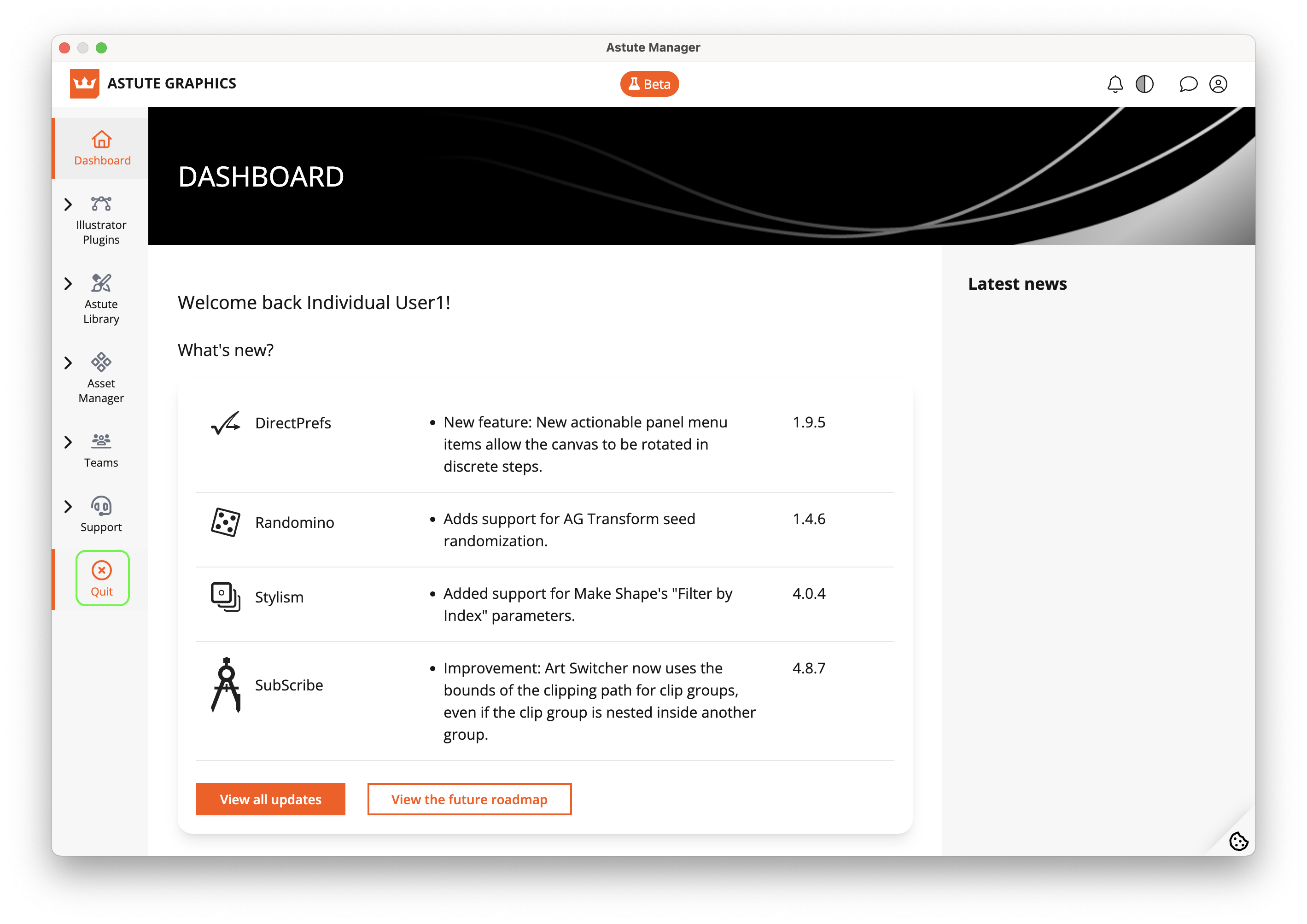
In the event of any problems quitting, please see:
Avatar Menu
Astute Manager
Astute Manager - Avatar Menu
Clicking on the avatar image provides access to:
1. My Account
Manage your account details such as email address and two-factor authentication login. (See: Avatar Menu: My Account).
2. Billing
Manage your subscription and update your payment details. (See: Avatar Menu: Billing).
3. Settings
Change the settings of your Astute Manager application, including which folder your plugins are saved into and error reporting. (See: Avatar Menu: Settings).
4. Logout
Option to log out of the Astute Manager.
My Account
Astute Manager - My Account
1. Staying in touch
Configure the receipt of promotional communications with discounts and offers.
2. Contact details
Set and update your user name and email address.
3. Authentication
Change the password.
Enable two-factor authentication.
Obtain recovery codes.
4. Plugin Beta Testing
Enroll to access beta versions of plugins and participate in the Slack community.
5. Plugin Usage Data
Enable or disable the option to share plugin usage data (for more information, see: What is AG Core).
6. Astute Manager Technical Updates
Opt to receive advance emailed warning of major Astute Manager updates.
7. Astute Manager FAQs
List of frequently asked questions.
Billing
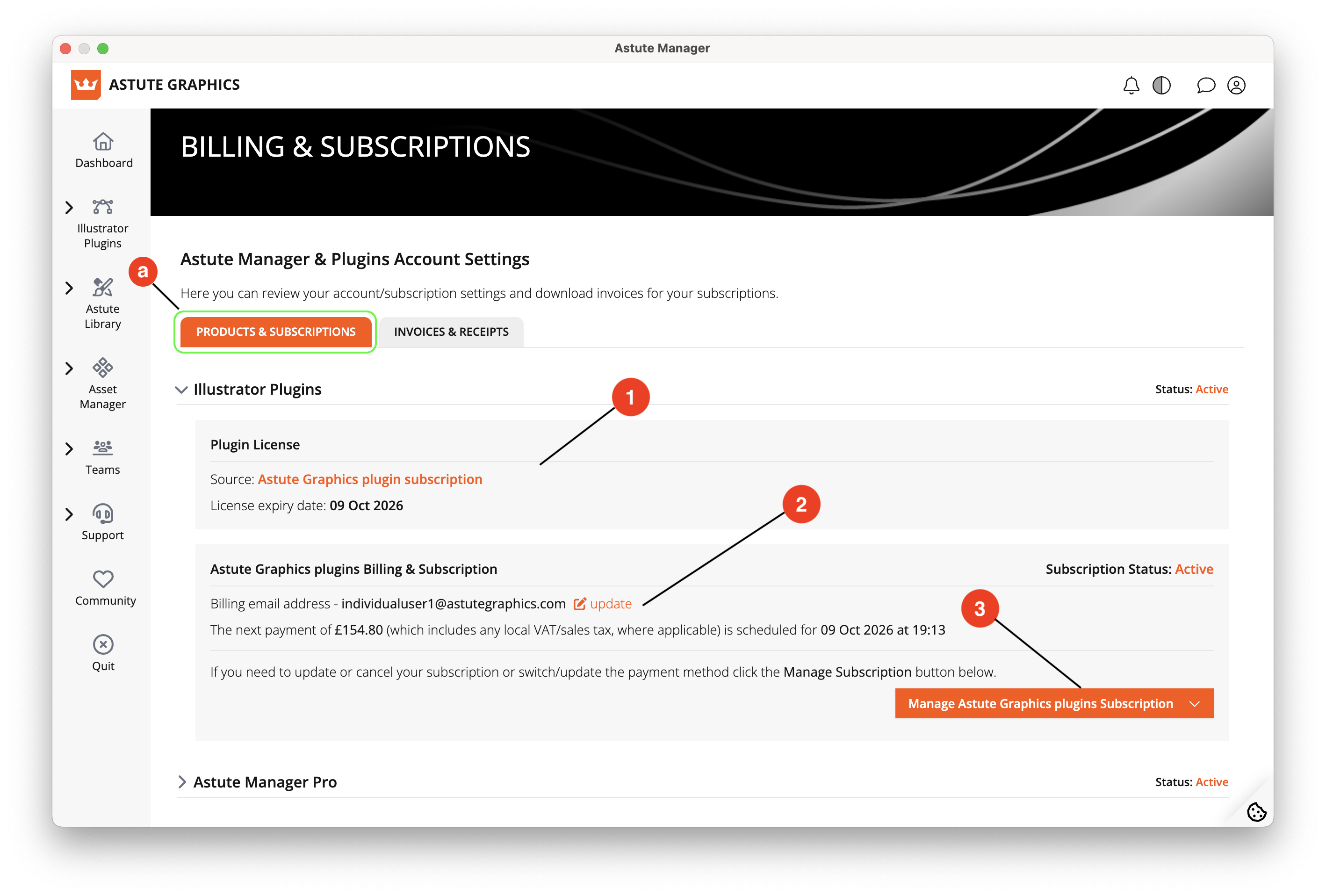
Astute Manager - Products and subscriptions
This section presents subscription and billing details. Here you will find:
a) Products & Subscriptions
1. License status
View your license status and renewal/expiry date.
2. Billing & Subscription information
Update your billing email and view your subscription status and renewal date (if applicable) for your Illustrator Plugins and/or Astute Manager Pro subscription.
3. Manage your subscription
Pause or cancel your subscription, and manage your payment method (please note that the latter will open a web browser).
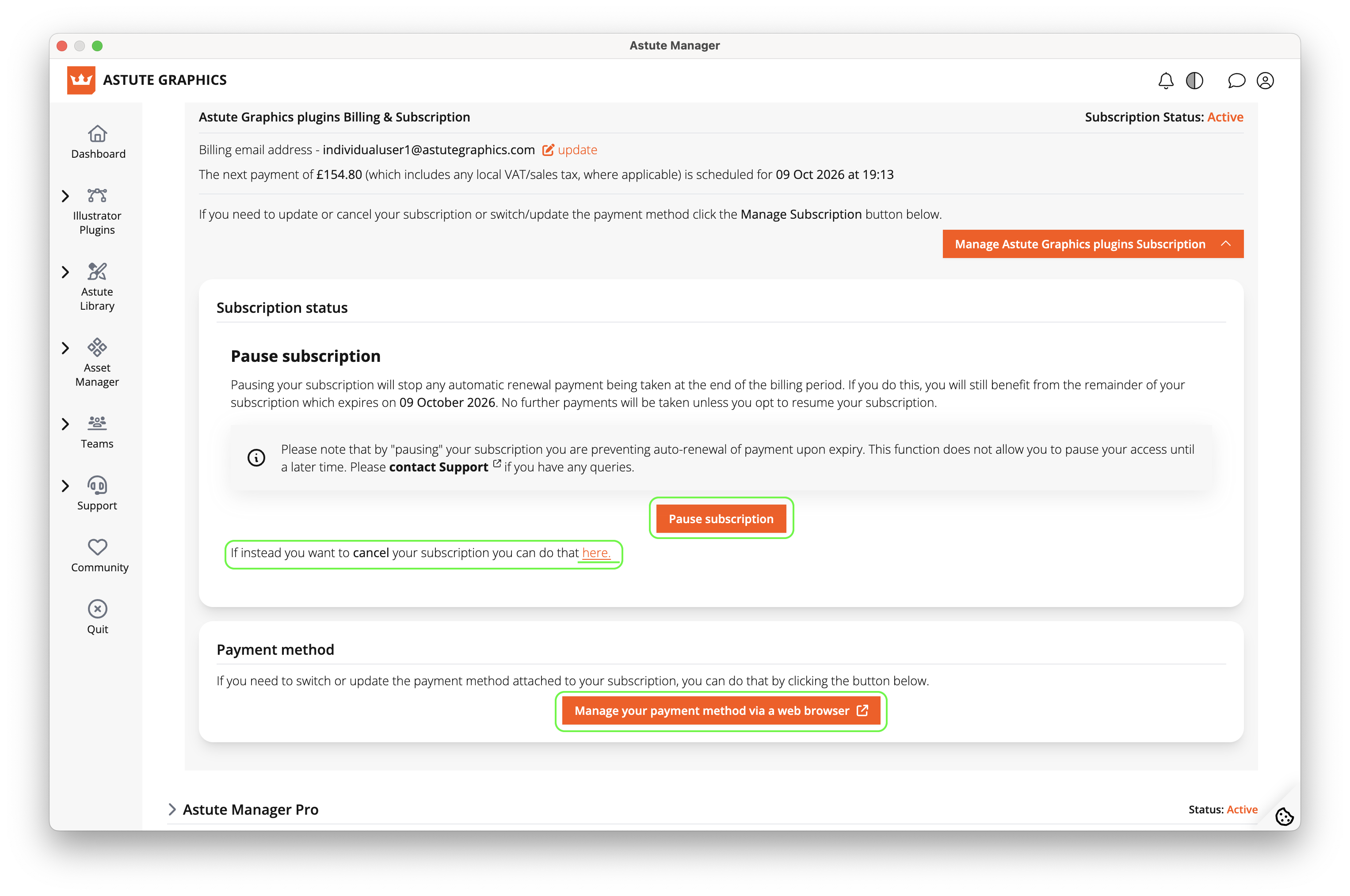
Astute Manager - Manage subscription
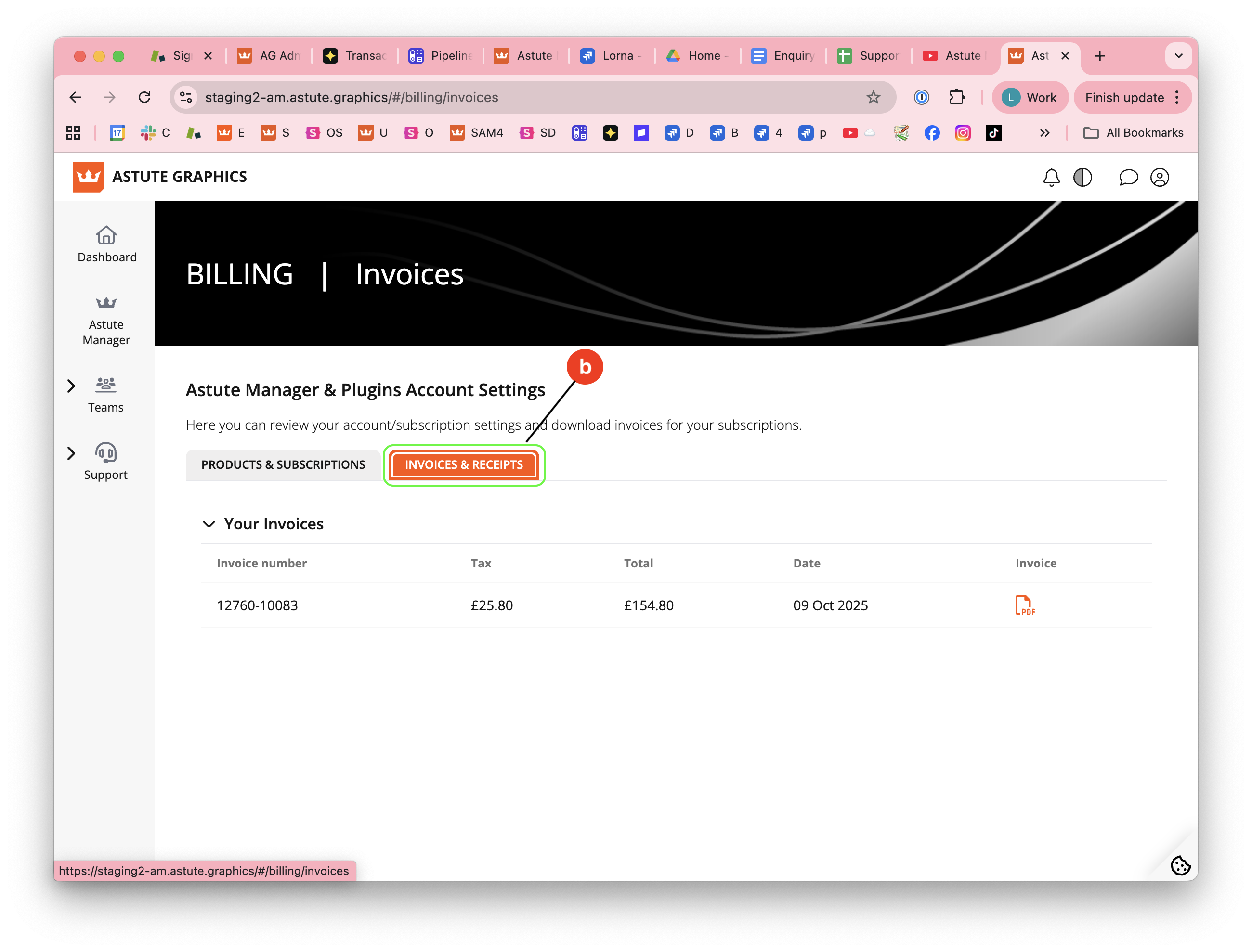
Astute Manager - Invoices and Receipts
b) Invoices & Receipts
Whilst the Invoices & Receipts tab shows here, please note that you can only view these within a web browser. Please log in to your account on our website.
Settings
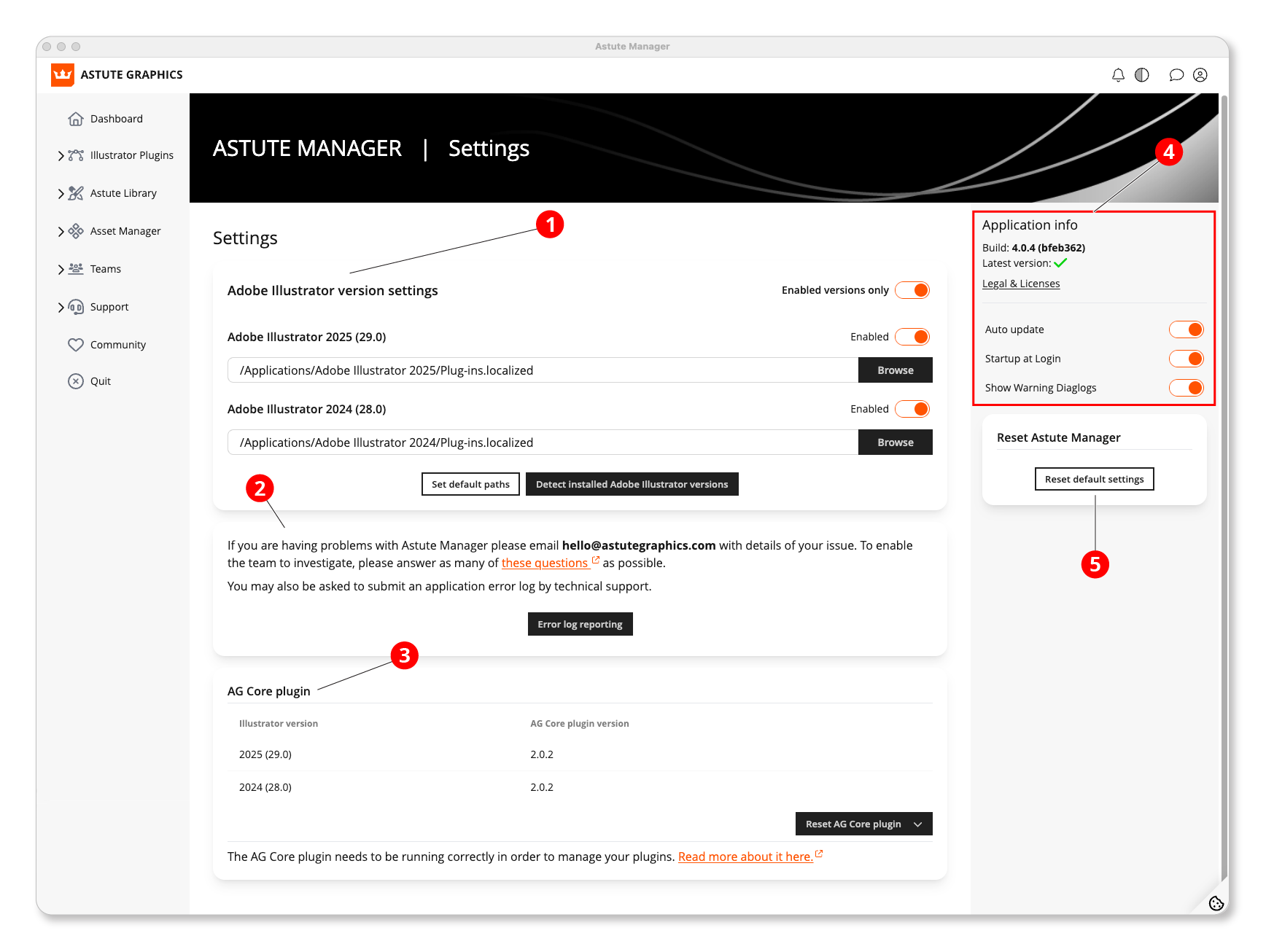
Astute Manager - Navigating settings
1. Adjust the detection of installed versions for plugin installation
Enable or disable each installed version. (See: Astute Manager Settings: Install or Remove an Illustrator Version)
Manually input the Illustrator installation path if needed. (See: Astute Manager Settings: Manually Set Plugin Folder Location)
Use the Set Default Paths button to reset default values.
The Detect Installed Adobe Illustrator Versions button scans for undetected versions.
Save changes made.
2. For issues requiring special attention
Write to hello@astutegraphics.com.
Submit the error log via the Error Log Reporting button.
3. AG Core Plugin Status
This plugin is essential for the operation of other plugins.
Restart it using the corresponding button.
4. Application Info
Display the Astute Manager version, legal details, and licenses.
Enable the Auto Update option for automatic Astute Manager updates.
Enable Startup at Login to launch the Astute Manager at computer startup (both options are recommended).
5. Reset Default Settings
Button to reset the Astute Manager and reinstall plugins from scratch.
