 Avatar Menu
Avatar Menu
Astute Manager - Avatar Menu
Clicking on the avatar image provides access to:
1. My Account
Manage your account details such as email address and two-factor authentication login. (See: Avatar Menu: My Account).
2. Billing
Manage your subscription and update your payment details. (See: Avatar Menu: Billing).
3. Settings
Change the settings of your Astute Manager application, including which folder your plugins are saved into and error reporting. (See: Avatar Menu: Settings).
4. Logout
Option to log out of the Astute Manager.
My Account
Astute Manager
Astute Manager - My Account
1. Staying in touch
Configure the receipt of promotional communications with discounts and offers.
2. Contact details
Set and update your user name and email address.
3. Authentication
Change the password.
Enable two-factor authentication.
Obtain recovery codes.
4. Plugin Beta Testing
Enroll to access beta versions of plugins and participate in the Slack community.
5. Plugin Usage Data
Enable or disable the option to share plugin usage data (for more information, see: What is AG Core).
6. Astute Manager Technical Updates
Opt to receive advance emailed warning of major Astute Manager updates.
7. Astute Manager FAQs
List of frequently asked questions.
Billing
Astute Manager
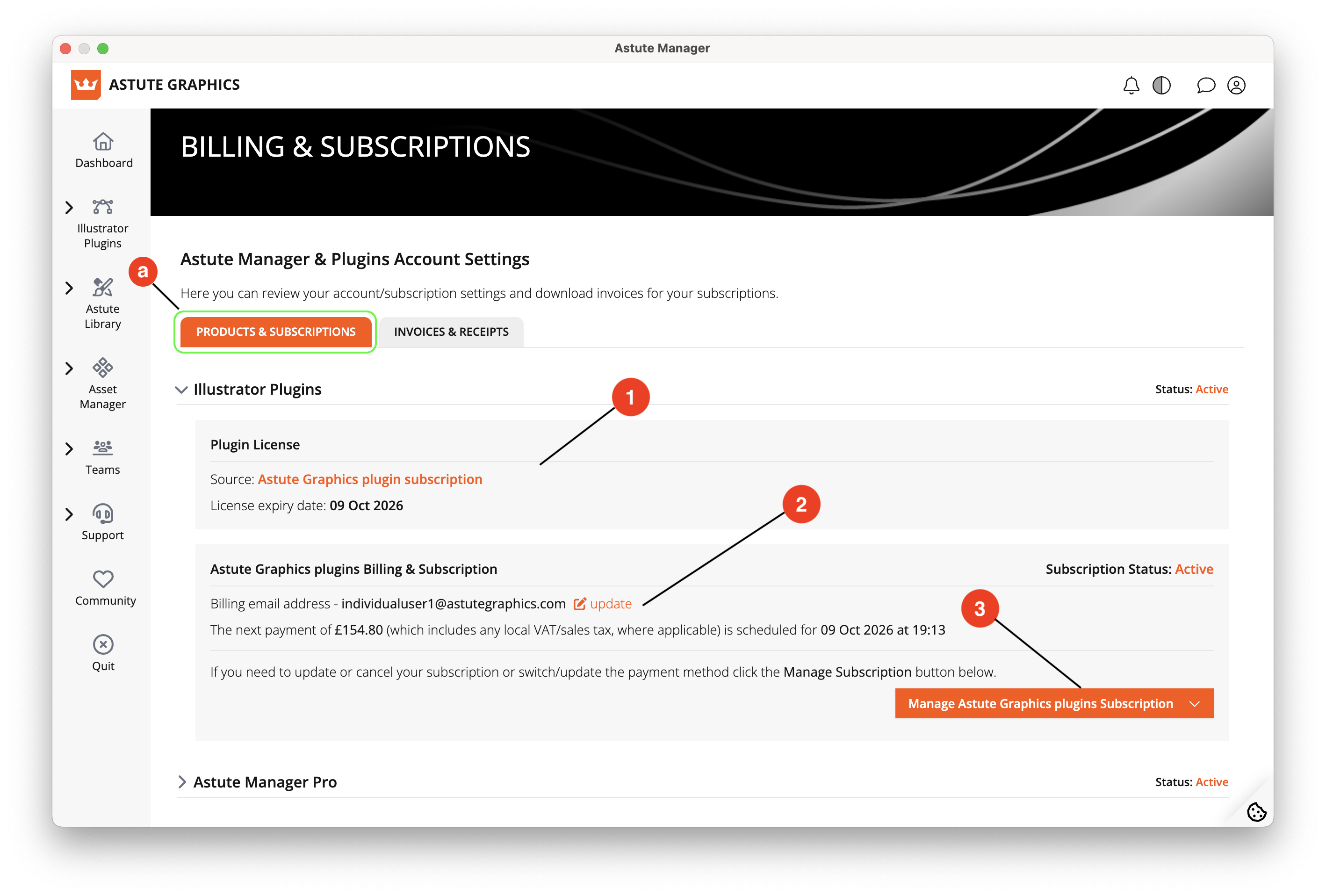
Astute Manager - Products and subscriptions
This section presents subscription and billing details. Here you will find:
a) Products & Subscriptions
1. License status
View your license status and renewal/expiry date.
2. Billing & Subscription information
Update your billing email and view your subscription status and renewal date (if applicable) for your Illustrator Plugins and/or Astute Manager Pro subscription.
3. Manage your subscription
Pause or cancel your subscription, and manage your payment method (please note that the latter will open a web browser).
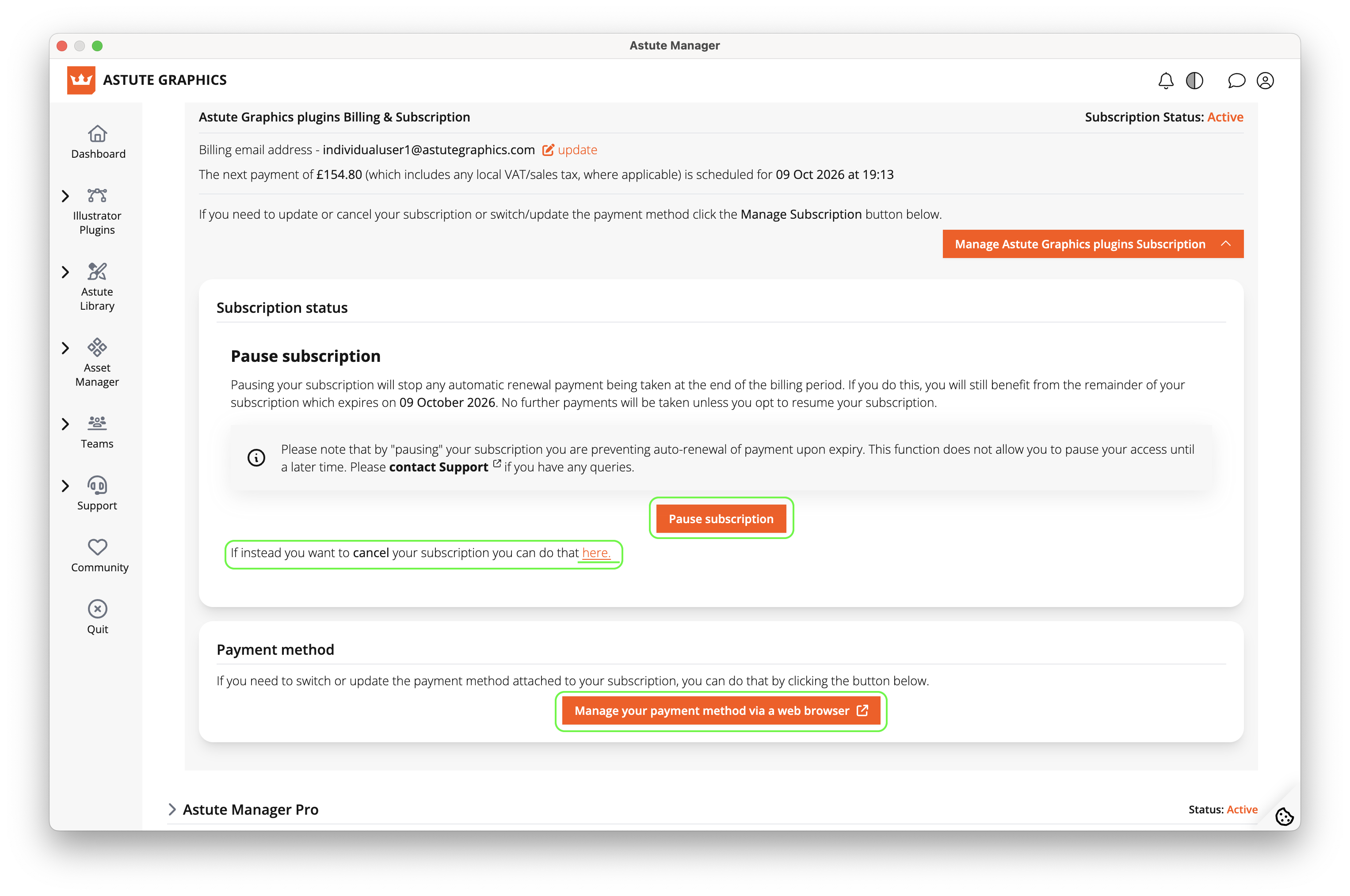
Astute Manager - Manage subscription
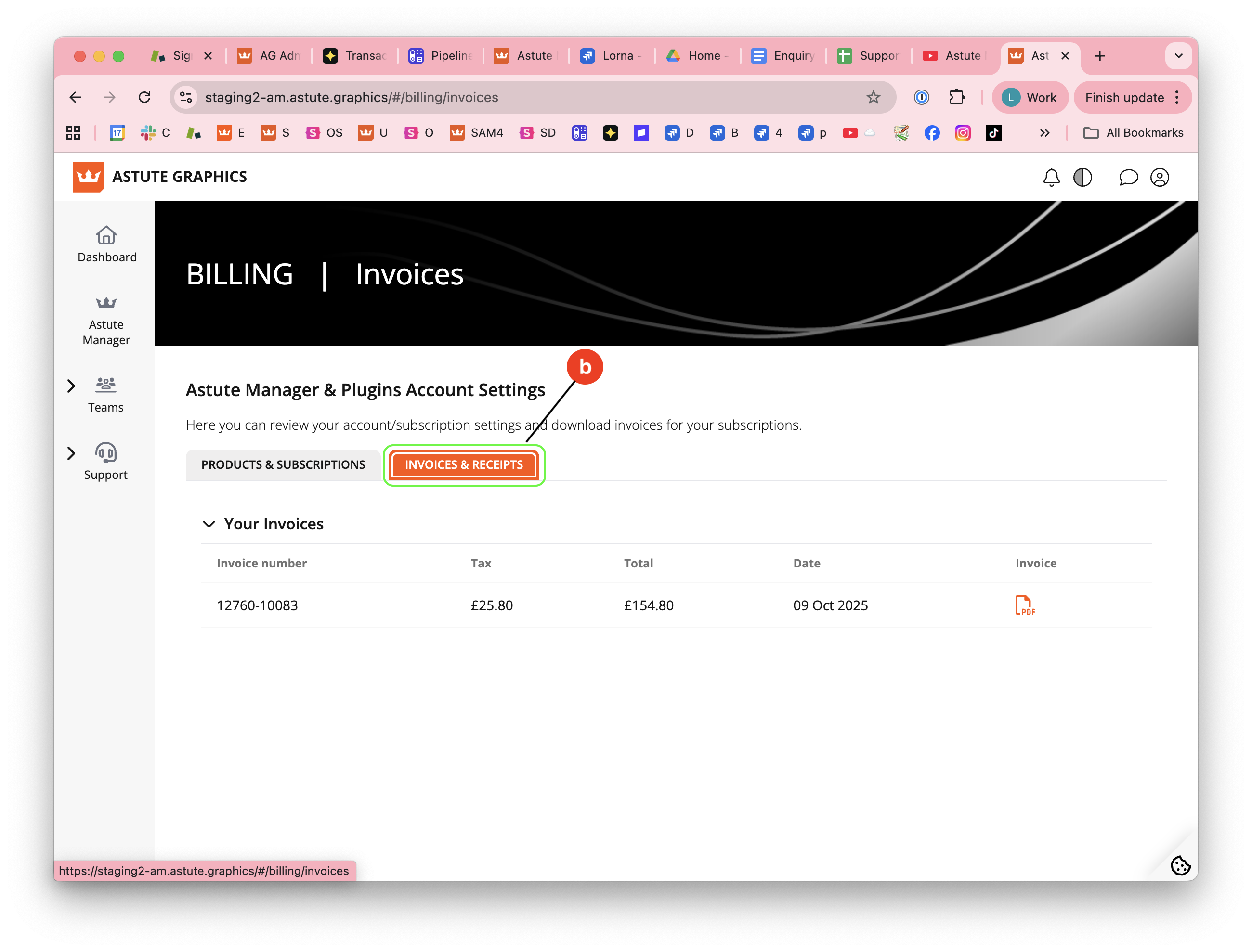
Astute Manager - Invoices and Receipts
b) Invoices & Receipts
Whilst the Invoices & Receipts tab shows here, please note that you can only view these within a web browser. Please log in to your account on our website.
Settings
Astute Manager
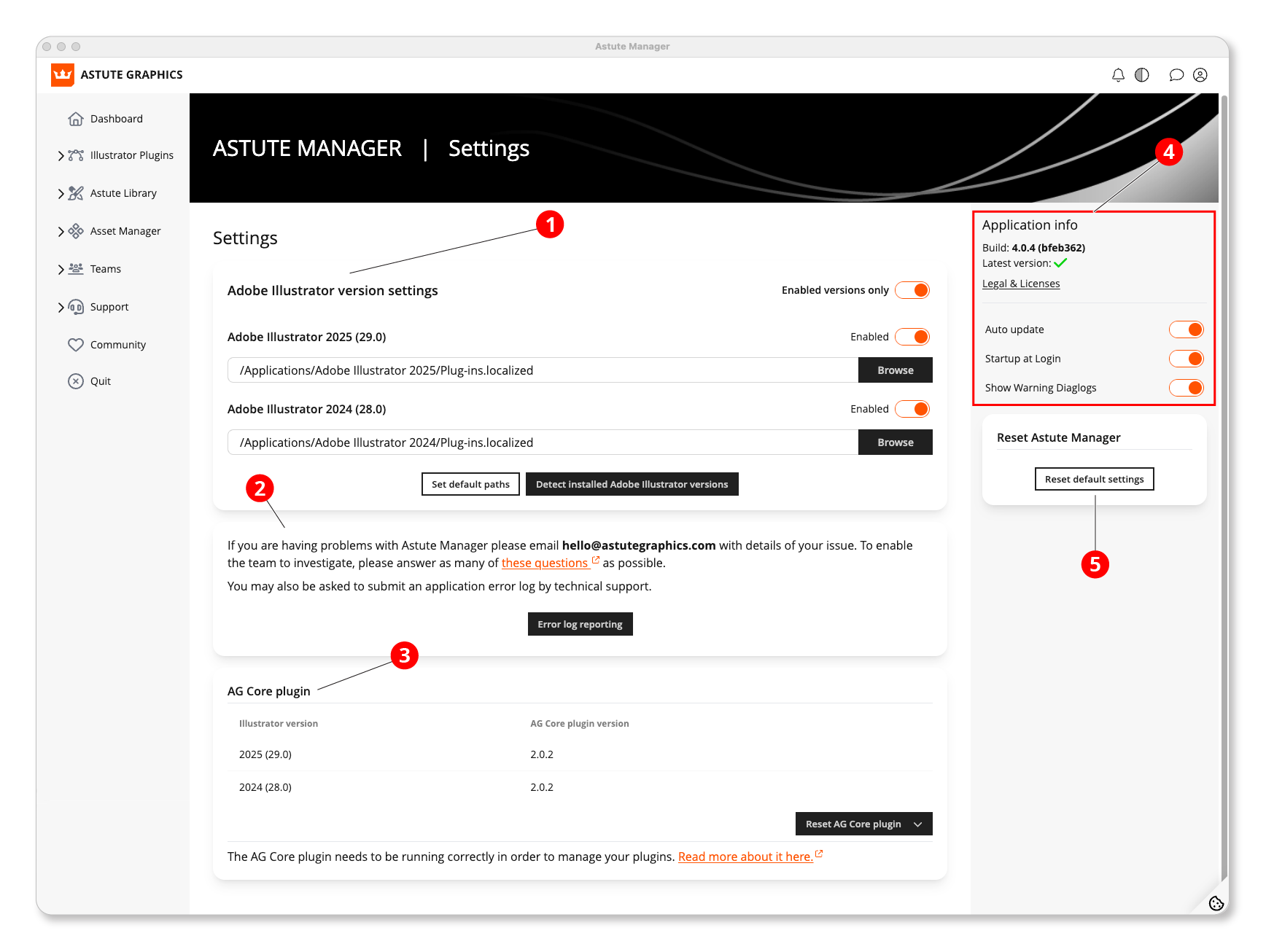
Astute Manager - Navigating settings
1. Adjust the detection of installed versions for plugin installation
Enable or disable each installed version. (See: Astute Manager Settings: Install or Remove an Illustrator Version)
Manually input the Illustrator installation path if needed. (See: Astute Manager Settings: Manually Set Plugin Folder Location)
Use the Set Default Paths button to reset default values.
The Detect Installed Adobe Illustrator Versions button scans for undetected versions.
Save changes made.
2. For issues requiring special attention
Write to hello@astutegraphics.com.
Submit the error log via the Error Log Reporting button.
3. AG Core Plugin Status
This plugin is essential for the operation of other plugins.
Restart it using the corresponding button.
4. Application Info
Display the Astute Manager version, legal details, and licenses.
Enable the Auto Update option for automatic Astute Manager updates.
Enable Startup at Login to launch the Astute Manager at computer startup (both options are recommended).
5. Reset Default Settings
Button to reset the Astute Manager and reinstall plugins from scratch.
