 Astute Manager Settings
Astute Manager Settings
The Astute Manager can be customized to how you want to use it.
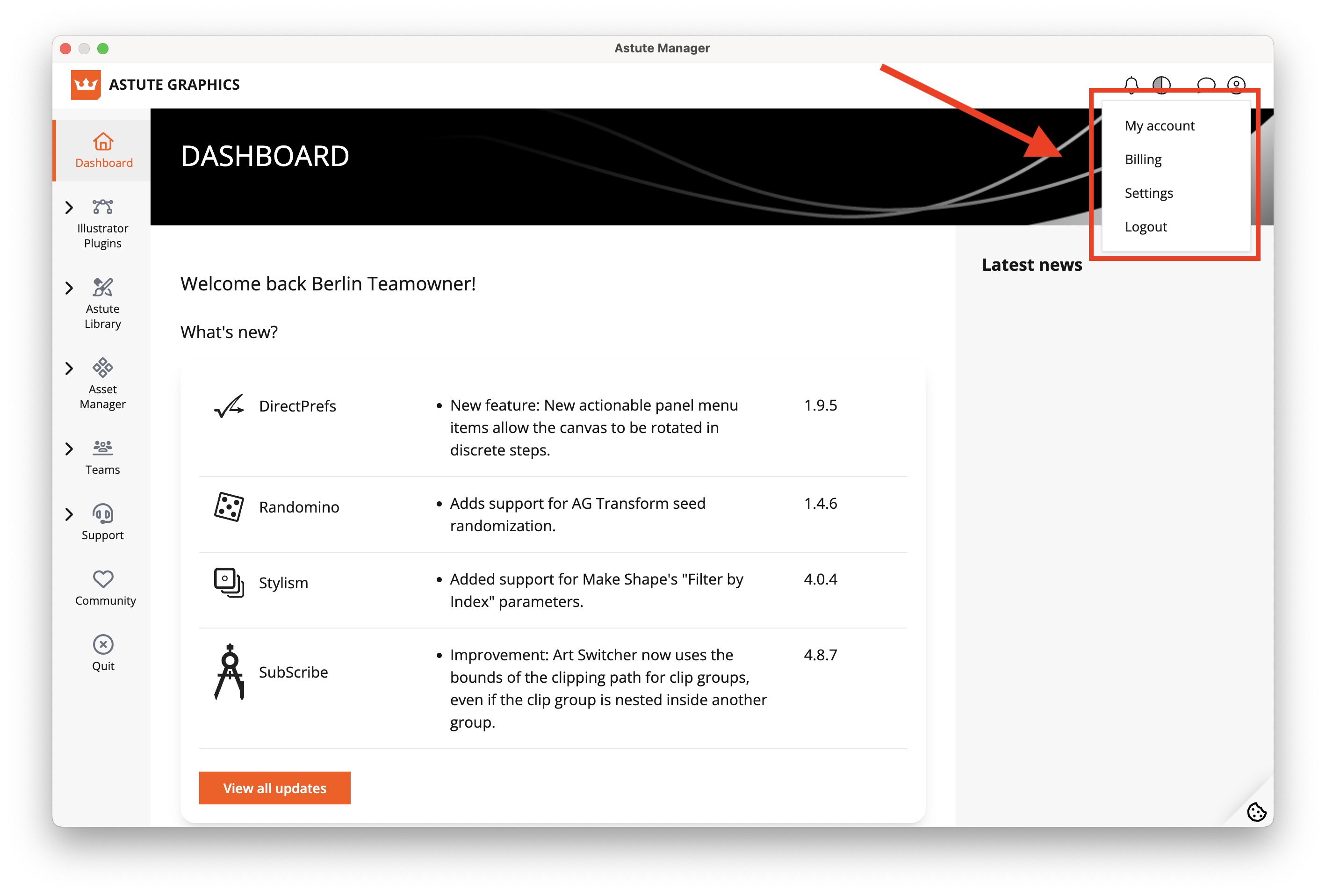
Astute Manager - Locating the Settings Page within Astute Manager
To access the settings, click on the down facing arrow in the top right of the Astute Manager window, then click on Settings (as shown in the screenshot below):
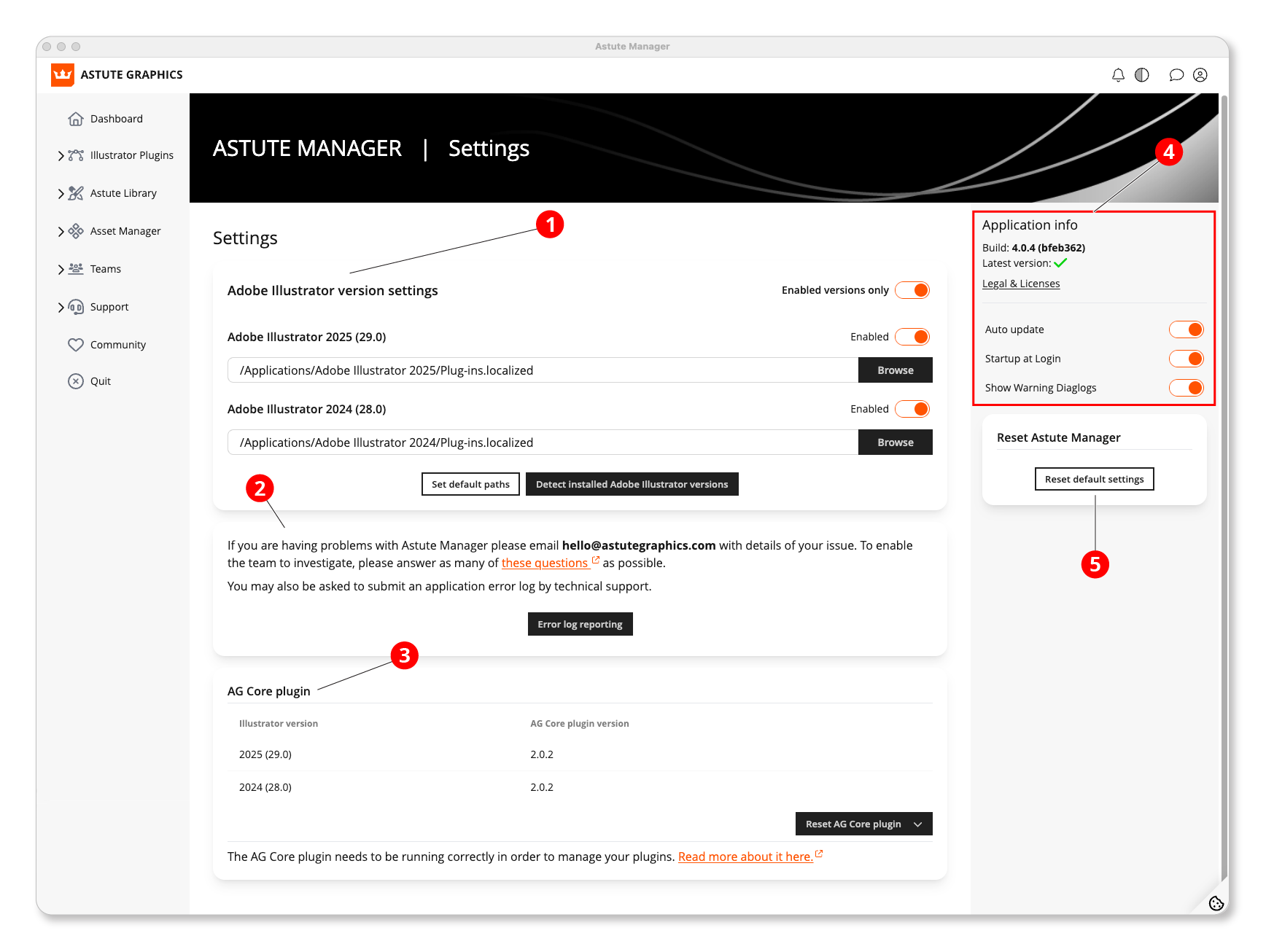
Astute Manager - Navigating settings
The settings allow you to:
Control which instances of Illustrator are handled by default.
If required, send a bug report, including the log report.
Reset the AG Core plugin.
Check current application version number, opt to auto update, start up at Login and Show warning dialogs.
Reset default settings.
a) Supported Illustrator Versions
Astute Manager
Which versions of Illustrator does Astute Manager support?
Each time the Astute Manager loads, it will detect all available instances of Adobe Illustrator present on your machine and automatically add access to newly installed major Illustrator versions when present.
It is possible however, to add or remove instances of Illustrator that are supported. At present, these can be any or all of:
Illustrator 2021+ (v25.0+)
Illustrator 2022+
Illustrator 2023+
Illustrator 2024+
Illustrator 2025+
Illustrator 2026+
For plugins, each of these versions and instances of Illustrator requires a different version of plugin due to internal changes. Astute Manager takes care of this headache for you.
You can read more about compatibility here.
b) Install or Remove an Illustrator Version
Astute Manager
What to do if you install or remove an instance of Illustrator
Upon changing which versions of Illustrator are installed on your machine, you'll need to let the Astute Manager know. Either quit and restart the Astute Manager or click on the Detect installed Adobe Illustrator versions (1) button found near the bottom of the settings window, followed by Save Custom Settings (2).
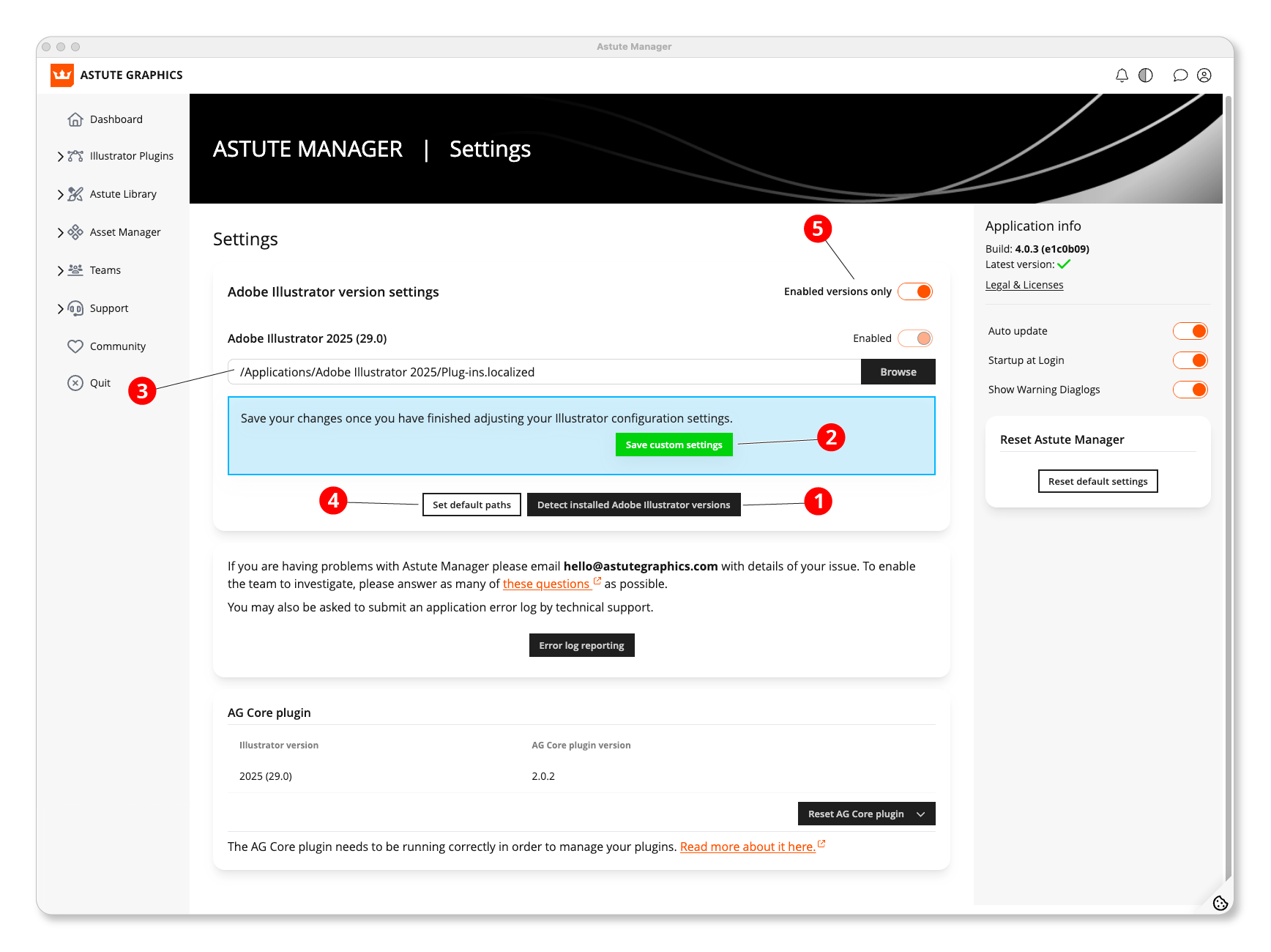
Astute Manager - Adobe Illustrator Version Settings
c) Manually Set Plugin Folder Location
Astute Manager
For advanced users: Setting the plugin folder locations manually
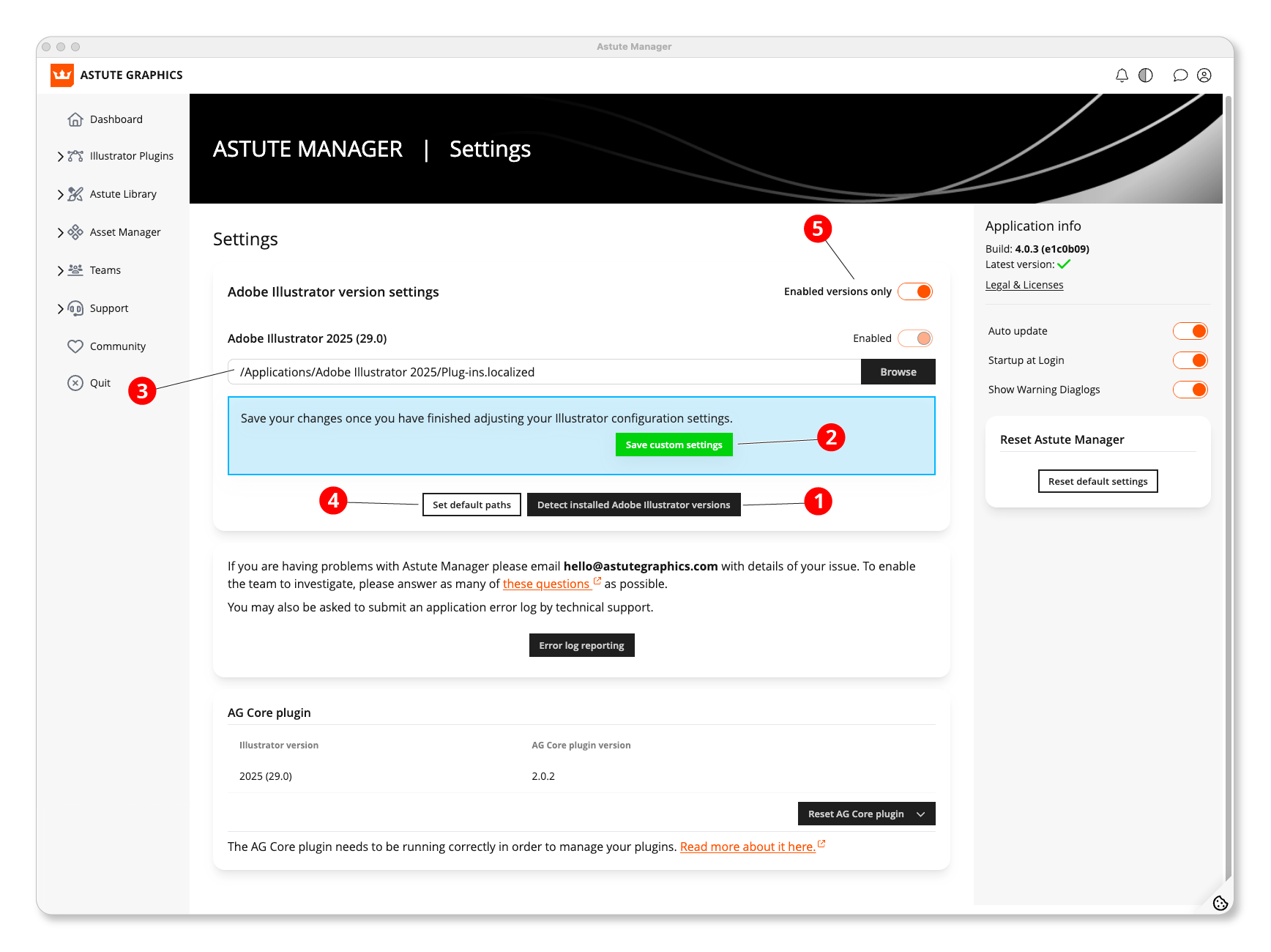
Astute Manager - Adobe Illustrator Version Settings
Due to the possibility of instances of Illustrator being present on removable drives (not advised!) or using Adobe's relatively unknown preference allowing users to set a custom plugins folder location, you can manually tell Astute Manager where you want a certain version of the plugins to be installed.
To do so, click on the default location text (3) and edit to suit.
Once changed, scroll down and click on the Save Customer Settings (2) button.
After these changes, all future plugin management in the Astute Manager will follow these settings. Note that changing these settings will not automatically remove existing plugin installations – this has to be performed manually.
To reset to default, click on the Set default paths (4) button and then Save Custom Settings (2).
By default, only plugin folders for detected versions of Adobe Illustrator are listed. If you wish to manually specify the installation and folder location of additional versions, disable the Enabled versions only (5) option to reveal all variants.
