- Getting Started
- Training
- Features
- Effects
-
Plugins
- AG Core
- AstuteBuddy
- Autosaviour
- ColliderScribe
- DirectPrefs
- DynamicSketch
- FindReplace
- InkFlow
- InkQuest
- InkScribe
- MirrorMe
- Phantasm
- Randomino
- Rasterino
- Reform
- Stipplism
- Stylism
-
SubScribe
- Getting Started
- Circle by Points Tool
- Tangent Circle Tool
- Curvature Circle Tool
- Arc by Points Tool
- Tangent Line Tool
- Perpendicular Line Tool
- Connect Tool
- Straighten Tool
- Lock Unlock Tool
- Orient Tool
- Quick Orient Tool
- Orient Transform Tool
- AG Layer Comps Panel
- Art Switcher Panel
- Gradiator Panel
- Gradient Forge Panel
- AG Color Select Tool
- Color Stamp
- Gradient From Art
- Pixels to Vector
- QuickOps
- Texturino
- VectorFirstAid
- VectorScribe
- WidthScribe
- FAQs
- Team Licensing
- Reseller Licensing
- Astute Manager
 How to setup Astute Manager on Windows
How to setup Astute Manager on Windows
1. Download Astute Manager (Windows)
Download Astute Manager for Windows »
2. Open download
Locate the downloaded MSI installer and doubleclick on Astute Manager.msi to open.
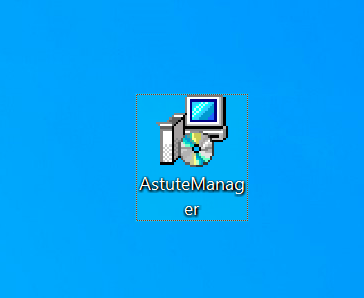
Open Downloaded Astute Manager.msi
3. Install
When asked by Windows if you want to allow the app to make changes to your device, agree by clicking on Yes.
You can also click on the Show more details button in this Windows dialogue to confirm the version of the Astute Manager you are installing.
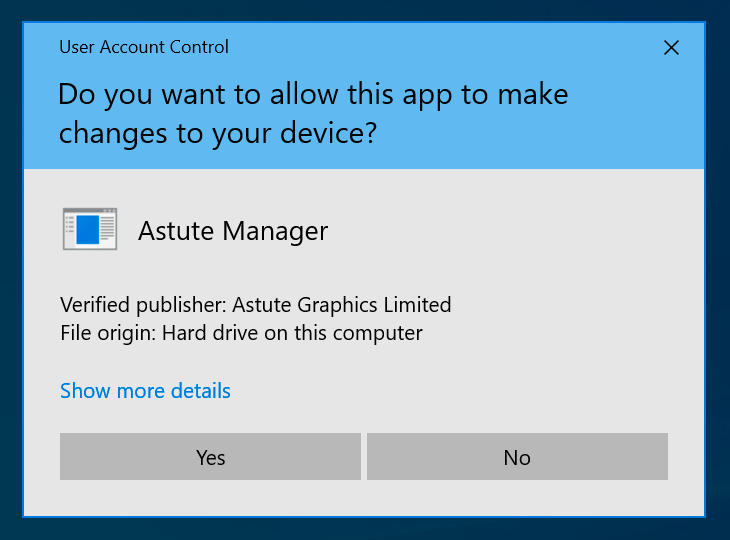
Install Astute Manager (Windows)
4. Locate
Once installed and run, you can locate the Astute Manager in the Windows Tray.
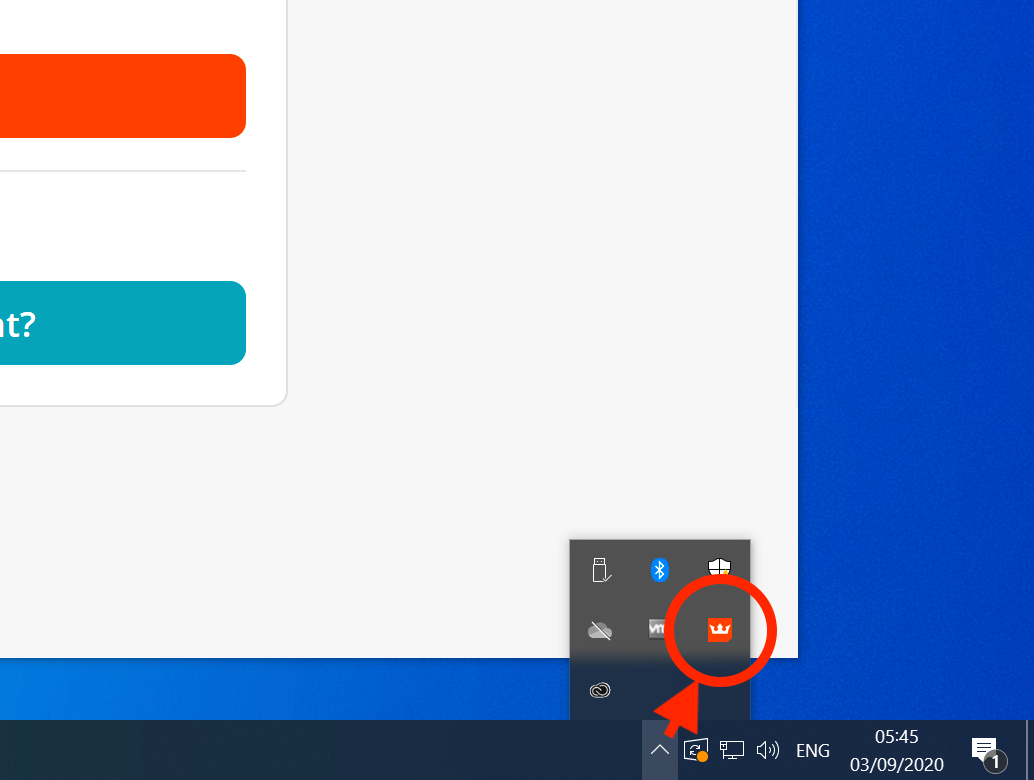
Locate Astute Manager in Windows Tray
5. Login
The Astute Manager window will automatically open requesting your Astute Graphics account email and password. Enter your email and password, then click on the Sign in button.
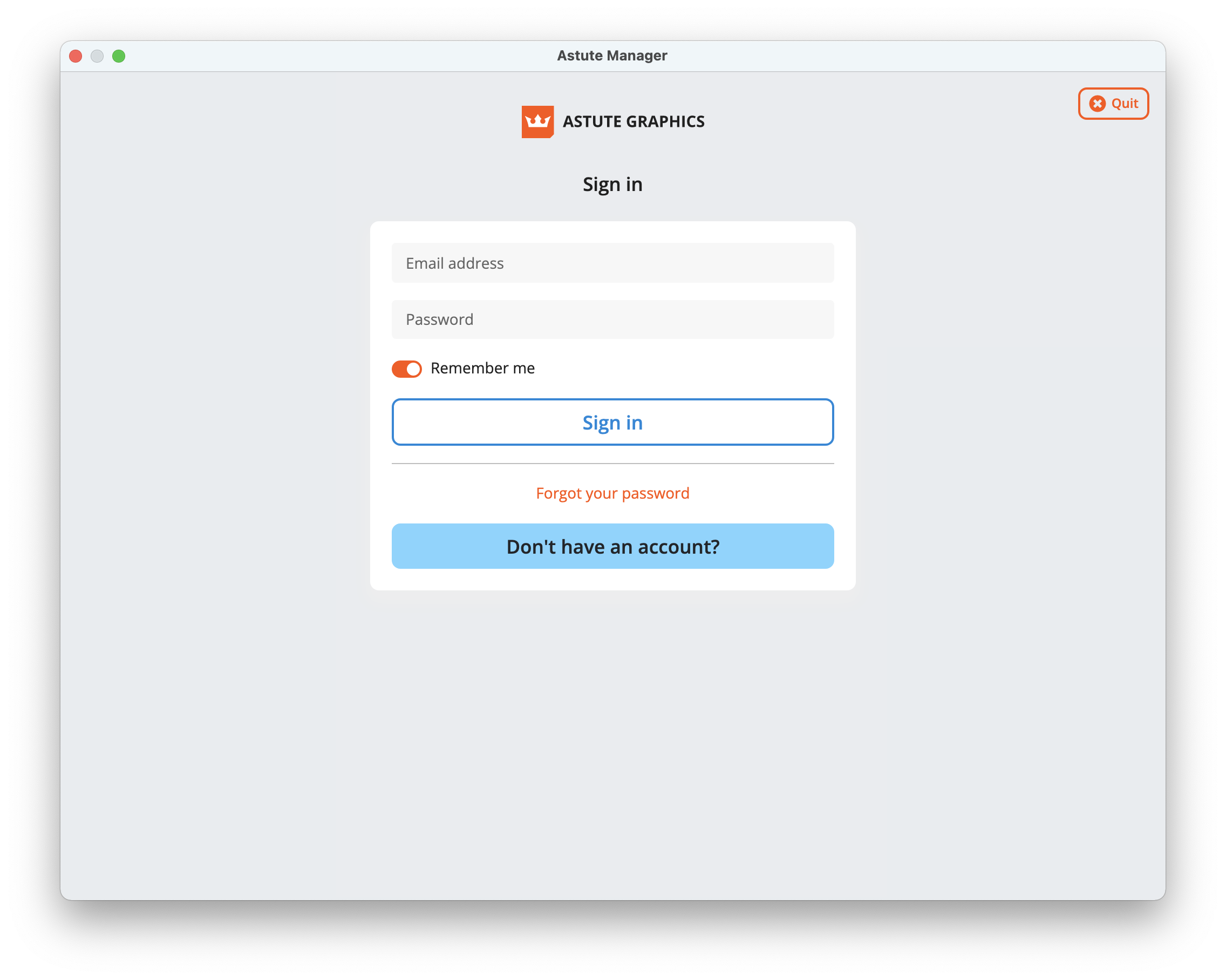
Login to your Astute Manager
6. Install Plugins
Please refer to Plugin management options in Astute Manager.
It is highly recommended to have the Astute Manager loaded in the menu bar/task bar at all times (or at least on a regular basis) to ensure that you are not inconvenienced with temporary license inactivity.
If you wish to transfer to a different computer, simply log out of the Astute Manager on the previous computer and log in on the new machine. The licensing will follow automatically. You can keep the plugins installed on both (or more) computers, but computers not actively logged into the Astute Manager will deactivate.
