Installation & Licensing
Astute Manager Pro customers
Astute Manager Pro doesn’t require a trial.
For individual users
The benefits are there to explore as soon as you install the Astute Manager - see How does Astute Manager Pro work for individual users?
For Teams
After creating your Astute Graphics account you go to Teams > AM Pro Teams > Upgrade to a Team Account and choose the Team Freemium Plan for free use of a team plan with some limitations. This allows a maximum of 3 users in the team.
If wishing to upgrade to a paid subscription you should:
Go to Teams >
AM Pro Teams >
Manage Account >
Switch Plan >
Click Select Plan beneath the plan that you wish to upgrade to
Then select Continue to checkout
After going through the checkout process you will receive confirmation that you are now on the new plan.
After purchasing your subscription will be set to auto-renew by default, but you’re under no obligation to renew. In the Billing section of your account you can opt to cancel so that your subscription will cease to exist when the current period comes to an end. If you then wish to reactivate the subscription, you will be required to enter payment details and checkout again.
Plugin customers
Your Free Trial will last for 7 days and it begins as soon as you install any one of the Premium plugins.
Once your trial has ended, click on the Subscribe button to purchase a subscription.
On the subscription, you receive ALL plugins and all plugins are automatically updated and upgraded during your subscription period. When your subscription ends, it will be necessary to renew it to continue using the plugins.
After purchasing your subscription will be set to auto-renew by default, but you’re under no obligation to renew. In the Billing section of your account you can opt to either pause the subscription renewal until you choose to renew again, or cancel altogether so that it ceases to exist entirely when the current period comes to an end.
Uninstalling
If you wish to uninstall the plugins, please see our step-by-step guidance on uninstalling.
Both the Plugin Subscription and the Astute Manager Pro Subscription require only one account, this account is then usable on 2 computers owned by you.
If you are a business with multiple employees requiring access to our software, you can purchase through our Team Licensing systems which allow you to purchase and manage multiple licenses from one account.
Further reading:
Plugin Teams
Astute Manager Pro Teams
What is the difference between an Astute Manager Pro subscription and a Plugin subscription?
We allow installation and activation on up to two computers used exclusively by the same person. For example: If you have a machine only you work on in your office, and your own machine at home, you can install and activate on both machines.
This applies to both Windows and/or Mac OS computers, be they desktop, laptop, tablet, etc.
If you wish to use the products on more than 2 machines, or for further colleagues to also use the products, additional licenses will need to be purchased through our Team Licensing systems, as the volume of licenses required will reflect the number of users.
For Team Licensing please see:
When you sign up for the Free Trial and download the Astute Manager, you will receive 4 plugins for free; MirrorMe, DirectPrefs, AstuteBuddy and Autosaviour.
Your 7 day trial begins as soon as you download any premium plugin, but you can use the free plugins before you begin your trial and keep them after the trial has ended. Simply quit Illustrator then download the installer from the Downloads page of your account to get started.
If you decide to purchase the subscription after the 7 day trial has ended, you can do so in the safe knowledge that you have a further 7 days to request and receive a refund, no questions asked.
We're proud to say that our plugins pay for themselves after 3 days and we're certain you won't be disappointed, but whatever your decision, you get to keep those 4 free plugins.
AM4 Pro Subscription
Please quit illustrator and download the Astute Manager (this can also be downloaded from the "Astute Manager" tab/page of your Customer Account).
Now depending on your computer follow:
· How to setup Astute Manager on macOS
or
· How to setup Astute Manager on Windows
For individual users
After creating your Astute Graphics account you go to Teams > AM Pro Teams > Upgrade to a Team Account and choose the Team Freemium Plan for free use of a team plan with some limitations. This allows a maximum of 3 users in the team - see How does Astute Manager Pro work for individual users?For Teams
After creating your Astute Graphics account you go to Teams > AM Pro Teams > Upgrade to a Team Account and choose the Team Freemium Plan for free use of a team plan with some limitations. This allows a maximum of 3 users in the team.
If wishing to upgrade to a paid subscription, please go to Teams > AM Pro Teams > Manage Account > Switch Plan > then choose Select Plan or Choose your Plan beneath the plan that you wish to upgrade to and proceed to the checkout.
Further information
Astute Manager Guide
What is the difference between an Astute Manager Pro subscription and a Plugin subscription?
Plugin Subscription
Please quit illustrator and download the Astute Manager (this can also be downloaded from the "Astute Manager" tab/page of your Customer Account).
Now depending on your computer follow:
· How to setup Astute Manager on macOS
or
· How to setup Astute Manager on Windows
Next, if you're beginning a Free Trial, click the Menu button near the top right of the Astute Manager and select "Install all plugins" (if you prefer to install the plugins individually, you can click on the individual install button beside each plugin). The trial will begin as soon as you install any premium plugin.
If you're moving from a Trial then click "Subscribe" on your account dashboard to purchase your subscription.
Further information
Astute Manager Guide
What is the difference between an Astute Manager Pro subscription and a Plugin subscription?
With Astute Graphics subscriptions, every update and release is guaranteed for the current version of Illustrator. If any updates or new releases become available, the Astute Manager will automatically offer you the chance to install these.
Internet
You will need direct internet access to purchase, download, activate, operate and regularly maintain activation status for the software. It is highly recommended to have the Astute Manager loaded in the menu bar/task bar to ensure that you are not inconvenienced with temporary license inactivity.
Changing your computer
If you intend to change the computer on which you already have any of the Astute Graphics products activated, ensure that you first log out of the Astute Manager (this will deactivate it) before making the change. Failure to do so may result in abuse of your license/s and subsequent blocking of future activations, see below for further information.
Trial and licensing introduction
Plugins
You can download and install our plugins, then trial them for 7 days free of charge. During those 7 days, the plugins will provide you with full functionality just as the paid versions would. This will ensure a complete experience of the plugins before purchasing. Once the Trial period has ended, you will no longer have access to the tools until a purchase has been made. However, you will still have full access to any files created, even after the trial period has ended. You will also still have access to the free plugins.
Astute Manager Pro
A Trial is not necessary for the AstuteManager Pro service. Instead, after creating your Astute Graphics account you go to Teams > AM Pro Teams > Upgrade to a Team Account and choose the Team Freemium Plan for free use of a team plan with some limitations. This allows a maximum of 3 users in the team and allows continued use for as long as the storage and other features offered are sufficient for your use.
How many computers can I install on?
The number of licenses bought indicates the number of eligible users at any one time. For each license, we allow installation and activation on up to two computers used exclusively by the same person. For example: If you have a machine only you work on in your office, and your own machine at home, you can install and activate on both machines (this applies to both Windows and/or Mac OS computers, be they desktop, laptop, tablet, etc). If you have multiple versions of Adobe Illustrator on a single machine, there is no need to buy multiple versions of our software. During the installation process you will be asked to specify which versions of Illustrator you want to install to. You can choose them all, or specify individual versions. Your license/s can be applied to Windows or MAC as they are OS agnostic.
Please note that it is not possible to use a license across two system user accounts. We are also not compatible with simultaneous multi user virtual machines such as Azure Virtual Desktop.
If you wish to purchase more than one license, please refer to our Team Licensing guides and ensure that you either contact us with the request to be made a Team Owner or convert your account to a Team Owner account before purchasing.
De-activating your computer
Logging out of the Astute Manager will deactivate the license on that machine. Likewise, if you were to break a computer or if it crashes on you, the licensing system is able to cater for this situation in that so long as users are not able to access the originally activated machine, the license can be reused on the new computer. Accordingly there should be no issues when you reinstall on a new system however, if there is a problem do not hesitate to let us know and we will resolve this for you.
Requirements:
You need to be a current (paid) subscriber of the Astute Graphics service in order to access beta releases.
Access to the Astute Graphics Slack community (free): http://bit.ly/ag-slack
Astute Graphics subscribers have the opportunity to access forthcoming releases early, allowing not only quicker access to more efficient and creative workflows, but also provide feedback to influence the direction of the new features.
All beta releases have already passed through internal testing, so are true "beta" and not "alpha" releases. Therefore, whereas we can't assure that these beta releases will be perfect - and we do ask for feedback in relation to issues discovered - they can be considered for integration into commercial workflows.
How to access beta releases
Quit Adobe Illustrator and open the Astute Manager
Navigate to your "My account" page via the user menu:
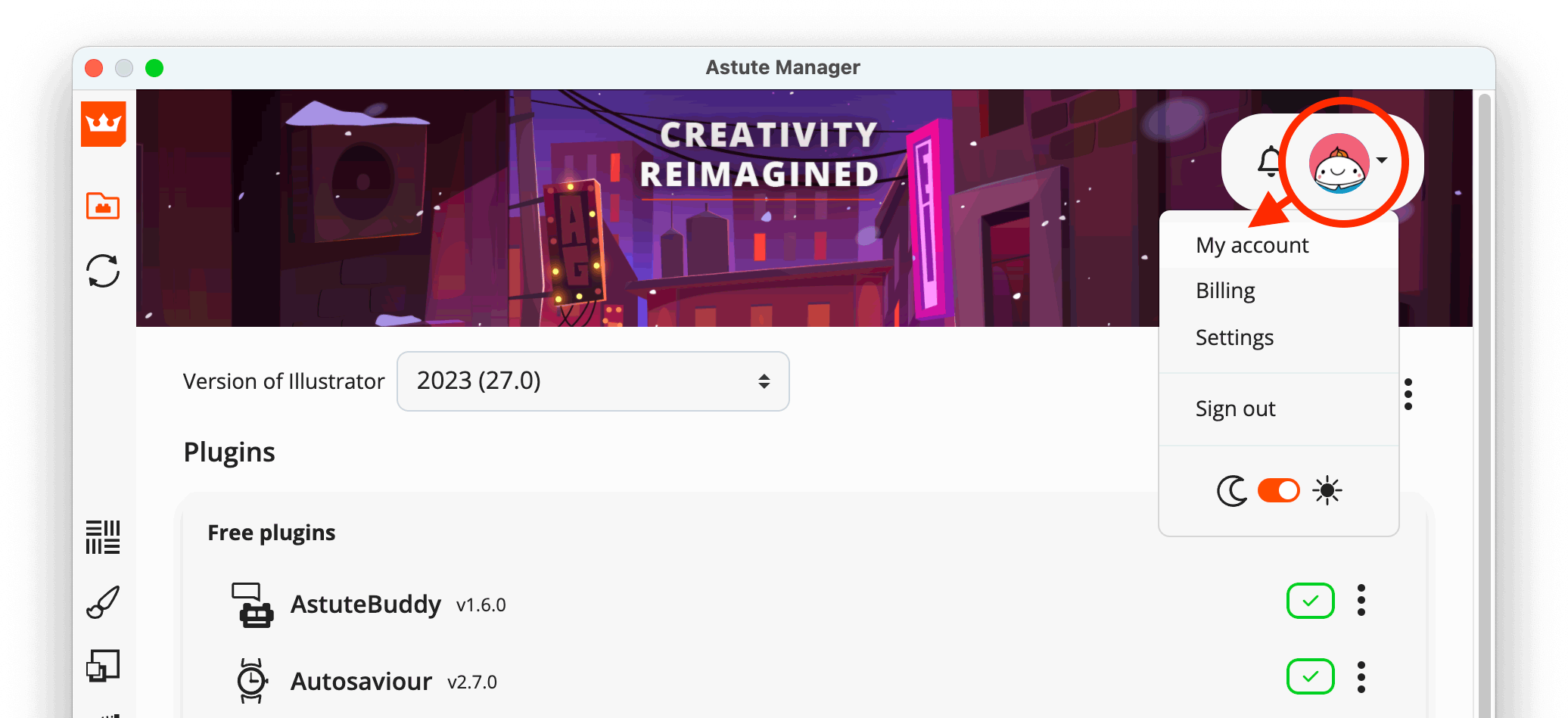
Join Astute Graphics Beta Programme step 1
Scroll down the "My account" page and click on the Become a plugin beta tester button:
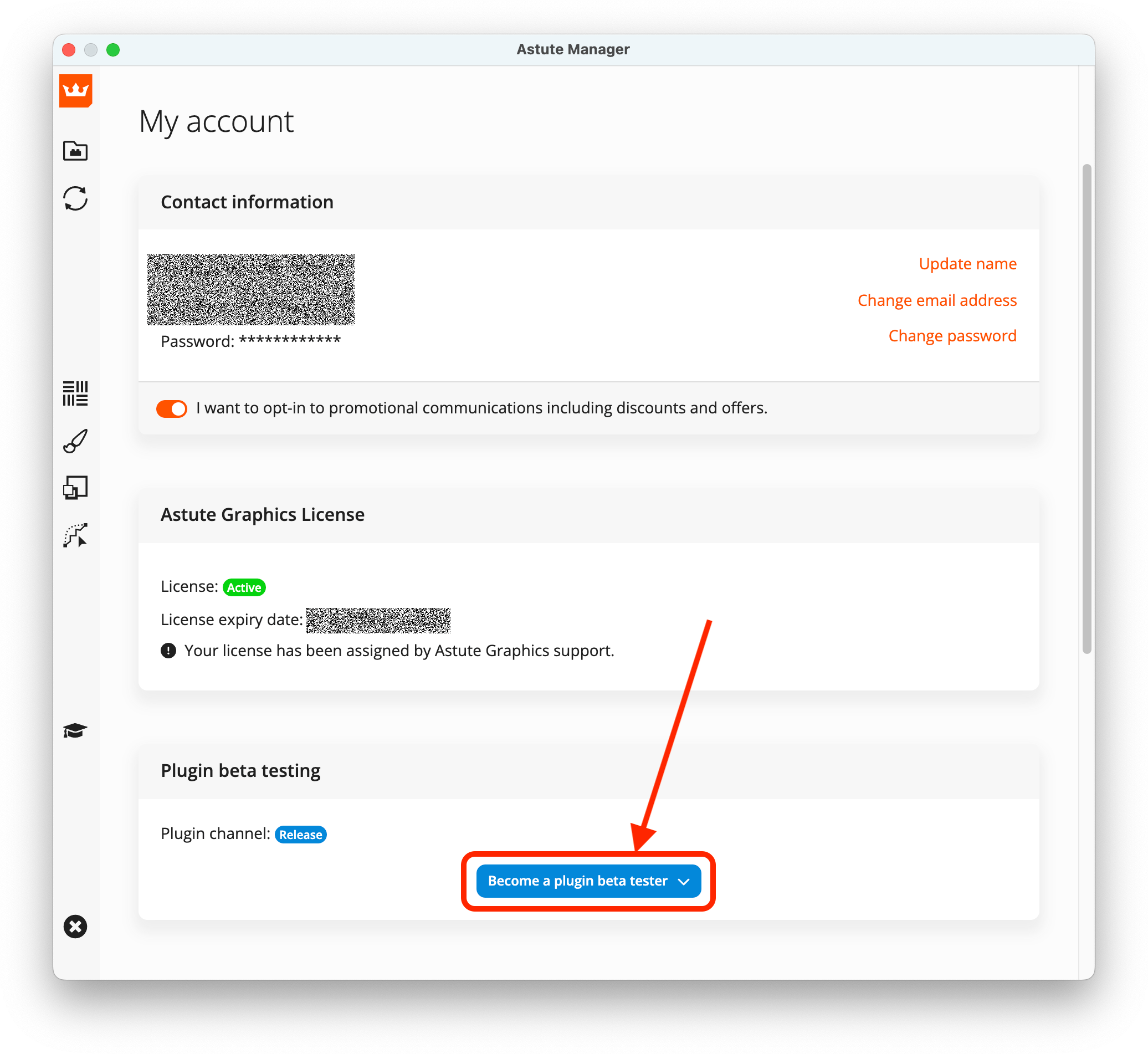
Join Astute Graphics Beta Programme step 2
If you agree with the text, click on the Enable beta access button:
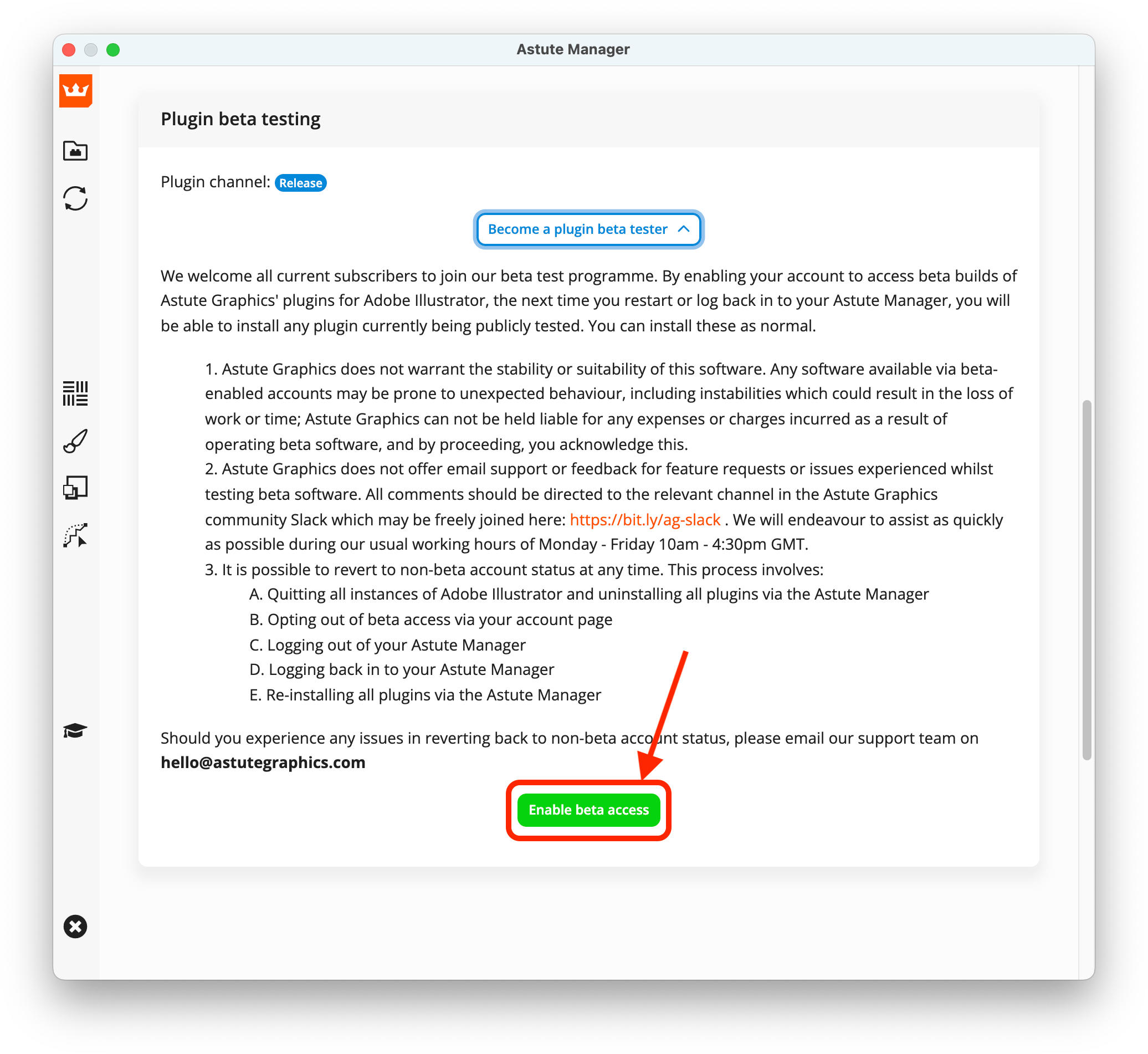
Join Astute Graphics Beta Programme step 3
Your user icon should now indicate you are a beta tester:
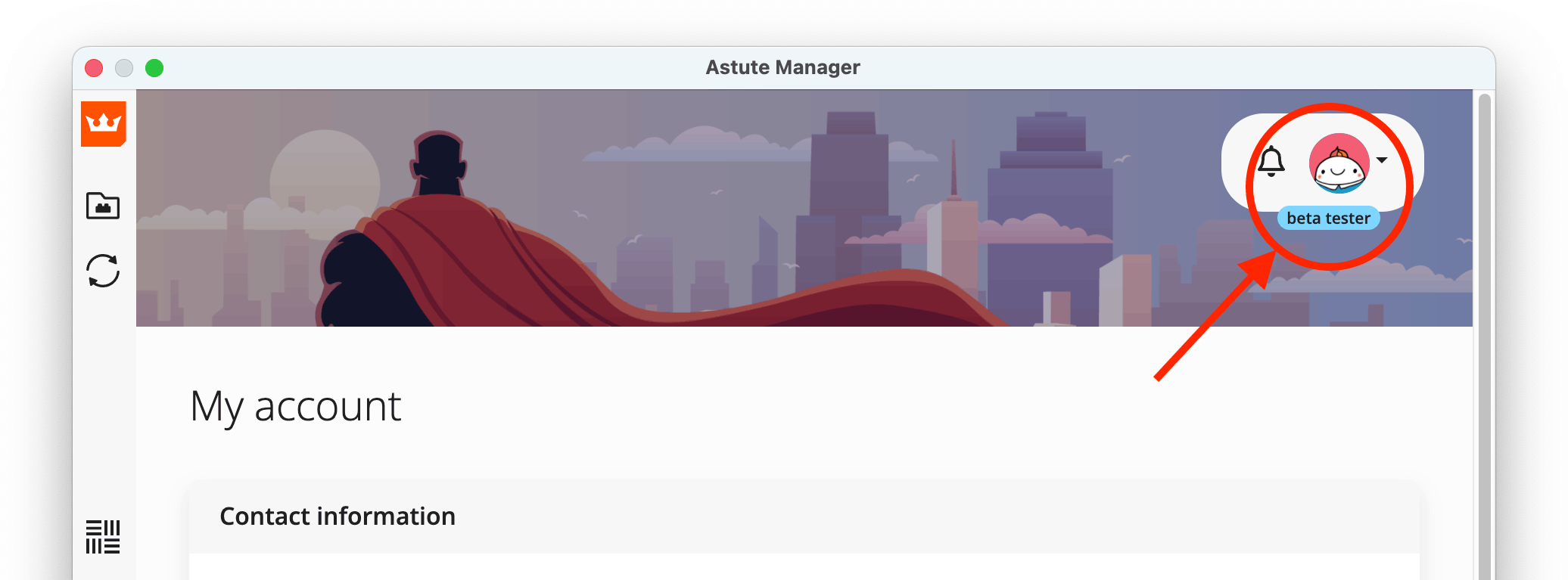
Join Astute Graphics Beta Programme step 4
You can now navigate to the plugins and plugin updates pages. Any beta releases will be listed as normal. Updating your plugins to these are via the normal process.
Information about the latest beta updates will not be stated in the plugins update page within the Astute Manager or website. For information, overviews, training and more, please visit the Astute Graphics Slack community and navigate to the #beta channel.
We as beta testers to provide as much feedback as possible, which really helps ensure solutions that really help our customers.
If you wish to leave beta access
Quit Adobe Illustrator and open the Astute Manager
[Recommended] Uninstall all plugins
Navigate to the "My account" page
Scroll down and click on the Leave the beta plugin channel button and follow instructions:
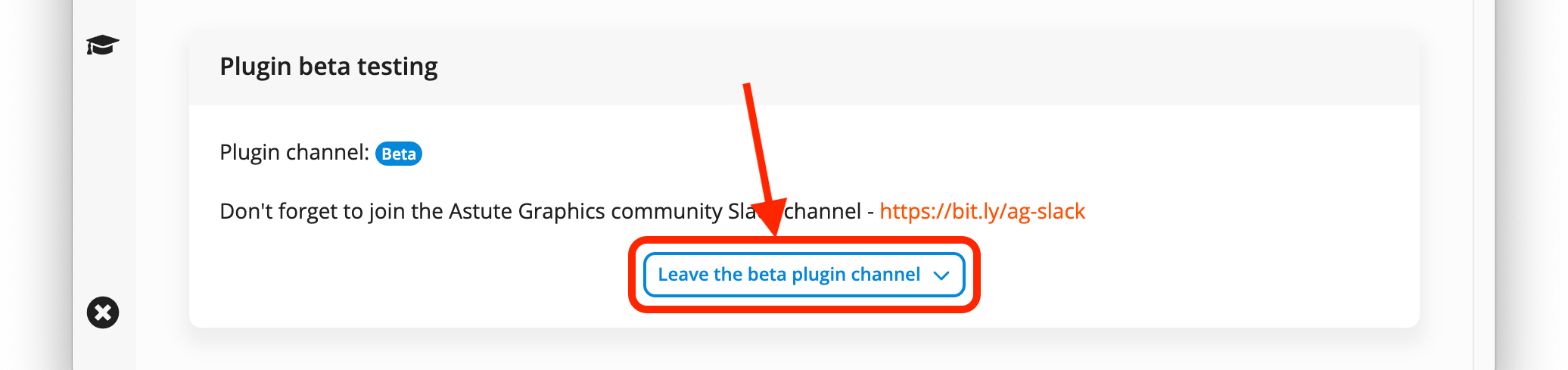
Join Astute Graphics Beta Programme step 5
Re-install the plugins you require
Troubleshooting
If, after enabling or disabling beta access, upon running Illustrator any of the tools are not licensed (you may see a warning in a panel such as "ID:8"), uninstall all plugins and reinstall.
This method is only applicable if you are a legacy customer who hasn't yet moved to our subscription. Legacy licenses are licenses purchased before 12 September 2019.
Please note that whilst we do provide the installers for these licenses, we no longer offer support as these versions are now very old and deprecated in terms of compatibility.
For installation of the last available versions of our plugins on Adobe Illustrator CS6 to Illustrator 2019 (for both Windows 7 / 8.1 / 10 and macOS 10.10+) please see the Unified Installer Installation Method.
For installation of older plugins purchased pre June 2017, please see the Legacy Unified Installers.
Please note that if you have tried the subscription with the Astute Manager then before you revert to older plugins using the Unified Installer, ensure that you use the Astute Manager to first uninstall all subscription versions of the plugins.
Your legacy license keys can be found within the email/s received from us upon purchase of your legacy license/s.
Check your compatibility.
Go to the registration page and enter your details.
Choose a password and accept the terms of service.
You will then be sent straight to the account system page where you will be able to download Astute Manager and get started immediately.
Astute Manager Pro
Astute Manager Pro doesn’t require a trial.
For individual users
The benefits are there to explore as soon as you install the Astute Manager - see How does Astute Manager Pro work for individual users?For Teams
After creating your Astute Graphics account you go to Teams > AM Pro Teams > Upgrade to a Team Account and choose the Team Freemium Plan for free use of a team plan with some limitations. This allows a maximum of 3 users in the team.
Plugins
You will receive a Free Trial welcome email with a link to the Astute Manager. If you don't find the email immediately, you can continue from the website.
Please note that (particularly if you are a gmail or Hotmail customer) the email(s) may go into your Promotions/Other or Junk folder, so please check there if you don’t see it in your inbox.
Please follow the guidance for installing on macOS or installing on Windows.
Installing any premium plugin will automatically start your free 7 day trial. You will need uninterrupted internet connection to successfully install, if you have slow internet access this may take a little while.
No payment details are taken. Your card details will only be taken if you decide to purchase a subscription ). Please refer to our Privacy Policy for details of how to edit/request account deletion.
If you have any problems, please see the following article for further guidance - I'm having problems installing, what should I do?
You can instantly download and install these creative, professional quality texture packs for use in Illustrator. These high resolution packs have been optimised for use within the Texture Tool, as part of the Texturino plugin.
Please note that the Texture packs work with the Texturino plugin so you need to have the Astute Graphics Plugin subscription to use these packs. The plugin subscription gives you access to the full suite of plugins, including the Reform plugin for use with the Profile packs.
Once you have signed up, simply login to your Customer Account on the website or the Astute Manager and navigate to Astute Library > Texture Packs where you can download each pack.
To install:
Simply click on the orange Download button for each pack.
To uninstall an installed pack:
Select the pack tile ⋯ > Delete local files menu entry.
There is no need to quit and restart Illustrator to manage these assets.
Want to learn more? Let Chris Spooner demonstrate show how to quickly add texture to a vintage logo in Illustrator using the Texturino plugin.
Two separate services from Astute Graphics
The Astute Graphics Plugin Subscription provides 12 months of access (with an auto-renewing option) to our extensive suite of cutting-edge design tools that boost creativity and speed up your workflow.
The Astute Manager Pro Subscription provides 1 month of access (with an auto-renewing option) to the Astute Graphics Digital asset management system. Offering maximum asset management features to both individual users and creative teams, it helps you to avoid the chaos of scattered files by easily sharing, organizing, backing up and restoring your Illustrator assets with ease, speed and security, at just the click of a button.
Watch a video here to see how the Astute Manager Pro works.
Use one service or both
As the Plugin subscription and Astute Manager Pro subscription are separate services, it is possible to have a Plugin subscription independently of an Astute Manager Pro Subscription, and vice versa.
Just one Installer
The Astute Manager is our installer for all Astute Graphics services. You can use it to install and manage the features of:
A Plugin subscription
An Astute Manager Pro Subscription
Both of the above
A Free Trial of the plugins
There is only one Installer. The Astute Manager is our installer for all Astute Graphics services. You can use it to install and manage the features of:
Both of the above.
A Free Trial of the Plugins.
Please see What is the difference between an Astute Manager Pro subscription and a Plugin subscription? for more information.
