- Getting Started
- Training
- Features
- Effects
-
Plugins
- AG Core
- AstuteBuddy
- Autosaviour
- ColliderScribe
- DirectPrefs
- DynamicSketch
- FindReplace
- InkFlow
- InkQuest
- InkScribe
- MirrorMe
- Phantasm
- Randomino
- Rasterino
- Reform
- Stipplism
- Stylism
-
SubScribe
- Getting Started
- Circle by Points Tool
- Tangent Circle Tool
- Curvature Circle Tool
- Arc by Points Tool
- Tangent Line Tool
- Perpendicular Line Tool
- Connect Tool
- Straighten Tool
- Lock Unlock Tool
- Orient Tool
- Quick Orient Tool
- Orient Transform Tool
- AG Layer Comps Panel
- Art Switcher Panel
- Gradiator Panel
- Gradient Forge Panel
- AG Color Select Tool
- Color Stamp
- Gradient From Art
- Pixels to Vector
- QuickOps
- Texturino
- VectorFirstAid
- VectorScribe
- WidthScribe
- FAQs
- Team Licensing
- Reseller Licensing
- Astute Manager
 Plugin Management
Plugin Management
The Astute Manager gives complete control over your Illustrator plugins. It allows you to install, update, learn more about the plugins and uninstall. The following section describes the different operations on offer.
Note that if trialling, your 7-day trial starts at the point of installing any premium plugin.
There is no longer any need to consider activation or deactivation on your machines as logging into or out of the Astute Manager performs that task. If you want to entirely uninstall your plugins from your system, please refer to this page.
Important
Before attempting to make changes to your plugin installations, you first need to quit all instances of Adobe Illustrator. Do not attempt to restart Illustrator while the Astute Manager is displaying its lower progress bar.
First-time user or "clean installation"
When first presented with the Astute Manager and prior to installing any plugins, you will see a window similar to this:
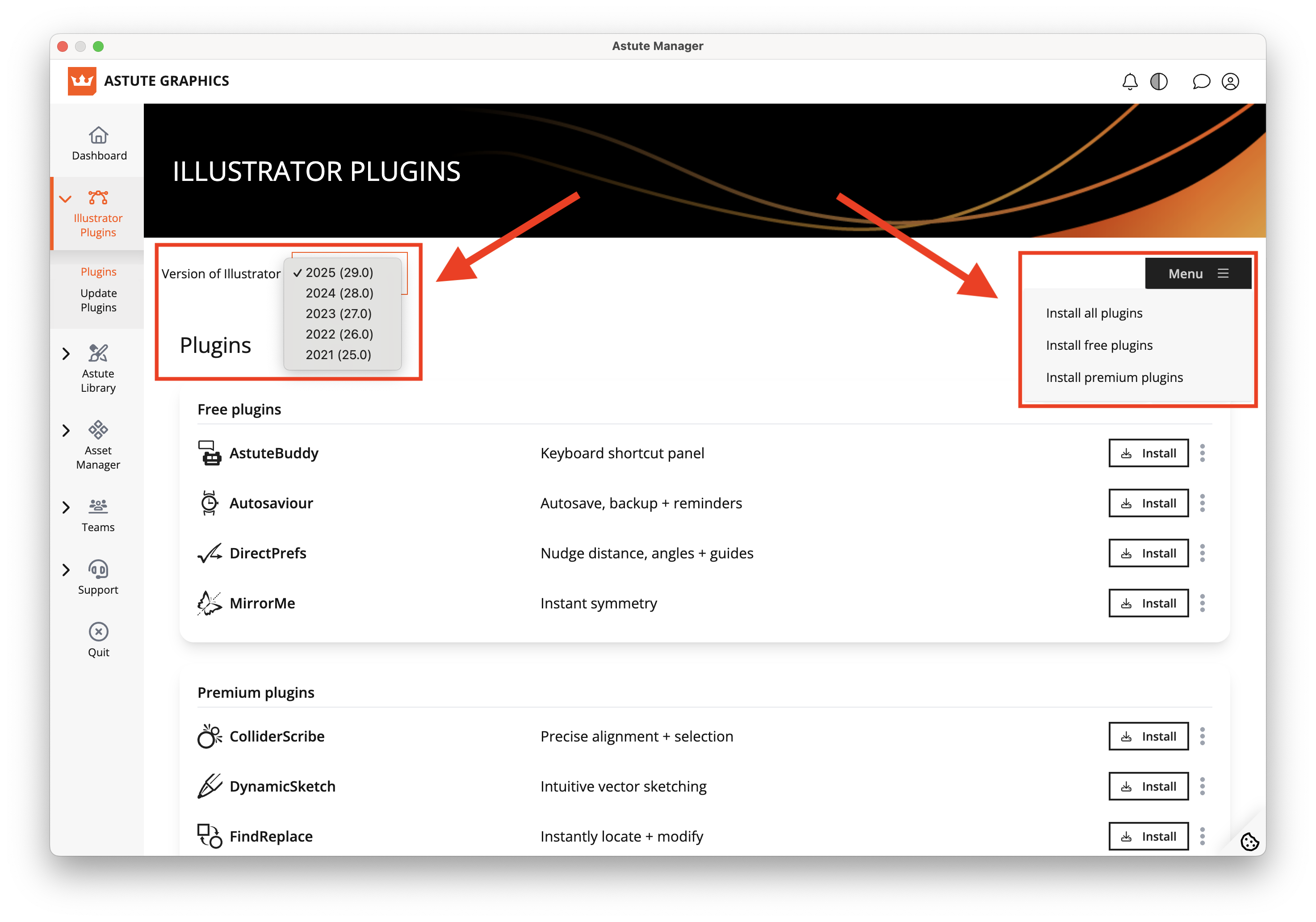
Astute Manager - Plugin Management pre-install
When installing, updating or uninstalling plugins, you are operating on a single installed version of Adobe Illustrator. The highlighted pull-down menu, above, determines which version you're modifying.
Once you have selected the version of Illustrator you wish to modify, the simplest option is to Install All. Clicking on this will start the download and installation process. A progress bar will appear at the bottom of the Astute Manager window.
Alternatively, if you only want to install select plugins, such as the free ones, you can use the appropriate individual Install buttons.
