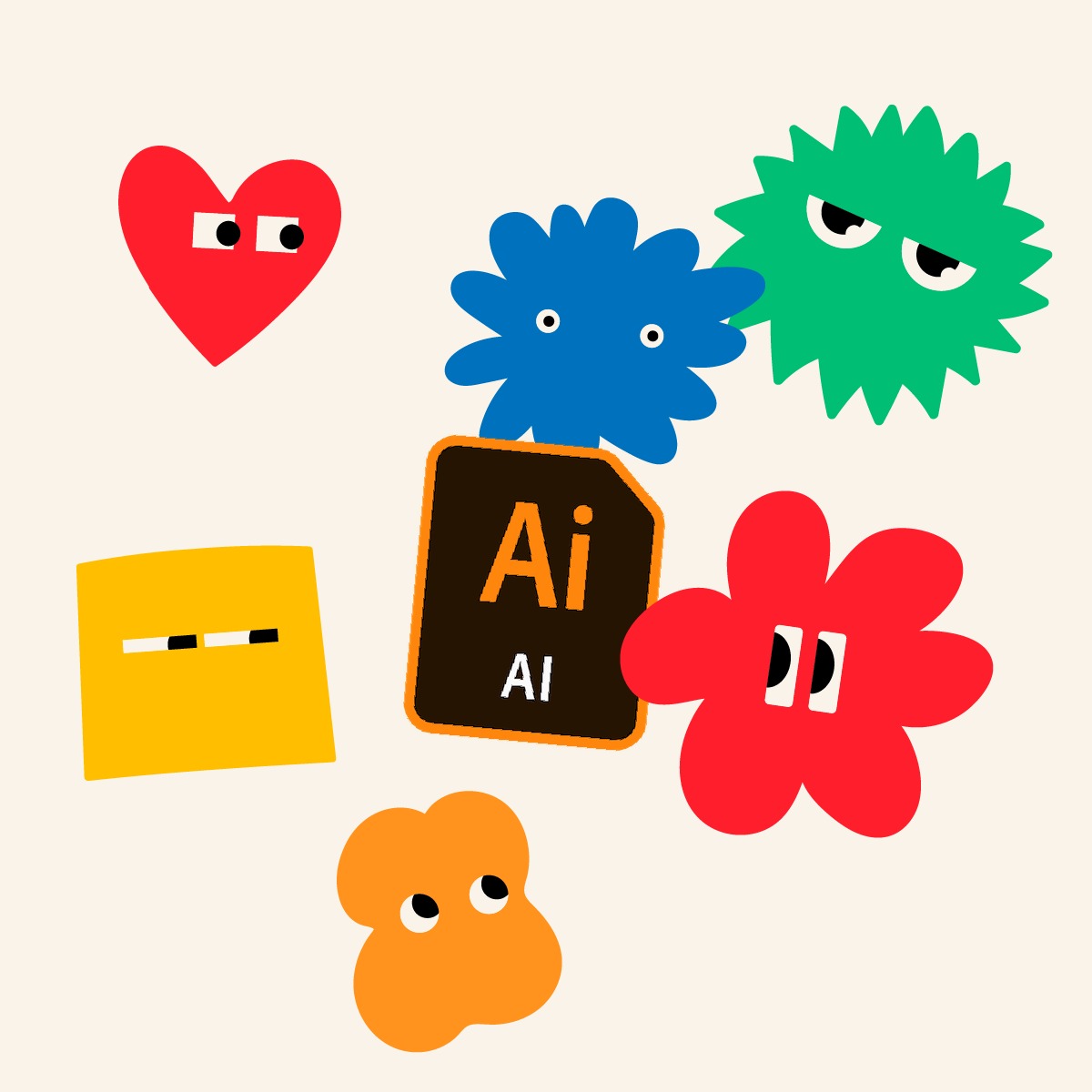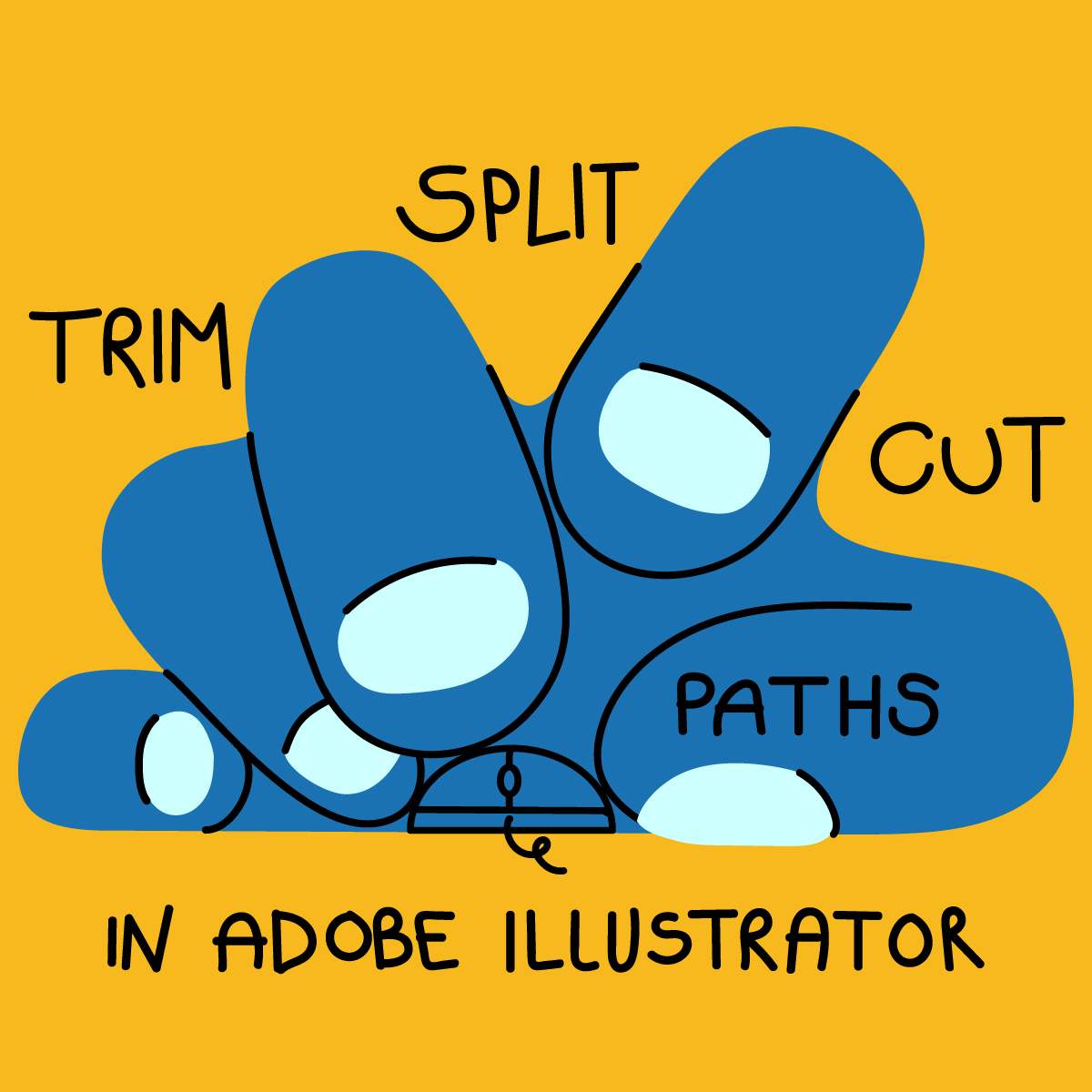- Getting Started
- Training
- Features
- Effects
-
Plugins
- AG Core
- AstuteBuddy
- Autosaviour
- ColliderScribe
- DirectPrefs
- DynamicSketch
- FindReplace
- InkFlow
- InkQuest
- InkScribe
- MirrorMe
- Phantasm
- Randomino
- Rasterino
- Reform
- Stipplism
- Stylism
-
SubScribe
- Getting Started
- Circle by Points Tool
- Tangent Circle Tool
- Curvature Circle Tool
- Arc by Points Tool
- Tangent Line Tool
- Perpendicular Line Tool
- Connect Tool
- Straighten Tool
- Lock Unlock Tool
- Orient Tool
- Quick Orient Tool
- Orient Transform Tool
- AG Layer Comps Panel
- Art Switcher Panel
- Gradiator Panel
- Gradient Forge Panel
- AG Color Select Tool
- Color Stamp
- Gradient From Art
- Pixels to Vector
- QuickOps
- Texturino
- VectorFirstAid
- VectorScribe
- WidthScribe
- FAQs
- Team Licensing
- Reseller Licensing
- Astute Manager
Getting Started with VectorScribe
Watch the Overview Video
VectorScribe includes:
Where to find them:
After installing the plugin, VectorScribe’s tools will show up in Illustrator’s main toolbar (which must be in Advanced mode: View > Toolbars > Advanced). The four tools with panels appear directly in the toolbar; the other three are stacked under the PathScribe tool.

VectorScribe Tools in the toolbar and how they are stacked.
The panels will appear in the main menu under Window > Astute Graphics > Dynamic Corners, and so on. If you are using the free Astute Graphics plugin DirectPrefs, you can have the PathScribe panel automatically be shown when the PathScribe tool is selected, and similarly for other Astute Graphics’ tools.
VectorScribe adds a new submenu item will appear under the main Select menu entitled “Dynamic Shapes”, which contains menu items allowing you to select all Dynamic Shapes of certain types in the document.
VectorScribe also adds a new menu item will appear under the main Object > Path submenu entitled “Path Intersections...”.
Because many Astute Graphics tools have keypresses which can add or change their functionality, we strongly suggest installing the free Astute Graphics plugin Astute Buddy, which creates a panel that dynamically updates to inform you of the various keys which can be pressed in the tool’s current context.