- Getting Started
- Training
- Features
- Effects
-
Plugins
- AG Core
- AstuteBuddy
- Autosaviour
- ColliderScribe
- DirectPrefs
- DynamicSketch
- FindReplace
- InkFlow
- InkQuest
- InkScribe
- MirrorMe
- Phantasm
- Randomino
- Rasterino
- Reform
- Stipplism
- Stylism
-
SubScribe
- Getting Started
- Circle by Points Tool
- Tangent Circle Tool
- Curvature Circle Tool
- Arc by Points Tool
- Tangent Line Tool
- Perpendicular Line Tool
- Connect Tool
- Straighten Tool
- Lock Unlock Tool
- Orient Tool
- Quick Orient Tool
- Orient Transform Tool
- AG Layer Comps Panel
- Art Switcher Panel
- Gradiator Panel
- Gradient Forge Panel
- AG Color Select Tool
- Color Stamp
- Gradient From Art
- Pixels to Vector
- Texturino
- VectorFirstAid
- VectorScribe
- WidthScribe
- FAQs
- Team Licensing
- Reseller Licensing
- Astute Manager
Color + Stamp
Color Stamp
Illustrator Location:
Illustrator Main Menu > Object > Create Color Stamp
Color Stamp is an Astute Graphics function for Adobe Illustrator that colorizes any number of closed paths, taking each color from an average of the art that lies below them. Color Stamp is part of the SubScribe plugin.
Menu Item Location
Color Stamp is implemented as the single menu command Create Color Stamp, located in the main Object menu. It appears in the same upper section as the Rasterize... and Create Gradient Mesh... commands:

Color Stamp Menu Location
The command may be assigned a keyboard shortcut in the usual manner through the native Keyboard Shortcuts dialog.
Operation
To use Color Stamp, make sure at least two objects are selected. The selected object at the bottom of the stacking order (the “reference” object) can be any type of art, including a group. The selected top objects must include at least one closed path or group containing a closed path. If the correct selection is not present, a tip dialog will automatically be shown after choosing the Create Color Stamp menu item. Otherwise, the fill color of each closed path within the selected top objects is changed to match the average color of the part of the reference object that is being covered by that path. If there is nothing under the path, it will be colored white. Any strokes, if present, are not affected.
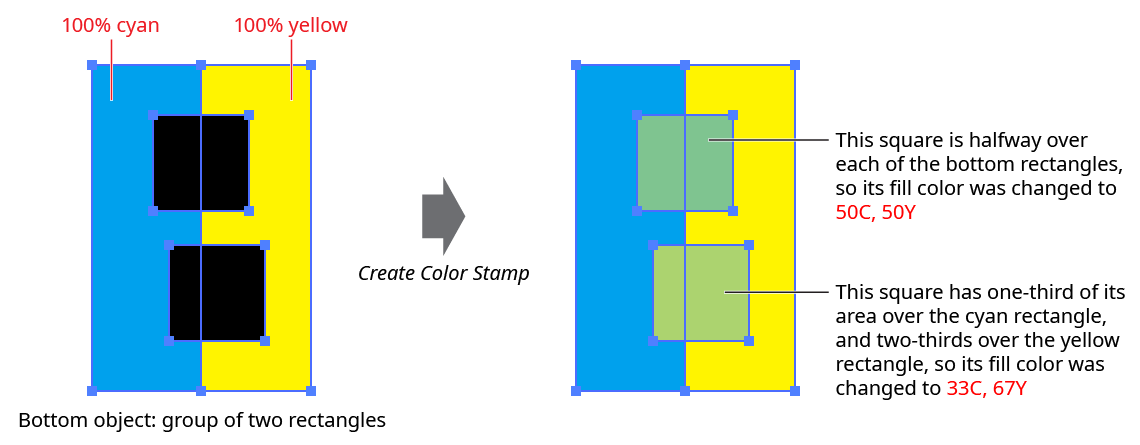
Color Stamp Basic Operation
The real utility and power of Color Stamp can be better appreciated when applying it to dozens or hundreds of small paths to create mosaics:
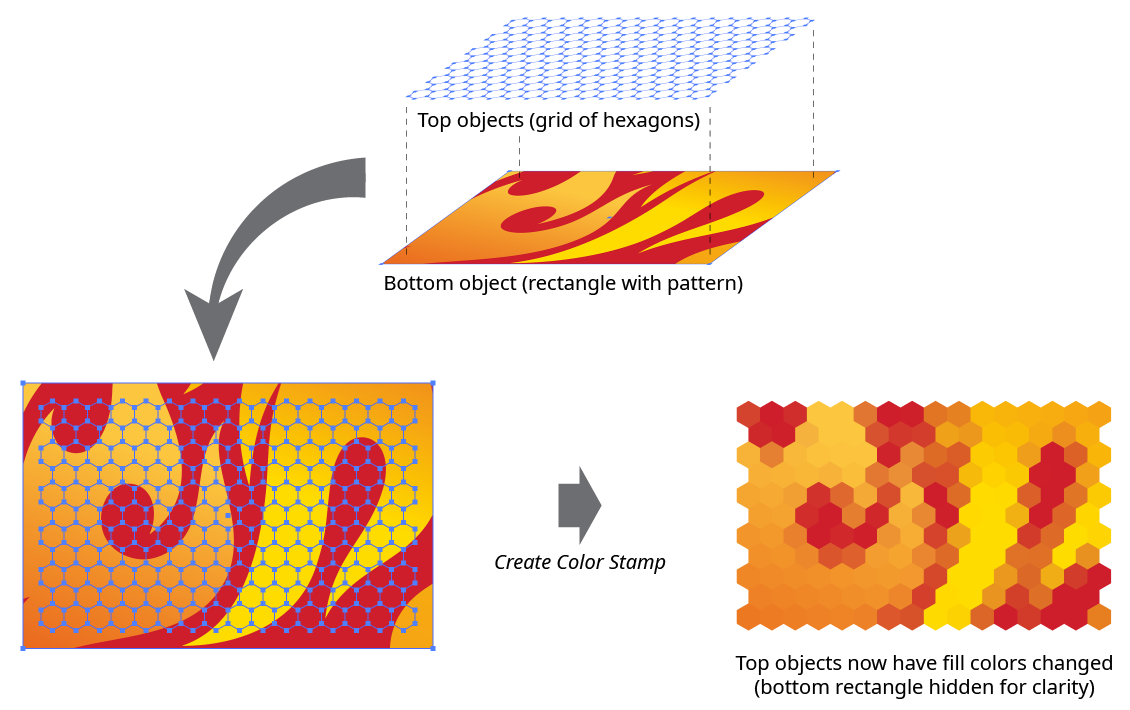
Color Stamp Example
As Color Stamp does not work in a “live” sense, it would need to be re-applied if the top objects are subsequently moved in relation to the reference object, or if the reference object’s colors are changed.
