Troubleshooting
In September 2021, Astute Graphics released universal updates for all plugins and the Astute Manager, ensuring that they will run natively on both M1 and Intel hardware. Read the announcement.
Updating your plugins is very easy using the Astute Manager. For instructions, please visit our support page.
Astute Manager and Apple M1 computers
The essential February 2022 Astute Manager update then ensured that the software became Universal (native Intel and M1) for macOS.
If you receive the following error message when uninstalling your Orphaned plugins... "Some of the orphaned plugin files failed to automatically uninstall. You will need to manually delete them." please follow this advice for manually deleting them:
Please ensure you have first quit Illustrator before attempting to remove one of our plug-ins.
macOS:
Delete plugin files from /Applications > [AiVersion] > Plug-ins
Windows:
Delete plugin files from C:\Program Files > Adobe > [AiVersion] > Plug-ins
Or from the "Programs and Features" in the Windows Control Panel (more advice on this as described by Microsoft here.)
This should resolve the issue however, if you continue to experience issues, please contact our support team providing as much of the following information as possible:
Full description of operation taking place and resulting issue including any error messages
The email address that your account is registered to
If using a Mac, do you have admin rights to your Mac user account?
Your operating System (including point release)
Your version of Illustrator (including point release)
Hardware Description (RAM, GPU, etc.)
Did you purchase any individual plugins from us pre-September 2019?
This will then be marked for the attention of our technical advisors, one of whom will investigate and reply to you as quickly as possible.
After your purchase you will receive an automated email on the email address that you used to checkout. This can sometimes take up to 5 minutes to come through however, you don't need the email to begin using your license.
Please note that (particularly if you are a gmail or hotmail customer) the email(s) may have gone into your Promotions/Other or Junk folder, so please check there if you don’t see it in your Inbox.
After purchasing, your invoice can be viewed and downloaded by logging in to your Customer Account and going to Billing. Scroll to the bottom of the page to see Transaction History and there you can click on PDF to view and/or download your invoice. You can also do this from within the Astute Manager. (Please note that any historical transactions will show on the right of the billing page).
If you haven't received your automated purchase email after 2 working days, please contact us quoting the email address used to make your purchase.
You will be able to tell if your purchase was successful by checking the "My Account" and "Billing" pages within your account. There it will tell you if you are subscribed (Active). Providing you are subscribed, you can begin straight away by downloading the Astute Manager or (if you are moving from a trial) installing your purchase.
To install, refer to our guide to installing with the Astute Manager.
If you are experiencing problems after updating, please work through the following steps:
1. If the the Astute Manager doesn't see your version of Illustrator after updating, please see - Detecting and adding plugins to new installations of Illustrator.
2. If that doesn't apply to you, please check that you did definitely run and then quit Adobe Illustrator before doing the update. If you didn't, please uninstall and then reinstall Illustrator by doing the following:
Quit all instances of Adobe Illustrator >
Uninstall the affected version of Adobe Illustrator via the Creative Cloud >
Reinstall the affected version of Illustrator >
Run the newly installed Illustrator version to complete set up, then quit >
Start the Astute Manager
3. If reinstalling doesn’t work for you, please try Resetting the Astute Manager.
4. If this doesn’t work, please go to the Settings section of your Astute Manager and click on the “Set default paths” button (example shown at the bottom of this page).
5. If you are still experiencing issues, please check the following:
Please also ensure that you do not have Illustrator installed on an external drive. Illustrator should never be installed on an external drive and doing so will cause problems.
Ensure that you do not have a beta or preview version of Illustrator installed on your machine, in this case the installer will try to place the plugin in that version's folder. To resolve this, open your Astute Manager and, in settings, check that the installer is pointing in the right direction.
Note that you can type the address or navigate to your drive (if necessary). This issue occurs due to the way Adobe internally names beta versions.If you are seeing a Host application with identifier ………... is not configured" error, please see Host Application error in Astute Manager.
Please also check that you’re not running a VPN as this may interfere in the functioning of the Astute Manager.
6. Finally, if none of the advice provided has resolved the issue, then to enable us to more accurately understand the problem and to help us resolve it for you, ideally we would need you to contact us with as much of the following information as possible:
Full description of operation taking place and resulting issue including any error messages/license inactive IDs
Some screenshots or a screencast video showing the issue
Which version of the Astute Manager do you have installed?
Your Astute Graphics account email address
Your operating System (including point release)
Your version of Illustrator (including point release)
This will then be marked for the attention of our technical advisors, one of whom will investigate and reply to you as soon as possible.
Astute Manager Pro subscription
The first thing to do would be to check that your subscription hasn't expired.
Please be advised that for successful installation you must quit Illustrator before installing. Please also ensure that your internet connection is stable throughout installation. It is highly recommended to have the Astute Manager loaded in the menu bar/task bar to ensure that you are not inconvenienced with temporary license inactivity.
If you are seeing an error warning, please refer to this article.
If you experience an issue with Adobe Illustrator, including with any Astute Graphics plugin, Resetting your Preferences would be a good place to start. It's good practice, very easy to do and solves a lot of issues with Illustrator. Please see Resetting Illustrator Preferences for full guidance on this.
We also advise Resetting your Astute Manager.
If after checking the above your license still isn't working, please Contact Us with details of the inactive plugin/s, any error messages/codes, your version of Illustrator, and your operating system. One of the team will be happy to help you.
Plugin subscription
The first thing to do would be to check that your subscription hasn't expired.
Please be advised that for successful installation you must quit Illustrator before installing. Please also ensure that your internet connection is stable throughout installation. It is highly recommended to have the Astute Manager loaded in the menu bar/task bar to ensure that you are not inconvenienced with temporary license inactivity. Failing to launch the Astute Manager regularly will cause you to see a "License Inactive - ID:6" error message in Illustrator.
If you are seeing a different "License inactive" ID, please refer to this article.
If you experience an issue with Adobe Illustrator, including with any Astute Graphics plugin, Resetting your Preferences would be a good place to start. It's good practice, very easy to do and solves a lot of issues with Illustrator. Please see Resetting Illustrator Preferences for full guidance on this.
We also advise Resetting your Astute Manager.
If you see an AG Core warning in your Astute Manager, please refer to this page.
We also advise deleting and removing all traces of Astute Graphics legacy licenses and any previous Astute Managers before downloading.
If you have installed using the Astute Manager and you have recently moved to a newer version of Illustrator, please ensure that you look for new instances of Ai in the settings panel of Astute Manager. Advice on this here.
If you're on the latest version of Illustrator and you think the plugin has installed, but you do not see the Astute Graphics tools in the Illustrator toolbar, please ensure that you are using the advanced toolbar by selecting Window > Toolbars > Advanced.
If you are repeatedly seeing an Orphaned plugins warning in Astute Manager, please see the advice on this.
If you're installing individual legacy licenses (pre-subscription) using the older unified installer, firstly check that you are entering the plugin key into the correct activation box? Check for example, that you're not entering the ‘Stylism' license key into the 'Autosaviour' or ‘SubScribe' activation box. Please refer to the older unified installer installation method, if you have followed the guides correctly, the next step would be to check that you're not using an old/outdated version of your plugin. You can check that your plugin is up to date by checking the version of the plugin that you're using. If you are using an older version of a plugin, check that it is compatible with the version of Illustrator that you're using. If you're using a much older plugin it may be that it's pre your version of Illustrator.
If after checking the above your license still isn't working, please Contact Us with details of the inactive plugin/s, any error messages/codes, your version of Illustrator, and your operating system. One of the team will be happy to help you.
AG Docs
AG Docs provides connectivity between the Astute graphics plugins, Adobe Illustrator and our Astute Manager. The feature enables all active subscription customers to search, explore, and quickly discover where key functions can be found. And most importantly, it enables downloading as a PDF. You can read more about it here.
Videos
We also offer a range of Tutorial Videos for each of our plugins and these can be accessed in a number of ways:
You can access them all directly over on our Youtube channel
You can also access the videos from our website. Simply scroll to the bottom of our learn page.
When in Illustrator, look at the coloured bar at the top of each plugin panel, here you will find a menu option on the right hand side and ‘Tutorial Video’ is the third option down. You can also find them in Illustrator by going to Help > Astute Graphics > Product name> Tutorial videos.
In Astute Manager – if the plugin is installed, up-to-date and activated, you can click on the 3 dots next to the plugin to find the Learn button. The Learn button provides quick access to the associated plugin training material hosted on this website.
⬩ You can view our quick tip YouTube Short series here.
⬩ Longer workflow videos here.
Written tutorials
In addition to these Video Tutorials, we regularly publish In House Written Tutorials and 2-10 minute tips, and
AstuteBuddy
In learning to use our tools, we also recommend that you look at our AstuteBuddy plugin which provides on-screen live key shortcuts and works with all Astute Graphics tools located in the toolbox. The panel describes exactly what the currently active tool does and allows you to discover hidden features and work faster in Illustrator.
Other resources
We occasionally host Live tutorials (recaps of the highlights of previous webinars and lives can be viewed here). You can also find coverage of our plugins on LinkedIn Learning and SkillShare.
If you’re not already signed up to our Mailing List and following us on social media ( Facebook / TikTok / Instagram), we recommend doing so in order to receive updates and early notification of Tutorials, Blogs, Webinars and new releases.
If you experience an issue with Adobe Illustrator (including with any Astute Graphics plugin), you may be asked to reset your Adobe Illustrator preferences. This can be done by following the guidelines below.
Please note that this process will reset all your panels, etc. in Illustrator, but Astute Manager Pro enables you to quickly back up all of your preferences beforehand at just the click of a button. You can then reapply these (again at the click of a button) after doing the reset.
Why would I want to reset my Illustrator Preferences?
It's good practice, very easy to do and solves a lot of issues with Illustrator and Astute Graphics' plugins.
What do I need to do after resetting my Illustrator Preferences?
Astute Manager Pro makes it easier than ever to return to your original preferences, restoring everything in just seconds! Simply follow the advice further on in this guide to restore your preferences at the click of a button.
Can I restore previous preferences?
Yes, read on for advice on how to do so.
How will resetting Illustrator's Preferences affect my plugins?
It will not impact your license or (if trialling plugins) your trial period in any way.
How do I reset my preferences?
Follow Adobe's official guidelines here. Alternatively, read on…
There are two levels of resetting your preferences, the first and more commonly known is to:
Windows users: Press and hold Alt+Control+Shift as you start Illustrator
macOS users: Option+Command+Shift as you start Illustrator
Your current settings are deleted.
The second method is to:
Quit Illustrator
Manually locate your Adobe Illustrator Prefs file
Delete it
How do I back up and restore up my Illustrator Preferences?
The best time to make this backup is after Illustrator has been running smoothly - when everything’s stable, and you can quit the app normally. Illustrator only saves your settings preferences when it quits successfully, so if it crashes, those preferences are lost and replaced with the defaults.
To back up your Adobe Illustrator Preferences
Quit Illustrator.
In Astute Manager Pro, go to the Asset Manager and select Illustrator.
Next, go to Illustrator preferences and click on the orange button.
Simple. Your preferences are now backed up to the Astute Manager Pro cloud
Watch this video for a quick guide to backing up your preferences.
To restore your preferences
Quit Illustrator
In Astute Manager Pro, go to the Asset Manager and select Illustrator
Next, go to Illustrator preferences and click on the orange Download and install button
On re-opening Illustrator you will see that your original preferences are restored.
Watch this video for a quick visual guide to restoring your preferences.
Locating your Illustrator Preferences file
The file is named Adobe Illustrator Prefs
Adobe document the location of this file here. But here is a quick guide on how to find the folder which contains the Adobe Illustrator Prefs file…
macOS users:
In the Finder menu bar, follow Go > Library (this may be hidden, so hold down the Option key to reveal)
Open the Preferences > Adobe Illustrator [version*] Settings > [local language] > … folder
Windows users:
Users > [username] > AppData > Roaming > Adobe > Adobe Illustrator [version*] Settings > [local language / 32/64] > …
*Depending on your Illustrator version this folder will be named as follows:
Adobe Illustrator CS6 Settings = CS6
Adobe Illustrator 17 Settings = CC (initial CC release in 2013)
Adobe Illustrator 18 Settings = CC2014
Adobe Illustrator 19 Settings = CC2015
Adobe Illustrator 20 Settings = CC2015.3
Adobe Illustrator 21 Settings = CC2017
Adobe Illustrator 22 Settings = CC2018
Adobe Illustrator 23 Settings = Illustrator 2019
Adobe Illustrator 24 Settings = 2020
Adobe Illustrator 25 Settings = 2021
Adobe Illustrator 26 Settings = 2022
Adobe Illustrator 27 Settings = 2023
Adobe Illustrator 28 Settings = 2024
Adobe Illustrator 29 Settings = 2025
For the full Illustrator version/naming list, please refer to the Illustrator Wikipedia page.
If your license was provided to you directly from Astute Graphics:
You may see this notification if your license was provided directly by Astute Graphics.
If you purchased your license via PayPal before 15 December 2020 and you haven't renewed since:
You may also see this notification if you purchased an individual license via PayPal before 15 December 2020 and you haven't renewed since.
In this case, although your license would no longer be active, your Dashboard would look slightly different to usual and it would show that you are on a Team Account - this isn’t anything to worry about, it simply means that at the time of your purchase, we added your account manually to the system.
Due to manual payment processing, the subscription did not auto-renew upon expiry but it is now possible to purchase via PayPal directly from our website.
The introduction of AG Docs has been a long project which we are happy to add to our existing learning material, and as we recognise that it's a facility that our customers have been keen to have access to, we wanted to release it as soon as possible. This means that whilst more than half the information is already present, there is much more to be added over time.
This is also the case with language translation which is still under development. We are very conscious of improved support for many of our international subscribers and whilst we do not display various languages within our panels in Adobe Illustrator, we aim to compensate for that with the initiation of support for translations in the written documentation. At this stage, Japanese language is the first translation option available however, further language translations will also be added over time. Each translation option will begin as an automatic translation but will later be fine-tuned to provide more accuracy.
We look forward to making further language translations available as soon as possible. We can never be certain that the translations are correct, so if you would like to help us with that, do feel free to get in touch.
To improve power consumption, the Astute Manager v3 is separated into two components:
The background "Astute Manager Tray" (running in the background checking for updates, etc., and existing only in the macOS menu bar, top right of the screen)
The user interface "Astute Manager" window (which allows you to manage your plugins)
If the Astute Manager window is open, CMD-Q will only quit the "Astute Manager" app and user interface. It does not automatically quit the background "Astute Manager Tray" app.
If you want to quit both in macOS, either:
With the Astute Manager window open, click on the Quit button (bottom left):

Click on the Quit button
Right-click on the menu bar icon and opt for Quit Astute Manager:
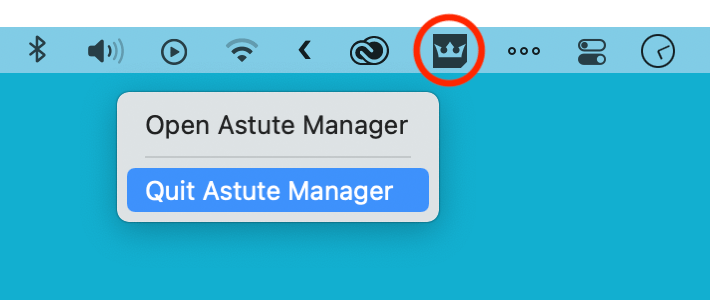
Right click on the menu bar icon
If you need to Force Quit the Astute Manager
If the Astute Manager become unresponsive for any reason, and you are unable to quit using either method described above, take the following action.
Open the macOS filer and navigate to the Applications > Utilities folder
Locate and run the Activity Monitor app:
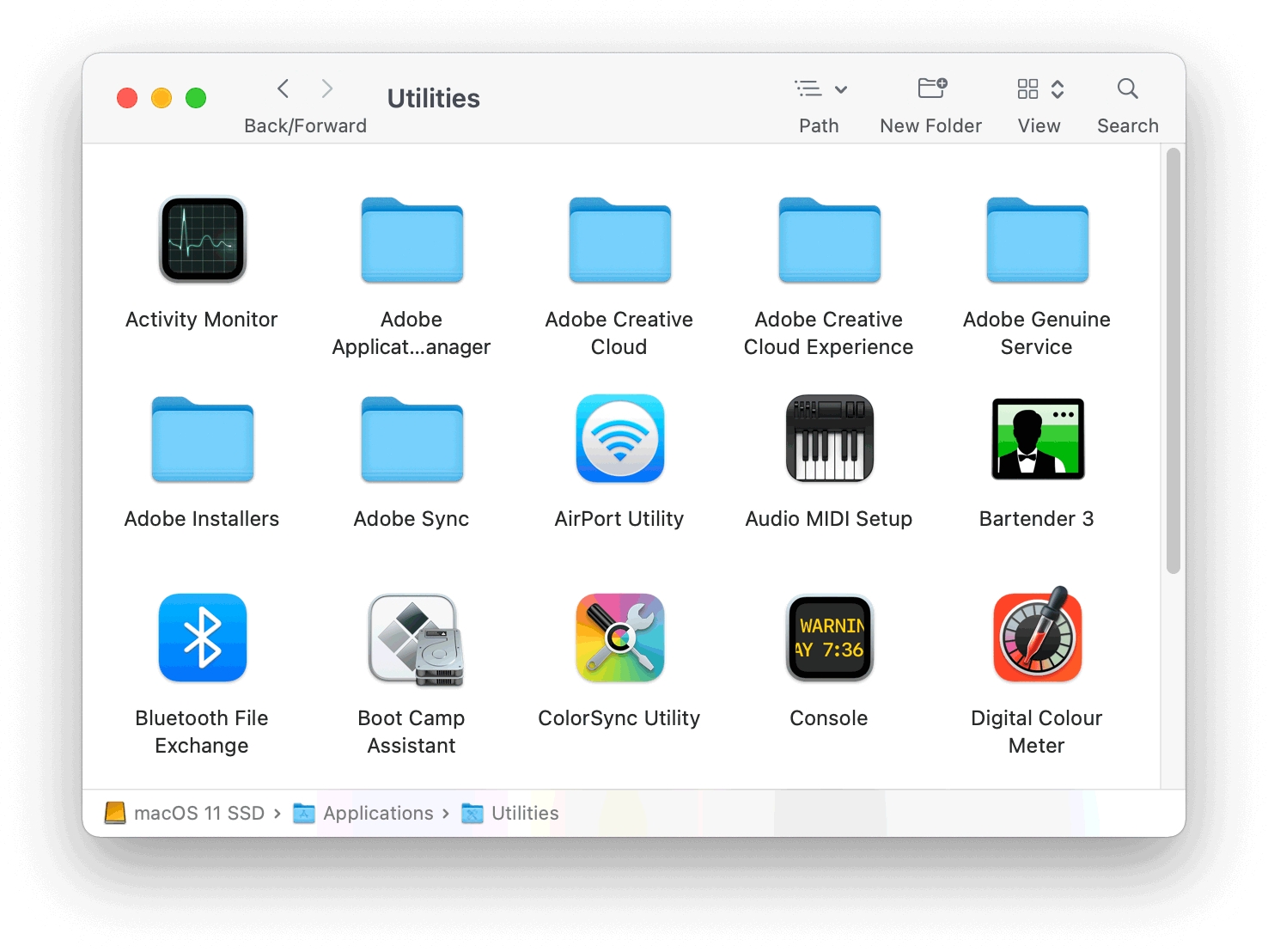
Locate and run the Activity Monitor app
Locate all instances of "Astute Manager" in Processes:
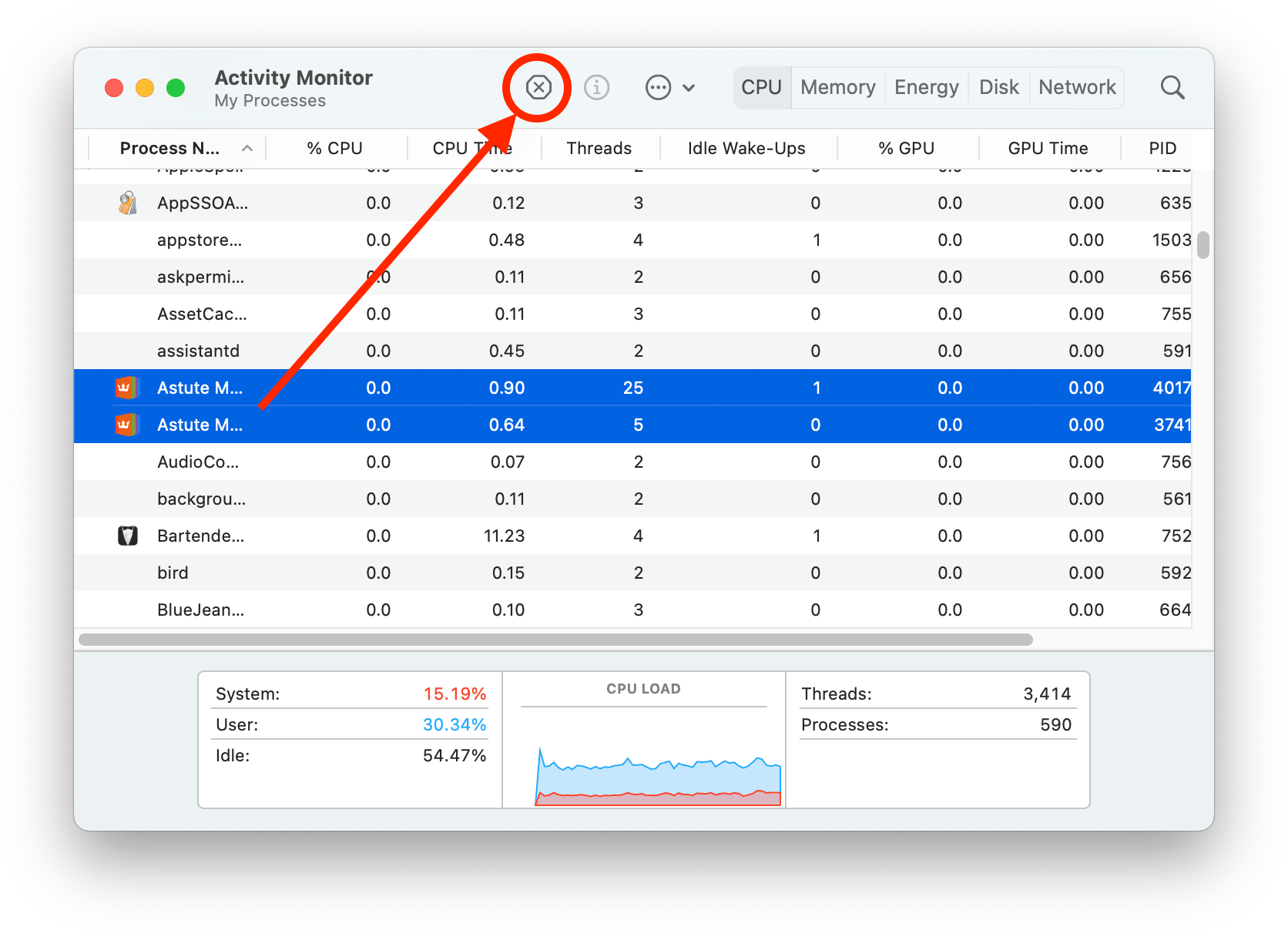
Locate all instances of Astute Manager in Processes
Click on the Stop button as highlighted above
If your license was purchased/provided by your employer or a reseller:
You may be on a Teams account if your license was purchased by your employer or a reseller as part of a Team License.
If you're unsure, please check this with your administrator or reseller.
If your license was gifted to you:
Similarly, you may be on a Teams account if your license was purchased by someone who then gifted it to you, in which case it would also be a Team License.
To improve power consumption, the Astute Manager is separated into two components:
The background "Astute Manager Tray" (running in the background checking for updates, etc., and existing only in the Windows tray, normally bottom right of the screen)
The user interface "Astute Manager" window (which allows you to manage your plugins)
If the Astute Manager window is open, Ctrl-Q will only quit the "Astute Manager" app and user interface. It does not automatically quit the background "Astute Manager Tray" app.
If you want to quit both in Windows, with the Astute Manager window open, click on the Quit button (bottom left):
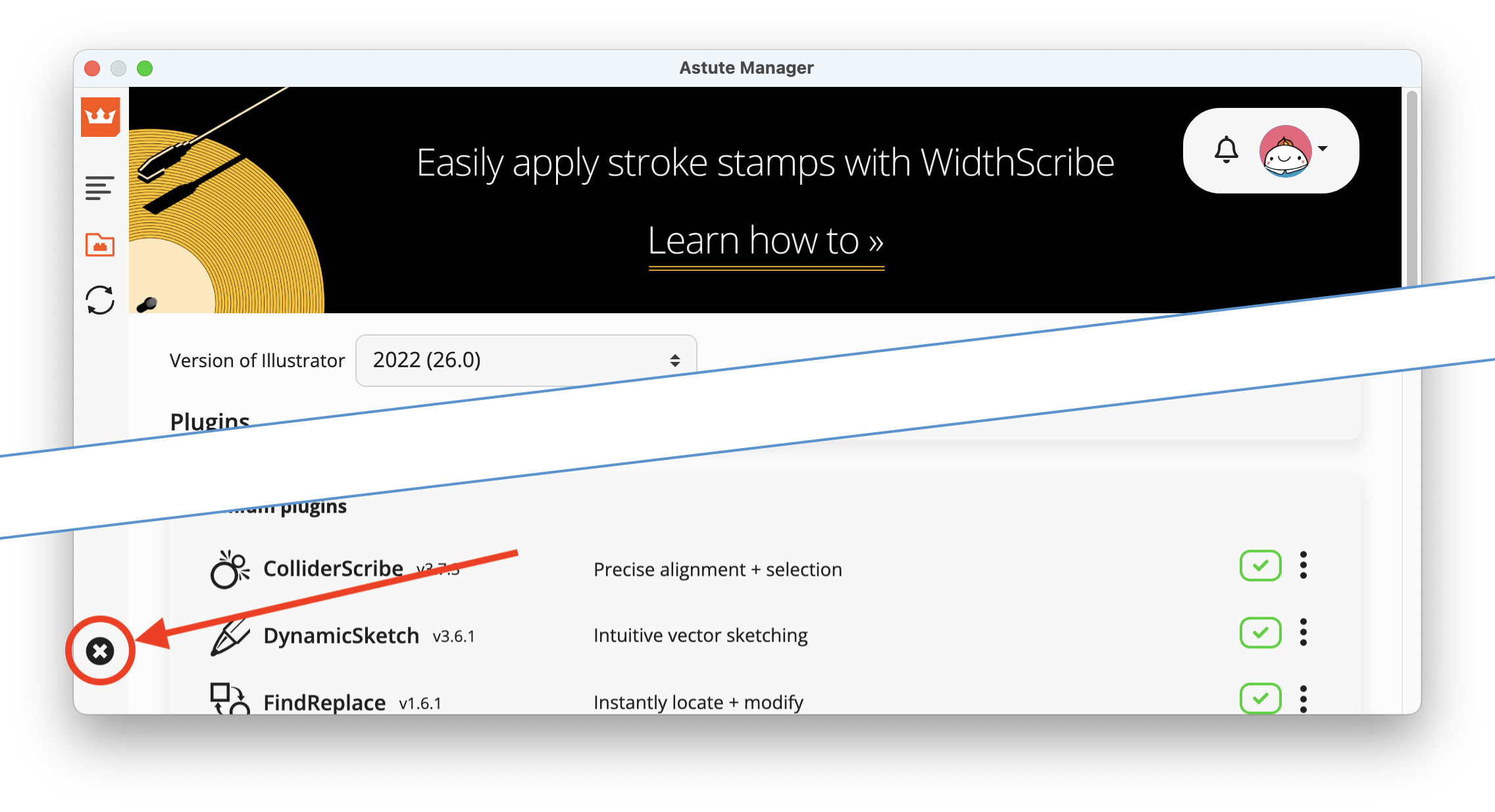
Click on the Quit button
If you need to force quit ("End task") the Astute Manager
If the Astute Manager become unresponsive for any reason, and you are unable to quit using either method described above, take the following action.
Open the Task Manager and view the Processes
Locate all instances of "Astute Manager", selecting them
Right-click on these instances and opt for End task
If you are an Astute Manager Pro subscription customer only and you don’t have plugins, please scroll down to Uninstalling the Astute Manager from your system.
Uninstalling plugins:
Please note that if you are simply wishing to deactivate the plugins, this is an automatic process when logging in or out of the Astute Manager.
If you want to fully uninstall the plugins:
In the Astute Manager, click on the Menu and then select "Uninstall all plugins".
After doing this, if you want to entirely uninstall all plugins from your system, please do the following:
Quit Illustrator
Log out of and then uninstall the Astute manager
Manually delete Astute Graphics plugins from inside the Illustrator plugins folder.
On a mac, you can delete the plug-ins by going to the Applications Folder > Ai > Plug-ins >
On Windows, use the standard Add/Remove program system as described by Microsoft here.
Uninstalling the Astute Manager from your system:
Windows users
Quit the Astute Manager (it may still be located in the lower Windows Tray).
Open the Windows "Add / Remove" system.
Search for the Astute Manager and follow the Windows options to remove the application.
Although not officially necessary, we do recommend that you restart your system following this process.
macOS users
Quit the Astute Manager (it may still be located in the top macOS menu bar).
In the macOS Finder, open the Applications folder.
Drag the Astute Manager application to Trash.
Although not necessary, you can remove associated Astute Manager preferences and settings folders by following the next steps:
In the macOS Finder, open your user's home folder (typically found in Macintosh HD > Users > [current computer user name]).
Drag the Astute Manager folder to Trash.
In the Finder menu, open Go > Go to folder...
In the finder dialogue, enter /Library/Application Support/ and click on Go.
Drag the Astute Graphics folder to Trash.
In the finder, hold down the Alt key and open the Go menu and click on Library.
Open the Application Support folder.
Drag the Astute Graphics folder to Trash.
This article describes how to update a previously-installed instance of the Astute Manager.
It is not normally necessary to update the Astute Manager to access the latest subscription plugins however, there may be the rare occasion where an update is required. In such instances we will alert all customers. For further information on how to operate the Astute Manager, please refer to our dedicated support pages for the software.
macOS users
Quit the Astute Manager if already running (you may find it's still present in the top macOS Menu Bar)
Download the latest version
Open the downloaded AstuteManager.dmg disc image
Copy the Astute Manager app into the macOS Applications folder (confirm that you wish to overwrite the existing copy)
Run the updated Astute Manager in the Applications folder
Enter your user login password when prompted
Windows users
Quit the Astute Manager if already running (you may find it's still present in the lower Windows Tray)
Download the latest version
Run the downloaded AstuteManager.msi installer
Continue as prompted to complete the installation
The newly installed Astute Manager should open automatically following successful installation
Enter your user login password when prompted
You must quit illustrator before beginning installation. Please ensure that you have done this.
Please also check that you’re not using a VPN as it’s possible that the VPN may prevent the Astute Manager from functioning properly.
If you have followed our step by step guide to installing but are experiencing problems, please check that your internet connection was stable throughout installation as uninterrupted internet connection is necessary to successfully install with Astute Manager.
If you are seeing an error message, please refer to Astute Manager Error warnings for more information.
If you have recently moved to a newer version of Illustrator, please ensure that you look for new instances of Ai in the settings panel of Astute Manager. Advice on this here.
AM4 Pro Subscription customers
Ensure that you do not have a beta or preview version of Illustrator installed on your machine.
If the issue continues after checking the above advice, then to enable us to more accurately understand the issue and to help us resolve it for you, please contact us providing as much of the following information as possible:
Full description of operation taking place and resulting issue
Details of any error messages
Some screenshots or a screencast video showing the issue
The email address that you’re attempting to log in with
If using a Mac, do you have admin rights to your Mac user account?
Your operating System (including point release)
Your version of Illustrator (including point release)
Hardware Description (RAM, GPU, etc.)
This will then be marked for the attention of our technical advisors, one of whom will investigate and reply to you as quickly as possible. We normally aim for a 2 working day response time at the absolute longest (it may take a little longer for technical enquiries or at busy times) but we will always endeavour to get a reply and solution to you as quickly as possible.
Plugin Subscription customers
If you are seeing a "Licensing Inactive" warning in Illustrator, please see Why am I seeing "License is inactive" in Illustrator?
Please ensure that you have deleted and removed all traces of Astute Graphics legacy licenses and any previous Astute Managers before downloading. Please also ensure that you do not have Illustrator installed on an external drive. Illustrator should never be installed on an external drive and doing so will cause problems.
If you're on the latest version of Illustrator and you think the plugin may have installed, but you do not see the Astute Graphics tools in the Illustrator toolbar, please ensure that you are using the advanced toolbar by selecting Window > Toolbars > Advanced.
If you have updated your Illustrator version, please ensure that you have referred to Detecting and adding plugins to new installations of Illustrator
Ensure that you do not have a beta or preview version of Illustrator installed on your machine, in this case the installer will try to place the plugin in that version's folder. To resolve this, open your Astute Manager and, in settings, check that the installer is pointing in the right direction, e.g. for Illustrator 2025 it should be: C:\Program Files\Adobe\Adobe Illustrator 2025\Plug-ins Note that you can type the address or navigate to your drive (if necessary). This issue occurs due to the way Adobe internally names beta versions.
If you are seeing a Host application with identifier ………... is not configured" error, please see Host Application error in Astute Manager.
If after checking the above none of the advice provided has resolved the issue then to enable us to more accurately understand the issue and to help us resolve it for you, please contact us providing as much of the following information as possible:
Full description of operation taking place and resulting issue including any error messages
Some screenshots or a screencast video showing the issue
The email address that you’re attempting to log in with
If using a Mac, do you have admin rights to your Mac user account?
Your operating System (including point release)
Your version of Illustrator (including point release)
Hardware Description (RAM, GPU, etc.)
Is a particular version of the plugin(s) causing issues?
Is it in Trial Mode or Fully Licensed?
This will then be marked for the attention of our technical advisors, one of whom will investigate and reply to you as quickly as possible. We normally aim for a 2 working day response time at the absolute longest (it may take a little longer for technical enquiries or at busy times) but we will always endeavour to get a reply and solution to you as quickly as possible.
Resetting the Astute Manager will often resolve any issues that you encounter with the use of your plugins.
To do so, please take the following steps:
Quit all instances of Adobe Illustrator
Open the Astute Manager (the latest version)
Go to the Astute Manager Settings
Click on the Reset default settings button and follow the instructions
Now quit the Astute Manager and re-open it
Lastly, install the plugins again
Whilst Astute Manager Pro brings a wealth of benefits to creative teams, with quicker, easier and more secure file organizing and sharing. The benefits for individual users are significant also, and if you’re working outside of a team then these benefits are free.
With the Astute Manager, all the stress and hassle of resetting your Illustrator preferences is gone, instead you can quickly back up and restore those preferences and settings along with all your own custom assets such as brushes and swatches at the click of a button. Brushes and workspaces are downloaded directly into Adobe Illustrator’s folder system, not the downloads folder, and there is need to quit Illustrator to install.
If you are trying to upload or replace an asset in Astute Manager but the Upload icon is greyed out, this could mean that you have a file in your cloud storage that’s not present on your machine.
This could happen (for example) if you make some changes to your Keyboard Shortcuts file, and want to overwrite the one you had in the cloud with this new file.
The Astute Manager will display an orange marker to tell you the cloud file is not present on your machine, and will prompt you to re-download the older asset. If you want to replace this with the one you have saved locally, use the 3-dot menu to delete the Cloud Files. The Astute Manager will then allow you to re-upload the local newer file into the cloud.
The Astute Manager is designed to avoid overwriting existing files. If an uploaded asset has the exact same name as an asset already installed on your machine, the Astute Manager will not replace it.
Instead, it will:
Add a (1) at the end of the file name, or
Create a new subfolder named "pkg" and store the new version there.
Which method is uses depends on the type and number of assets involved.
This behavior ensures that your personal files are never unintentionally overwritten, but it can lead to duplicate-looking files, especially if you've downloaded or reinstalled assets more than once.
About Astute Library Assets
Assets provided through the Astute Library, such as Von Glitschka’s Brush Packs or the Vintage Text Effect Graphic Styles, are uploaded by Astute Graphics and:
Do not count toward your personal cloud storage allowance.
Do not appear in your User tab, as they can be redownloaded at any time from the Asset Library.
However, if these files have been previously installed on your system, the Astute Manager may treat newly downloaded copies as User files if it can’t match them to the originals. This can result in duplicate files being saved in your user folder, even though they’re technically the same assets.
Why It Matters
When the Astute Manager treats these duplicate files as user-owned, they will:
Appear in your User Files list
Count toward your cloud storage limit
Over time, this can lead to unnecessary file clutter and take up storage space you'd prefer to use for your own work.
How to Clean It Up
If you would like to remove duplicates and organize your files, follow these steps:
Go to:
Astute Library > Brush Sets > Open the 3-dot menu and select Delete Local Files.Navigate to:
Asset Manager > Illustrator > User tab.In the Brushes section, open the 3-dot menu and choose Show Folder, then manually review the files in this folder.
Now:
Delete duplicates, especially those with a (1) at the end of the name.
Check inside any "pkg" folders for duplicate content.
You may also see files shared by team members—delete any you no longer need.
⚠️ Important: Be careful not to delete any files that are genuinely yours!
Back in the User tab, click the Upload icon to re-sync your updated files.
(Optional) Return to:
Astute Library > Brush Sets > and re-download any official Astute Graphics brush packs you want to use again.Repeat the same process for Graphic Styles, if needed.
Once you’ve followed these steps, your user storage will be optimized, and any unnecessary duplicates removed.
Unlinking or Deleting Cloud Files
Unlinking forces the Astute Manager to remove the reference it has between the locally stored and cloud assets, ensuring that further changes on either asset won’t affect the other.
If you delete cloud files they will be deleted from all synced devices simultaneously and typically moved to the bin for a limited time, allowing for time-sensitive recovery, after which they will be permanently deleted and no longer be accessible.
If you have the necessary permission, you can delete any asset from your cloud storage by clicking on the trash icon. Deletion is permanent and can't be undone.
If you have the asset pack locally installed, before deletion, you will be asked if you wish to Unlink or Delete your local assets.
If deleting a Team asset, you may affect a team member who has that asset downloaded and installed locally. Whereas deletion from the cloud storage will NOT delete their locally installed copy of the asset, the next time that team user visits their Cloud Manager page, they will automatically be informed and required to decide if they wish to Unlink or Delete their local copy.
You can use the "Cloud Manager" section of the "Asset Manager" to list all assets stored in your cloud storage, check author, creation date and pack revision details, pack file size and asset pack deletion. Management of User and Team packs (if you are part of a team) is toggled using the User Packs and Team Packs buttons.
You can also see total storage space used. If you are part of a team, the total storage shown is for your entire team. Team members do not have individually defined limits within the total team storage limit.
Unlinking or Deleting Local Files
This is a deletion of files local to your machine. The files will be added to the bin on your machine. Once they are deleted from the bin, this cannot be undone.
Local files are stored on a physical device, generally your computer or hard drive, allowing immediate access without the need for internet access.
Cloud files are stored on remote servers managed by a third-party provider and accessed over the internet, providing improved security, easier file sharing and organization, and the ability to access files from various devices and locations.
