AM Pro Teams Licensing - How does it work?
- Why use Astute Manager Pro?
- How does Astute Manager Pro Team Licensing work?
- Astute Manager Pro Tiered pricing levels and benefits
- Getting started with an AM Pro Subscription Team
- Becoming an Astute Manager Pro Team Owner
- Becoming an AM Pro Team Owner with a new account
- Becoming an AM Pro Team Owner with an existing Astute Graphics account
- Making your first purchase or upgrading
- Payment methods and receipts or invoices
- Inviting colleagues to become Team Members
- How an invitee accepts an AM Pro Team invite
- Promoting an AM Pro Team Member to Team Manager
- Naming Am Pro Teams and adding users to Teams
- The Astute Manager Pro Team Manager account
- The Astute Manager Pro Team Member account
- The Astute Library
- Creating, updating and installing Illustrator settings and assets within your team
- Create, update and install Astute Graphics plugin settings and assets within your team.
- Using the Cloud Manager in Astute Manager Pro
- The Astute Manager panel and how to use it
- Billing and payment details for Astute Manager Pro
- Cancelling an Astute Manager Pro Team subscription
- Information for Astute Manager Pro Team Managers and Team Members
- Signing up for advanced major update warnings
- Troubleshooting & Questions
This Business Team Licensing guide for Astute Manager Pro is split in to chapters. You can refer to it for guidance on anything related to your Astute Manager Pro Team Licensing account.
You may also wish to send some chapters to your colleagues after your team is set up.
Why use Astute Manager Pro?
Astute Manager Pro is a Digital asset management (DAM) system from Astute Graphics
It provides maximum time-saving features, allowing quicker, easier and more secure file sharing, organizing, backing up and restoring of Illustrator assets for the individual user or for Creative teams.
With the Astute Manager, all the stress and hassle of resetting your Illustrator preferences is gone, instead you can quickly back up and restore those preferences and settings along with all your own custom assets such as brushes and swatches at the click of a button. Brushes and workspaces are downloaded directly into Adobe Illustrator’s folder system, not the downloads folder. No need to quit Illustrator to install.
Not to be confused with Astute Graphic Plugins/Plugin Teams
Astute Graphics does also offer Plugins for Adobe Illustrator and Plugin Teams, information on which can be found under Teams > Plugin Teams.
Please note that the Plugins and Astute Manager Pro are separate services. Therefore, it is possible to be part of a Plugin Team independently of an Astute Manager Pro Team, and vice versa.
How does Astute Manager Pro Team Licensing work?
The Astute Manager is designed for sharing assets across teams. You can easily convert a standard user account into a team account, and then begin inviting team members to join. When you’re ready to expand your team, options are available to upgrade your account, providing additional capacity and features.
Team Assets
When you convert your account to an Astute Manager Pro Teams account, you gain access to the Teams tabbed sections in the Asset Manager sub-pages (Illustrator, Astute Graphics, and Cloud Manager). Each asset type, such as Workspaces, Brushes, and Templates, can contain multiple asset packs, shared with one or more teams.
Astute Manager Pro Teams provides control over asset pack access (per team) and user levels (Owner, Manager, Member).
Asset Restriction Controls
Team Owners can allow or restrict cloud storage of assets by type. For example, it is possible to disallow the cloud storage of Action Sets. This control is available selectively for both User and Team asset types.
User Access Levels
Within Astute Manager Pro Teams, users are assigned one of three levels of access:
Team Owner — one per team; responsible for billing and team creation/deletion.
Team Manager — manages assets and team operations.
Team Member — downloads and installs team assets.
Each user with an Astute Manager Pro Team account can be assigned to more than one asset team at no additional cost. It is also possible to have more than one Team Manager per asset team.
As the Team Owner, you will be the Admin - the person who manages the account.
The Team Owner has teams (teams of colleagues). Each team is made up of Team Members who have access to Astute Manager Pro and anything that you share with that specific team. A Team can consist of two or more Team Members depending on the level of service that you are subscribed to. For those using the Enterprise service, there is no limit on the number of Team Members. The Team Owner can have limitless multiple teams on one account and can purchase, allocate, revoke and reallocate the licenses within each team as they wish.
The Team Owner can also provide Team Manager permissions to unlimited members within a team.
Both the Team Owner and Team Manager can designate or demote unlimited Team Members within each Team.
Summary of Team Licensing permissions for Astute Manager Pro Teams:
| Team Owner | Team Manager | Team Member | |
| Purchasing and managing multiple teams | ✓ | ✗ | ✗ |
| Access to billing/payment information | ✓ | ✗ | ✗ |
| Changing level of service | ✓ | ✗ | ✗ |
| Naming their teams | ✓ | ✗ | ✗ |
| Use of allocated license within a team | ✓ | ✓ | ✓ |
| Accessing assets in one or more teams in same ownership | ✓ | ✓ | ✓ |
| Allocating licenses to colleagues | ✓ | ✓ | ✗ |
| Removing licenses from colleagues | ✓ | ✓ | ✗ |
| Designating Team Managers | ✓ | ✓ | ✗ |
| Designating Team Members | ✓ | ✓ | ✗ |
| Demoting Team Managers | ✓ | ✓ | ✗ |
| Demoting Team Members | ✓ | ✓ | ✗ |
| Creating/downloading/managing User assets | ✓ | ✓ | ✓ |
| Proposing updated Team Assets | ✓ | ✗ | ✗ |
| Creating Team Assets | ✓ | ✓ | ✗ |
| Sharing Updated Team Assets | ✓ | ✓ | ✗ |
| Sharing Team Assets | ✓ | ✓ | ✗ |
| Deleting Team Assets | ✓ | ✓ | ✗ |
| Downloading Team Assets (if part of the Team) | ✓ | ✓ | ✓ |
| Viewing asset log file | ✓ | ✓ | ✗ |
| Toggling plugin data collection options (on or off) | ✓ | ✓ | ✗ |
| Viewing data usage per user and total | ✓ | ✓ | ✗ |
| Deleting their Team | ✓ | ✗ | ✗ |
| 1 allowed per team | ✓ | ✗ | ✗ |
| Unlimited allowed per team | ✗ | ✓ | ✓ |
| Does not have purchasing permissions, access to payment information or any other permissions | ✗ | ✓ | ✓ |
Astute Manager Pro Tiered pricing levels and benefits
| FREE TEAM | PREMIUM TEAM | ENTERPRISE TEAM | ||
| Monthly cost ex. VAT / local taxes | USD - $ | $10 | $20 | |
| Monthly cost ex. VAT / local taxes | EUR - € | €9 | €18 | |
| Monthly cost ex. VAT / local taxes | GBP - £ | £8 | £16 | |
| Astute Graphics sample asset library access | Brushes | ✓ | ✓ | ✓ |
| Astute Graphics sample asset library access | Graphic Styles | ✓ | ✓ | ✓ |
| Astute Graphics sample asset library access | Texturino Textures | ✓ | ✓ | ✓ |
| Astute Graphics sample asset library access | Reform Profiles | ✓ | ✓ | ✓ |
| Astute Graphics sample asset library access | Workspaces | ✓ | ✓ | ✓ |
| Astute Graphics sample asset library access | Illustrator .jsx scripts¹ | ✓ | ✓ | ✓ |
| Astute Graphics sample asset library access | Illustrator Extensions¹ | ✓ | ✓ | ✓ |
| User asset management² | Illustrator .jsx scripts user assets⁴ | ✘ | ✓ | ✓ |
| Team asset management² | Illustrator .jsx scripts team assets⁴ | ✘ | ✓ | ✓ |
| Team asset management² | Illustrator Extensions team assets⁴ | ✘ | ✘ | ✓ |
| Storage per user³ | 300MB | 1GB | 2GB | |
| External/user storage option | ✘ | ✘ | ✓ | |
| Minimum number of team members | 1 | 2 | 2 | |
| Maximum number of team members | 3 | 25 | Unlimited | |
| Maximum number of packages per category | 2 | 25 | Unlimited | |
| Maximum number of teams under single owner | 1 | 10 | Unlimited | |
| Asset activity logs for Team Owner⁶ | ✘ | ✘ | ✓ | |
| Priority support⁷ | ✘ | ✓ | ✓ |
Getting started with an AM Pro Subscription Team
In order to begin purchasing licenses you will need to become a Team Owner with an email address that you will use for administration.
If you would like to be a Team Owner, you will need to sign up for an account. If you already have an Astute Graphics account (with or without an active Plugin Subscription) this is fine, you can use this account.
As a Team Owner you are going to be an admin of the teams you buy. Once you purchase a team, you will become part of that team. So:
If you don’t yet have an account with us - please follow Becoming a Team Owner with a new account.
If you already have an Astute Graphics account (with or without a Plugin Subscription) - please skip to Becoming a Team Owner with an Existing Astute Graphics account.
Becoming an Astute Manager Pro Team Owner
The Plugins and Astute Manager Pro are separate services. Therefore, it is possible to be part of a Plugin Team independently of an Astute Manager Pro Team, and vice versa.
If you already:
Have a Plugin subscription
Own a Plugin Team
Have done a Plugin trial
...you can use your existing Astute Graphics account to become a Team Owner of an Astute Manager Pro team.
So to get started with becoming a Team Owner:
If you don’t yet have an Astute Graphics account - follow Becoming an AM Pro Team Owner with a new account.
If you already have an Astute Graphics account? - follow Becoming an AM Pro Team Owner with an existing Astute Graphics account.
Becoming an AM Pro Team Owner with a new account
To get started:
Go to the website and choose your plan - In this example the user is selecting a Freemium Plan.
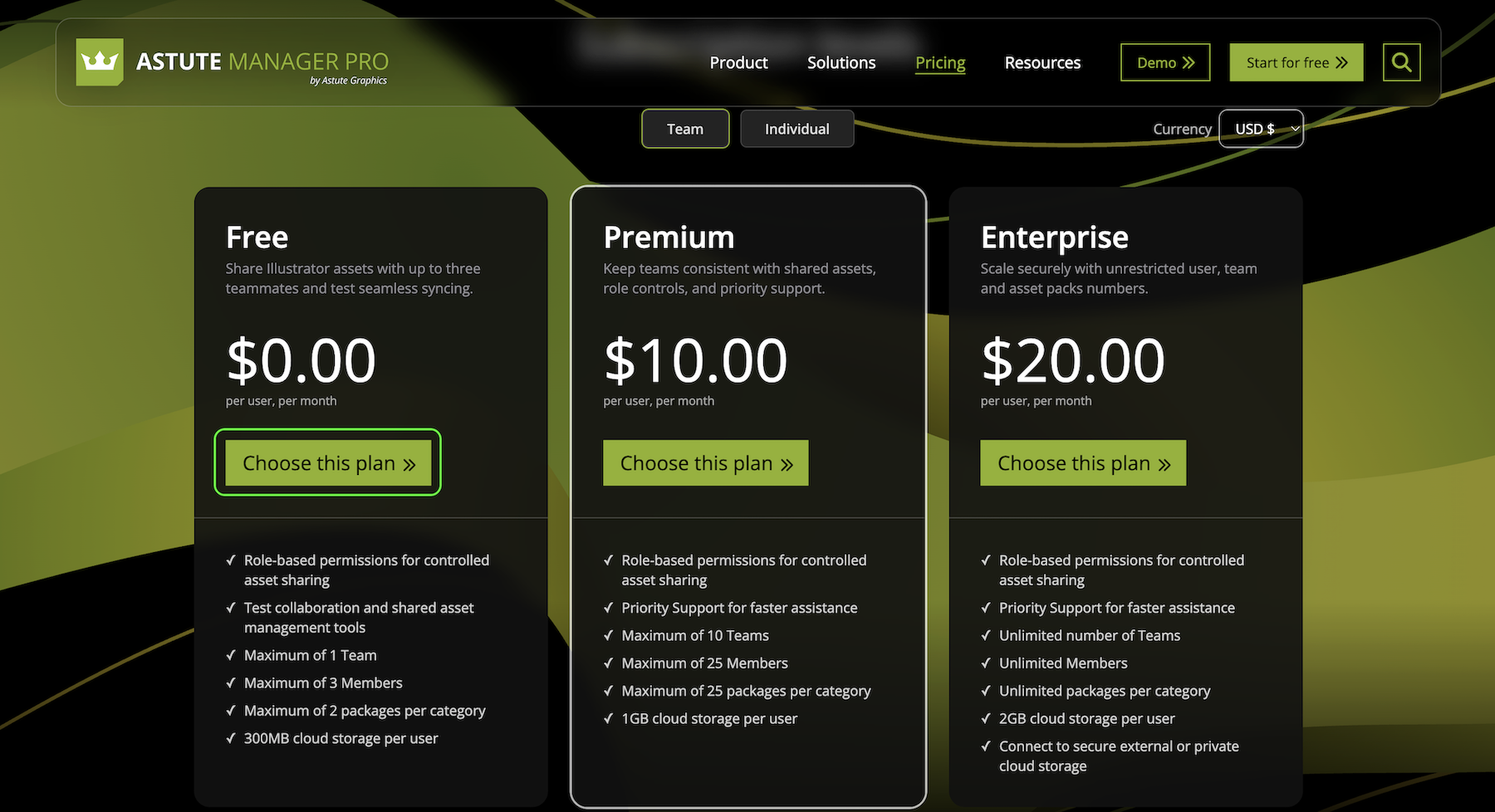
Now enter your Name, your Job title, and the name of the Company you are signing up for. Then populate the tick box and click Enable Teams (you will not be charged).
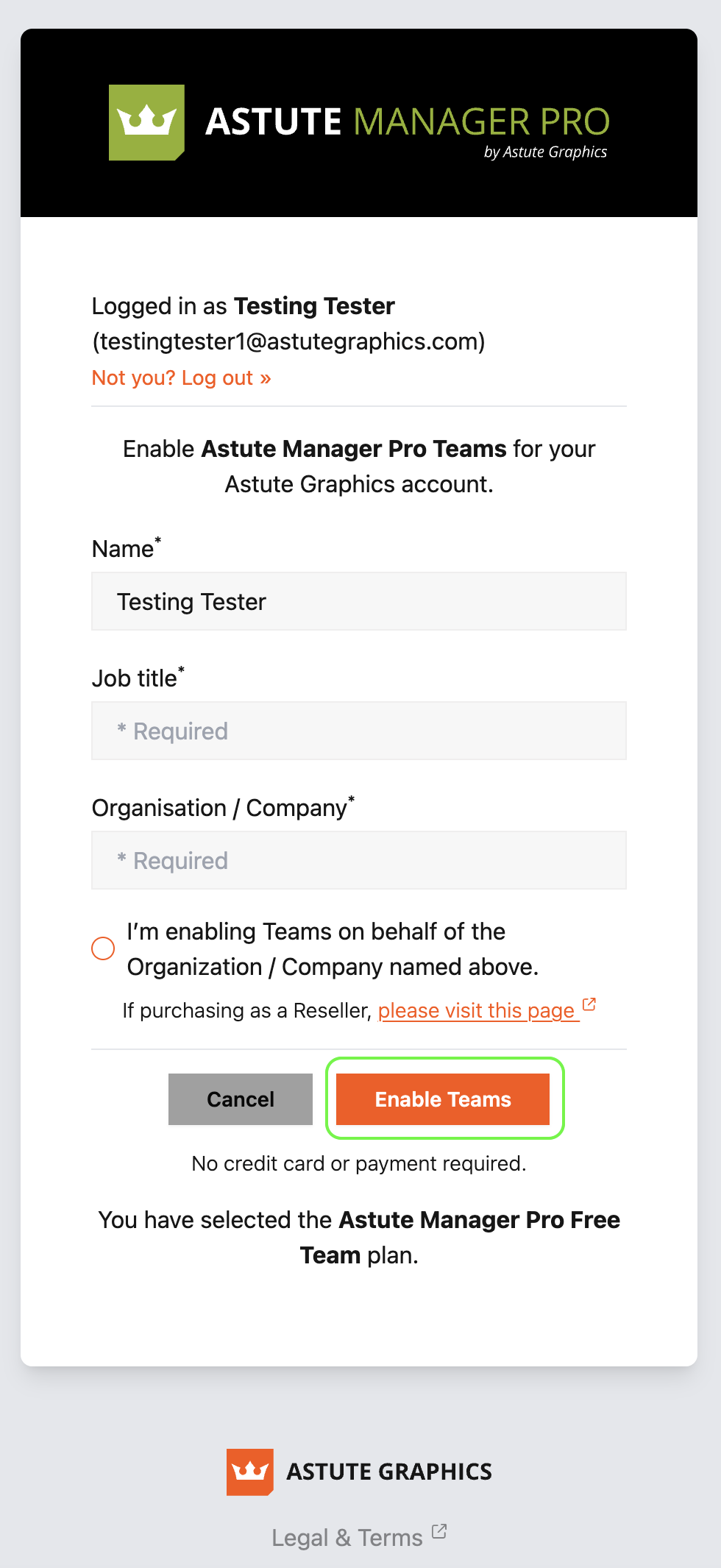
Your account is now registered, select your operating system to download and install the Astute Manager and begin exploring the benefits of Astute Manager Pro. Click Manage account if you wish to look at your account options, this will take you into your account on the website.
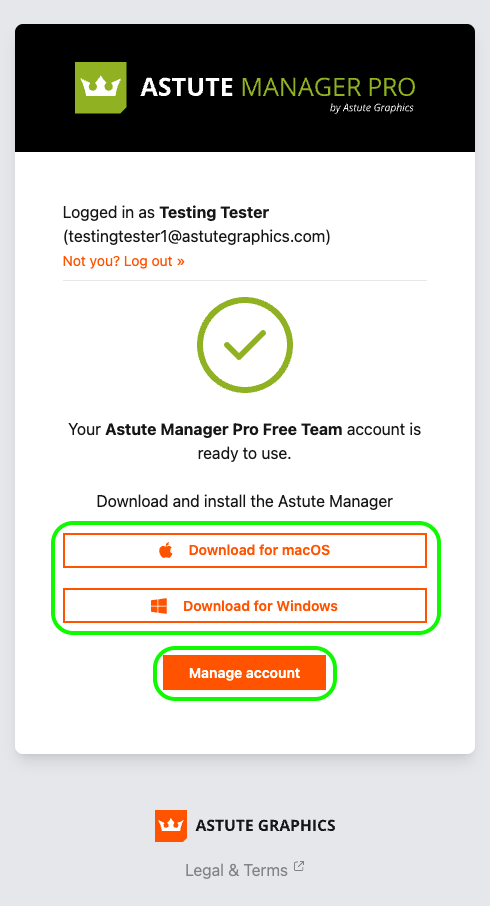
If you’re ready to expand your team for additional capacity, users and features - Skip to Making your first purchase.
Otherwise - Skip to Inviting colleagues to becoming Team Members.
Becoming an AM Pro Team Owner with an existing Astute Graphics account
The Plugins and Astute Manager Pro are separate services. Therefore, it is possible to own plugins or be part of a Plugin Team independently of an Astute Manager Pro Team, and vice versa.
If you already:
Have a Plugin subscription
Own a Plugin Team
Have done a Plugin trial
...you can use your existing Astute Graphics account to become a Team Owner of an Astute Manager Pro team.
So to get started:
Login to the Astute Manager.

Now on the left hand side select Teams > Am Pro Teams.
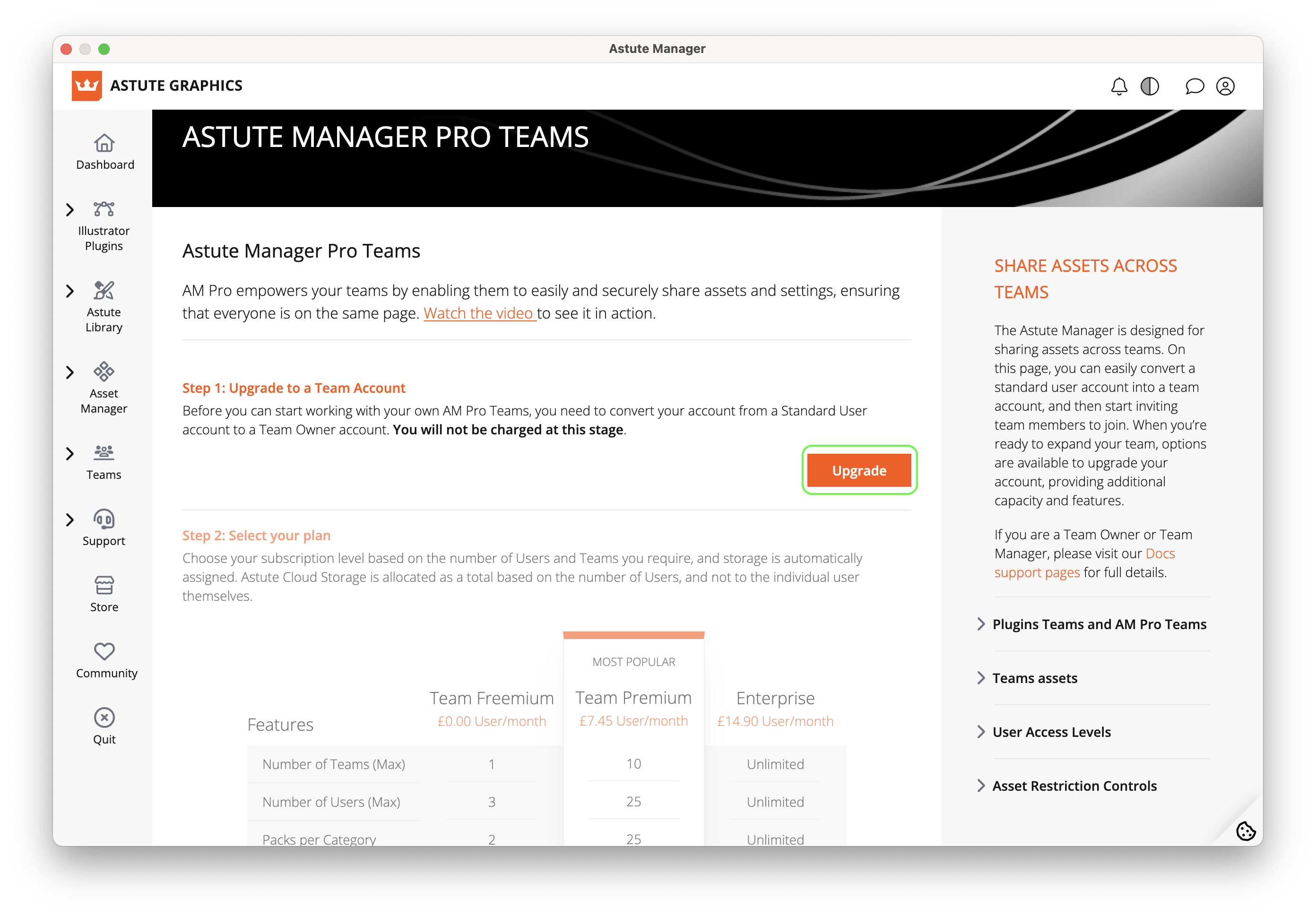
Click on the Upgrade button.
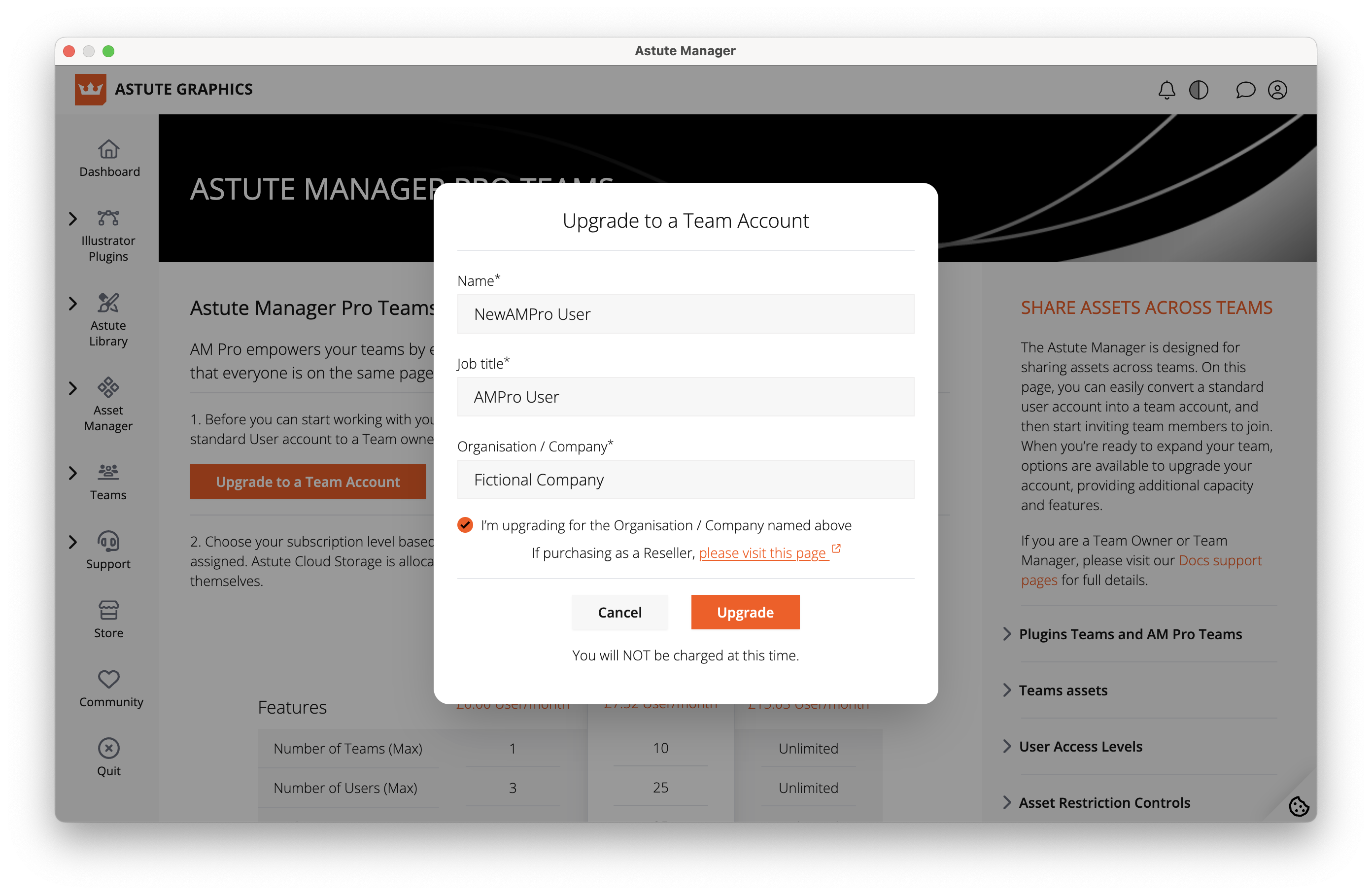
Now enter your Name, your Job title, and the name of the Company you are signing up for. Then populate the tick box and click Upgrade (you will not be charged).
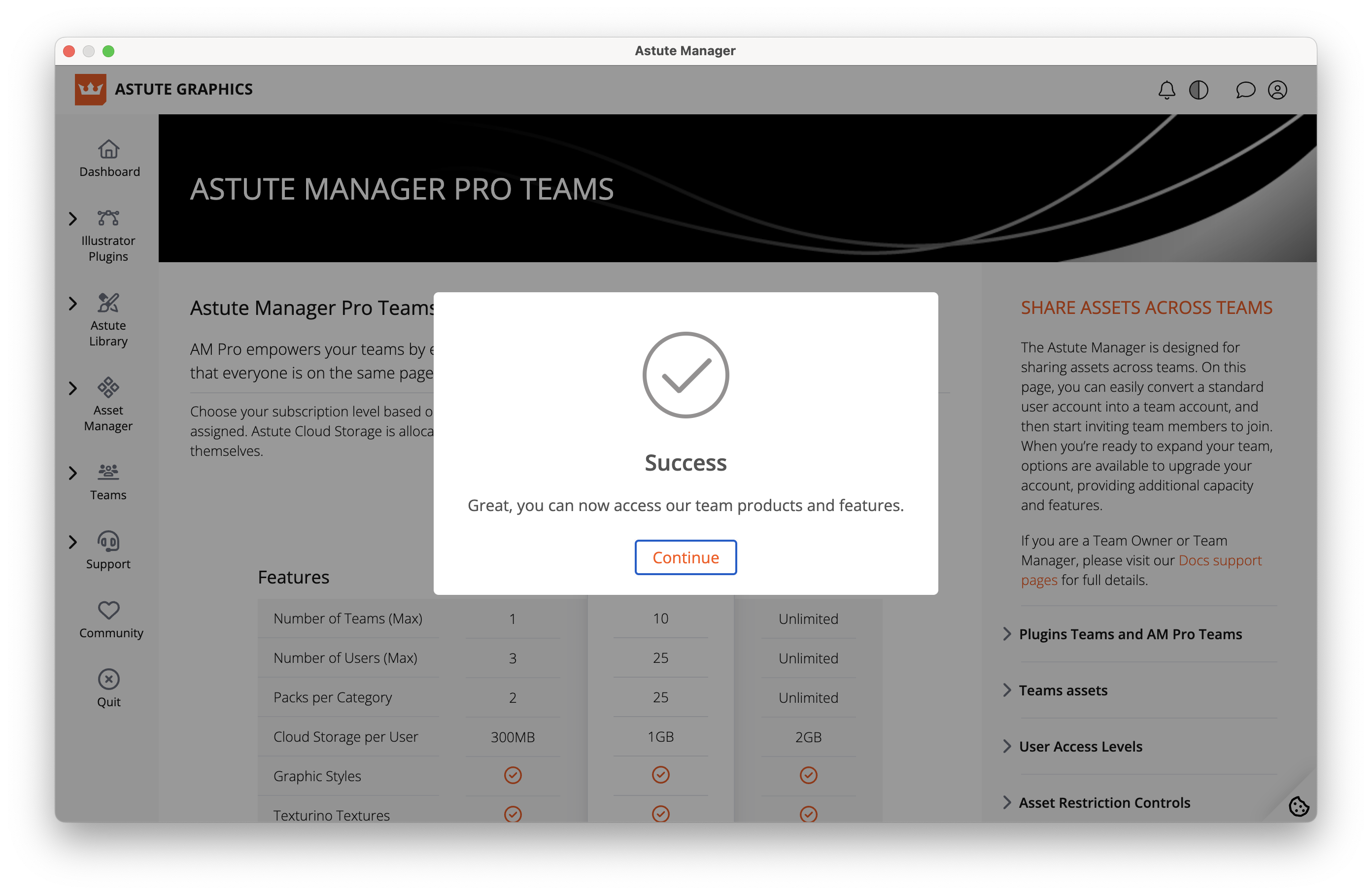
You will see confirmation that you now have an Astute Manager Pro Team account.
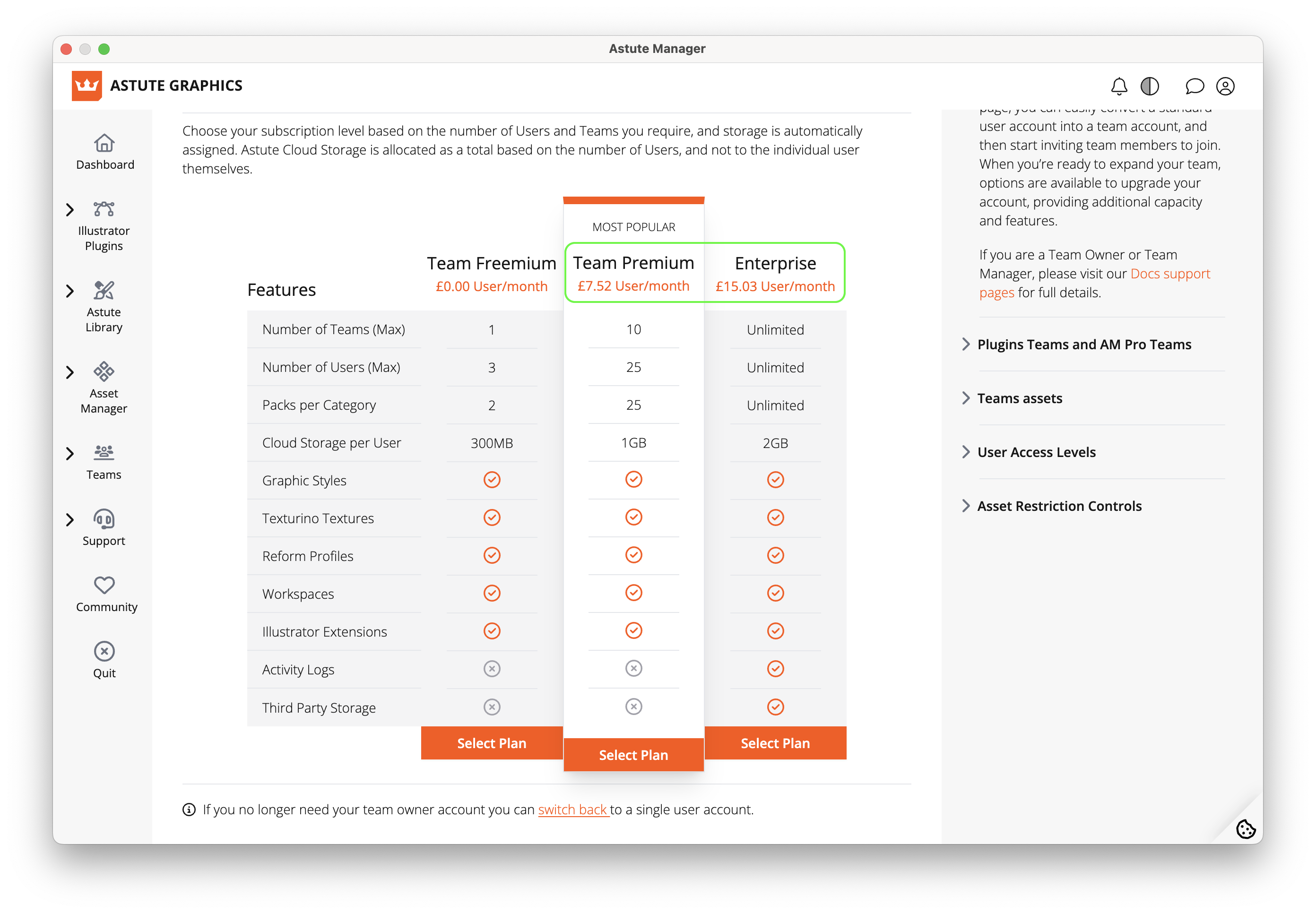
If you change your mind you can scroll to the bottom to switch back to a single user account.
Next, select your Team Plan. You can select a paid plan (Premium or Enterprise) for increased team members, permissions, storage and other features.
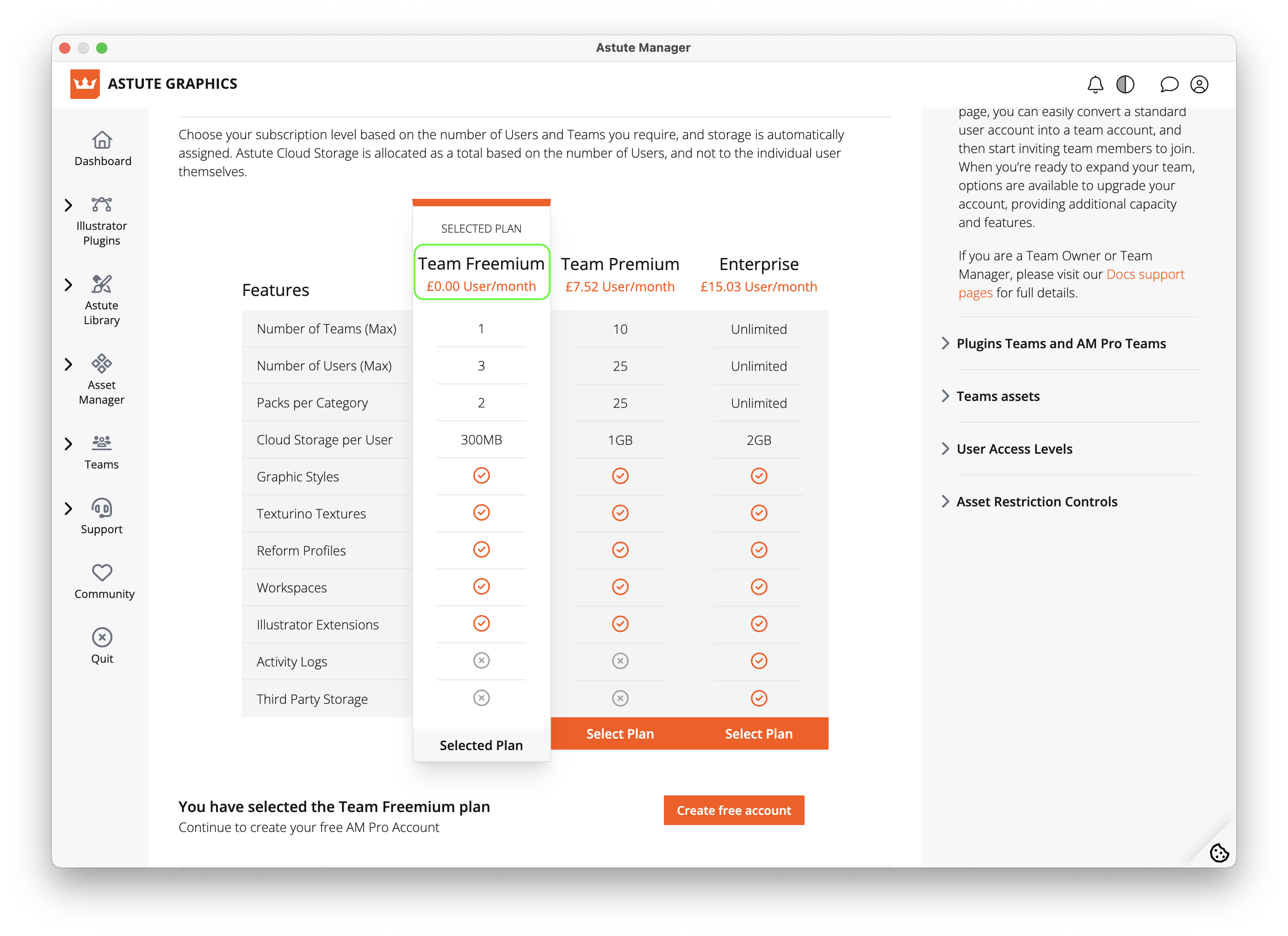
Or you can select a Free (Freemium) plan - In this example the user is selecting a Freemium Plan.
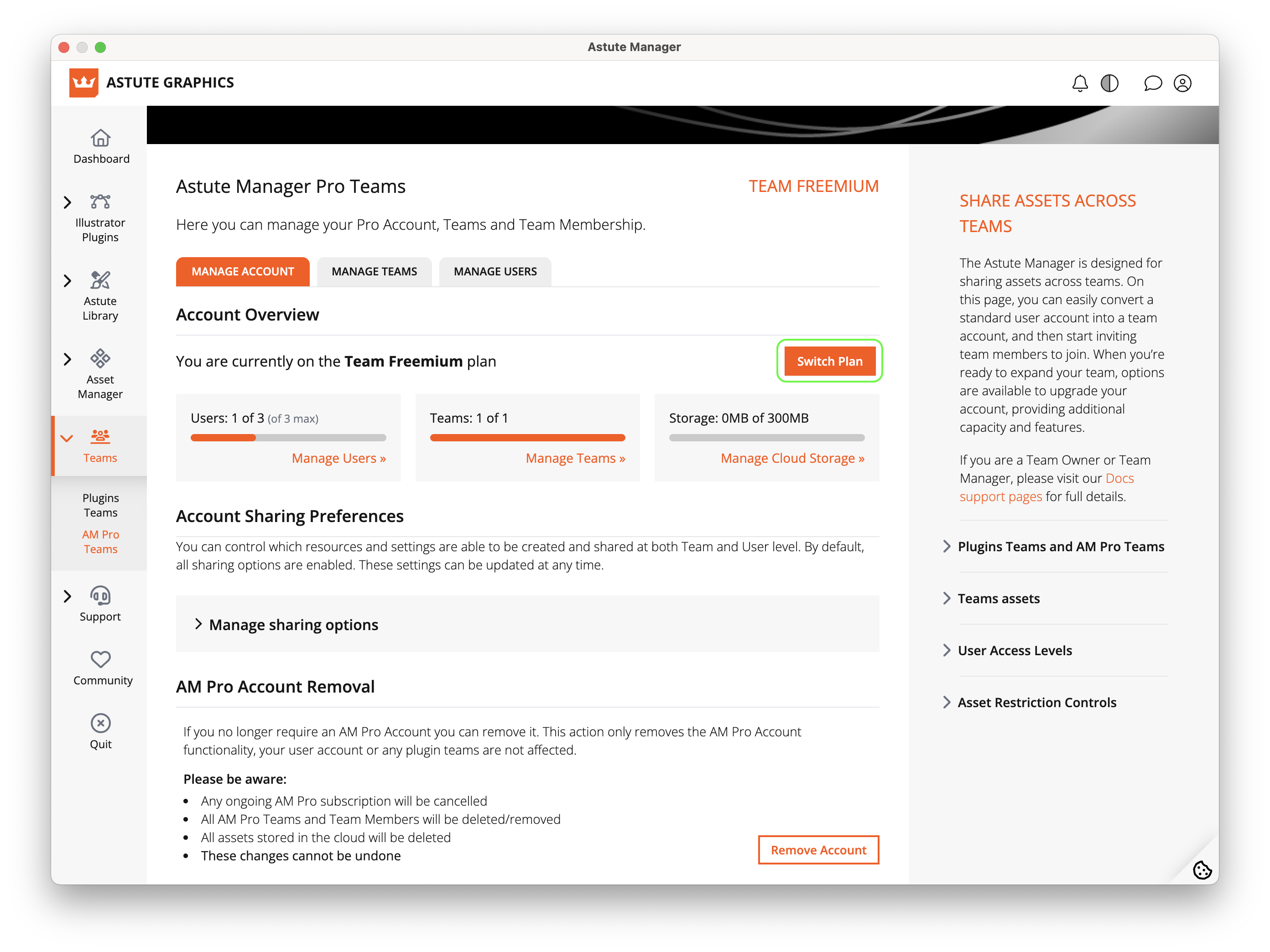
After clicking the Create Free account button you will see details of your Freemium plan and a Switch Plan button which you can click if wishing to upgrade to a paid account with increased options.
If you change your mind at this point you can scroll to the bottom and click on Remove account. Otherwise, read on to get started with your Team.
If you’re ready to expand your team for additional capacity, users and features - Skip to Making your first purchase.
Otherwise - Skip to Inviting colleagues to becoming Team Members.
Making your first purchase or upgrading
You are now ready to make your first purchase. Two plan options are available to upgrade and expand your team, providing additional capacity and features.
Premium Plan - Up to 25 users
Enterprise Plan - Unlimited users
See Astute Manager Pro Tiered pricing levels and benefits for full plan details.
Please note
When purchasing seats (licenses) for your Astute Manager Pro team/s, these seats form a subscription. The subscription auto-renews each month and can be cancelled at any time.
If you cancel, no further payments will be taken and the subscription will run until expiry. If you wish to reactivate, you will be required to enter payment details and checkout again.
If you purchase additional seats, those seats will be charged at a pro-rata rate and added to your subscription.
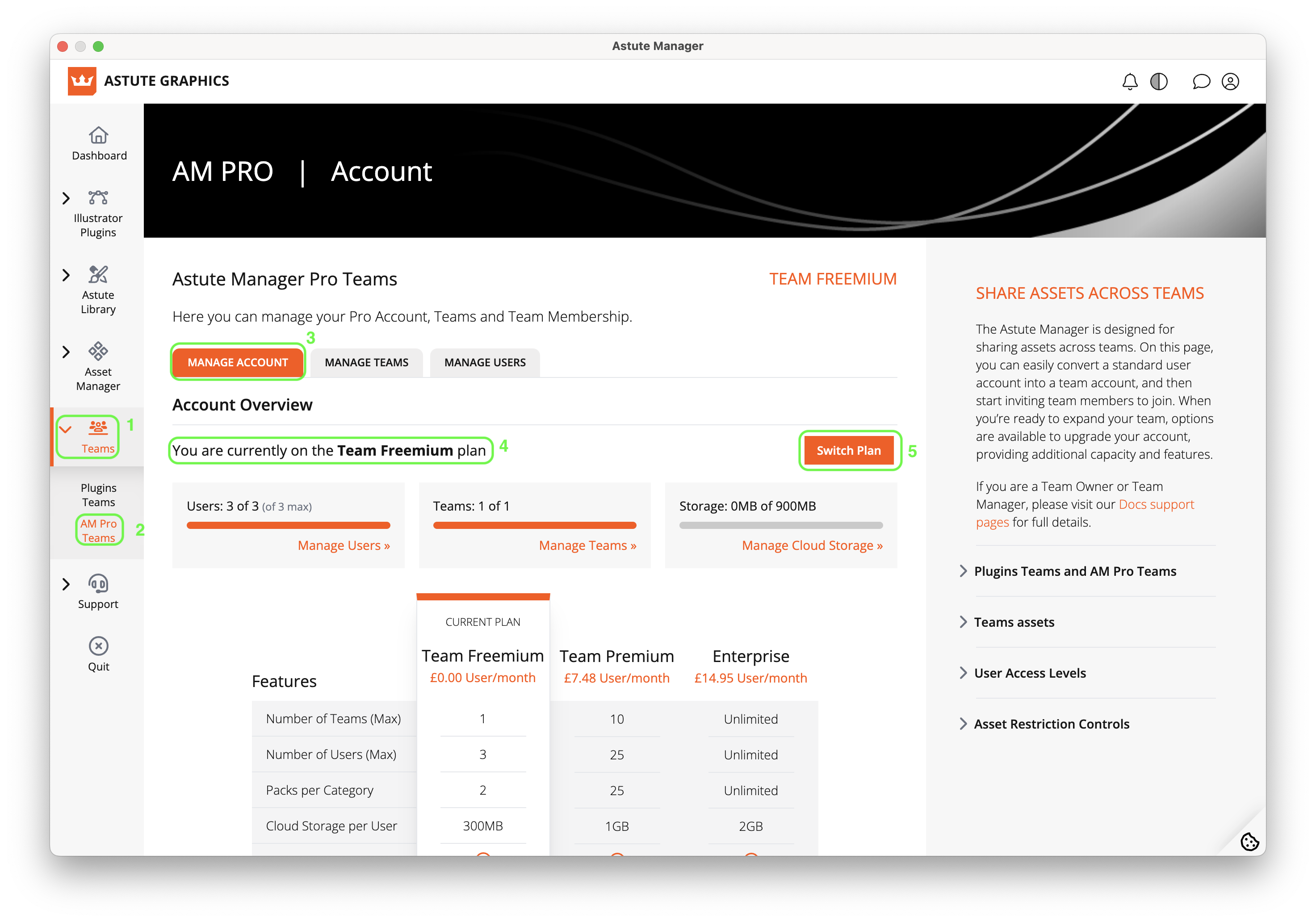
Select Teams (1) > Am Pro Teams (2) from the left hand side .
Here on the Manage Account (3) tab you will see your current plan (4).
Click on Switch Plan (5).
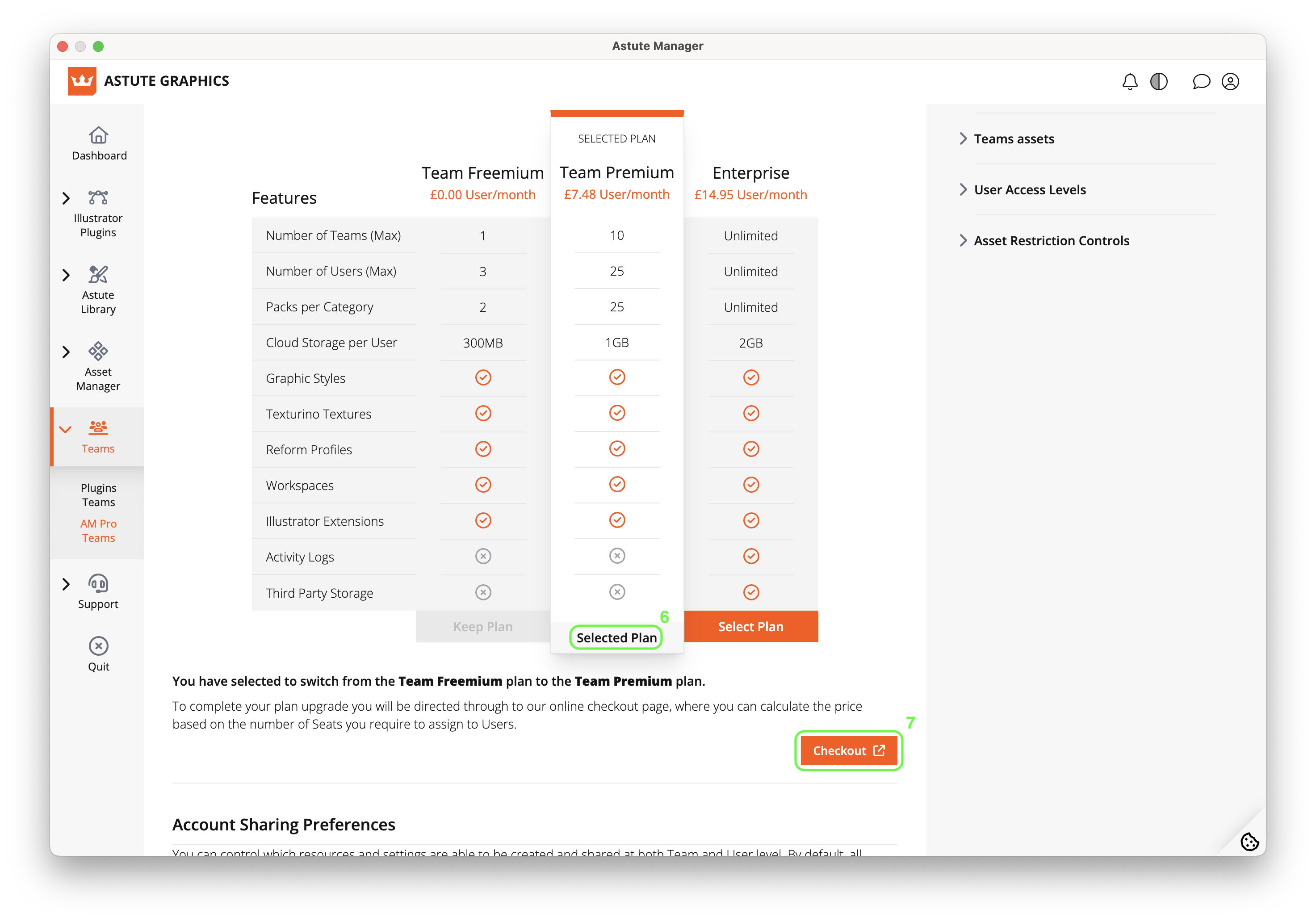
Now Select the Plan (6) that you wish to upgrade to and click Checkout (7).
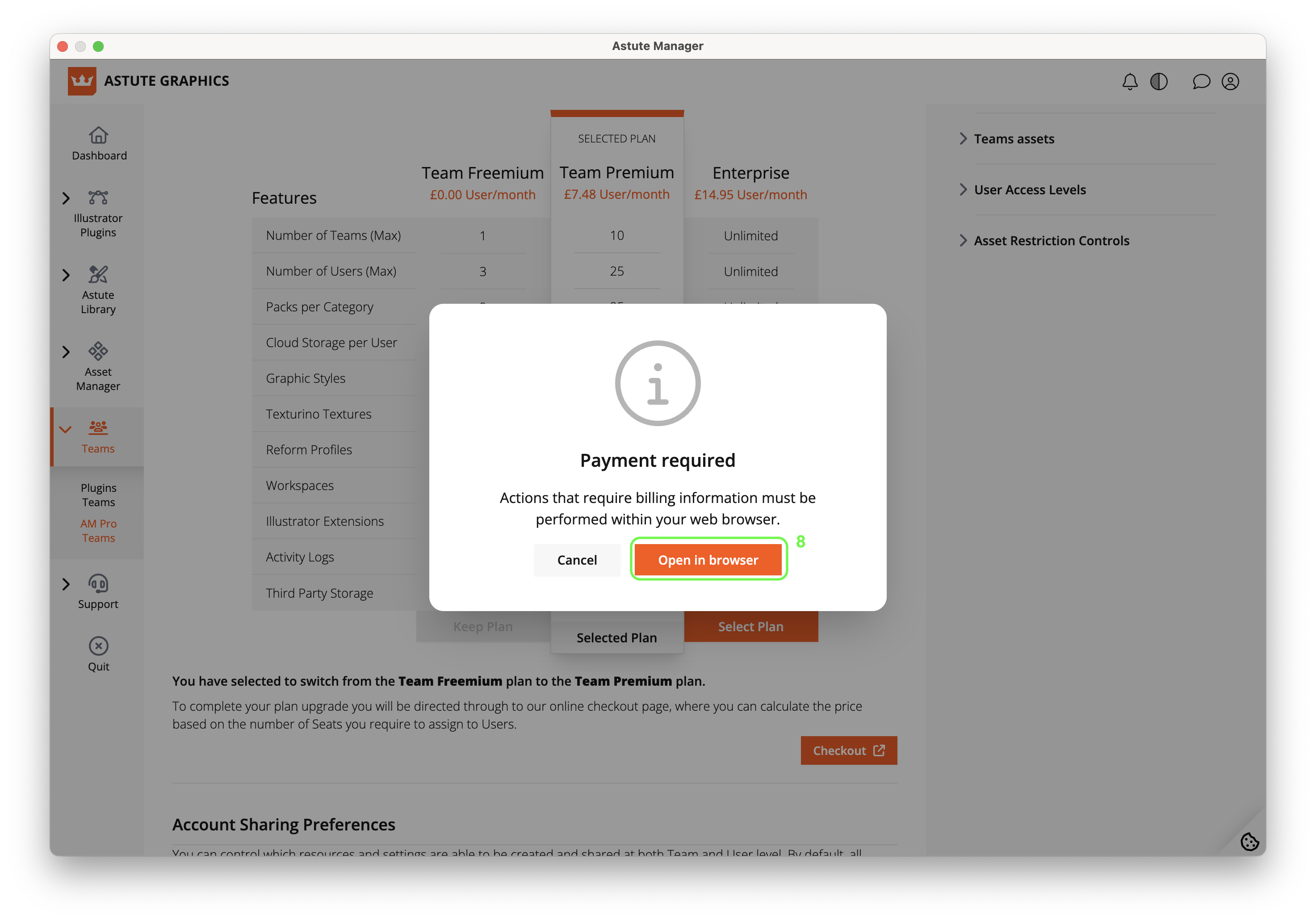
If you are in the Astute Manager, you will be prompted to Open in browser (8) and log in to your account on the website. If so, repeat the first 4 steps.
After selecting Checkout, you’ll be asked to enter/confirm your billing details (country of your billing address, zip/postcode etc).
If you make a mistake, you can click to edit billing details.
Now use the - and + keys to select the number of seats (licenses) you would like and click Calculate price.
If you have a VAT number/Sales Tax ID, please select Add VAT number and add it before completing to zero rate the VAT if applicable - see Do I have to pay VAT?
Now enter your payment details and select the Subscribe now button.
You will receive a notification that your purchase is complete.
Your Astute Manager Pro team is now ready to use. Go to Teams > Am Pro Teams > Manage Users to get started with inviting members to the team.
Refer to Inviting colleagues to become Team Members for more information.
If you wish to cancel the team, please refer to Cancelling an Am Pro Team subscription.
Payment methods and receipts or invoices
We accept all major debit and credit cards from customers in every country:
MasterCard
Visa
American Express
Discover
Diners Club
JCB
UnionPay
Mada
Online payment methods:
Google Pay
Apple Pay (only if you are already signed up to Apple Pay)
Bancontact
PayPal
Please see here for a list of currencies not currently covered by PayPal.
As Business Team subscriptions auto-renew, your card is stored in the system but payment and receipt details are only visible to the Team Owner, not Team Managers or Team Members.
If you wish to cancel auto-renewal of your subscription, please refer to Cancelling an Am Pro Team subscription.
VAT/Sales Tax
If you have a VAT number/Sales Tax ID, please select Add VAT number and add it before completing to zero rate the VAT if applicable - see Do I have to pay VAT?
Receipts or invoices
Invoices/receipts are not available within the Astute Manager. To access them please log in to our website and go to Billing > Invoices & Receipts > Your Invoices. There you can click on PDF to view and/or download your invoice.
Downloading and saving receipts
Depending on whether an invoice is old or more recent, it may appear in either a PDF or Link format.
For the older invoices, you can simply click on the PDF and they will download to your computer
For newer receipts, click on the Link then save the invoice in PDF format by selecting File > Print > Save to PDF after opening the link.
Astute Graphics is partnered with the billing partner and Merchant of Record Paddle. Receipts are issued by Paddle and Paddle’s VAT/Sales Tax information will be shown on your payment receipt.
If you wish to add a name, address and VAT number/Sales Tax ID to your receipt/invoice, please note that as all invoicing is handled by our billing partner, Paddle and so you would need to contact them with this request. Please email Paddle at assist@paddle.com and they will update the details on your receipt/invoice as you wish. Please include reference to Astute Graphics and your customer account email address when sending your information.
Once your purchase is complete, you can go to Teams > Am Pro Teams > Manage Users to get started with inviting members to the team.
Inviting colleagues to become Team Members
When you purchase an Astute Manager Pro subscription, a team is automatically created.
As the Team Owner, you automatically belong to that team and any further teams that you create.
Now you need to begin inviting Team Members so that you can add them to the team and share assets with them.
In this example, the Team Owner is on the Freemium Plan which allows up to 3 users. As they are already a member of the team, they can invite 2 other users.
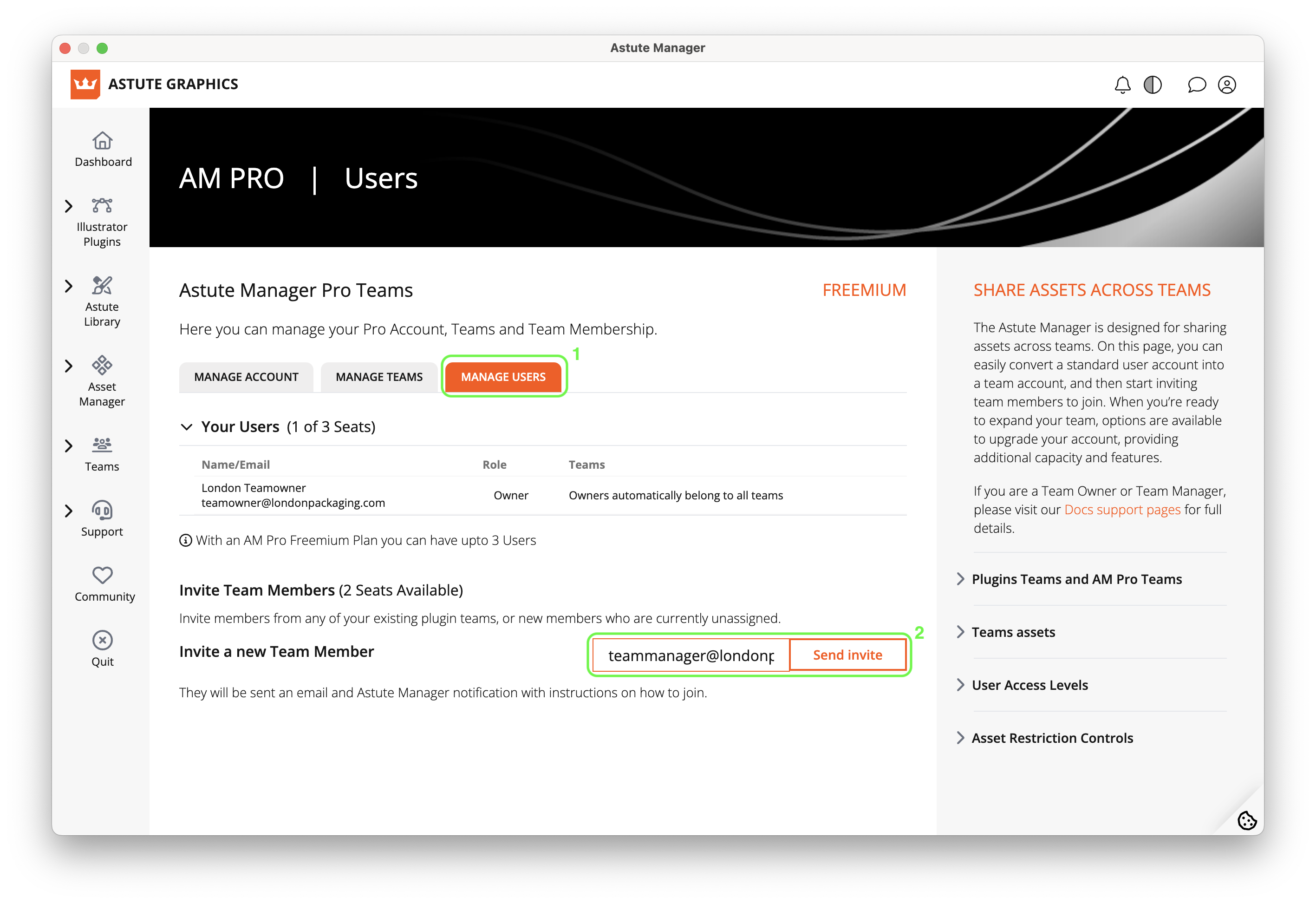
AM Pro Teams - Inviting a Team Member
To invite other members:
Go to Teams > AM Pro Teams > Manage Users.
Enter the email address of the colleague you wish to invite, and click on Send invite (2).
Then repeat for the next colleague.
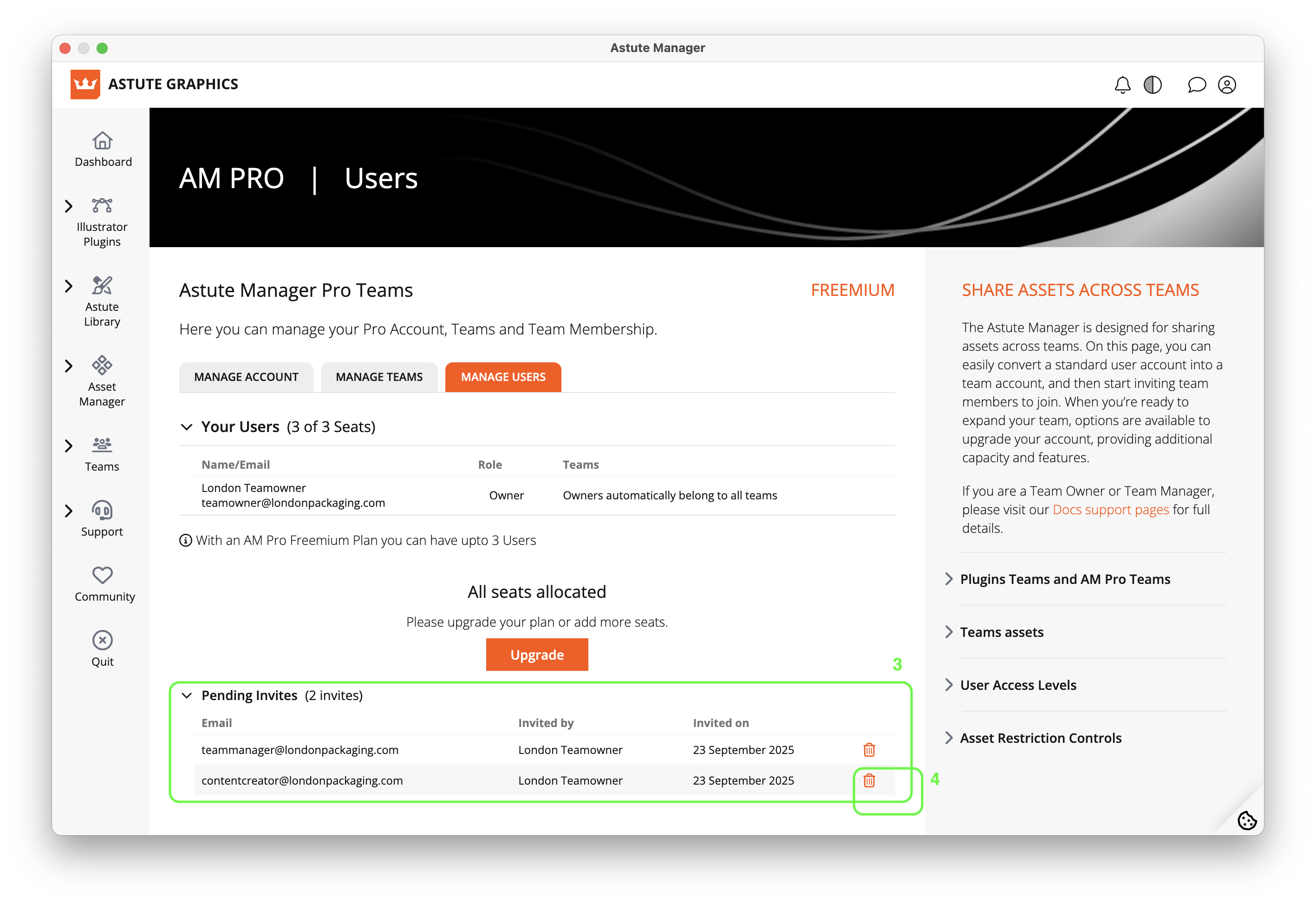
AM Pro Teams - Pending invites
After inviting 2 colleagues, you will see that you now have two pending invites.
You now need to wait for your colleagues to accept their invites. They will receive emails notifying them of the invite.
If you have sent an invite to the wrong person, you can click the bin symbol next to the invitee (4) to withdraw it.
How an invitee accepts an AM Pro Team invite
After you have sent the invite, the invitee will receive an email notifying them that they have been invited to your team.
If the invitee already has a trial account, their email will invite them to Accept Invite.
The invitee should click on Accept Invite in the email. If they are not logged in, they’ll be prompted to login to the website. If they are already logged in, they’ll be taken straight to their dashboard.
If the invitee doesn’t yet have an Astute Graphics account, their email will invite them to Reset Password.
The invitee should click on Reset Password in the email.
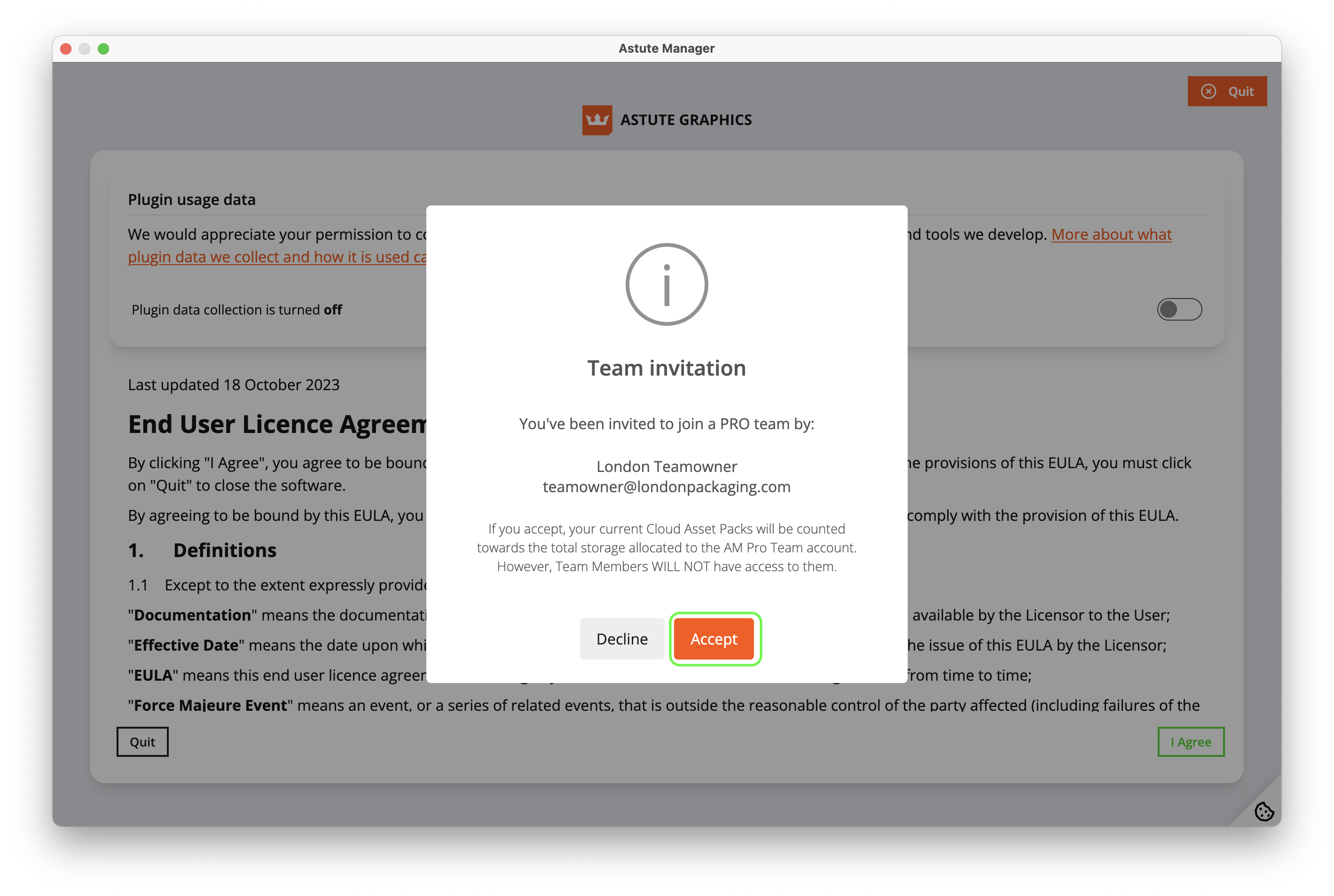
AM Pro Teams - Invitee view
Both types of invitee on logging in will then be taken straight to their dashboard where they will see the invite.
In the event that this person was invited by mistake, they can click on Decline Invite. Otherwise, the Team Member invitee should click on Accept Invite to be added to the team.
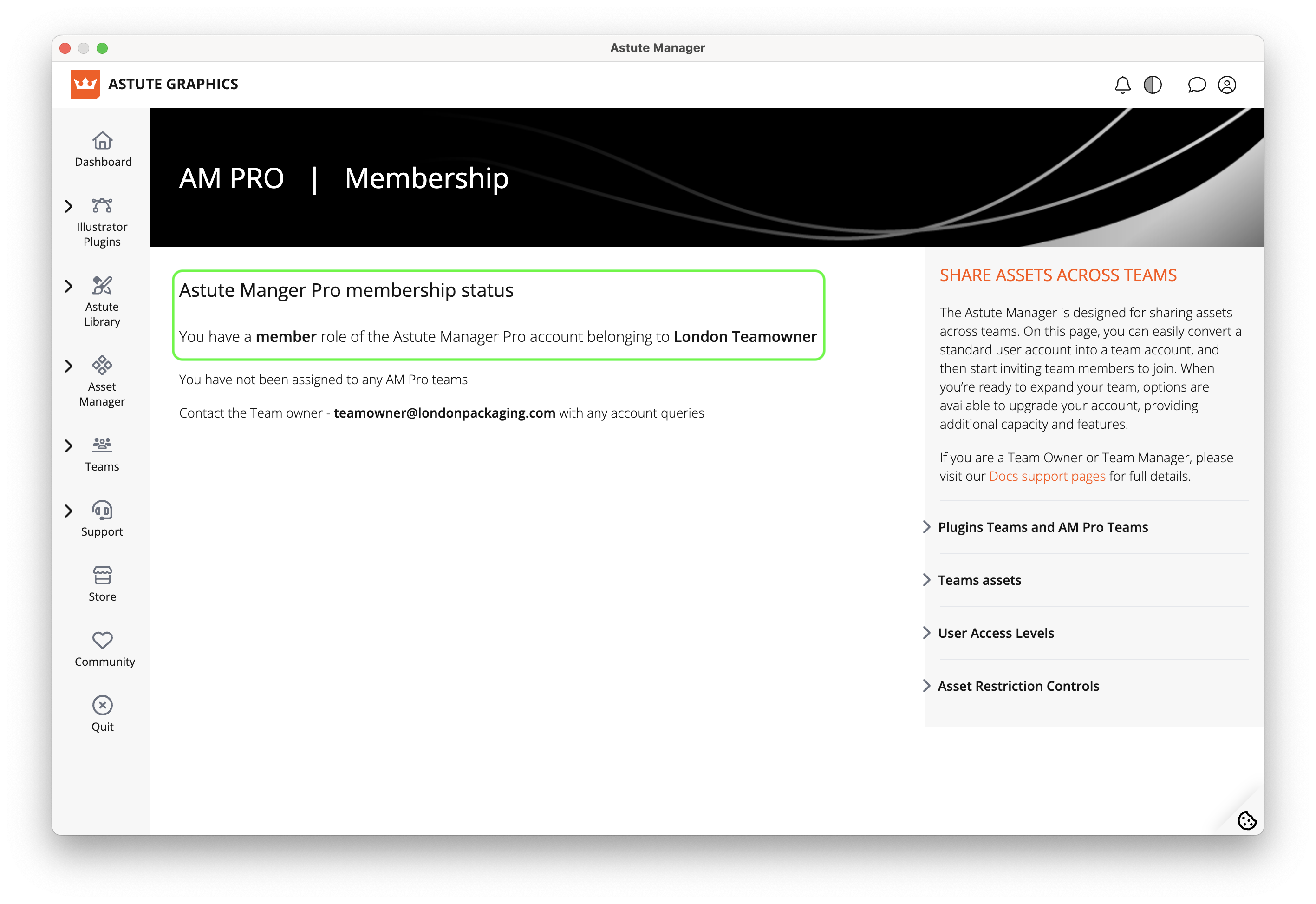
AM Pro Teams - Member after accepting
If they clicked Accept Invite, the invitee is now a Team Member and they will see confirmation in their dashboard.
The Team Owner can now add them to the Team.
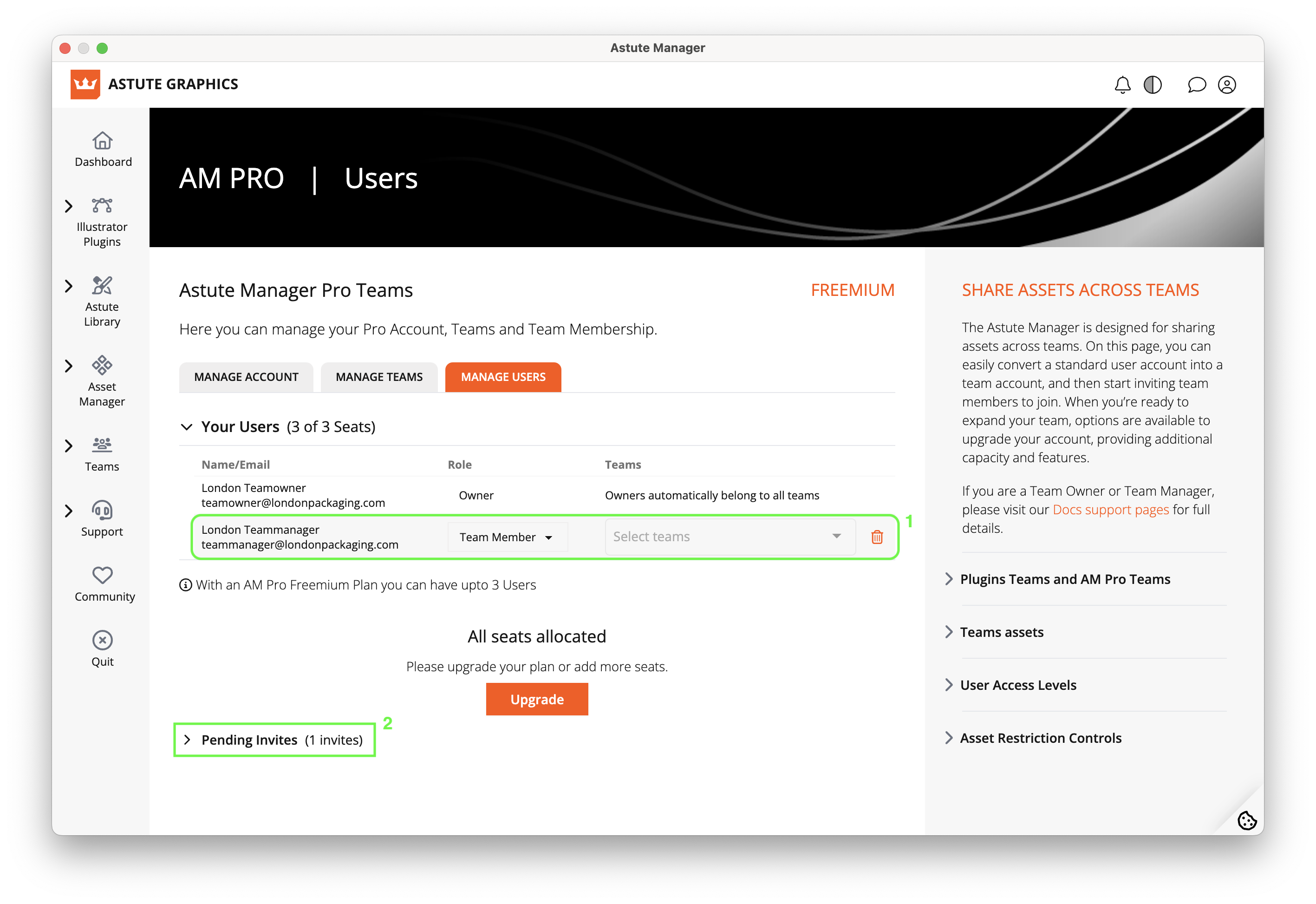
AM Pro Teams - 1 member accepted view
Back in the Team Owner account, the invitee is now showing in the user list (1) and there is only 1 pending invite remaining (2).
Important
We allow installation and activation on up to two computers used exclusively by the same person. For example: If that person has a machine only they work on in the office, and their own machine at home, they can install and activate on both machines (this applies to both Windows and/or Mac OS computers, be they desktop, laptop, tablet, etc).
Our Software is SaaS software. Every user will need to sign into their astutegraphics.com account via the Astute Manager software which is installed locally (Windows and/or macOS). It’s necessary to have direct internet access (not behind a proxy), and establish a secure connection with https://account.astutegraphics.com/ to regularly maintain activation status. It is highly recommended to have the Astute Manager loaded in the menu bar/task bar at all times to ensure that you are not inconvenienced with temporary license inactivity.
Promoting an AM Pro Team Member to Team Manager
Once some or all of your colleagues have accepted their invites, you may wish to promote one of them to a Team Manager.
A Team Manager is a second person with the ability to invite other users to the team, revoke licenses, reallocate licenses, and toggle the data collection options (on or off) for the team. Unlike the Team Owner, they have to be a user of one of the licenses on the team, they cannot lead multiple teams and they do not have purchasing permissions or access to payment information and receipts.
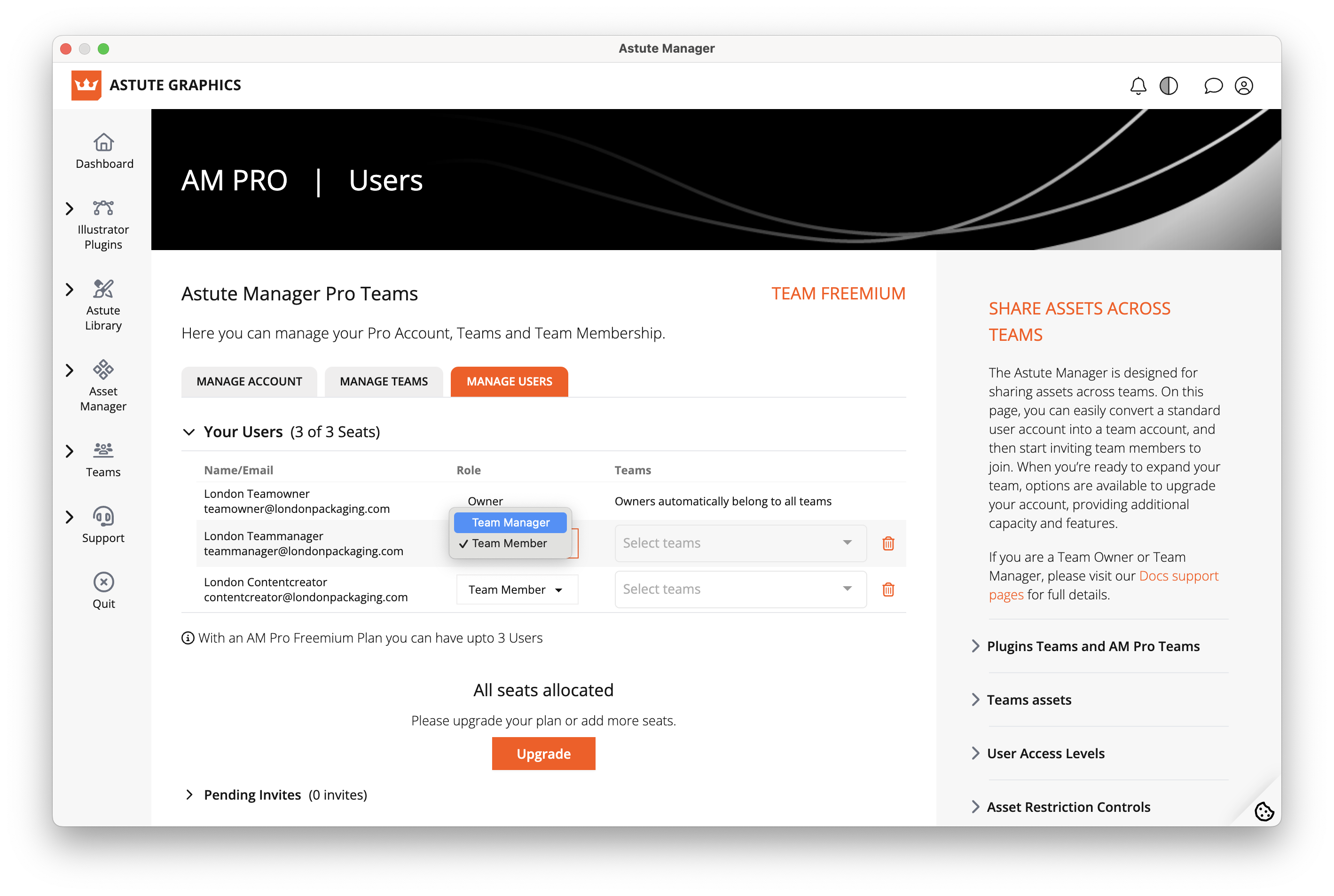
To assign someone as a Team Manager:
Go to Teams > AM Pro Teams > Manage Users.
In the Role column next to the user, click on the arrow next to their Team Member status and select Team Manager.
The user now has Team Manager permissions.
Naming Am Pro Teams and adding users to Teams
It’s good practice to name your teams as you can add the same users to multiple teams. For example, with a premium team you might add the same user to 3 different teams.
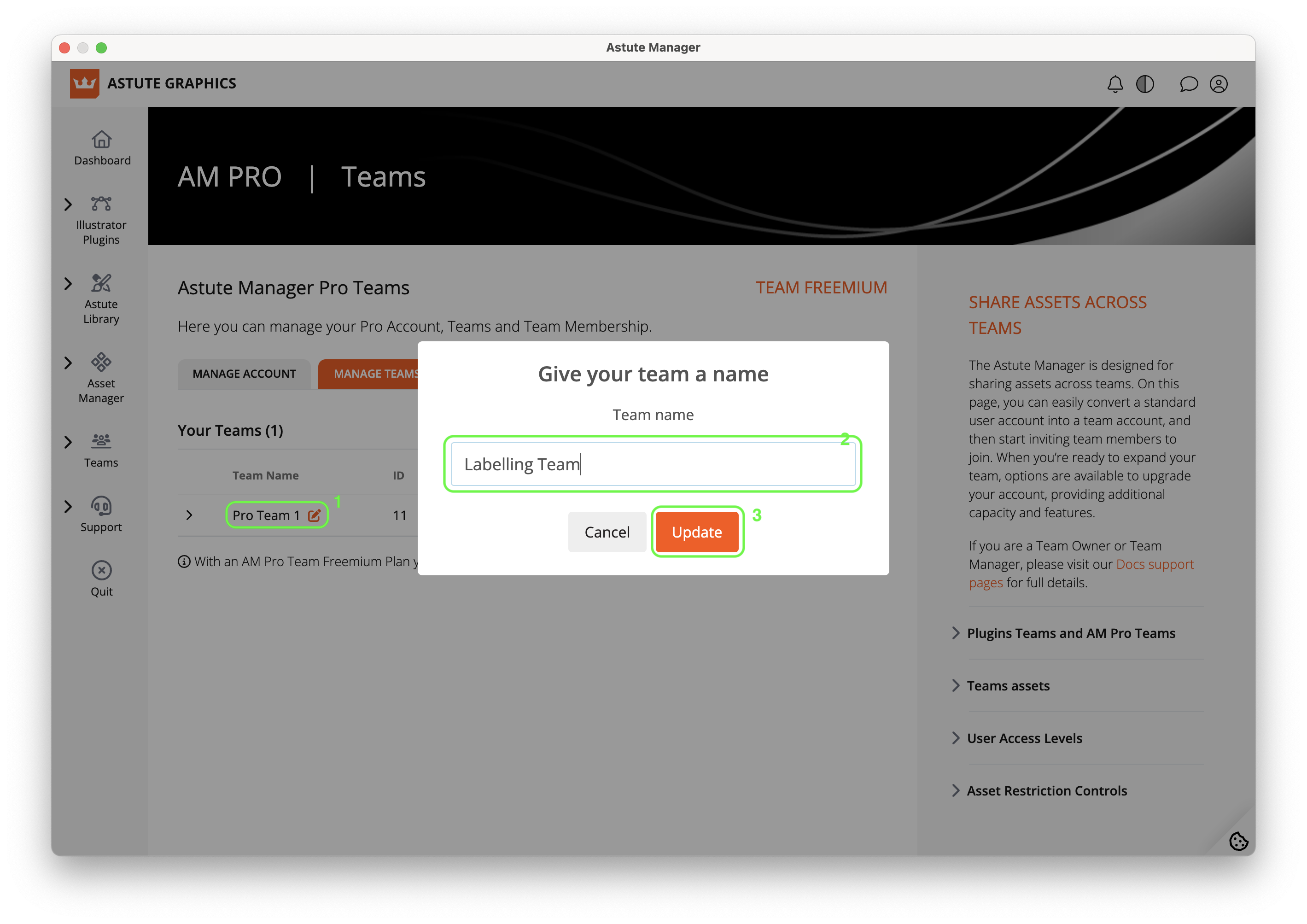
AM Pro Teams - Naming a Team
To name a Team:
Go to Teams > AM Pro Teams > Manage Teams.
Click the edit symbol (1) next to the automated team name, add your chosen Team name (2) and then click Update (3).
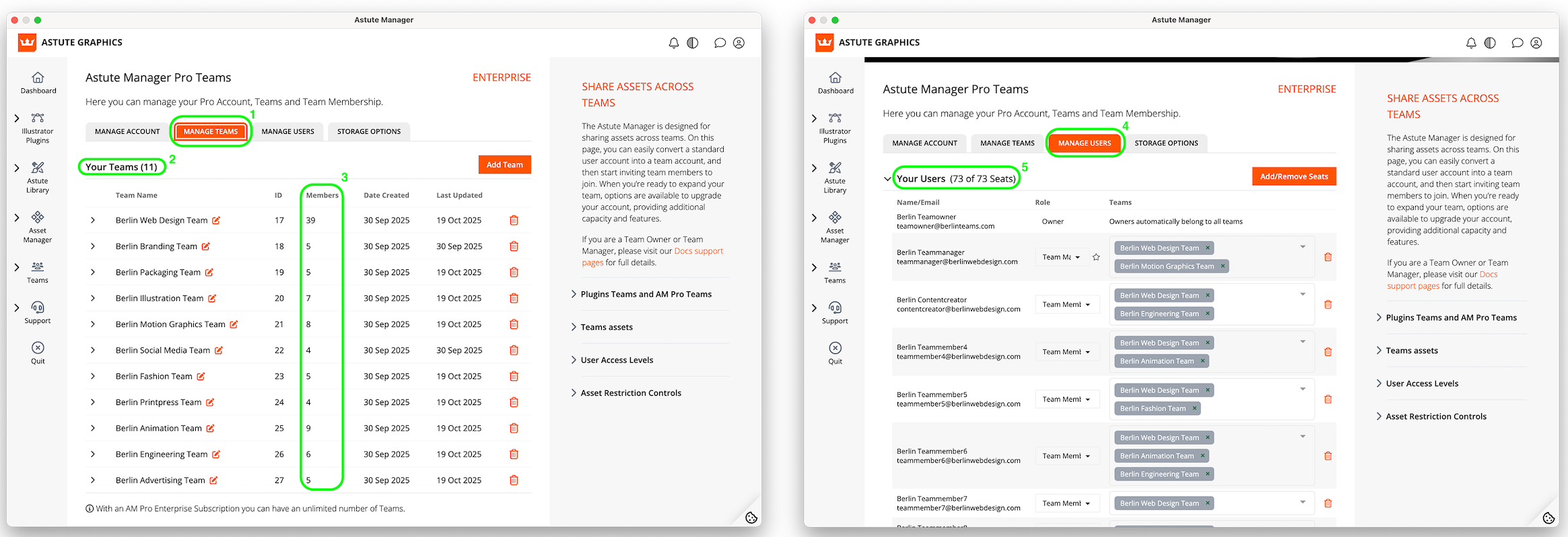
AM Pro Teams - Multiple Teams
In the example above, in the Manage Teams (1) section you can see that the Team Owner has:
11 teams (2).
Across those 11 Teams there are 97 Team members (3).
But if you look at the number of seats in the Manage Users (4) section, they only have 73 seats/users (5).
This is because some of those 73 users are in multiple Teams.
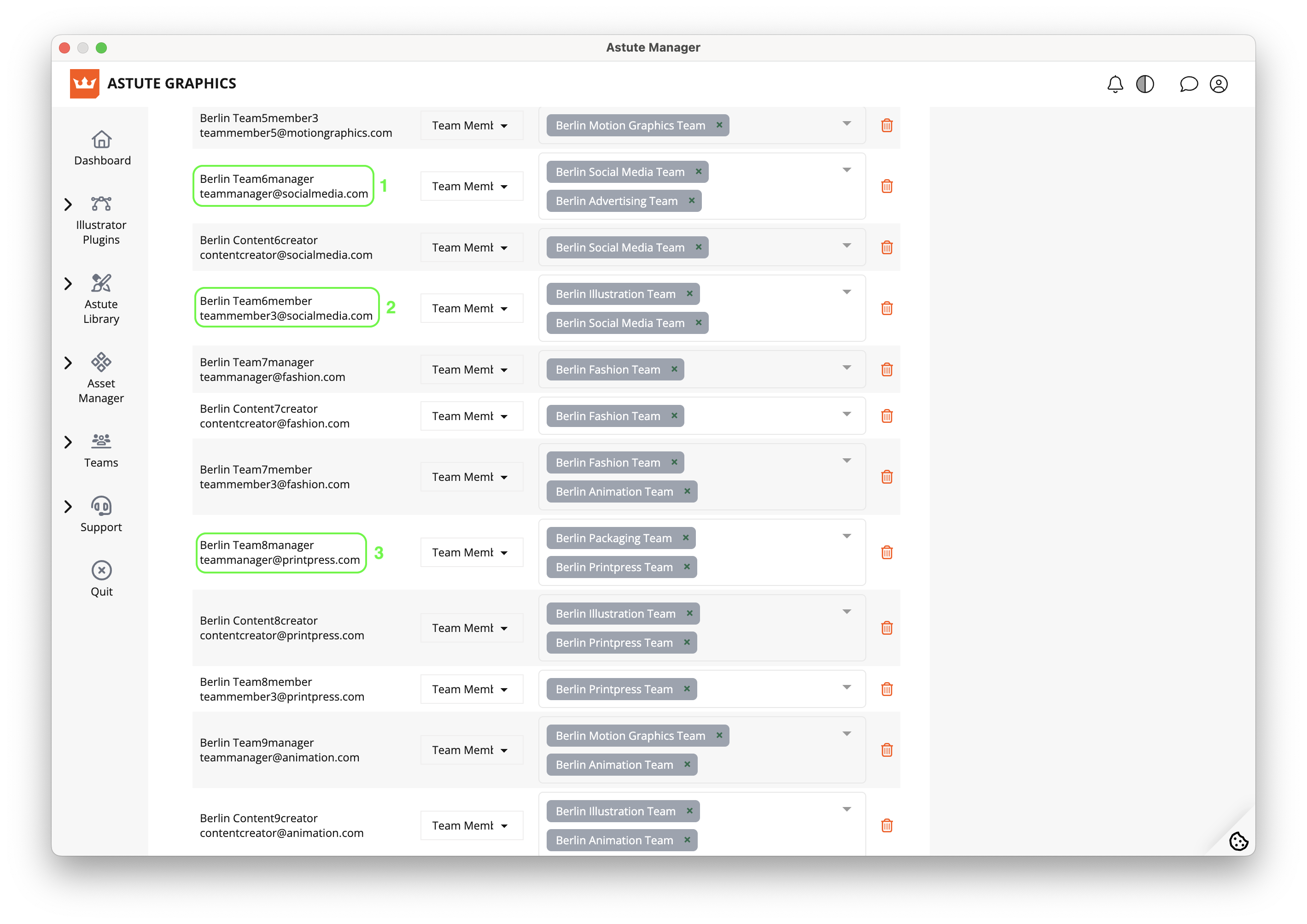
AM Pro Teams - Members of multiple Teams
And in the above example:
Berlin Team6manager (1) is in both the Social Media and the Advertising Teams
Berlin Team6member (2) is in both the Illustration and Social Media Teams
Berlin Team8manager (3) is in both the Packaging and Printpress Teams
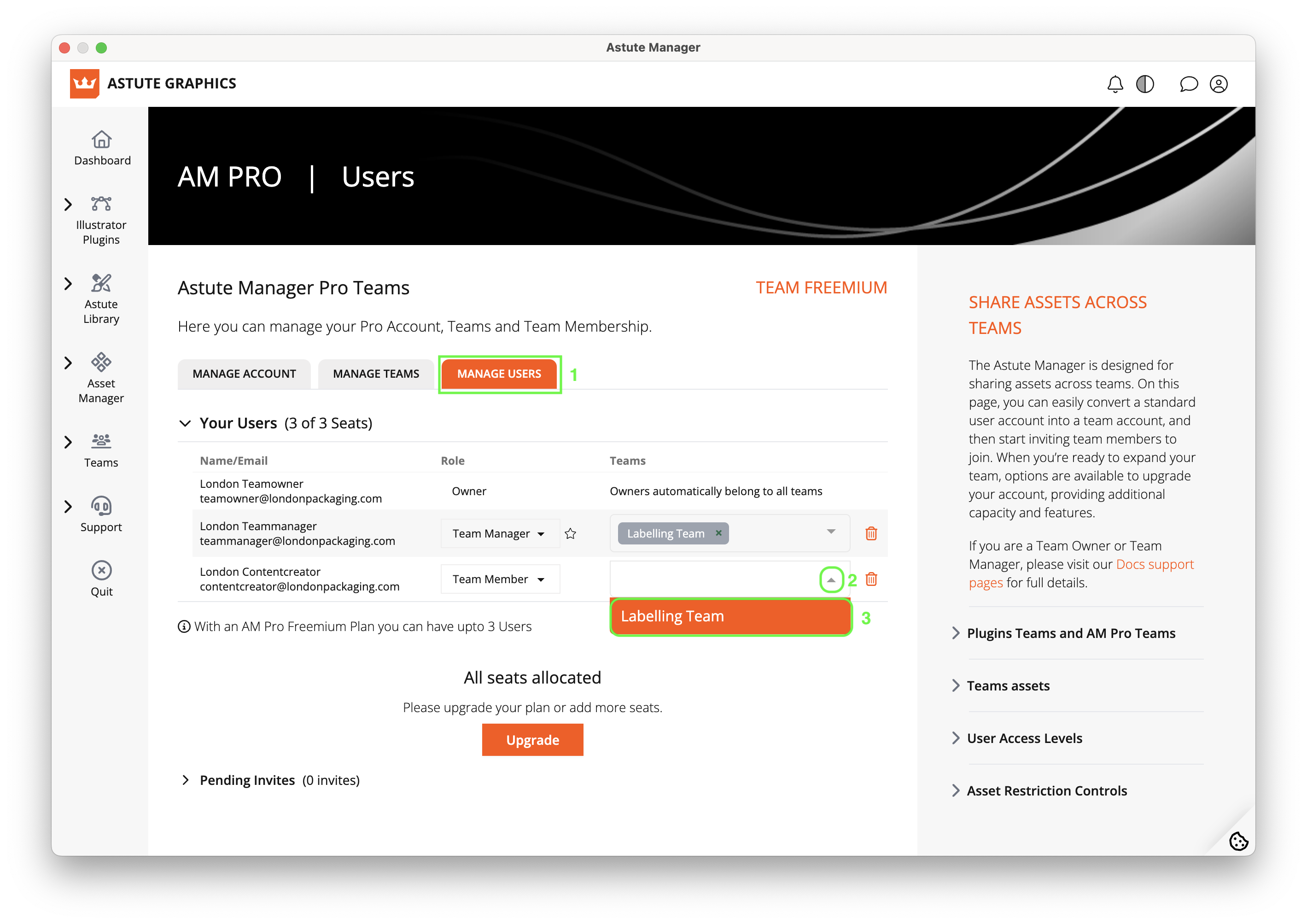
AM Pro Teams - Assigning a user to a Team
Using this team of 3 as an example, to add a user to a team do the following:
Go to Teams > AM Pro Teams > Manage Users (1).
In the Teams column click on the arrow (2) and select the team(3) that you want to add the user to. The user is now a part of that team.
The Astute Manager Pro Team Manager account
An Astute Manager Pro Team Manager has the following permissions:
Use of allocated license within a team.
Accessing assets in one or more teams in same ownership.
Allocating licenses to colleagues.
Removing licenses from colleagues.
Designating Team Members.
Demoting Team Members.
Creating/downloading/managing User assets.
Creating Team Assets.
Sharing Updated Team Assets.
Sharing Team Assets.
Deleting Team Assets.
Downloading Team Assets (if part of the Team).
Viewing asset log file.
Toggling plugin data collection options (on or off).
Viewing data usage per user and total.
Does not have purchasing permissions, access to payment information or any other permissions.
Unlimited Team Managers allowed per team.
For further information see:
Information for Team Managers and Team Members.
How does Astute Manager Pro Team Licensing work?
The Astute Manager Pro Team Member account
An Astute Manager Pro Team Member has the following permissions:
Use of allocated license within a team only.
Accessing assets in one or more teams in same ownership.
Creating/downloading/managing User assets.
Downloading Team Assets (if part of the Team).
Does not have purchasing permissions, access to payment information or any other permissions.
Unlimited Team Members allowed per team.
For further information see:
Information for Team Managers and Team Members.
How does Astute Manager Pro Team Licensing work?
The Astute Library
The Astute Library section of the Astute Manager allows you to manage the following:
⚠️ IMPORTANT
Assets provided through the Astute Library, such as Von Glitschka’s Brush Packs or the Vintage Text Effect Graphic Styles, are uploaded by Astute Graphics and:
Do not count toward your personal cloud storage allowance.
Do not appear in your User tab, as they can be redownloaded at any time from the Asset Library.
However, if these files have been previously installed on your system, the Astute Manager may treat newly downloaded copies as User files if it can’t match them to the originals. This can result in duplicate files being saved in your user folder, even though they’re technically the same assets.
For further information see:
Why do I have duplicate files in Astute Manager
Astute Library
Creating, updating and installing Illustrator settings and assets within your team
Depending on your current Astute Manager Pro service level (see your account page for details), you can have one or more teams with various levels of team members to benefit for sharing, syncing and updating vital Illustrator project assets.
Team member levels
Your access to team assets depends on your membership level. If the cloud upload icon is grayed-out, you are likely a Team Member and can only install team assets, plus manage your local assets. Your Team Owner can change your status to either Team Manager or Content Creator; both levels allowing for asset pack creation.
Creating an asset pack
Drag a selection of assets, or click on the orange cloud upload button to start the asset pack creation process, which is shared across your team(s). Give the pack a descriptive name and click Create to share. Once shared, the pack will be automatically installed on the creator’s local instance of Illustrator, ready for use.
Note: Tools and Workspaces are Illustrator version dependant and require individual packs per Illustrator version.
Discovering the asset in Illustrator
The Astute Manager Pro downloads and installs in the correct Illustrator asset location. They are not downloaded to your Downloads folder!
Downloaded and installed Brushes, Graphic Styles, Swatches and Symbols assets can all be discovered via the native related Illustrator panel’s bottom left Library button and navigating to the User Defined > … submenu. There is no need to quit and restart Illustrator to manage these assets.
There are no Adobe-defined folder locations for Illustrator Template Files and Action Sets. For these, it’s first necessary to specify which folder you wish to download to. Template files, for example, can be set via Template Files tile ••• submenu > Settings.
Managing asset packs
Add additional assets to an existing, locally installed pack by dragging-and-dropping relevant files onto the asset pack and completing the guided process.
If locally installed, the contents of the pack are listed by twirling down the “>” button.
Asset tile and asset pack ⋯ > menus offer control such as pack deletion on the cloud (affecting all team members) or asset detachment. Detach forces the Astute Manager to remove the reference it has between the locally stored and cloud assets, ensuring that further changes on either asset won’t affect the other.
For guidance on your personal assets, please see Backing up your personal Illustrator assets.
Create, update and install Astute Graphics plugin settings and assets within your team.
Please note that Astute Graphics Plugins are not a part of the Astute Manager Pro subscription.
The Astute Graphics Plugin subscription and Astute Manager Pro subscription are separate services. Therefore, it is possible to be part of a Plugin Team independently of an Astute Manager Pro Team, and vice versa.
The Plugins can be used alongside an Astute Manager Pro subscription, so if you have a plugin subscription, you can have one or more teams with various levels of team members to benefit for sharing, syncing and updating a selection of Astute Graphics plugin assets and settings.
If you have a plugin subscription, go to Asset Manager > Astute Graphics > Team Settings to use this feature.
Using the Cloud Manager in Astute Manager Pro
The cloud manager enables you to list all assets stored in your cloud storage, check author, creation date and pack revision details, pack file size and asset pack deletion.
Management of User and Team packs (if you are part of a team) is toggled using the User Packs and Team Packs buttons.
You can also see total storage space used. If you are part of a team, the total storage shown is for your entire team. Team members do not have individually defined limits within the total team storage limit.
Go to:
Asset Manager (4) >
Cloud Manager (4c) >
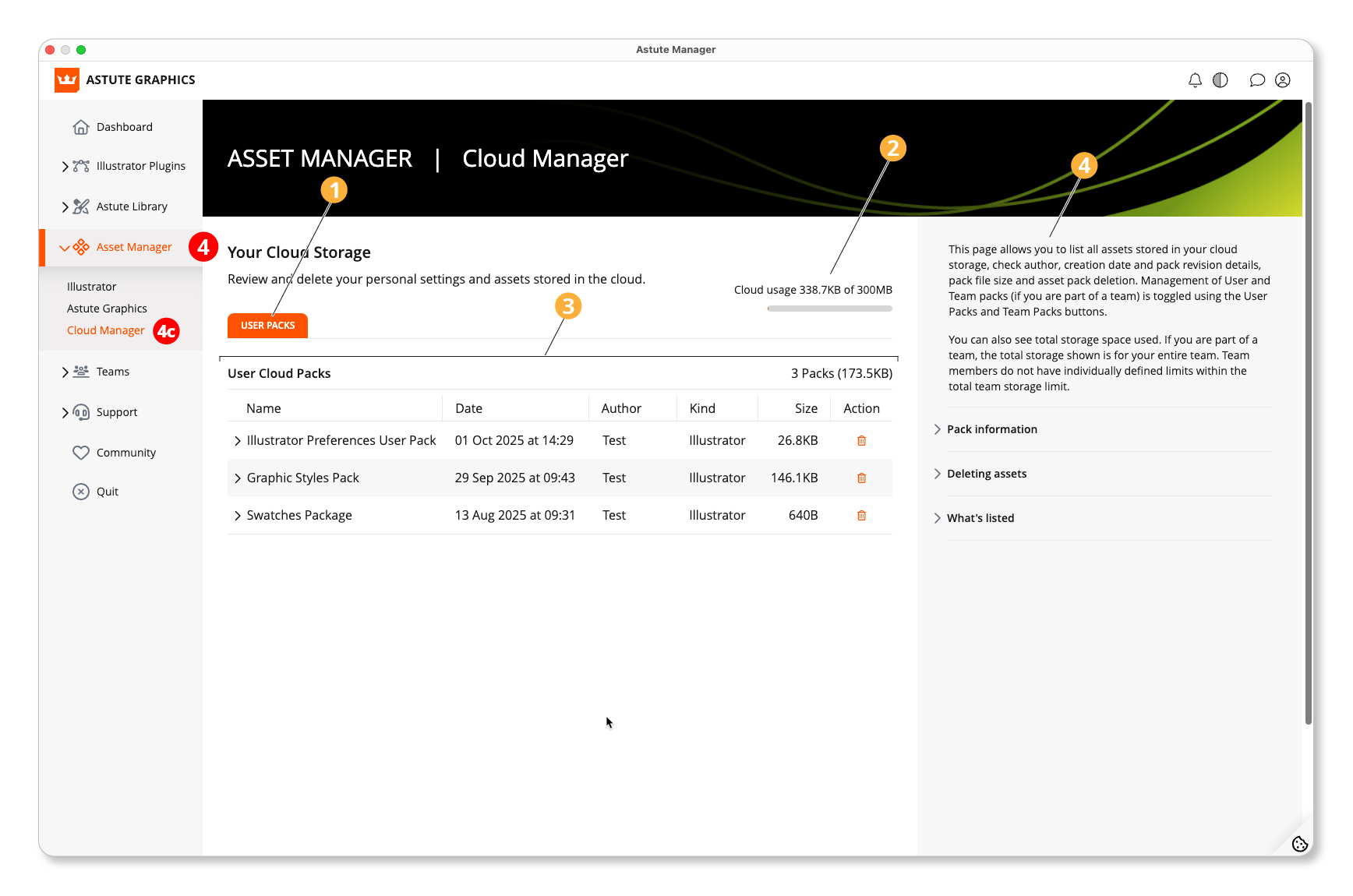
Asset Manager - Cloud Manager
Users Packs (and Team Packs).
Storage space.
List of your cloud packs and info.
Brief guide to the functions of this page.
For more detailed guidance on this, please see Cloud Manager.
The Astute Manager panel and how to use it
The Astute Manager Panel in Adobe Illustrator is an intuitive traffic light panel which gives all Team Members real-time feedback on shared assets to notify everyone instantly on whether they're up to date or out of sync. It serves as an asset update notification system for anyone using an Astute Manager pro subscription as part of a Team.
It can be found within Illustrator by going to Window > Astute Graphics > Astute Manager.
Imagine you’re part of a big team and someone has updated the current swatches for the brand guide. The Astute Manager panel can ensure quick teamwide notification of this change.
When everything us up to date a green light will show. But if something is out of sync and requires updating, you will see a red light and a See changes notification.
Read a full guide to the Astute Manager Panel.
Billing and payment details for Astute Manager Pro
Only the Team Owner has access to Billing information, with the ability to change payment details and subscription preferences.
Editing the billing email address
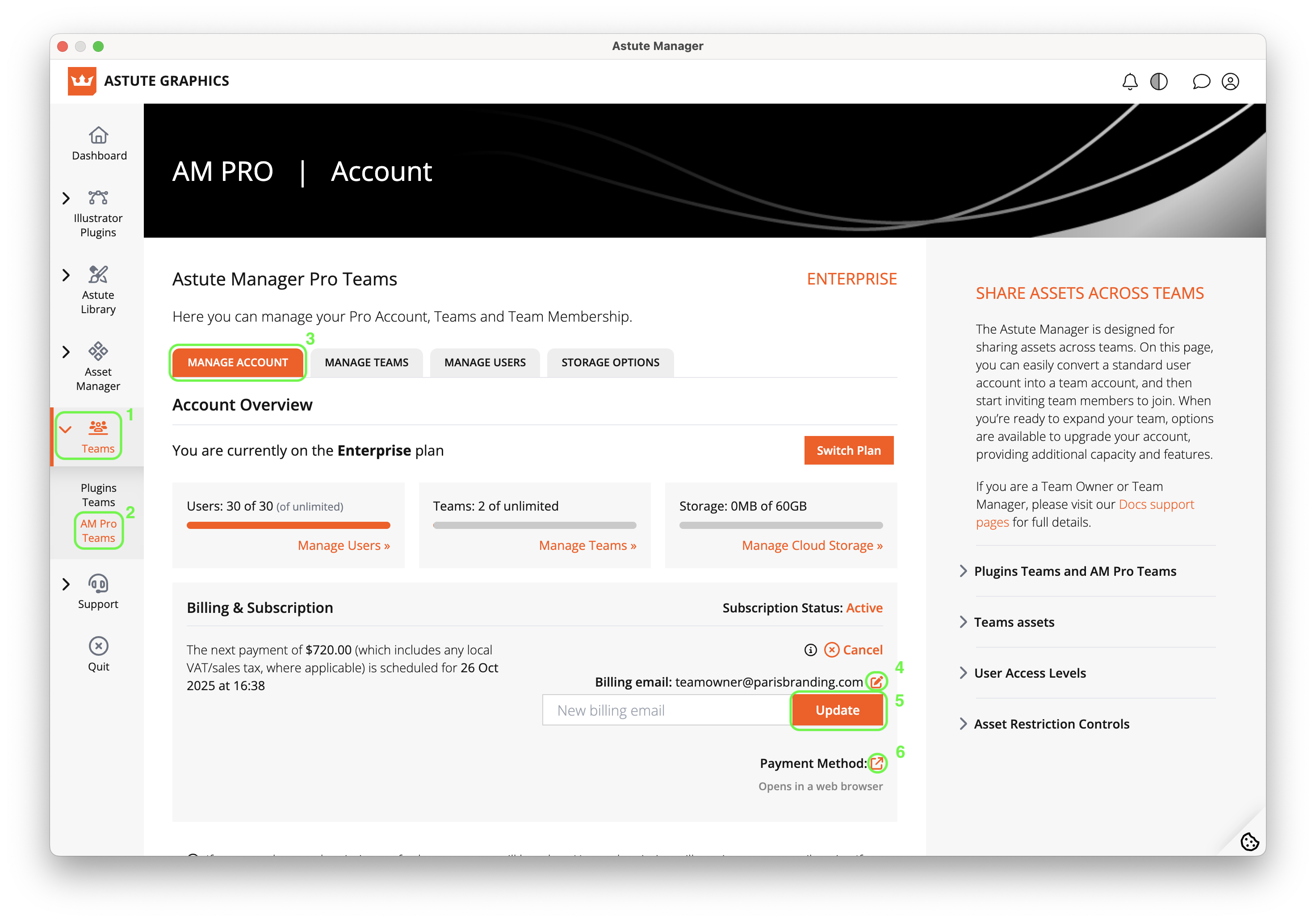
AM Pro Teams - Edit billing email
Select Teams (1) > Am Pro Teams (2) > Manage Account (3)
Then click on the edit symbol next to your Billing email (4), enter the new email address and click update (5).
Updating the Payment Method
If clicking on the edit symbol next to Payment Method (6) within the Astute Manager, you will be taken to a web browser to log in to your account there.
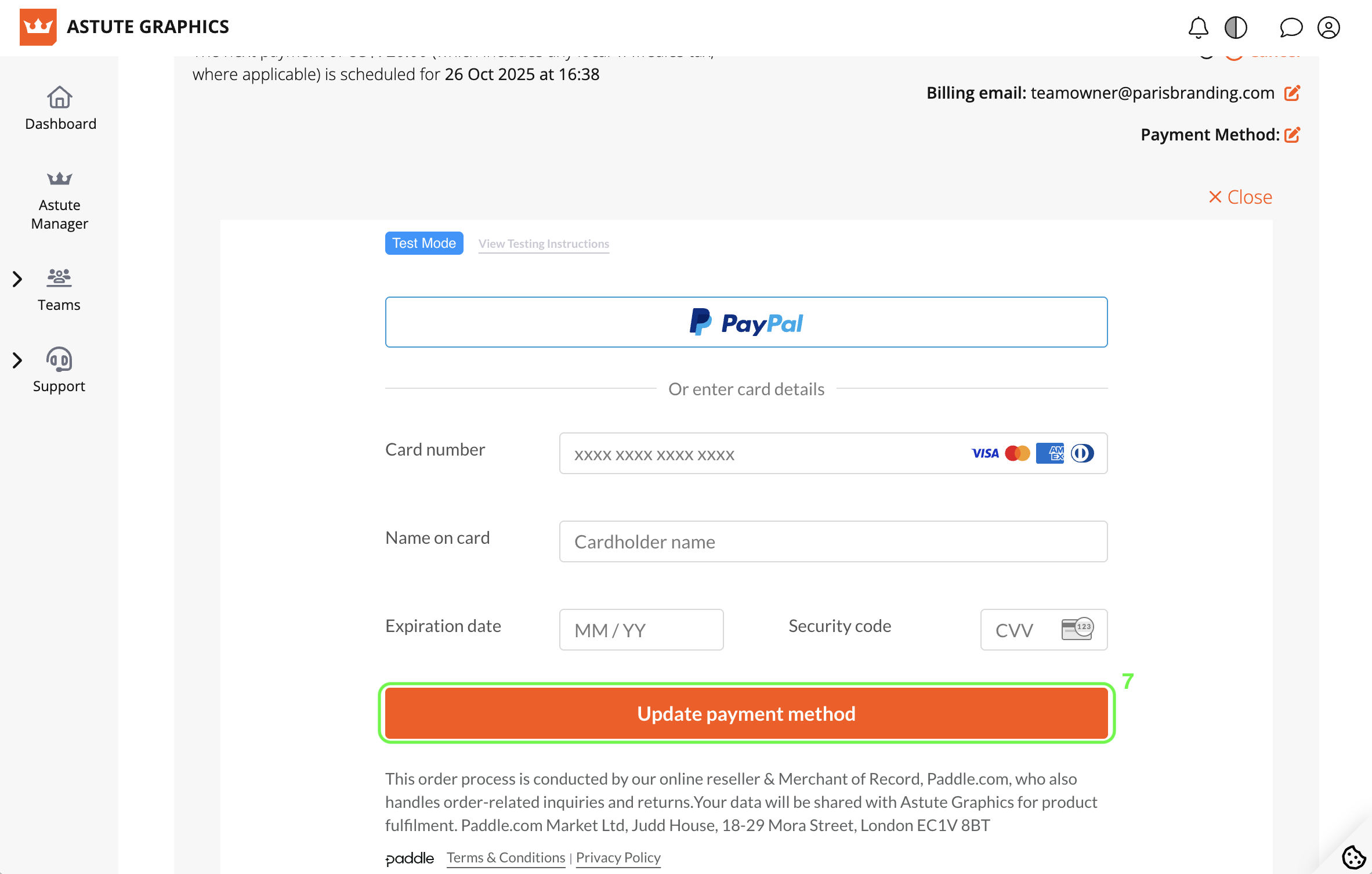
AM Pro Teams - Update payment method
Now enter your new payment details and click on Update payment method (7) to complete the change.
Cancelling an Astute Manager Pro Team subscription
Astute Manager Pro subscriptions automatically renew unless manually cancelled.
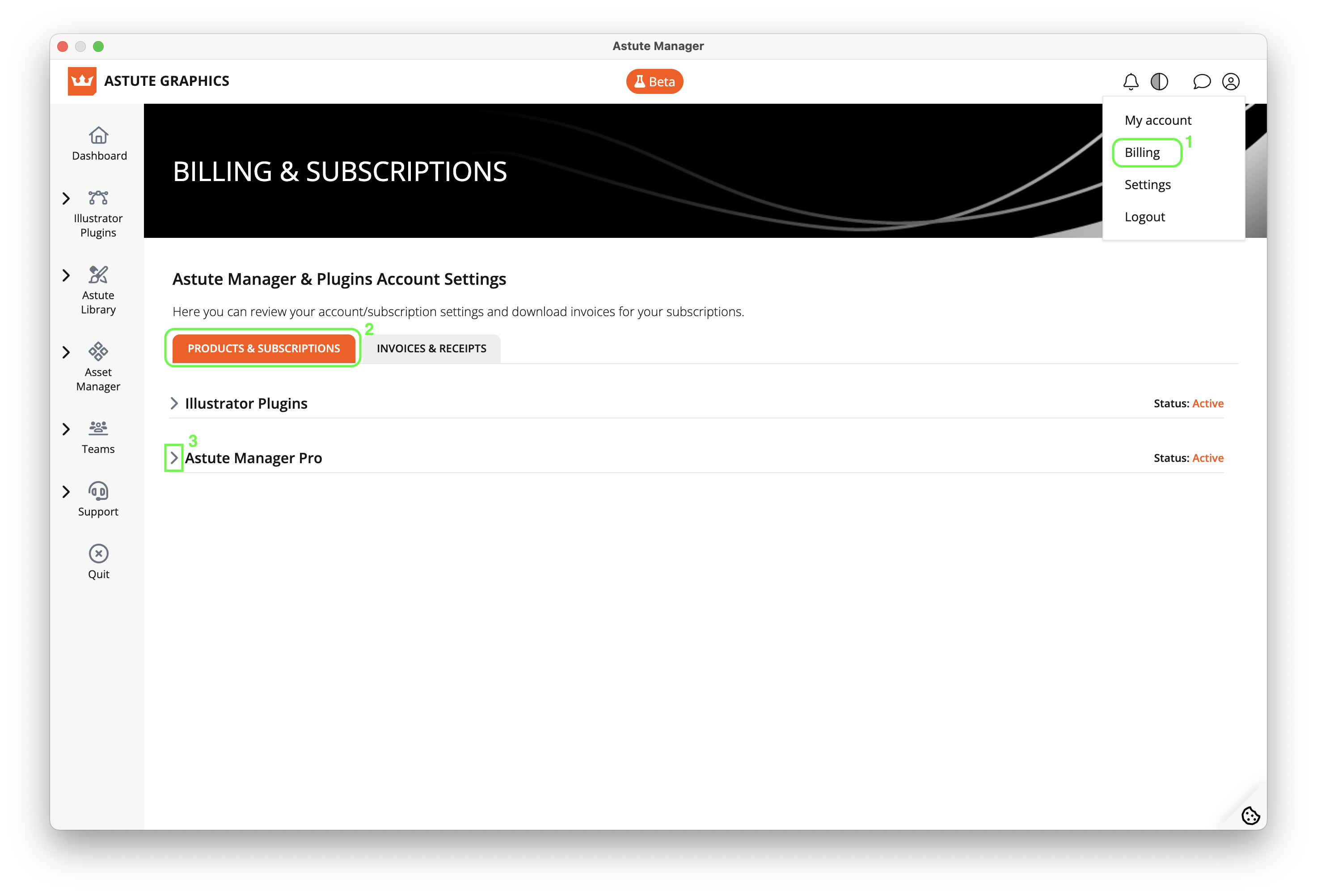
AM Pro Teams - View subscription
You can see if your account is set to auto-renew by going to the Billing (1) section of your account. Here, under the Products & subscriptions tab (2) you will see details for both Illustrator Plugins and Astute Manager Pro subscriptions.
Click the twirl down arrow next to Astute Manager Pro (3) to see the details.
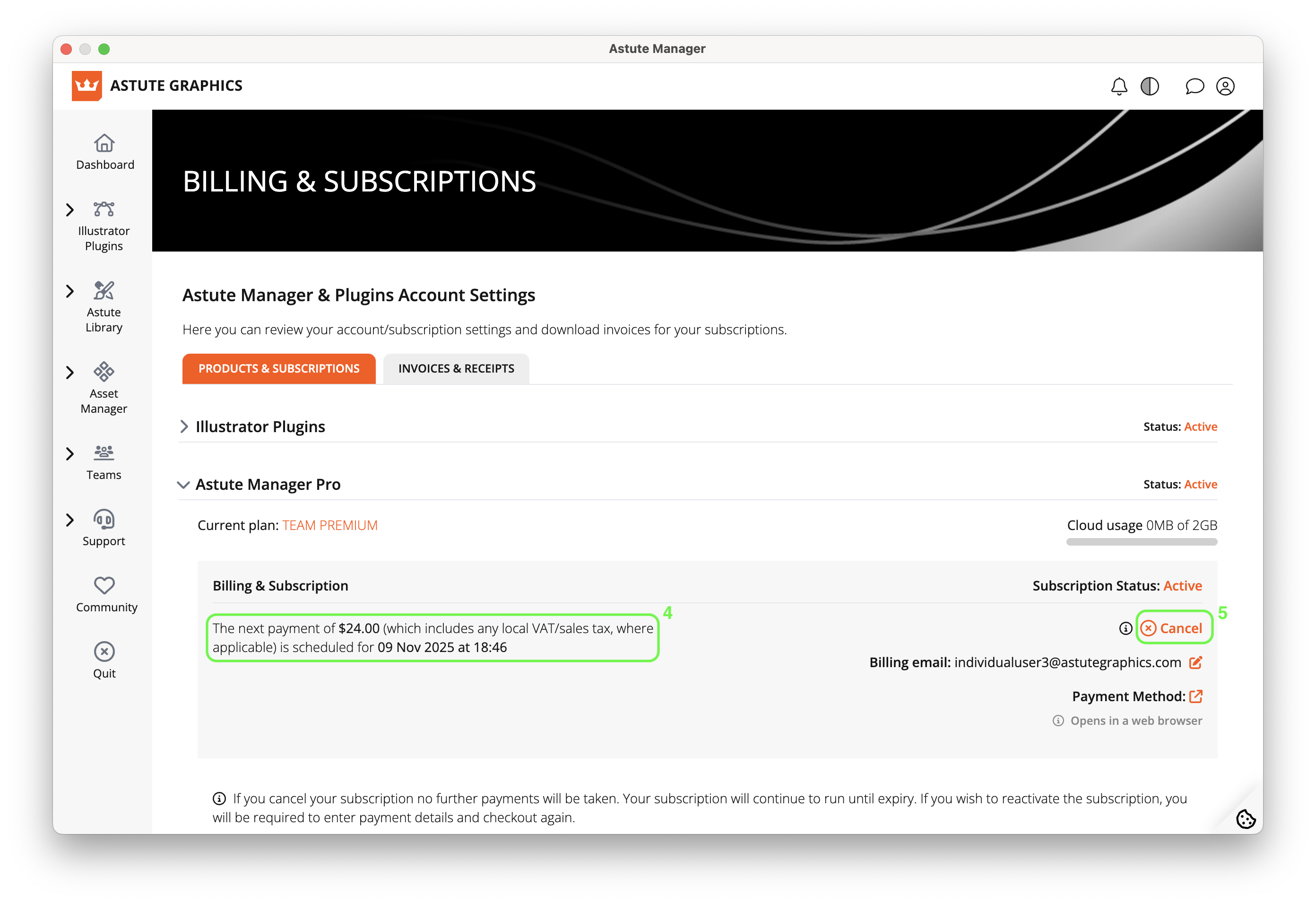
Am Pro Teams - Cancel subscription
If your subscription is set to auto-renew, you will see a "The next payment of (amount) is scheduled for (date) at (time)" message (4). This means that on the day that your subscription is due to expire, payment will be automatically taken from your account and the subscription will continue with no action required from you.
If you wish to stop this renewal, click Cancel (5).
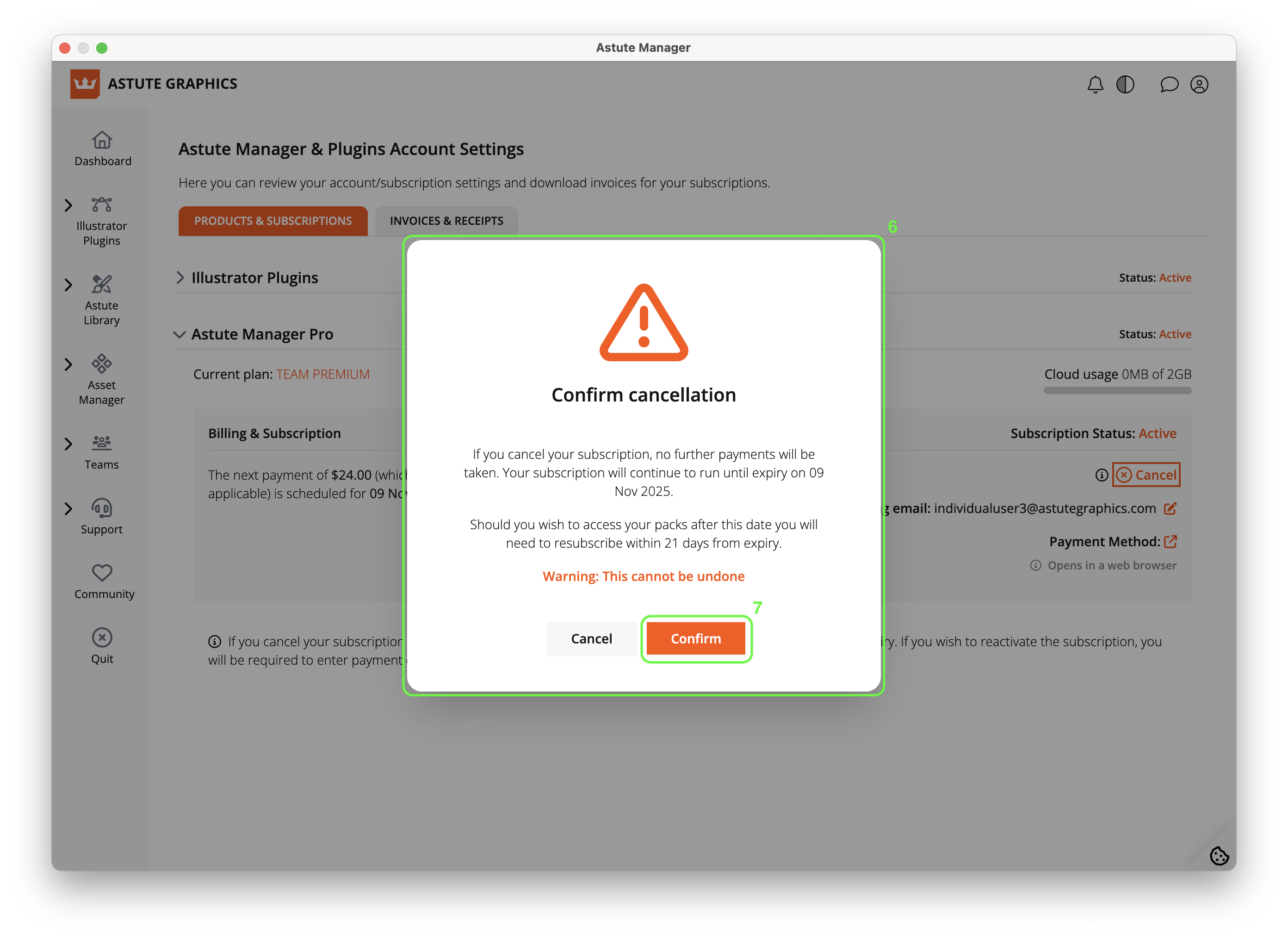
Am Pro Teams - Confirm cancellation
You will see the Confirm cancellation warning (6).
Clicking Confirm (7) will cancel the subscription. Your payment information will be removed and the benefits of your subscription will continue until the subscription period has run its course. When it comes to an end, no further payments will be taken and it will be necessary to take out a new subscription if you want to use our services again. Crucially, if you wish to access your packs after the expiry date, you will need to resubscribe within 21 days of expiry.
We offer a 7 day money back guarantee on all first time purchases.
Information for Astute Manager Pro Team Managers and Team Members
As your Team Owner has purchased the Astute Manager Pro subscription plan, they should have invited at least 1 person within your company to become a Team Member.
A Team Owner can also provide at least one Team Member with Team Manager permissions, the Team Manager is also then able to invite other Team Members. See How does Astute Manager Pro Team Licensing work? for a table of Team Licensing permissions.
I haven't received an invite to the Team
If no one in your company has yet received an invite from the Team Owner, please send the Team Owner the following request:
You recently purchased an Astute Manager Pro subscription for our Team. In order to begin using the plan, we require you to send the user/s an invite to the team. Please can you:
Invite the Team Member/s by following Inviting colleagues to become Team Members.
If necessary, please also provide Team Manager permissions (see Promoting an AM Pro Team Member to Team Manager) to one of those Team Members so that they may also manage the licenses.
As a Team Member, once you have been added to the team, the Team Owner and Team Manager/s can begin sharing assets with you and the rest of your Team.
Important
We allow installation and activation on up to two computers used exclusively by the same person. For example: If that person has a machine only they work on in the office, and their own machine at home, they can install and activate on both machines (this applies to both Windows and/or Mac OS computers, be they desktop, laptop, tablet, etc).
Our Software is SaaS software. Every user will need to sign into their astutegraphics.com account via the Astute Manager software which is installed locally (Windows and/or macOS). It’s necessary to have direct internet access (not behind a proxy), and establish a secure connection with https://account.astutegraphics.com/ to regularly maintain activation status. It is highly recommended to have the Astute Manager loaded in the menu bar/task bar at all times to ensure that you are not inconvenienced with temporary license inactivity.
Signing up for advanced major update warnings
Team Owners and Team Managers can opt in to receive advance warning of any impending major Astute Manager updates. You can also request for a member of your IT department to receive these updates.
Although these major updates are rare, these advance notifications will allow your team to plan in good time for an update that requires machine admin permissions.
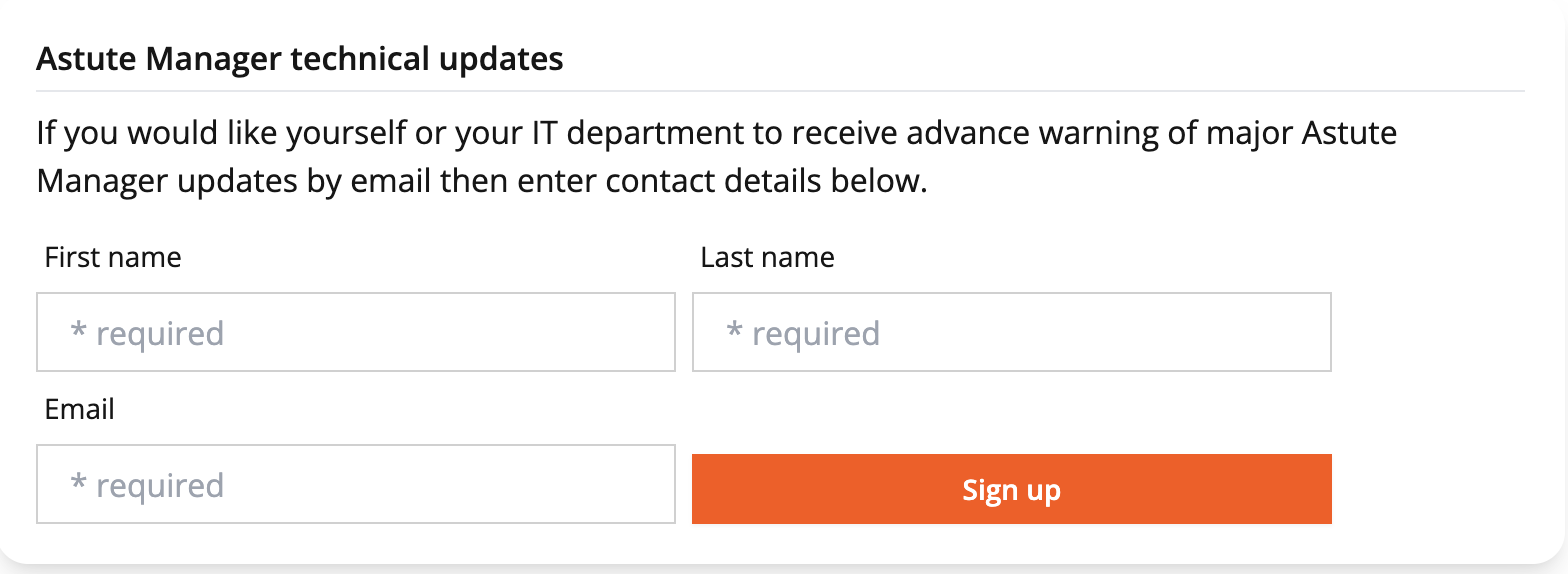
To sign up to these notification emails:
Log in to your Team Owner or Team Manager account
Go to My account
Scroll down to Astute Manager technical updates
Enter your Names and email address
Then click Sign up
Finally, check your emails and click the Yes, subscribe me to this list button to complete subscription to these emails.
Troubleshooting & Questions
- For all Plugin Teams related Troubleshooting, please see Plugin Teams.
- For all general FAQs, please see Support.
- If you are experiencing any problems, please see Troubleshooting.
- If you can't find the answer you're looking for, please contact us.
