- Getting Started
- Training
- Features
- Effects
-
Plugins
- AG Core
- AstuteBuddy
- Autosaviour
- ColliderScribe
- DirectPrefs
- DynamicSketch
- FindReplace
- InkFlow
- InkQuest
- InkScribe
- MirrorMe
- Phantasm
- Randomino
- Rasterino
- Reform
- Stipplism
- Stylism
-
SubScribe
- Getting Started
- Circle by Points Tool
- Tangent Circle Tool
- Curvature Circle Tool
- Arc by Points Tool
- Tangent Line Tool
- Perpendicular Line Tool
- Connect Tool
- Straighten Tool
- Lock Unlock Tool
- Orient Tool
- Quick Orient Tool
- Orient Transform Tool
- AG Layer Comps Panel
- Art Switcher Panel
- Gradiator Panel
- Gradient Forge Panel
- AG Color Select Tool
- Color Stamp
- Gradient From Art
- Pixels to Vector
- QuickOps
- Texturino
- VectorFirstAid
- VectorScribe
- WidthScribe
- FAQs
- Team Licensing
- Reseller Licensing
- Astute Manager
Backing up your personal Illustrator assets
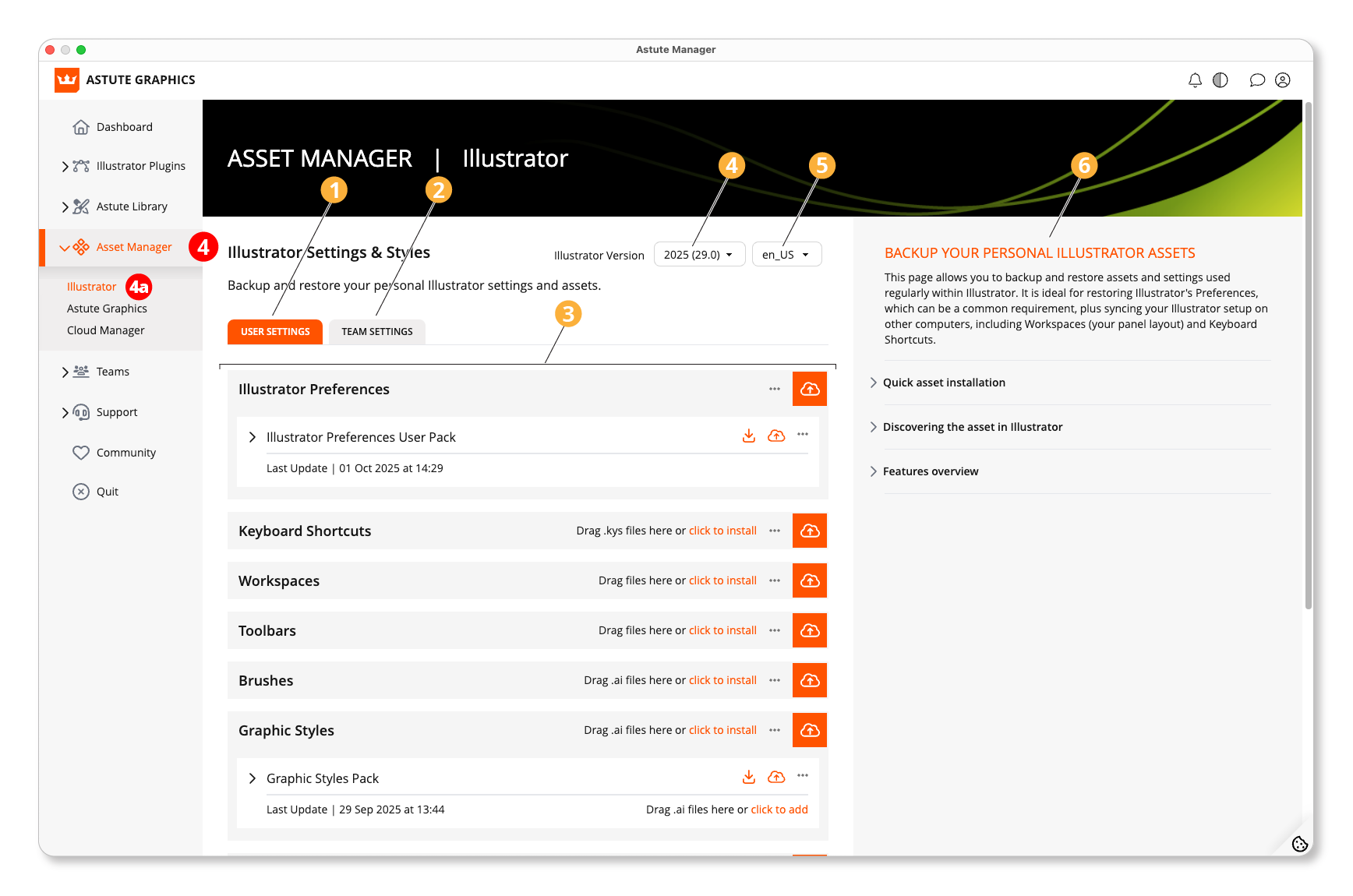
Asset Manager - Illustrator
Your user settings
Team Settings
Illustrator Preferences back up and restore function
Select the Illustrator version that you’re backing up/restoring
Language setting
Brief guide to functions of this page
By navigating to 4) Asset Manager > 4a) Illustrator, you can easily and quickly back up your Illustrator Preferences and personal Illustrator assets at the click of a button. This feature allows you to backup and restore assets and settings used regularly within Illustrator. It is ideal for restoring Illustrator's Preferences, which can be a common requirement, plus syncing your Illustrator setup on other computers, including Workspaces (your panel layout) and Keyboard Shortcuts.
Quick asset installation
As well as backing up your assets, you can use this feature to quickly install downloaded assets directly into Illustrator. For example, drag-and-drop Swatch .ase files onto the Swatches tile and confirm with the Create button.
The following can all be saved/backed up:
Illustrator Preferences
Keyboard Shortcuts
Workspaces
Toolbars
Brushes
Graphic Styles
Swatches
Symbols
Action Sets
To do so, you simply click the download button or drag the files over. If dragging, ensure you drag-and-drop the correct indicated file type.
Discovering the asset in Illustrator
The Astute Manager downloads and installs in the correct Illustrator asset location. They are not downloaded to your Downloads folder.
Downloaded and installed Brushes, Graphic Styles, Swatches and Symbols assets can all be discovered via the native related Illustrator panel’s bottom left Library button and navigating to the User Defined > … submenu. There is no need to quit and restart Illustrator to manage these assets.
There are no Adobe-defined folder locations for Illustrator Template Files and Action Sets. For these, it’s first necessary to specify which folder you wish to download to. Template files, for example, can be set via Template Files tile ••• submenu > Settings.
Features overview
Version of Illustrator
Select which locally installed version of Illustrator to manage.
Cloud upload button
Copy your local Illustrator asset to the Astute Manager cloud server.
Download button
Available for assets previously backed up to the cloud. Downloads and installs in the asset direct to the relevant Illustrator folder.
Asset tile ⋯ > Show Folder
Open the asset’s storage folder in Finder (macOS) or File Explorer (Windows) used by Illustrator. Manage, eg. delete or rename, assets directly in the folder.
Asset pack ⋯ > [menu]
Unlink or Delete the assets locally (on your computer) or cloud. Unlink forces the Astute Manager to remove the reference it has between the locally stored and cloud assets, ensuring that further changes on either asset won’t affect the other.
