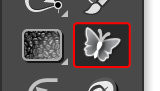Reflect
MirrorMe
MirrorMe Tool
QuickOps Panel
Illustrator Location:
Advanced Toolbar > MirrorMe Tool
Illustrator Location:
Advanced Toolbar > MirrorMe Tool
As the MirrorMe tool has several keypresses for certain operations, we suggest installing the free Astute Graphics plugin Astute Buddy, which creates a panel that dynamically updates to inform you of the various keys which can be pressed in the tool’s current context.
The MirrorMe tool works in conjunction with the associated MirrorMe panel, which should be open and accessible. If you are using the free Astute Graphics plugin DirectPrefs, you can have the MirrorMe panel automatically be shown when the MirrorMe tool is selected.
Illustrator Location:
Illustrator Main Menu > Window > Astute Graphics > QuickOps
The Text-Aware Reflect operation reflects artwork either horizontally or vertically while keeping type objects (except text-on-a-path objects, which are not handled) unreflected and in the same relative position. The button is available when the selection contains at least one text object. This can be grouped with other art, but does not need to be. Clicking the button will reflect the selection horizontally (i.e., across the vertical axis); to reflect vertically, hold down Shift while clicking. Reflection is always through the center of the bounding box of the art.
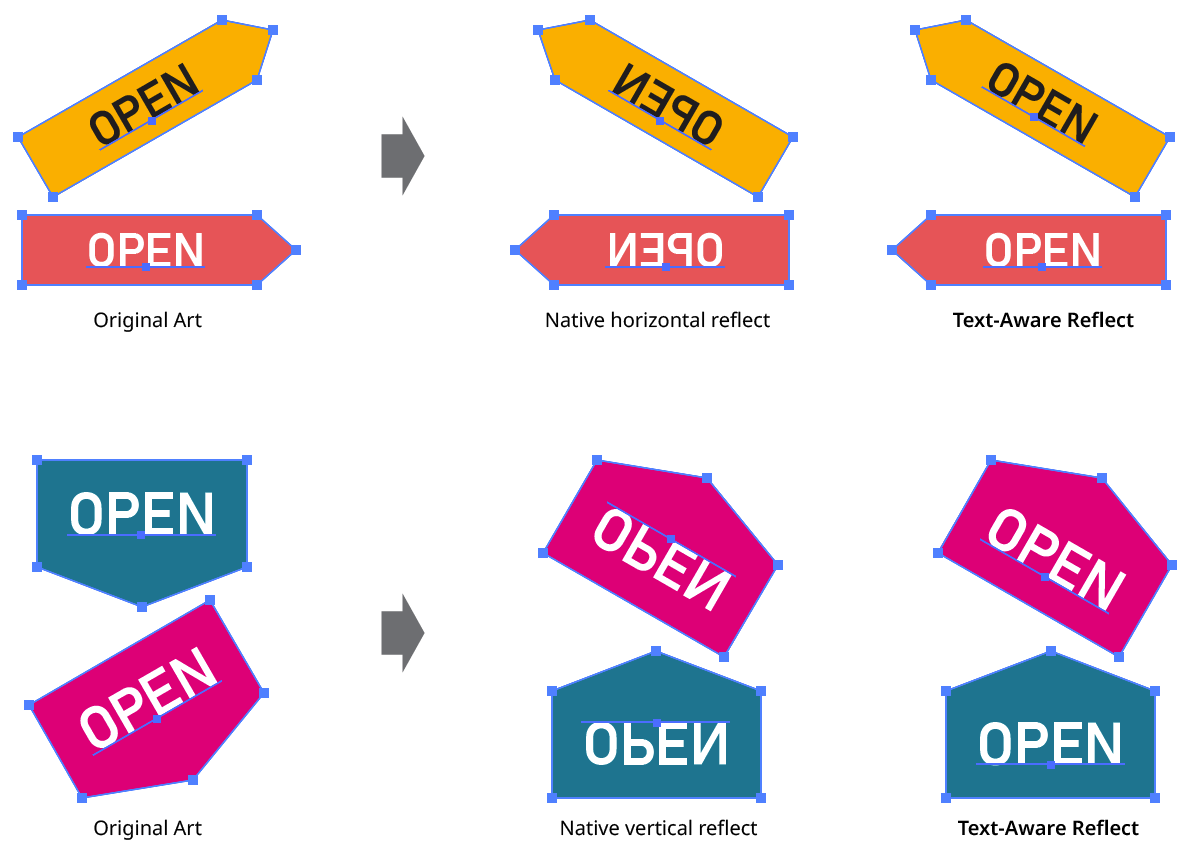
QuickOps Text Aware Reflect
Mixed case text with descenders may require minor adjustment of its vertical position after vertical reflection in order to keep it optically centered.