- Getting Started
- Training
- Features
- Effects
-
Plugins
- AG Core
- AstuteBuddy
- Autosaviour
- ColliderScribe
- DirectPrefs
- DynamicSketch
- FindReplace
- InkFlow
- InkQuest
- InkScribe
- MirrorMe
- Phantasm
- Randomino
- Rasterino
- Reform
- Stipplism
- Stylism
-
SubScribe
- Getting Started
- Circle by Points Tool
- Tangent Circle Tool
- Curvature Circle Tool
- Arc by Points Tool
- Tangent Line Tool
- Perpendicular Line Tool
- Connect Tool
- Straighten Tool
- Lock Unlock Tool
- Orient Tool
- Quick Orient Tool
- Orient Transform Tool
- AG Layer Comps Panel
- Art Switcher Panel
- Gradiator Panel
- Gradient Forge Panel
- AG Color Select Tool
- Color Stamp
- Gradient From Art
- Pixels to Vector
- QuickOps
- Texturino
- VectorFirstAid
- VectorScribe
- WidthScribe
- FAQs
- Team Licensing
- Reseller Licensing
- Astute Manager
 Settings
Settings
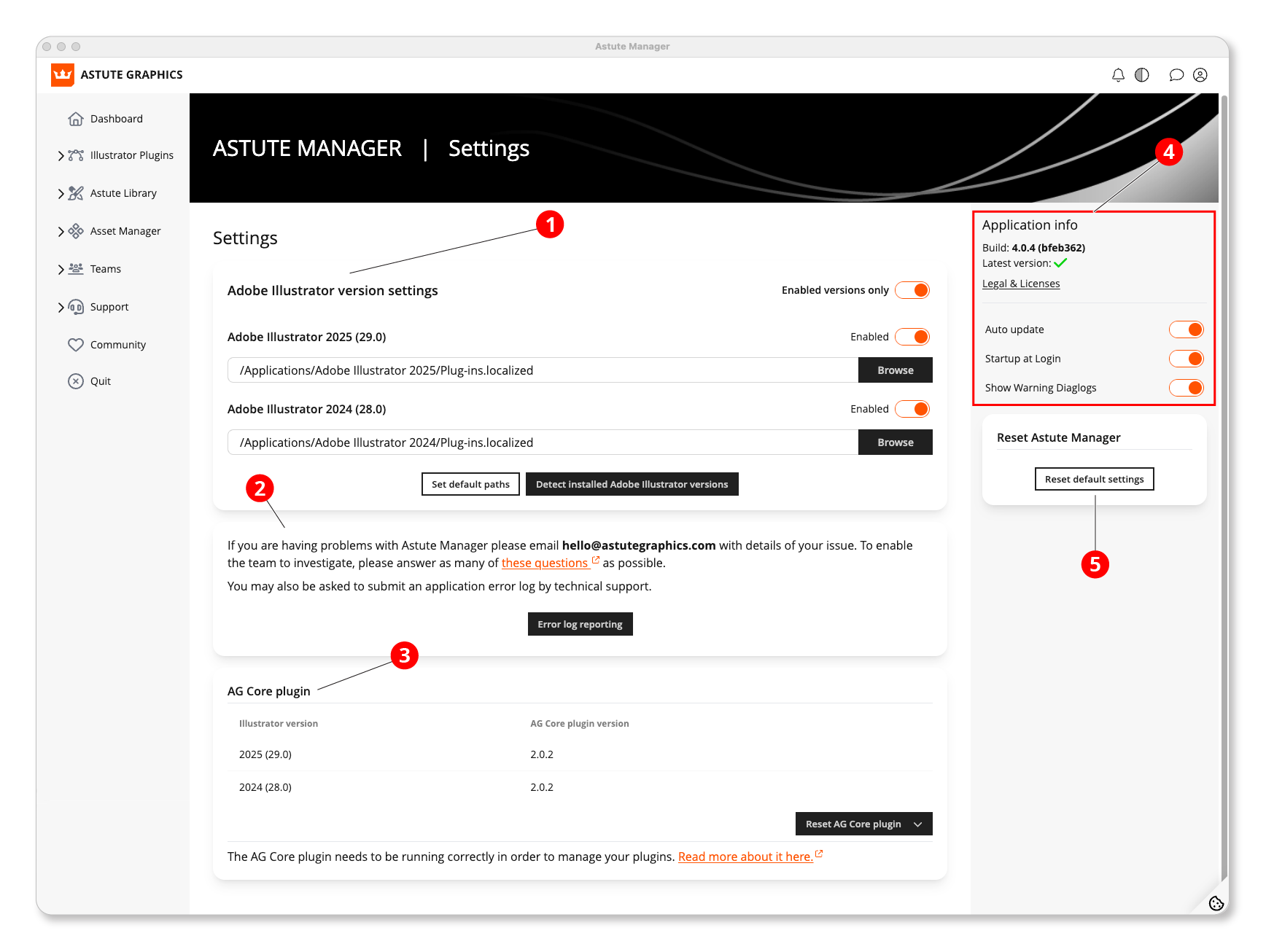
Astute Manager - Navigating settings
1. Adjust the detection of installed versions for plugin installation
Enable or disable each installed version. (See: Astute Manager Settings: Install or Remove an Illustrator Version)
Manually input the Illustrator installation path if needed. (See: Astute Manager Settings: Manually Set Plugin Folder Location)
Use the Set Default Paths button to reset default values.
The Detect Installed Adobe Illustrator Versions button scans for undetected versions.
Save changes made.
2. For issues requiring special attention
Write to hello@astutegraphics.com.
Submit the error log via the Error Log Reporting button.
3. AG Core Plugin Status
This plugin is essential for the operation of other plugins.
Restart it using the corresponding button.
4. Application Info
Display the Astute Manager version, legal details, and licenses.
Enable the Auto Update option for automatic Astute Manager updates.
Enable Startup at Login to launch the Astute Manager at computer startup (both options are recommended).
5. Reset Default Settings
Button to reset the Astute Manager and reinstall plugins from scratch.
