 Gradiator Panel Flyout Menu
Gradiator Panel Flyout Menu
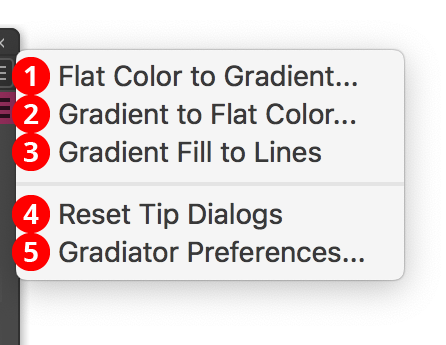
Gradiator Panel Flyout Menu
The Gradiator panel flyout menu items are contextually sensitive and all items may not be available, depending on the current selection.
1. Flat Color to Gradient...
See Gradiator Panel Flyout Menu: Flat Color to Gradient
2. Gradients to Flat Color...
See Gradiator Panel Flyout Menu: Gradients to Flat Color
3. Gradient Fill to Lines
See Gradiator Panel Flyout Menu: Gradient Fill to Lines
4. Reset Tip Dialogs
If one or more of Gradiator’s tip dialogs have been suppressed using the Don’t show again checkbox, clicking this button will re-enable them.
5. Gradiator Preferences
Flat Color to Gradient
Allows you to convert the fills and/or strokes of the selected paths from flat colors into two-stop linear gradients, according to the parameters in the Flat Color to Gradient dialog:

Flat Color to Gradient Dialog
A. Color Adjustment Method
Specifies the method that is used to create the color of the first (or second) stop of the new gradient based on the flat color. Five of the methods — Retain, Lighten, Darken, Saturate, and Desaturate — are “presets” (although their underlying parameters can be altered), while the other two, Alter Black and Custom, require numerical parameters to be entered. The default method for the first stop is Lighten; for the second stop it is Darken.
a. Retain: The stop color is identical to the original color.
b. Lighten: The stop color is a lightened version of the original color (default change: +40 Lightness).
c. Darken: The stop color is a darkened version of the original color (default change: –40 Lightness).
d. Saturate: The stop color is a saturated version of the original color (default change: +25 Saturation).
e. Desaturate: The stop color is desaturated version of the original color (default change: –25 Saturation).
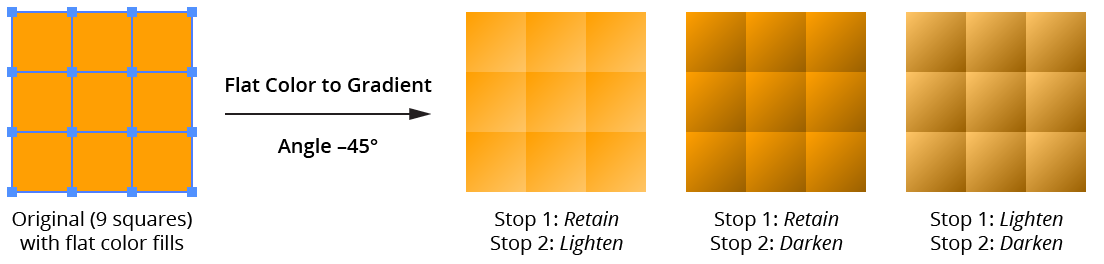
Gradiator Flat Color to Gradient Preset Examples
f. Alter Black: Available only for CMYK documents. The stop color uses the original color with the black value changed by the specified amount (the final value, of course, being held between 0% and 100%).
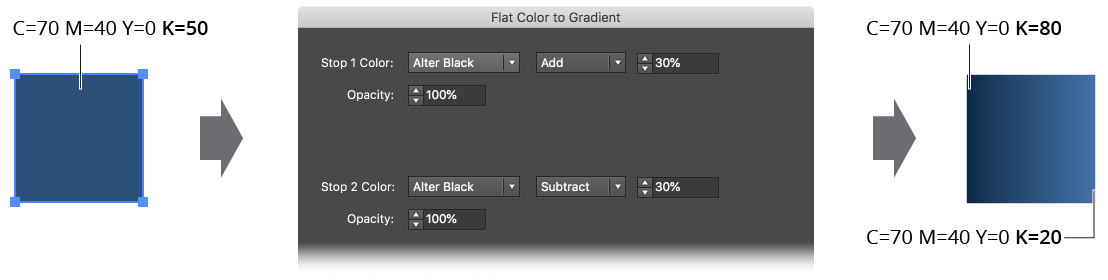
Gradiator Flat Color to Gradient Alter Black Example
g. Custom: Enables full control of changing the Hue, Lightness and Saturation of the original color.
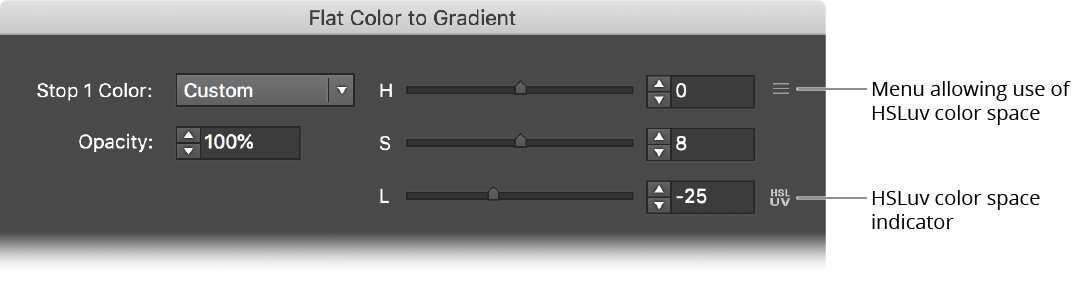
Gradiator Flat Color to Gradient Dialog Custom
By default the Hue, Saturation and Lightness sliders operate in standard HSL color space, but using the popup menu you can change this to use the HSLuv space. This is indicated by a small icon.
B. Opacity
Specifies the opacity of the first (or second) stop of the gradient.
C. Midpoint
Specifies the midpoint location of the gradient.
D. Angle mode
Specifies the method used to determine the angle of the new gradient. The default is Absolute.
a. Absolute: The gradient angle is simply taken from the provided value.
b. Relative: The gradient angle is the same as the angle from one anchor point in the path to another, using the anchor point indices provided. This can be useful if you are converting the flat colors of many paths that are the same except for their rotation.
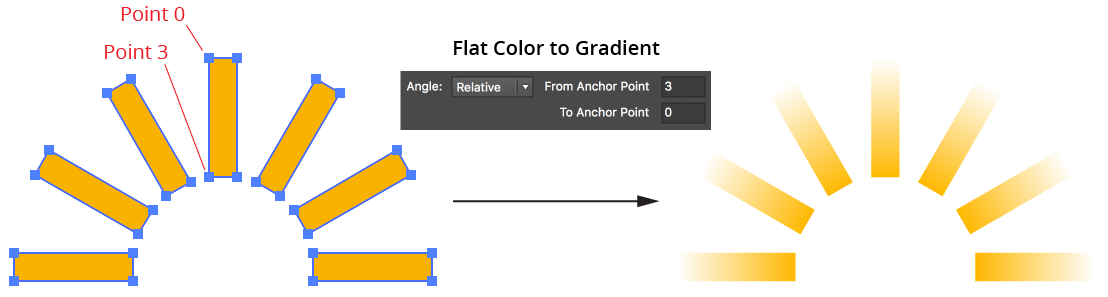
Gradiator Flat Color to Gradient Angle Relative Example
c. Random: The angle is randomly chosen between –180° and 180°.
E. Angle (Absolute)
The value that each new gradient will be given.
F. Angle (Absolute) Visualizer
Shows the angle that each new gradient will be given, graphically. Clicking on the widget will set the angle appropriately.
G, H. Angle (Relative) Anchor Point Indices
The indices of the anchor points in each path from which to calculate the gradient angle. To specify the last anchor point, you can use an index higher than the length of any selected path, such as “9999”.
I, J. Affect Fills/Affect Strokes Checkboxes
Enables conversion of flat colors in the corresponding area of the path.
K. Convert Spot Colors Checkbox
When enabled, spot colors used as a fill or stroke will be converted to the document color model (RGB or CMYK) in order to perform the appropriate color adjustment.
L. “Before” Preview
Shows a sample flat color (taken from the selection) before being converted to a gradient. To cycle through different colors in the selection (if any), click on the preview.
M. “After” Preview
Shows a preview of the gradient into which the sample flat color will be converted.
N. Informational area
Shows a brief description of each control when the cursor is being held over it.
O. Edit Presets... Button
Allows you to change the parameters used in each of the six preset operations:
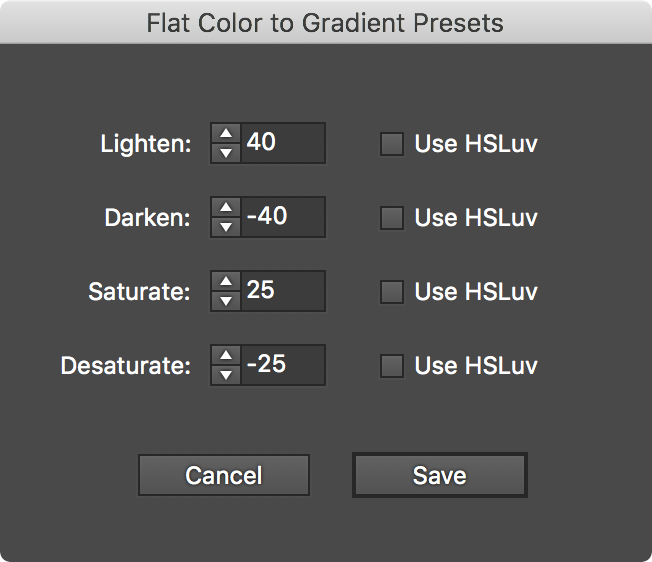
Gradiator Flat Color to Gradient Presets Dialog
P. Settings Manager
The Settings Manager popup menu provides access to saving, managing, and applying Flat Color to Gradient settings.
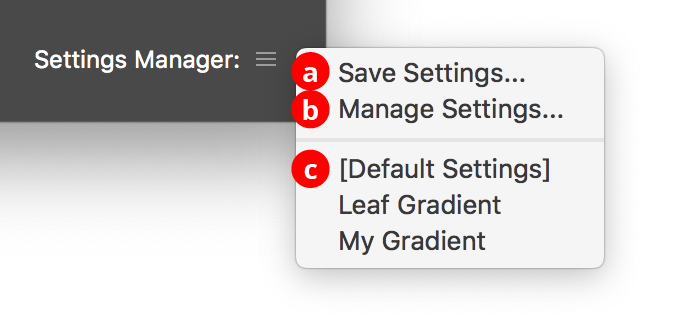
Gradiator Flat Color to Gradient Settings Manager Menu
a. Save Settings...
When you save the settings, all of the current settings in the dialog are captured in a file which can be recalled later.
b. Manage Settings...
Brings up the Manage Settings dialog, which lets you rename or delete existing settings files:
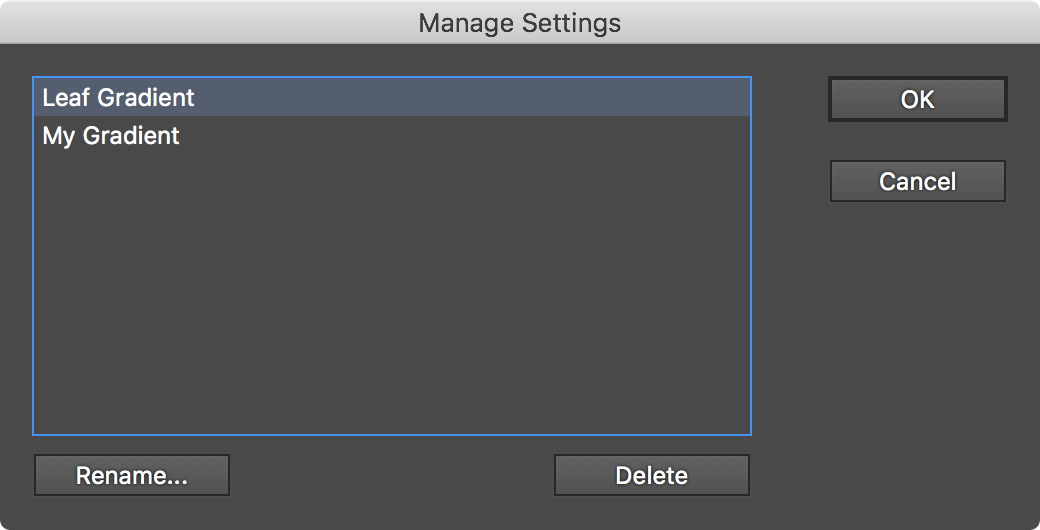
Gradiator Flat Color to Gradient Manage Settings Dialog
c. Settings List
Choosing a settings file from this list will change the settings to match the state of the dialog when the settings file was saved (or, the case of [Default Settings], to the default values).
Q. Help Button
Opens the help documentation in the Astute Manager. If this does not automatically appear, please ensure your Astute Manager is running first.
Gradients to Flat Color
Allows you to converts the gradients in the fills and/or strokes of selected paths to flat colors using one of three different methods.
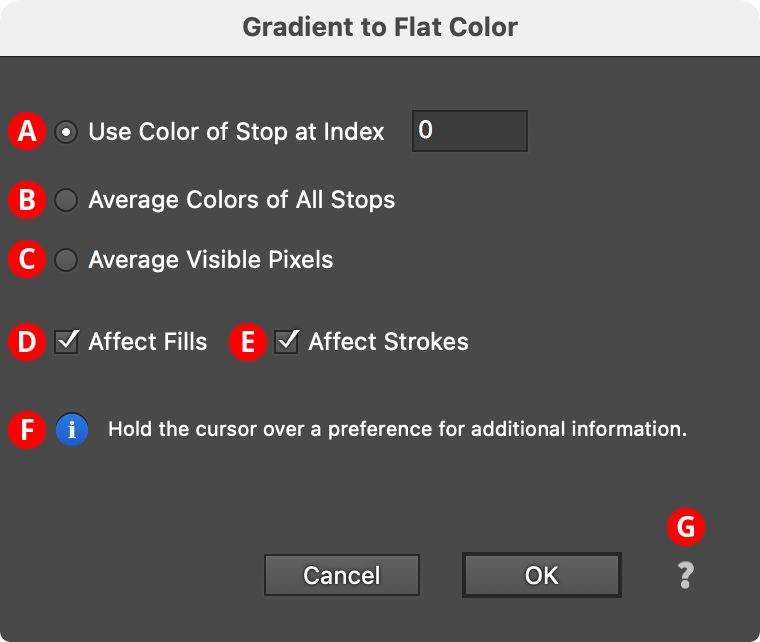
Gradient to Flat Color Dialog
A. Use Color of Stop at Index
The flat color is simply taken from the color of the gradient stop with the given index (starting at zero). To specify the last stop, you can use an index higher than the number of stops in any of the selected path, such as “9999”.
B. Average Color of All Stops
The flat color is calculated by averaging the colors of all the stops in the gradient. When spot colors are used, they are converted to the document color model (RGB or CMYK) for the purposes of averaging. Stops which do not contribute to the gradient (e.g., a stop at location 0% when there is a second stop stacked directly above it) are not included in the average.
C. Average Visible Pixels
The flat color is calculated by rasterizing the art and averaging the colors of the pixels making up the fill or stroke. Thus, when you can only see a portion of the gradient (because its length has been changed by the Gradiator panel or native Gradient tool), only the portion of the gradient that is actually visible contributes to the flat color.
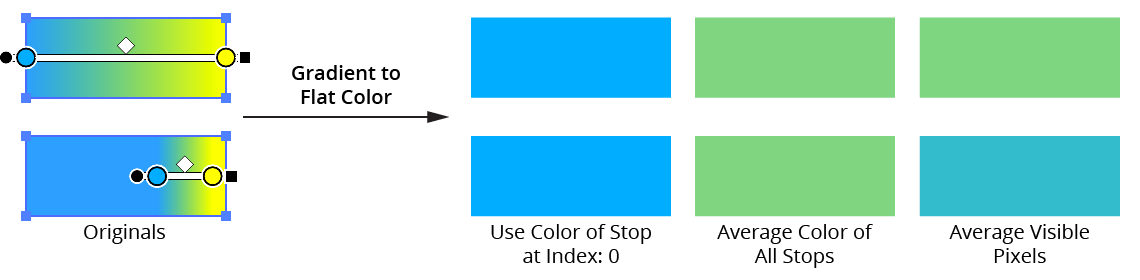
Gradiator Gradient to Flat Color Methods
D, E. Affect Fills/Affect Strokes Checkboxes
Enables conversion of gradients in the corresponding area of the path.
F. Informational area
Shows a brief description of each control when the cursor is being held over it.
G. Help Button
Opens the help documentation in the Astute Manager. If this does not automatically appear, please ensure your Astute Manager is running first.
Gradient Fill to Lines
Converts the gradient in the fill of a path into a group of simple lines with the same angle as the gradient, located at the stop positions of the gradient, and having stroke colors corresponding to the stops. If the path has a stroke, the lines use the same stroke width; otherwise, they are made with 1pt strokes. If Shift is held down before the menu is opened and the menu item is selected, the item will change to Gradient Fill to Lines (Keep Original). In this case the original art is retained behind the newly-created lines.

Gradiator Gradient Fill to Lines Example
These lines may be used for creative purposes or can be duplicated and/or manipulated and turned back into a new gradient using the Build Gradient From Lines function of Astute Graphics’ Gradient Forge panel. For the latter use, it is generally advisable to have the gradient at a zero-degree angle.
