- Getting Started
- Training
- Features
- Effects
-
Plugins
- AG Core
- AstuteBuddy
- Autosaviour
- ColliderScribe
- DirectPrefs
- DynamicSketch
- FindReplace
- InkFlow
- InkQuest
- InkScribe
- MirrorMe
- Phantasm
- Randomino
- Rasterino
- Reform
- Stipplism
- Stylism
-
SubScribe
- Getting Started
- Circle by Points Tool
- Tangent Circle Tool
- Curvature Circle Tool
- Arc by Points Tool
- Tangent Line Tool
- Perpendicular Line Tool
- Connect Tool
- Straighten Tool
- Lock Unlock Tool
- Orient Tool
- Quick Orient Tool
- Orient Transform Tool
- AG Layer Comps Panel
- Art Switcher Panel
- Gradiator Panel
- Gradient Forge Panel
- AG Color Select Tool
- Color Stamp
- Gradient From Art
- Pixels to Vector
- QuickOps
- Texturino
- VectorFirstAid
- VectorScribe
- WidthScribe
- FAQs
- Team Licensing
- Reseller Licensing
- Astute Manager
We strongly advise avoiding using Astute Graphics live Effects in dynamic symbols.
The problem
As an example, make a simple path with a scaleable live Effect (such as an AG Offset) and turn this into a dynamic symbol.
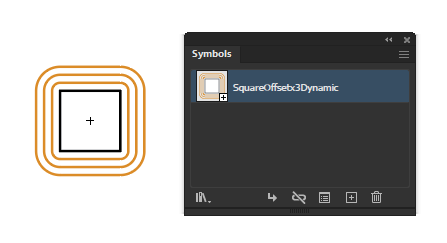
Turn a simple path into a dynamic symbol
Make a couple of copies of this symbol.
Select one and choose Object > Transform > Scale.
Enable Preview
Change to Uniform, 30%.
Note how toggling the Scale Strokes & Effects checkbox does nothing; the master setting in the general preferences is the only one that matters.
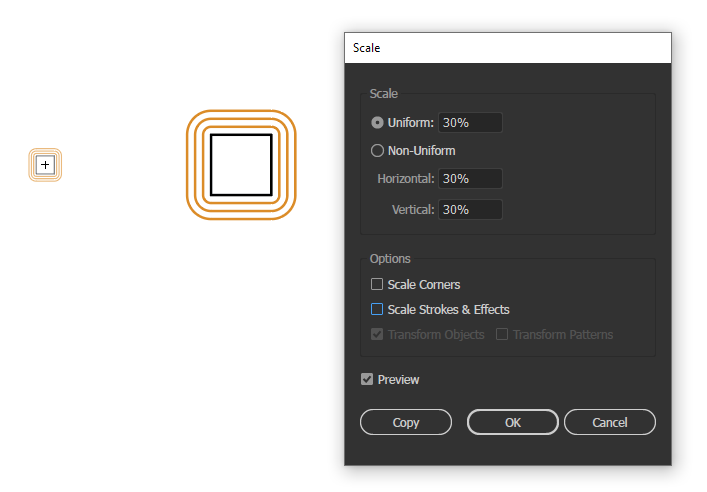
Toggling the Scale Strokes & Effects checkbox does nothing
Toggle the master Illustrator Scale Strokes & Effects preference...
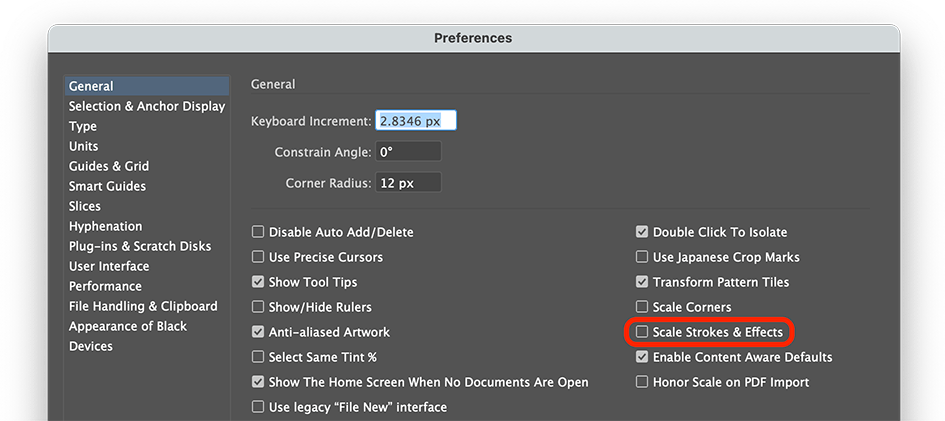
Toggle master Illustrator Scale Strokes & Effects preference
...and scale the other copy. You now have two copies with different scaling:
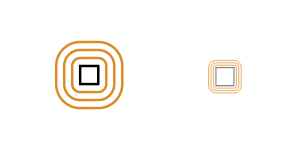
Two copies with different scaling
If you duplicate these symbols (either by option-dragging or copying & pasting), the duplicates are not different! They both have the appearance that would result from the current master Scale Strokes & Effects preference.
Solution
First ensure all live Effects (we recommend native and Astute Graphics effects, to be safe) are expanded before the objects(s) is turned into a dynamic symbol.
This can be universally achieved by using the Object > Expand Appearance menu entry.
For certain Astute Graphics effects, including AG Architect, AG Block Shadow, AG Offset and AG Splatter, it is also possible to Detach the effect via the respective panel's fly-out menus. This also removes those specific live Effects individually.
Which tools does this affect?
All Astute Graphics tools which use live Effects, including:
