- Getting Started
- Training
- Features
- Effects
-
Plugins
- AG Core
- AstuteBuddy
- Autosaviour
- ColliderScribe
- DirectPrefs
- DynamicSketch
- FindReplace
- InkFlow
- InkQuest
- InkScribe
- MirrorMe
- Phantasm
- Randomino
- Rasterino
- Reform
- Stipplism
- Stylism
-
SubScribe
- Getting Started
- Circle by Points Tool
- Tangent Circle Tool
- Curvature Circle Tool
- Arc by Points Tool
- Tangent Line Tool
- Perpendicular Line Tool
- Connect Tool
- Straighten Tool
- Lock Unlock Tool
- Orient Tool
- Quick Orient Tool
- Orient Transform Tool
- AG Layer Comps Panel
- Art Switcher Panel
- Gradiator Panel
- Gradient Forge Panel
- AG Color Select Tool
- Color Stamp
- Gradient From Art
- Pixels to Vector
- QuickOps
- Texturino
- VectorFirstAid
- VectorScribe
- WidthScribe
- FAQs
- Team Licensing
- Reseller Licensing
- Astute Manager
 Search Attribute Additional Information
Search Attribute Additional Information
While using attributes can create very fine-grained searches, not every possible scenario can be catered for while still keeping the controls from becoming overly-complicated. Fortunately, it is usually possible to search in two or more stages to accommodate these special scenarios.
As an example, consider the need to find all path art which has either 5 anchor points or 7 anchor points. This can’t be done in a single step, but it can be done in two: first select all path art with a minimum of 5 points and a maximum of 7, and then remove all path art from the selection that has exactly 6 anchor points. Similarly, to find art that has multiple live effects, one of which is a Drop Shadow, first select all art with multiple effects, and then search within the selection for art with the Drop Shadow effect.
Each art kind remembers the attributes that were used in the last completed search. For example, if the search kind is changed to Path, and the attribute Point Count is added and a search performed, then if the kind is changed to Raster, say, and then back to Path, the Point Count attribute will be restored.
If a search is attempted with the Search Within field set to Selection but nothing is selected, FindReplace Art will display a dialog to alert you to this and allow you to immediately change the search range to the entire document. The Don’t show again checkbox can be used to keep the dialog from reappearing.
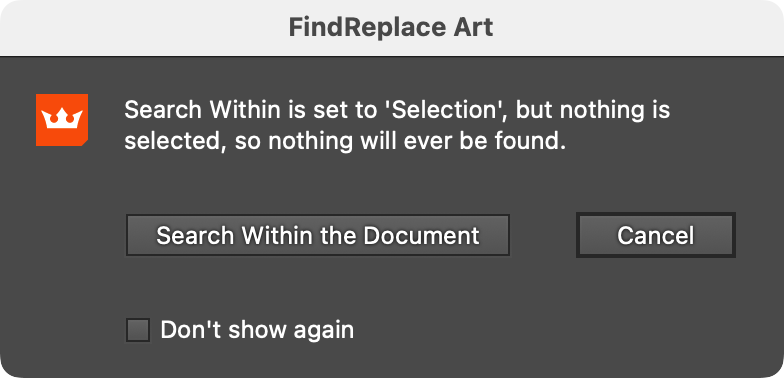
FindReplace Art No Selection Warning Dialog
