- Getting Started
- Training
- Features
- Effects
-
Plugins
- AG Core
- AstuteBuddy
- Autosaviour
- ColliderScribe
- DirectPrefs
- DynamicSketch
- FindReplace
- InkFlow
- InkQuest
- InkScribe
- MirrorMe
- Phantasm
- Randomino
- Rasterino
- Reform
- Stipplism
- Stylism
-
SubScribe
- Getting Started
- Circle by Points Tool
- Tangent Circle Tool
- Curvature Circle Tool
- Arc by Points Tool
- Tangent Line Tool
- Perpendicular Line Tool
- Connect Tool
- Straighten Tool
- Lock Unlock Tool
- Orient Tool
- Quick Orient Tool
- Orient Transform Tool
- AG Layer Comps Panel
- Art Switcher Panel
- Gradiator Panel
- Gradient Forge Panel
- AG Color Select Tool
- Color Stamp
- Gradient From Art
- Pixels to Vector
- QuickOps
- Texturino
- VectorFirstAid
- VectorScribe
- WidthScribe
- FAQs
- Team Licensing
- Reseller Licensing
- Astute Manager
Using the flyout menu of the MirrorMe panel, doubleclicking the MirrorMe tool in the toolbox, or pressing the Enter key when the tool is selected (unless provisional axes have been placed) will bring up the MirrorMe preferences dialog:
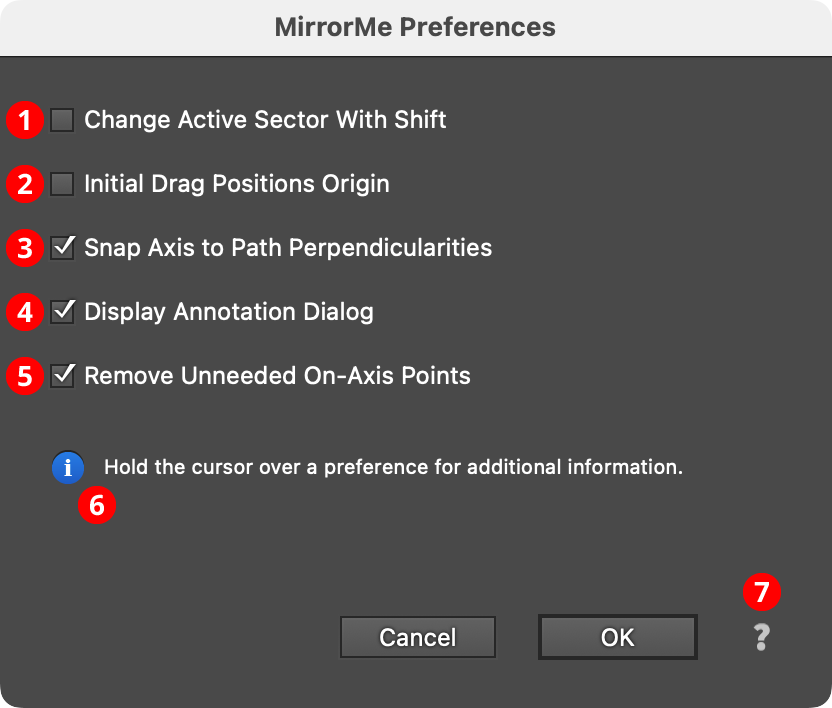
MirrorMe Preferences Dialog
1. Change Active Sector With Shift
When enabled, tapping the Shift key will advance the active sector of provisional symmetry axes by one position in the clockwise direction. If Option/Alt was held down before tapping the key, the active sector moves counterclockwise.
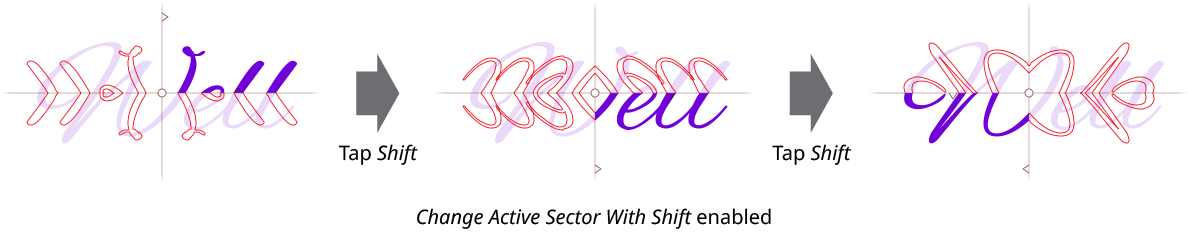
MirrorMe Change Active Sector with Shift
2. Initial Drag Positions Origin
Normally, using the MirrorMe tool to click and drag provisional symmetry axes will pin the origin’s position on the click and change their angle on the drag. However, when this preference is enabled, the entire click-and-drag operation is used to position the origin; the axes can be subsequently rotated by dragging one of the axes.
3. Snap Axis to Path Perpendicularities
When enabled (the default), and a symmetry axis is being drag-rotated with the MirrorMe tool, this setting causes the cursor to snap to positions along paths where the axis is exactly perpendicular to the path, indicated by a small magenta dot. This snapping may be temporarily disabled by holding down the Command/Ctrl key.
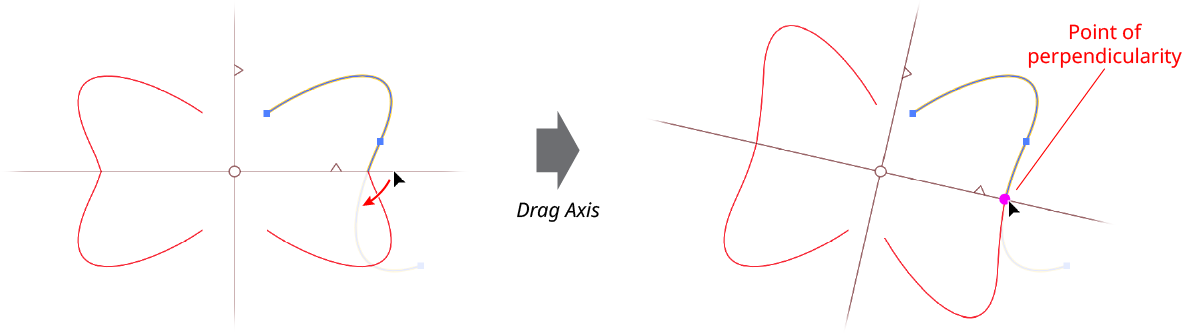
MirrorMe Perpendicularity Snapping
4. Display Annotation Dialog
When enabled (the default), a small dialog is annotated on the screen after provisional symmetry axes are placed, allowing them to be applied to the selection (if one exists), applied to the layer as persistent axes, or released. The options are also using the panel. See Applying Provisional Axes.
5. Remove Unneeded On-axes Points
When enabled (the default), unneeded anchor points that lie on an axis after trimming and joining paths will automatically be removed.
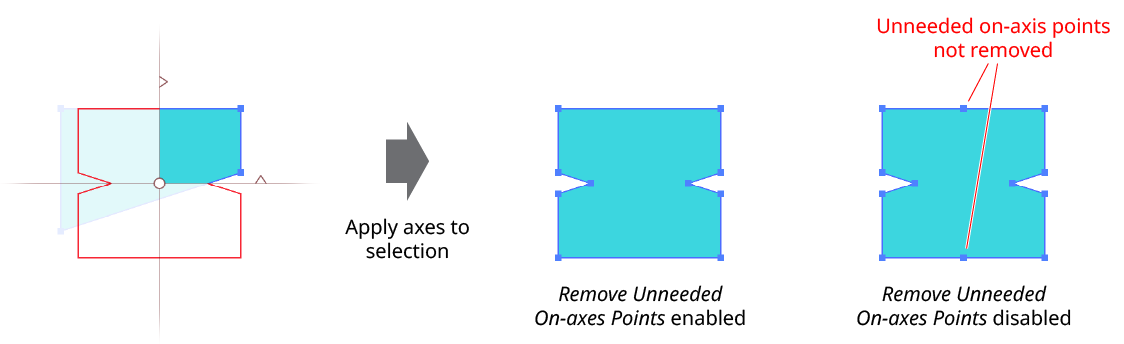
MirrorMe Remove Unneeded Points
6. Informational area
Shows a brief description of each preference control when the cursor is being hovered over it.
7. Help Button
Opens the help documentation in the Astute Manager. If this does not automatically appear, please ensure your Astute Manager is running first.
