- Getting Started
- Training
- Features
- Effects
-
Plugins
- AG Core
- AstuteBuddy
- Autosaviour
- ColliderScribe
- DirectPrefs
- DynamicSketch
- FindReplace
- InkFlow
- InkQuest
- InkScribe
- MirrorMe
- Phantasm
- Randomino
- Rasterino
- Reform
- Stipplism
- Stylism
-
SubScribe
- Getting Started
- Circle by Points Tool
- Tangent Circle Tool
- Curvature Circle Tool
- Arc by Points Tool
- Tangent Line Tool
- Perpendicular Line Tool
- Connect Tool
- Straighten Tool
- Lock Unlock Tool
- Orient Tool
- Quick Orient Tool
- Orient Transform Tool
- AG Layer Comps Panel
- Art Switcher Panel
- Gradiator Panel
- Gradient Forge Panel
- AG Color Select Tool
- Color Stamp
- Gradient From Art
- Pixels to Vector
- QuickOps
- Texturino
- VectorFirstAid
- VectorScribe
- WidthScribe
- FAQs
- Team Licensing
- Reseller Licensing
- Astute Manager
The Reform Text tool has two modes, the basic mode and the variable height mode. Most of the time the basic mode will be used. The modes are toggled with the "show markers" checkbox.
Basic Mode
This diagram shows a Text Box in the process of being reshaped along a path using the Reform Text tool in basic mode (with the default interface settings).
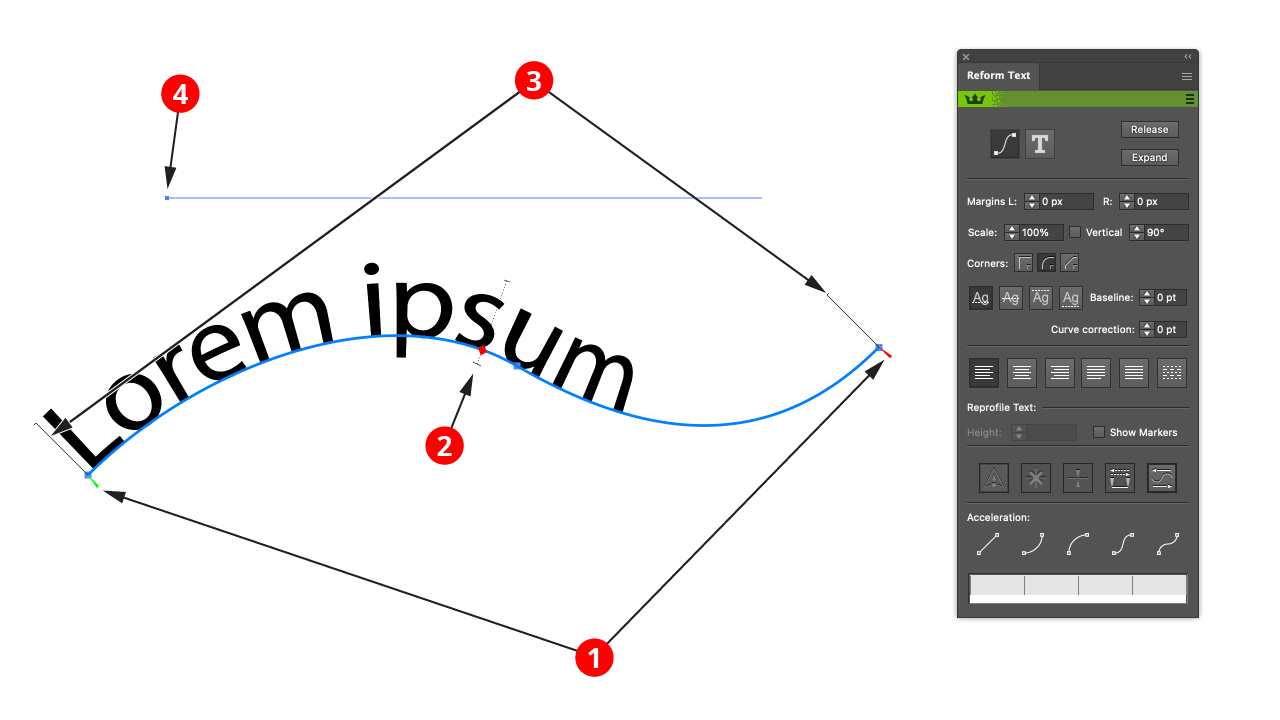
Reform Text Basic Mode Example
1. Start and end delimiters
(green + red triangles)
The delimiters mark the section of the path which Reform Text considers. This is important for left aligning, right aligning, or justifying text.
2. The centerpoint
(red diamond)
This represents the center of the path section marked out by the delimiters. By clicking and dragging on it, the text can be moved along the path easily and efficiently.
3. Height Stems
(thin black lines)
These show the height of the text, and are a visual cue to help placement.
4. Original Text Box object
(thin blue line)
The original Text Box will be shown as a thin blue line by default. Whilst adjusting the delimiters or the centerpoint with the cursor will highlight the original text.
Variable Height Mode
This diagram shows a Text Box in the process of being reshaped along a path using the Reform Text tool in variable height mode (with the default interface settings). To activate variable height mode the Show Markers option in the panel must be enabled.
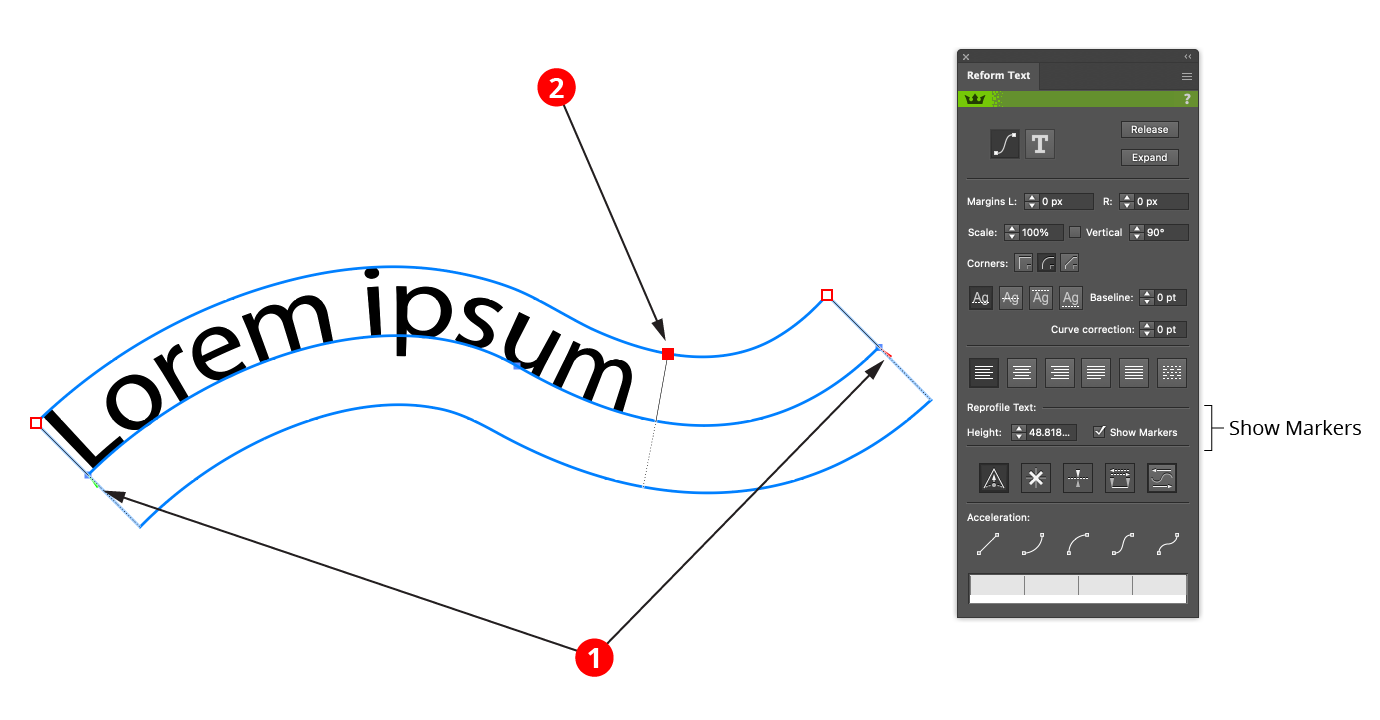
Reform Text Variable Height Mode Example
1. Start and end delimiters
(green + red triangles)
As in the basic mode (see above).
2. Height Markers
(red squares)
Markers represent points along the path where the height of the text is specified. A marker's position along the path is indicated by a small black square, joined to it by a thin black line whose length represents the text height at that point.
Markers drawn as circles are "smooth" markers: the reshaped path passes smoothly through them.
Markers drawn as diamonds are "sharp" markers: the reshaped path can make an abrupt angle change there.
You can use any number of markers to reshape a path, but, like anchor points, for the smoothest results you should use the fewest number that still produce the shape you want. They work in a similar fashion to Reform markers, the difference is that whilst every Reform path uses markers, only occasionally is there likely to be a need for variable height text.
