- Getting Started
- Training
- Features
- Effects
-
Plugins
- AG Core
- AstuteBuddy
- Autosaviour
- ColliderScribe
- DirectPrefs
- DynamicSketch
- FindReplace
- InkFlow
- InkQuest
- InkScribe
- MirrorMe
- Phantasm
- Randomino
- Rasterino
- Reform
- Stipplism
- Stylism
-
SubScribe
- Getting Started
- Circle by Points Tool
- Tangent Circle Tool
- Curvature Circle Tool
- Arc by Points Tool
- Tangent Line Tool
- Perpendicular Line Tool
- Connect Tool
- Straighten Tool
- Lock Unlock Tool
- Orient Tool
- Quick Orient Tool
- Orient Transform Tool
- AG Layer Comps Panel
- Art Switcher Panel
- Gradiator Panel
- Gradient Forge Panel
- AG Color Select Tool
- Color Stamp
- Gradient From Art
- Pixels to Vector
- QuickOps
- Texturino
- VectorFirstAid
- VectorScribe
- WidthScribe
- FAQs
- Team Licensing
- Reseller Licensing
- Astute Manager
This diagram shows a path in the process of being reshaped, or “reprofiled”, using the Reprofile tool (with the default interface settings).
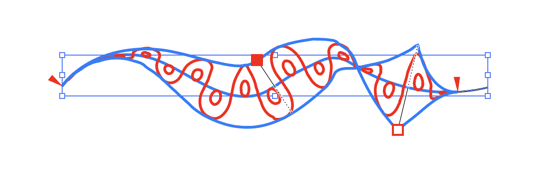
Reprofile Terminology Offset Marker Examples
The following items are shown:
1. Start and end delimiters
(red triangles)
The delimiters mark the section of the path that will be affected by the reshape. Initially, they are put at the nearest corner points on either side of the clicked or dragged segment. If the entire path is smooth, the delimiters will be placed at the ends of the path (for an open path) or at point zero (for a closed path).
2. Offset markers
(red squares)
Markers represent points along the path where you specify the height of the profile. A marker's position along the path is indicated by a small black square, joined to it by a thin black line whose length represents the offset distance.
The selected marker (filled square) is “smooth”. The profile height changes smoothly through it.
The unselected marker (open square) is “sharp”. The profile height changes abruptly at this marker.
You can use any number of markers to reshape a path, but, like anchor points, for the smoothest results you should use the fewest number that still produce the shape you want.
3. Mirrored offset lines
(dashed lines)
If the profile extends in both directions, a mirrored line appears. This is purely a visual guide and cannot be interacted with.
4. Target path
(blue path)
The original shape of the path (or section of the path) is drawn as a blue line.
5. Guide path
(blue paths)
The blue lines give a guide to the height of the profile. Clicking on the top guide path will add a marker. The guide path is only approximate, especially for mitered corners, due to the way Reprofile warps geometry at corners. The guide paths will cross if markers are dragged to opposite sides of the target path.
6. Virtual reshaped path
(red path)
The reshaped path is “virtual” because the underlying path art is not actually changed until you finalize the reshaping. Until this is done you may continue to refine it (e.g. by moving the delimiters, editing the markers, or changing parameters on the panel) or, if you change your mind, by resetting the Reprofile tool, thereby removing all annotations.
7. Profile
The profile being used here is the “Wiggle Round 2” from the supplied sample profile. It is repeated several times along the target path
8. Key path
The wavy line is the “key path”. It replaces the target path. The circles are not key paths, if present non-key paths are added to the new path as elements of a compound path.
