 AG Block Shadow Preferences
AG Block Shadow Preferences
Using the flyout menu of the AG Block Shadow panel, doubleclicking the AG Block Shadow tool in the toolbox, or pressing the Enter key when the tool is selected will bring up the AG Block Shadow preferences dialog:

AG Block Shadow Preferences
1. Annotate Length and Angle
When enabled, the shadow’s length and angle (and scale, if not 100%) are displayed next to the AG Block Shadow cursor when it is previewing or editing a shadow. If the shadow is of Vanishing Point type, the vanishing point’s coordinates are displayed instead of length and angle.
2. Shadow Preview
The type of preview used to show the shape of the block shadow when hover-previewing or adjusting it using the AG Block Shadow tool.
Full preview shows the solid fill of the shadow in the specified color. However, the preview will not show gradients or patterns when the object has such a fill and the preference Shadow Adopts Artwork Fill Color is enabled). This preview is closest to the look of the final shadow, but is somewhat slower than the wireframe preview and obscures artwork below it.
Wireframe preview shows the complete shape of the shadow, but as an unfilled outline. It is drawn in the color specified in the preference Wireframe Color.
Fast wireframe preview draws only the transformed shape used to create the tip of the shadow (i.e., the segments connecting it with the original art are omitted). It displays much faster than the other preview types for artwork with many anchor points, such as large blocks of type.
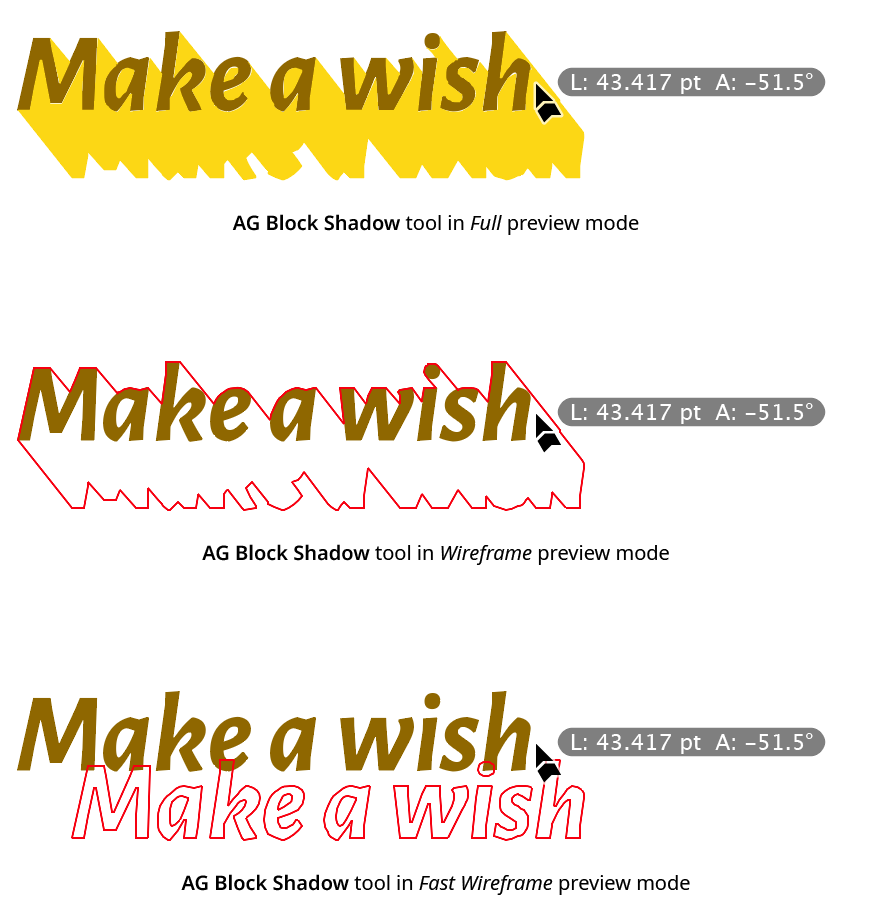
AG Block Shadow Tool Preview Comparison
Previews are based on the shape of the base artwork, and will not reflect any existing live effects that might change that shape.
3. Wireframe Color
Allows a choice of colors in which to annotate the wireframe shadow preview, from among red, blue, magenta, green, black, and gray. The color can be changed on the fly while dragging a shadow by pressing the C key.
4. Add Wireframe When Editing Existing Shadow
When enabled, the wireframe preview will also be drawn during the drag-edit of an existing shadow in Full preview mode so the new position of the shadow is more easily distinguished from the old position.
5. Auto Switch to Fast Preview
If the number of anchor points in the art object exceeds the threshold value (by default, 1000), then the shadow preview type will automatically be switched to Fast Wireframe to help avoid lags.
6. Edit Existing Shadows Using Original Position
Drag-edited shadows will be moved in a relative manner from their original, existing position rather than having their length being reset to zero first.
7. Link Shadow Vanishing Points
When enabled, and a block shadow has its vanishing point moved with the AG Block Shadow tool, then all other Vanishing Point type block shadows that had the same original vanishing point position will, after the mouse button is released, also have their vanishing points moved.
8. Arrow Key Increment
The amount by which the scale and gap values are changed when using the arrow keys to decrement or increment them while dragging with the tool. The default value is 1%.
9. Informational area
Shows a brief description of each preference control when the cursor is being hovered over it.
10. Help Button
Opens the help documentation in the Astute Manager. If this does not automatically appear, please ensure your Astute Manager is running first.
