- Getting Started
- Training
- Features
- Effects
-
Plugins
- AG Core
- AstuteBuddy
- Autosaviour
- ColliderScribe
- DirectPrefs
- DynamicSketch
- FindReplace
- InkFlow
- InkQuest
- InkScribe
- MirrorMe
- Phantasm
- Randomino
- Rasterino
- Reform
- Stipplism
- Stylism
-
SubScribe
- Getting Started
- Circle by Points Tool
- Tangent Circle Tool
- Curvature Circle Tool
- Arc by Points Tool
- Tangent Line Tool
- Perpendicular Line Tool
- Connect Tool
- Straighten Tool
- Lock Unlock Tool
- Orient Tool
- Quick Orient Tool
- Orient Transform Tool
- AG Layer Comps Panel
- Art Switcher Panel
- Gradiator Panel
- Gradient Forge Panel
- AG Color Select Tool
- Color Stamp
- Gradient From Art
- Pixels to Vector
- QuickOps
- Texturino
- VectorFirstAid
- VectorScribe
- WidthScribe
- FAQs
- Team Licensing
- Reseller Licensing
- Astute Manager
 Circle by Points Preferences
Circle by Points Preferences
Doubleclicking the Circle by Points tool in the toolbox (or pressing the Enter key when the tool is selected) will bring up its preferences dialog:

Circle by Points Preferences
1. Circle Center
When enabled, the circle’s centerpoint is drawn with a small cross while the circle is being created.
2. Circle Radii Lines
When enabled, lines showing the radii of the circle (from the center to the two or three points lying along its circumference) are drawn while the circle is being created.
3. Diameter Value
When enabled, the current diameter of the circle is displayed next to the cursor.
4. Color
Allows a choice of colors in which to annotate the circle’s center and/or radii lines, from among red, blue, magenta, green, black, and grey.
5. Always Place Anchor Points in Standard Positions
When enabled, the final circular path will always have four anchors points at the standard positions (0°, 90°, 180°, and 270°, taking into account the general constrain angle). Otherwise, anchor points will be created at the points used to set the circle, plus any additional ones needed to keep the shape accurate.
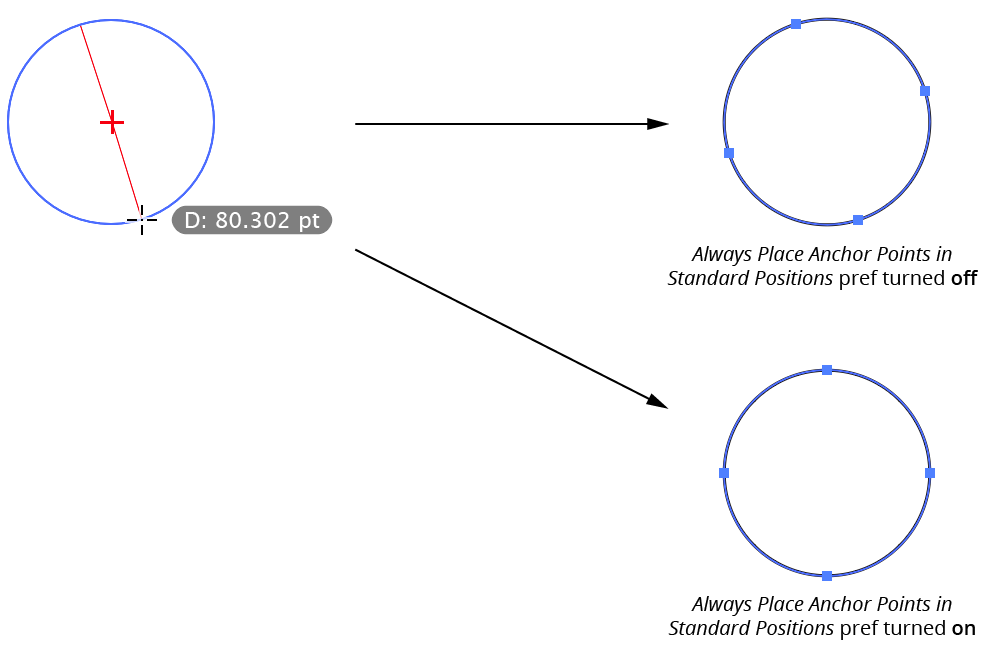
Circle by Points Standard Point Placement
6. Third Point Must Be Dragged
When enabled, clicking twice will immediately create a circle from two points after the mouse button is released. To create a circle from three points, you must drag after the second click to create the third point. When not enabled, you can create a circle from three points by clicking three times; a two-point circle may be created by either clicking-and-dragging to create the two points, or by doubleclicking the second point.
7. Make Circles Dynamic When Possible
This preference will be available only if the Astute Graphics VectorScribe plugin is installed. When enabled, the circles will automatically be created as Dynamic Circles when possible (circles with non-standard anchor point positions are not eligible).
8. Informational area
Shows a brief description of each preference control when the cursor is being hovered over it.
9. Help Button
Opens the help documentation in the Astute Manager. If this does not automatically appear, please ensure your Astute Manager is running first.
