- Getting Started
- Training
- Features
- Effects
-
Plugins
- AG Core
- AstuteBuddy
- Autosaviour
- ColliderScribe
- DirectPrefs
- DynamicSketch
- FindReplace
- InkFlow
- InkQuest
- InkScribe
- MirrorMe
- Phantasm
- Randomino
- Rasterino
- Reform
- Stipplism
- Stylism
-
SubScribe
- Getting Started
- Circle by Points Tool
- Tangent Circle Tool
- Curvature Circle Tool
- Arc by Points Tool
- Tangent Line Tool
- Perpendicular Line Tool
- Connect Tool
- Straighten Tool
- Lock Unlock Tool
- Orient Tool
- Quick Orient Tool
- Orient Transform Tool
- AG Layer Comps Panel
- Art Switcher Panel
- Gradiator Panel
- Gradient Forge Panel
- AG Color Select Tool
- Color Stamp
- Gradient From Art
- Pixels to Vector
- QuickOps
- Texturino
- VectorFirstAid
- VectorScribe
- WidthScribe
- FAQs
- Team Licensing
- Reseller Licensing
- Astute Manager
Doubleclicking the Tangent Line tool in the toolbox (or pressing the Enter key when the tool is selected) will bring up its preferences dialog, which it shares with the Perpendicular Line tool:

Tangent Line Preferences
1. Annotate Line Length
When enabled, the current length of the tangent line is displayed next to the cursor.
2. Snap Tolerance
The tolerance for the cursor when snapping to existing paths. If Smart Guides are turned on, the Smart Guides tolerance value is used if it is larger than the specified value.
3. Snap When Smart Guides are Off
When enabled, and Smart Guides are turned off, the cursor will still snap to paths using the specified Snap Tolerance.
4. Add Points to Existing Paths
When enabled, anchor points will be added to the existing path(s) at the points where the tangent line begins or ends. A dot appears next to the cursor to indicate that this mode is active. The preference may be inverted on the fly by pressing the Option/Alt key when using the tool.
5. Perpendiculars Bisect Corner Points
When enabled (the default), corner anchor points are considered to have a perpendicular which bisects the angle made by the path at that point (and its tangent is therefore at 90° to the perpendicular); otherwise, the perpendicular is made to the angle of the path entering or leaving the point.
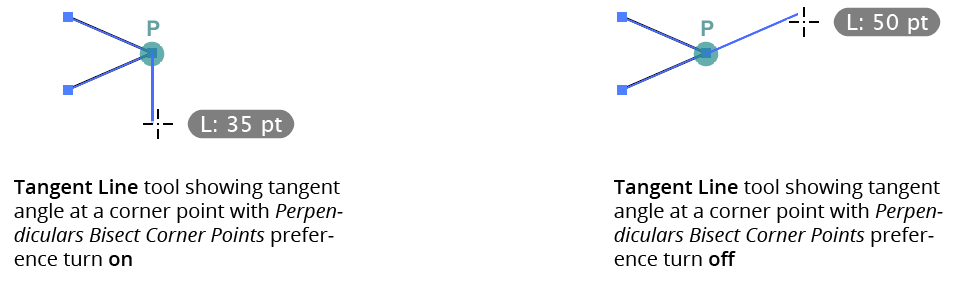
Tangent Line - Bisect Preference
6. Ignore First Path When Starting at Corner
When enabled (the default), and a path-to-path line is begun at a corner anchor point, the first path is ignored for the purposes of making the line tangent to it. To ignore the first path even when not starting on a corner point, use the Increase Diameter keyboard shortcut key (see Tangent Line: Tool Operation).
7. Informational area
Shows a brief description of each preference control when the cursor is being hovered over it.
8. Help Button
Opens the help documentation in the Astute Manager. If this does not automatically appear, please ensure your Astute Manager is running first.
