- Getting Started
- Training
- Features
- Effects
-
Plugins
- AG Core
- AstuteBuddy
- Autosaviour
- ColliderScribe
- DirectPrefs
- DynamicSketch
- FindReplace
- InkFlow
- InkQuest
- InkScribe
- MirrorMe
- Phantasm
- Randomino
- Rasterino
- Reform
- Stipplism
- Stylism
-
SubScribe
- Getting Started
- Circle by Points Tool
- Tangent Circle Tool
- Curvature Circle Tool
- Arc by Points Tool
- Tangent Line Tool
- Perpendicular Line Tool
- Connect Tool
- Straighten Tool
- Lock Unlock Tool
- Orient Tool
- Quick Orient Tool
- Orient Transform Tool
- AG Layer Comps Panel
- Art Switcher Panel
- Gradiator Panel
- Gradient Forge Panel
- AG Color Select Tool
- Color Stamp
- Gradient From Art
- Pixels to Vector
- QuickOps
- Texturino
- VectorFirstAid
- VectorScribe
- WidthScribe
- FAQs
- Team Licensing
- Reseller Licensing
- Astute Manager
Using the flyout menu of the Texture panel, doubleclicking the Texture tool in the toolbox, or pressing the Enter key when the tool is selected will bring up the Texture preferences dialog:
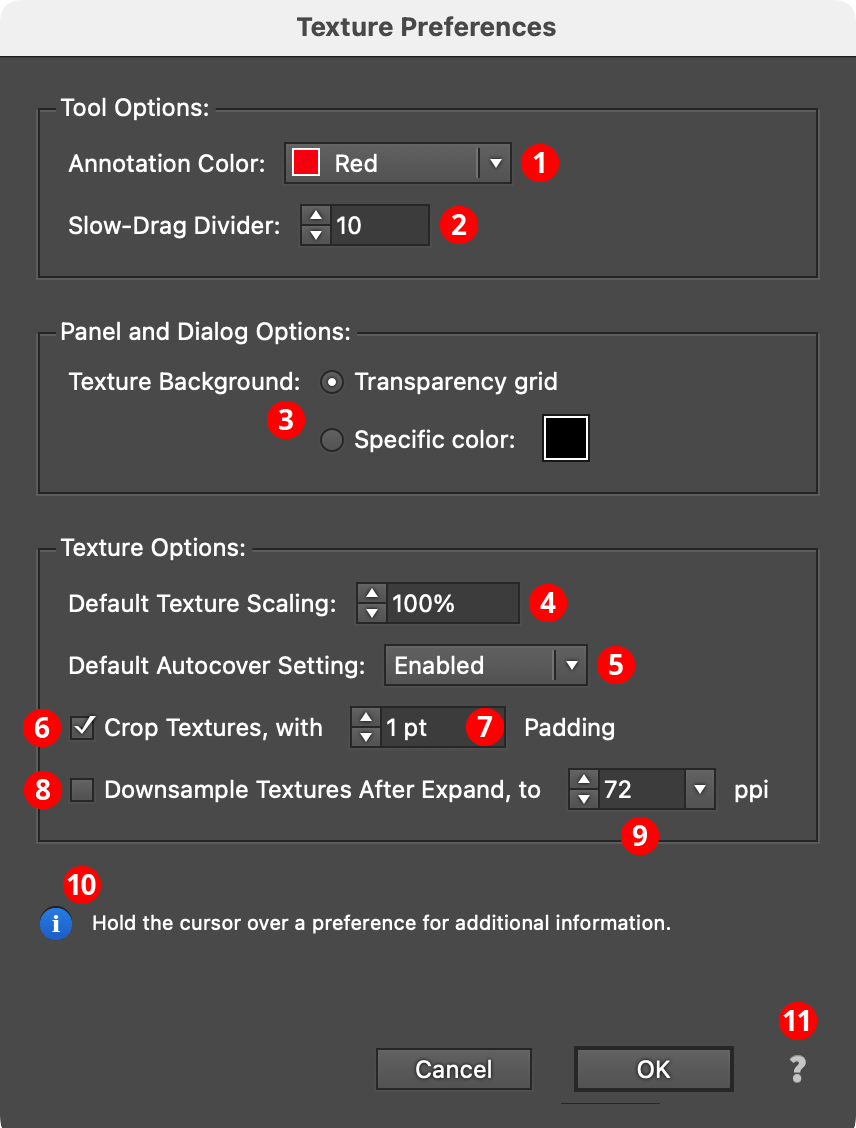
Texture Preferences
1. Annotation Color
Allows a choice of colors in which to annotate the on-screen widget, from among red, blue, magenta, green, and black.
2. Slow-Drag Divider
Specifies the factor by which the cursor’s movement will be divided when using Slow-Drag (see Texture: Tool Operation). The value can range from 1 to 500, with higher values allowing for smaller movements of the cursor.
3. Texture Background
Allows the background color of the preview windows of the Texture panel, Texture Manager, and Find/Replace Textures dialog to be specified, either as a checkered transparency grid or as a specific flat color. When set to Specific Color, the color can be changed by clicking on the color chip to bring up the standard color picker.
4. Default Texture Scaling
Specifies the scaling value that will be used when adding a new texture or resetting an existing texture; the default is 100%.
5. Default Autocover Setting
Specifies the autocover setting that will be used when adding a new texture or resetting an existing texture; the default is Enabled.
6. Crop Textures
When enabled, textures are cropped down to the smallest size necessary to cover the artwork (taking the padding value into account). This makes the Illustrator file smaller, since the entire texture does not need to be included. However, if the Texture live effect were ever to be expanded, then the resulting raster image may not include enough “extra” area to accommodate edits to the artwork.
7. Padding
The “extra” amount of image to leave on all sides of the texture before cropping it; the value can range from 1 pt to 1000 pt (but may vary slightly, as image dimensions must be in an integer number of pixels).
8. Downsample Textures After Expand
When enabled, and the appearance of an art object with a Texture live effect is expanded, the resulting raster image is downsampled to the specified value if its effective resolution is higher.
9. Downsampling Value
The desired downsampled texture resolution, ranging from 1 to 2400 pixels per inch.
10. Informational area
Shows a brief description of each preference control when the cursor is being hovered over it.
11. Help Button
Opens the help documentation in the Astute Manager. If this does not automatically appear, please ensure your Astute Manager is running first.
