- Getting Started
- Training
- Features
- Effects
-
Plugins
- AG Core
- AstuteBuddy
- Autosaviour
- ColliderScribe
- DirectPrefs
- DynamicSketch
- FindReplace
- InkFlow
- InkQuest
- InkScribe
- MirrorMe
- Phantasm
- Randomino
- Rasterino
- Reform
- Stipplism
- Stylism
-
SubScribe
- Getting Started
- Circle by Points Tool
- Tangent Circle Tool
- Curvature Circle Tool
- Arc by Points Tool
- Tangent Line Tool
- Perpendicular Line Tool
- Connect Tool
- Straighten Tool
- Lock Unlock Tool
- Orient Tool
- Quick Orient Tool
- Orient Transform Tool
- AG Layer Comps Panel
- Art Switcher Panel
- Gradiator Panel
- Gradient Forge Panel
- AG Color Select Tool
- Color Stamp
- Gradient From Art
- Pixels to Vector
- QuickOps
- Texturino
- VectorFirstAid
- VectorScribe
- WidthScribe
- FAQs
- Team Licensing
- Reseller Licensing
- Astute Manager
Missing and Renamed Textures
While textures have unique names, they are actually kept track of internally using their contents. As an example, suppose a texture called “Texture A” is applied to a path and its document is saved and closed. Now suppose “Texture A” is renamed as “Texture B”. When the document is then opened, Texture detects that although “Texture A” no longer exists, a texture with the exact same contents (i.e., pixel for pixel) exists under the name “Texture B,” so it automatically uses the new name.
If instead of being renamed, “Texture A” were deleted, then when the document is opened, Texture will not be able to find a matching texture under any name, and will therefore display the missing textures warning dialog:
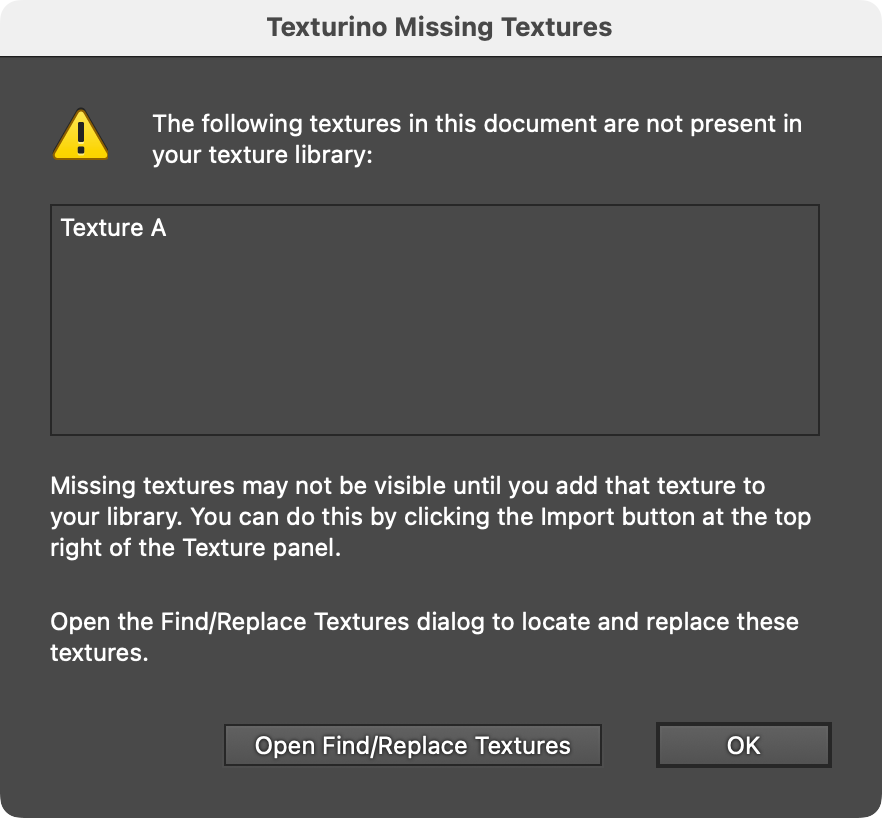
Missing Textures Warning Dialog
Finally, if after deleting “Texture A,” a different texture is named “Texture A,” then upon opening the document, Texture will detect that the current texture with the same name does not have the same contents as it did when it was added, and will display the mismatched textures warning dialog:
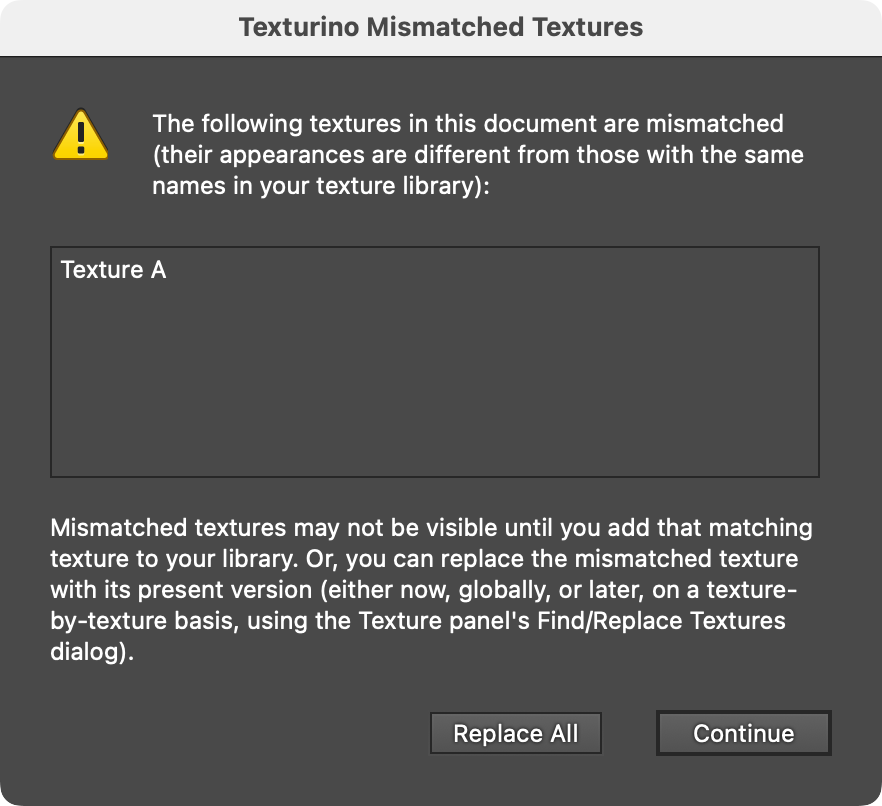
Mismatched Textures Warning Dialog
Texture: Fill and Strokes
Internally, Texture is creates a clip group consisting of an outline of the art and the raster texture. Because standard (centered, constant-width) strokes are not expanded by default when the art is outlined, a texture will not appear in an artwork’s strokes as initially added, only its fills. However, a stroke can be included by simply using the Appearance panel to place a native Outline Stroke live effect in the stroke section of the artwork. To create a texture only in the stroke, still use the Outline Stroke live effect but move the Texture live effect directly below it, inside the stroke section.
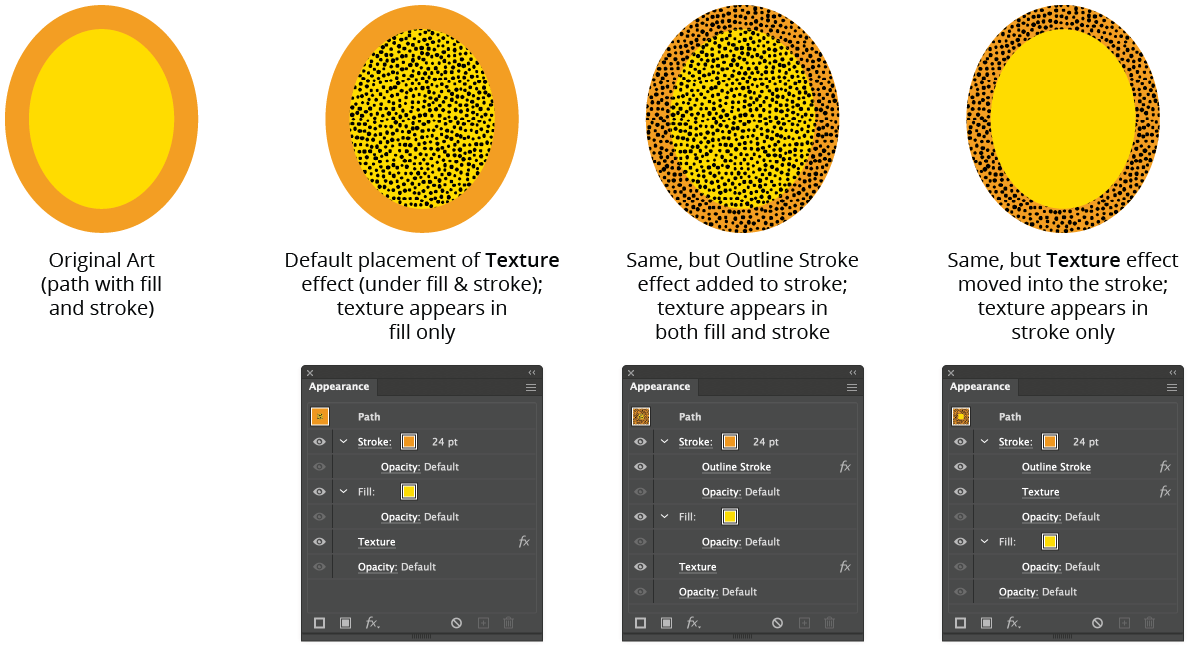
Texture on a Stroke Example
