- Getting Started
- Training
- Features
- Effects
-
Plugins
- AG Core
- AstuteBuddy
- Autosaviour
- ColliderScribe
- DirectPrefs
- DynamicSketch
- FindReplace
- InkFlow
- InkQuest
- InkScribe
- MirrorMe
- Phantasm
- Randomino
- Rasterino
- Reform
- Stipplism
- Stylism
-
SubScribe
- Getting Started
- Circle by Points Tool
- Tangent Circle Tool
- Curvature Circle Tool
- Arc by Points Tool
- Tangent Line Tool
- Perpendicular Line Tool
- Connect Tool
- Straighten Tool
- Lock Unlock Tool
- Orient Tool
- Quick Orient Tool
- Orient Transform Tool
- AG Layer Comps Panel
- Art Switcher Panel
- Gradiator Panel
- Gradient Forge Panel
- AG Color Select Tool
- Color Stamp
- Gradient From Art
- Pixels to Vector
- QuickOps
- Texturino
- VectorFirstAid
- VectorScribe
- WidthScribe
- FAQs
- Team Licensing
- Reseller Licensing
- Astute Manager
The Dynamic Shapes preferences dialog can be brought up in three ways: by choosing Dynamic Shapes Preferences... in the flyout menu of the panel; by double-clicking on the Dynamic Shapes tool icon in the toolbar; or by pressing the Return/Enter key when the Dynamic Shapes tool is selected.

Dynamic Shapes Preferences
1. Annotation Color
Changes the color which which the annotated controls are drawn for all Dynamic Shapes.
2. Large Control Handles
Enlarges the annotated control handles to make them easier to see on high-resolution screens.
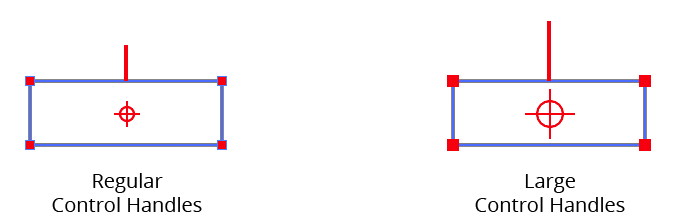
Dynamic Shapes Large control handles
3. Differentiate Special Control Points
Surrounds the special control points of advanced shapes (see Dynamic Shapes Tool: Edit Existing Shapes) with a second square to differentiate them from the normal controls which change the size of the shape.
4. All Shape Buttons in a Single Row
Moves the advanced shape buttons to the same row as the standard shape buttons, in order to make the panel slightly shorter. Switching between standard and advanced shapes will take an extra click.
5. Define Slices by Percentage
Changes the values which specify slices from angular degree units to percentage units. This is helpful when using slices to create pie charts.
6. Recall Last Used Between Sessions
When enabled, each time Illustrator is launched the Dynamic Shapes panel will be restored to its previous settings, rather than its default settings.
7. Define New Shapes by Bounding Box
Changes the method with which new shapes are created by dragging with the Dynamic Shapes tool (see Dynamic Shapes Tool: Creating New Shapes - Dragging). This preference can be toggled on the fly by pressing the S key.
8. Informational area
Shows a brief description of each preference control when the cursor is being hovered over it.
9. Help Button
Opens the help documentation in the Astute Manager. If this does not automatically appear, please ensure your Astute Manager is running first.
