- Getting Started
- Training
- Features
- Effects
-
Plugins
- AG Core
- AstuteBuddy
- Autosaviour
- ColliderScribe
- DirectPrefs
- DynamicSketch
- FindReplace
- InkFlow
- InkQuest
- InkScribe
- MirrorMe
- Phantasm
- Randomino
- Rasterino
- Reform
- Stipplism
- Stylism
-
SubScribe
- Getting Started
- Circle by Points Tool
- Tangent Circle Tool
- Curvature Circle Tool
- Arc by Points Tool
- Tangent Line Tool
- Perpendicular Line Tool
- Connect Tool
- Straighten Tool
- Lock Unlock Tool
- Orient Tool
- Quick Orient Tool
- Orient Transform Tool
- AG Layer Comps Panel
- Art Switcher Panel
- Gradiator Panel
- Gradient Forge Panel
- AG Color Select Tool
- Color Stamp
- Gradient From Art
- Pixels to Vector
- QuickOps
- Texturino
- VectorFirstAid
- VectorScribe
- WidthScribe
- FAQs
- Team Licensing
- Reseller Licensing
- Astute Manager
Using the flyout menu of the Width Selector panel, doubleclicking the Width Selector tool in the toolbox, or pressing the Enter key when the tool is selected will bring up the Width Selector preferences dialog:

Width Selector Preferences Dialog
1. Show Markers on Selected Paths Only
When enabled, width markers will only be displayed on paths which are selected, instead of on all unlocked paths. This prevents clutter when the document consists of numerous paths with variable width strokes.
2. Annotation Color
Specifies the color the tool uses when annotating the width markers, either red (the default) or blue.
3. Default Taper Length
The fraction of the path that is tapered after the first click of the Taper Stroke button, from 0.1% to 100%. When both ends of the path are tapered simultaneously, the value applies to each half of the path.
4. Automatically Remove Redundant Markers
Depending on the surrounding markers, up to four consecutive width markers with the same width value may be necessary to hold a variable width stroke’s shape. However, identical markers beyond these four are redundant. When this preference is enabled (the default), these central width markers which do nothing to change the shape of the path are automatically removed when averaging consecutive multiple markers or changing their widths.
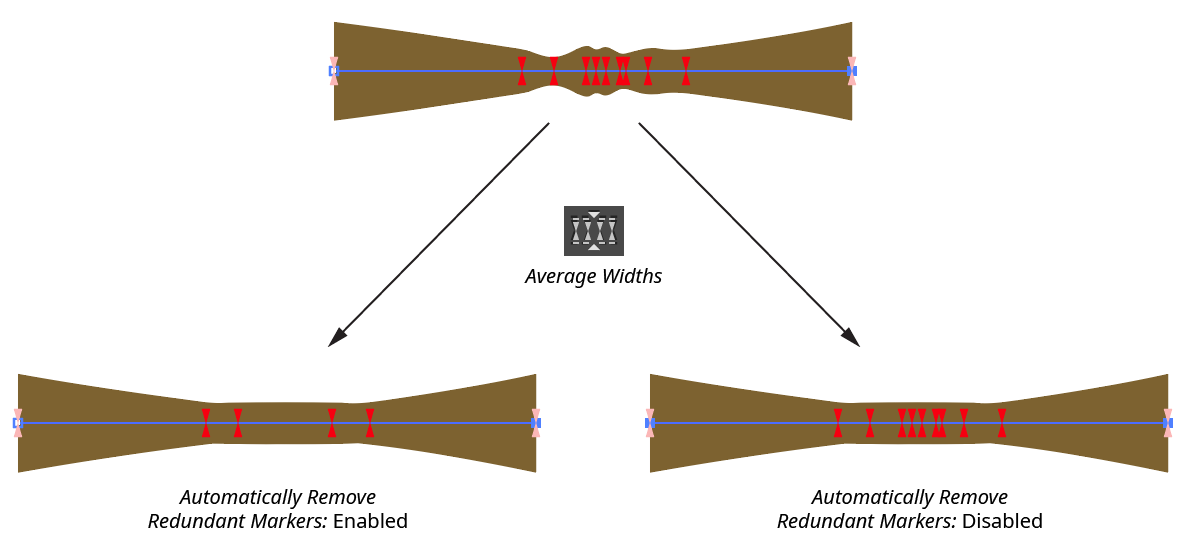
Width Selector Remove Redundant Markers
5. Use Increase/Decrease Diameter Keys to:
Specifies the function of the Increase Diameter and Decrease Diameter keys (as defined in the native Keyboard Shortcuts dialog; these are the left and right square bracket keys respectively, by default, for English language keyboards) when the Width Selector tool is in use. The default function is Change Stroke Width, in which the keys work just like the Decrease Width and Increase Width buttons on the panel. When set to Shift Stroke From Side to Side, each press of the Increase Diameter key reduces the selected marker’s left width and increases its right width, thereby shifting the stroke to the right. The Decrease Diameter key does the same but to the left. The amount of shift is such that it takes ten presses of the key to move a centered stroke completely to one side or the other.

Width Selector Shift Stroke
6. Help Button
Opens the help documentation in the Astute Manager. If this does not automatically appear, please ensure your Astute Manager is running first.
