- Getting Started
- Training
- Features
- Effects
-
Plugins
- AG Core
- AstuteBuddy
- Autosaviour
- ColliderScribe
- DirectPrefs
- DynamicSketch
- FindReplace
- InkFlow
- InkQuest
- InkScribe
- MirrorMe
- Phantasm
- Randomino
- Rasterino
- Reform
- Stipplism
- Stylism
-
SubScribe
- Getting Started
- Circle by Points Tool
- Tangent Circle Tool
- Curvature Circle Tool
- Arc by Points Tool
- Tangent Line Tool
- Perpendicular Line Tool
- Connect Tool
- Straighten Tool
- Lock Unlock Tool
- Orient Tool
- Quick Orient Tool
- Orient Transform Tool
- AG Layer Comps Panel
- Art Switcher Panel
- Gradiator Panel
- Gradient Forge Panel
- AG Color Select Tool
- Color Stamp
- Gradient From Art
- Pixels to Vector
- QuickOps
- Texturino
- VectorFirstAid
- VectorScribe
- WidthScribe
- FAQs
- Team Licensing
- Reseller Licensing
- Astute Manager
 Width Stamp Panel Flyout
Width Stamp Panel Flyout

Width Stamp Panel Flyout Menu
1. Hide Curve
The upper section of the panel (containing the width value input boxes and graph) can be shown or hidden using this menu item, to save space. When the controls are hidden, the menu item will change to Show Curve.
2. Recall Last Used Between Sessions
When enabled (check mark appears), the Width Stamp panel’s state will be retained between launches of Illustrator.
3. Width Stamp Preferences...
Brings up the Preferences dialog (see Width Stamp: Preferences).
4. Save Settings...
Captures all of the current parameter settings on the panel to a file, which can be instantly recalled later (either in the current file session or a later one). A dialog will appear through which the file name may be specified.
5. Manage Settings...
Brings up a dialog through which existing settings files may be renamed or deleted:
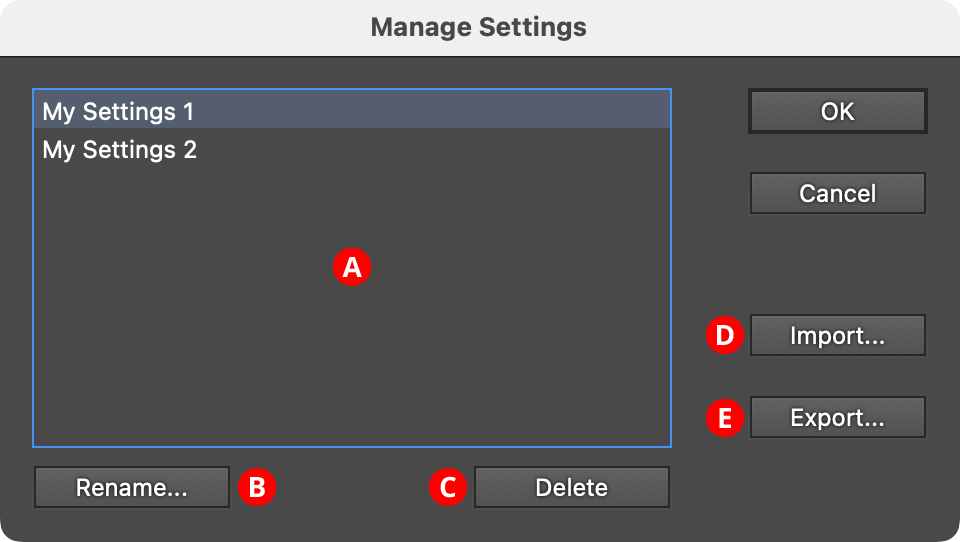
Width Stamp Manage Settings Dialog
A. Settings List: Shows all user-saved settings. One or more settings files can be selected for use with the buttons at the bottom of the dialog by clicking on them in the list, with Shift pressed to select contiguously or Command/Ctrl pressed to select discontiguously, as normal.
B. Rename Button: If a single settings file is selected, allows it to be renamed, through a separate dialog. If the Cancel button is used, the original names will be restored.
C. Delete Button: Removes the selected settings file(s). The files are not permanently deleted until the OK button is clicked.
D. Import...: Imports a previously-exported settings package file of type “.wss” using the standard operating system open file dialog.
E. Export...: Exports the selected setting(s) into a settings package file of type “.wss” using the standard operating system save file dialog. This file could be used as a backup or passed to another user.
6. Settings Files
User-defined setting files will appear below the built-in [Default Settings] menu item. Choosing a settings menu item will load the panel with the settings it had when the file was saved; the Width Stamps applied to any selected art will be updated to match.
