 AstuteBuddy Panel
AstuteBuddy Panel
The menu item to show and hide the AstuteBuddy panel can be found in the main menu under Window > Astute Graphics > AstuteBuddy. But by default, the AstuteBuddy panel will automatically be shown when an Astute Graphics tool is selected and automatically hidden when any other tool is selected. This behavior can be customized using the AstuteBuddy preferences.
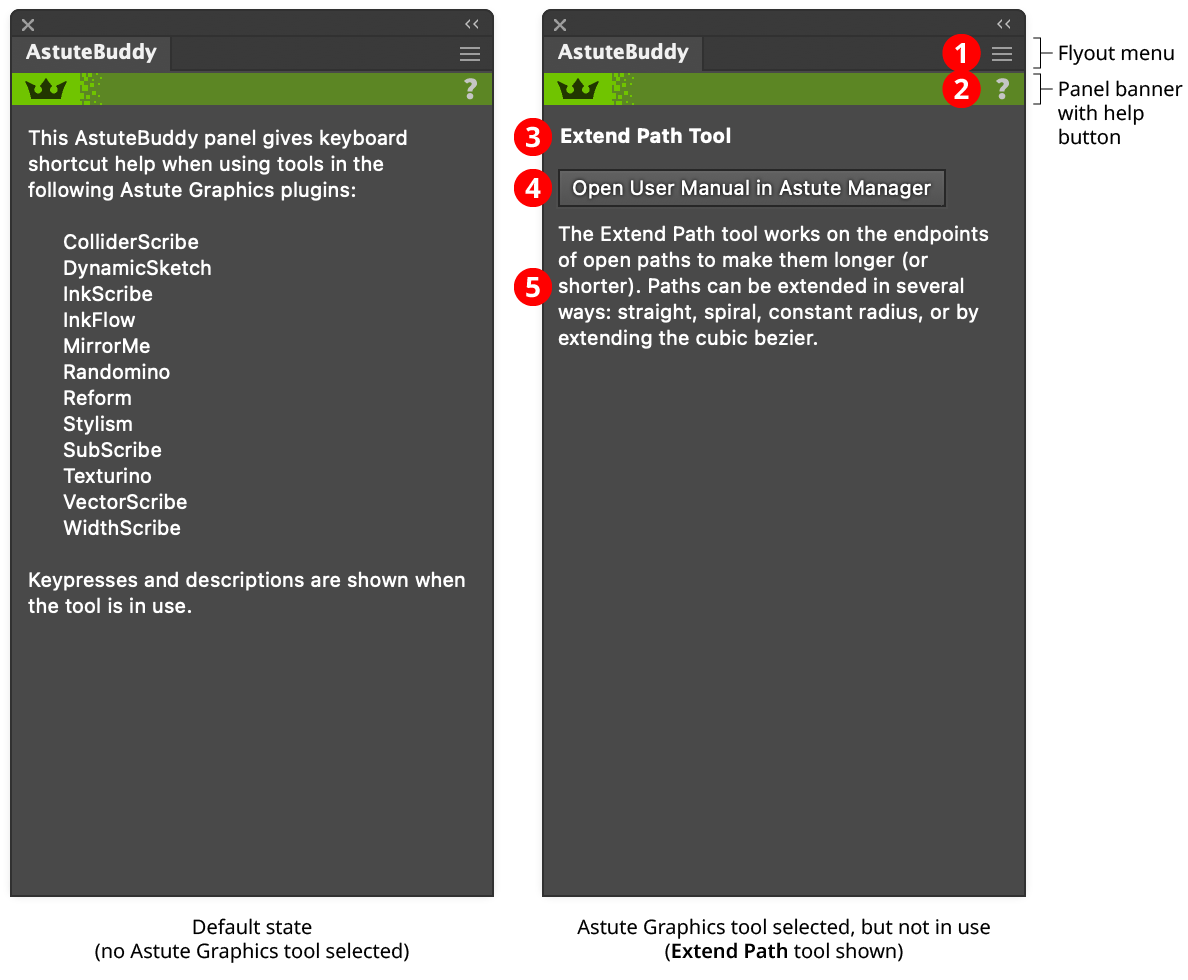
AstuteBuddy Panel
1. Flyout menu
Provides a single menu item, which opens the preferences dialog (see AstuteBuddy Preferences).
2. Panel banner
The AstuteBuddy panel banner has a help button on the right which opens the help documentation in the Astute Manager. If this does not automatically appear, please ensure your Astute Manager is running first.
3. Tool Name
The name of the currently-selected Astute Graphics tool, for example “Extend Path tool.”
4. User Manual Button
Clicking the button opens the documentation for the current tool in the Astute Manager, which provides more extensive descriptions that can be fit on the AstuteBuddy panel. This button can be hidden using the preference Show User Manual Button.
5. Tool Overview
A brief, high-level overview of the currently-selected Astute Graphics tool. For example, when the Extend Path tool is selected, it displays “The Extend Path tool works on the endpoints of open paths to make them longer (or shorter). Paths can be extended in several ways: straight, spiral, constant radius, or by extending the cubic bezier.”
AstuteBuddy Preferences
Using the sole flyout menu item of the AstuteBuddy panel will bring up its preferences dialog:
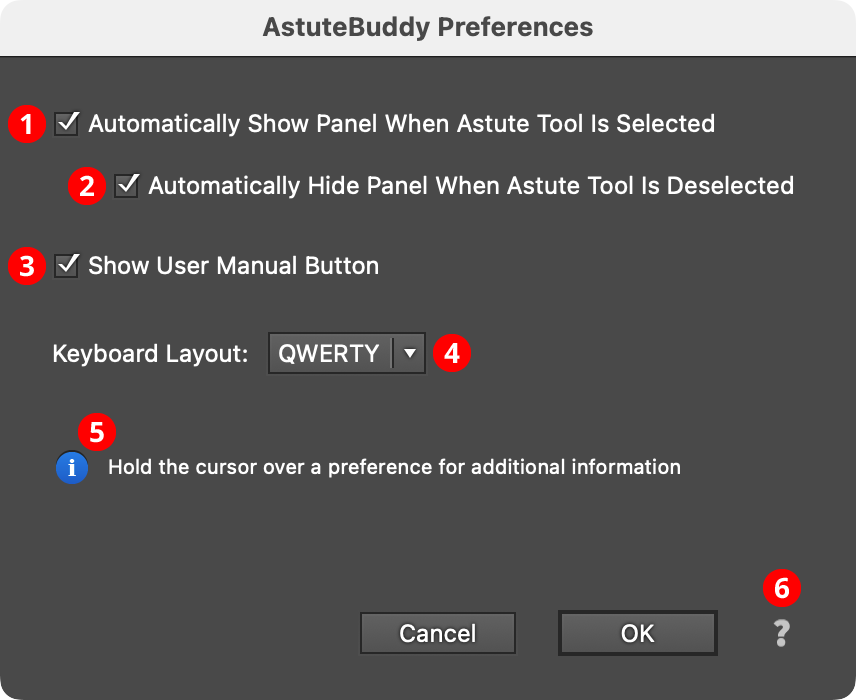
AstuteBuddy Preferences Dialog
1. Automatically Show Panel When Astute Tool Is Selected
When enabled (the default), the panel will automatically be shown whenever an Astute Graphics tool is selected.
2. Automatically Hide Panel When Astute Tool Is Deselected
Available if Automatically Show Panel When Astute Tool Is Selected is enabled. It performs the opposite function: when an Astute Graphics tool is deselected (switching to a non-Astute tool), the panel will automatically be hidden.
3. Show User Manual Button
When enabled (the default), the button providing a link to the documentation for the tool will appear on the panel.
4. Keyboard Layout
Keypresses are bound to the physical location of a key on the keyboard, not what is printed on top of it. For example, the AG Block Shadow tool uses the letter key at the top left to switch its preview type; on QWERTY keyboards this corresponds to the letter “Q.” But on AZERTY keyboards, this key is the “A” key. Therefore, to ensure that the keypress identifiers match when using a QWERTZ or AZERTY keyboard layout, the appropriate keyboard layout should be chosen from the dropdown menu.
5. Informational area
Shows a brief description of each preference control when the cursor is being hovered over it.
6. Help Button
Opens the help documentation in the Astute Manager. If this does not automatically appear, please ensure your Astute Manager is running first.
Tool-In-Use Keypress Mode
Many tools will not cause AstuteBuddy to switch to the in-use mode until they are dragged, such as the Dynamic Shapes tool, MirrorMe tool, or Width Brush tool (note that all letter keypresses are only applicable when the mouse button is down). Other tools, such as the Gradient From Art tool or PathScribe tool, display click or drag information when hovered over certain items of interest.
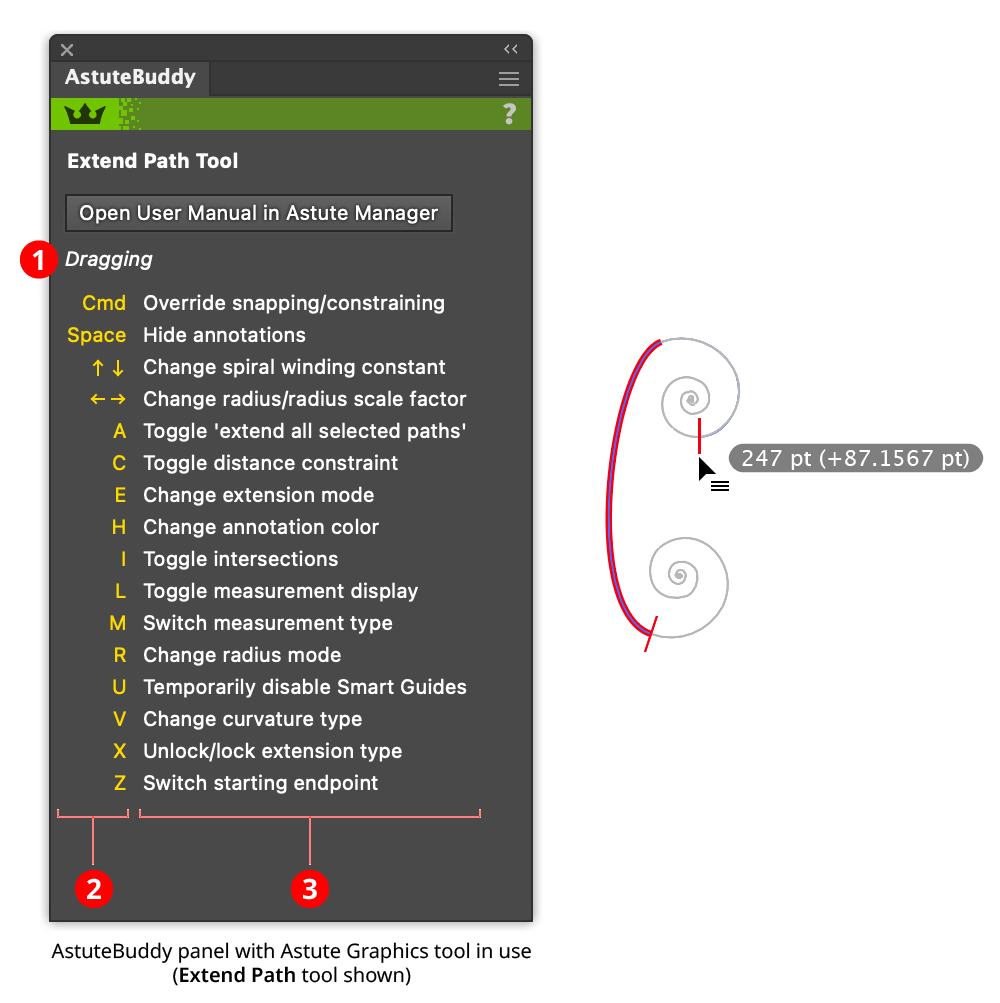
AstuteBuddy Panel Tool-in-Use
1. Tool State
The current state of the tool for which the displayed mouse operations or keypresses underneath are valid, such as “Dragging” or “Marqueeing.”
2. Keypress/Mouse Operation Column
Each keypress identifier (or mouse operation, such as “Click” or “Shift-click”) is displayed in yellow (when using the dark theme UI) or blue (when using the light theme). Modifier and arrow keys are listed first, followed by letter keys, which, when using the default QWERTY keyboard layout, appear in alphabetical order.
3. Description Column
Adjacent to each keypress identifier or mouse operation is a very brief description of what it does in the current context. These are meant as reminders only; for more in-depth information on the listed functions or preferences, the user manual should be consulted.
In the example above, the panel indicates that while dragging with the Extend Path tool, the E key may be pressed to change the tool’s extension mode.
