- Getting Started
- Training
- Features
- Effects
-
Plugins
- AG Core
- AstuteBuddy
- Autosaviour
- ColliderScribe
- DirectPrefs
- DynamicSketch
- FindReplace
- InkFlow
- InkQuest
- InkScribe
- MirrorMe
- Phantasm
- Randomino
- Rasterino
- Reform
- Stipplism
- Stylism
-
SubScribe
- Getting Started
- Circle by Points Tool
- Tangent Circle Tool
- Curvature Circle Tool
- Arc by Points Tool
- Tangent Line Tool
- Perpendicular Line Tool
- Connect Tool
- Straighten Tool
- Lock Unlock Tool
- Orient Tool
- Quick Orient Tool
- Orient Transform Tool
- AG Layer Comps Panel
- Art Switcher Panel
- Gradiator Panel
- Gradient Forge Panel
- AG Color Select Tool
- Color Stamp
- Gradient From Art
- Pixels to Vector
- QuickOps
- Texturino
- VectorFirstAid
- VectorScribe
- WidthScribe
- FAQs
- Team Licensing
- Reseller Licensing
- Astute Manager
 Dynamic Sketch Panel Flyout Menu
Dynamic Sketch Panel Flyout Menu
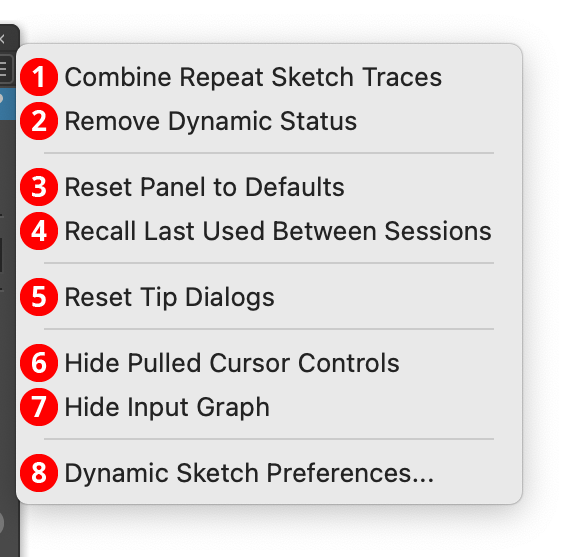
Dynamic Sketch Panel Flyout Menu
The Dynamic Sketch panel flyout menu items are contextually sensitive and all items may not be available, depending on the current selection.
1. Combine Repeat Sketch Traces...
Combines the repeat sketch traces of the selected Dynamic Sketch path, averaging them to create a single sketch path. This is the same as Shift+Option/Alt-clicking on the path indicator icon with the tool.
2. Remove Dynamic Status
Converts the selected Dynamic Sketch paths into “regular” paths. Once this is done, their accuracy, smoothness, and width input settings can no longer be changed. Most operations made to a Dynamic Sketch path outside the tool (scaling or rotating it, adding points to it, etc.) will automatically remove the dynamic status.
3. Reset Panel to Defaults
Resets all panel controls (including the width input graph) to their default settings.
4. Recall Last Used Between Sessions
When enabled, the Dynamic Sketch panel’s state will be retained between launches of Illustrator.
5. Reset Tip Dialogs
If one or more of Dynamic Sketch’s tip dialogs have been suppressed using the Don’t show again checkbox, choosing this menu item will re-enable them.
6. Hide Pulled Cursor Controls
The pulled cursor string length slider and input value can be shown or hidden on the panel using this menu item. When the controls are hidden, the menu item will change to Show Pulled Cursor Controls.
7. Hide Input Graph
The entire lower width control section of the panel can be toggled using this menu item. When hidden, the panel takes significantly less vertical space. In this state, the menu item will change to Show Input Graph.
8. Dynamic Sketch Preferences...
Brings up the Preferences dialog.
