 Common Panel Controls
Common Panel Controls
Most kinds of randomizable attributes are controlled using numerical parameters. Opacity is one such attribute, and the panel, when set to Opacity kind, demonstrates controls common to most of the other kinds.
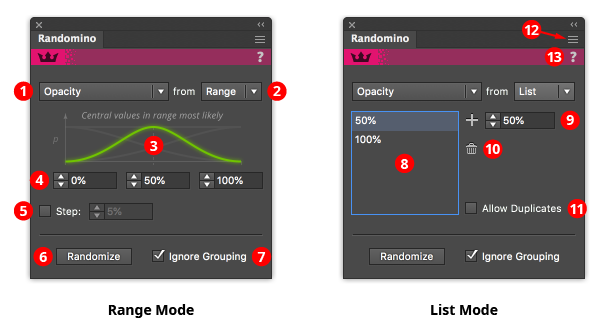
Randomino Panel Common Panel Callouts
1. Kind popup menu
Chooses the attribute to be randomized, from among: Color, Live Effects, Movement, Opacity, Rotation, Scaling, Stacking Order, and Stroke Weight.
2. Range/List popup menu
Selects which method of choosing values to use. In Range mode, values are randomly chosen from anywhere within a continuous range of values (as shown, 0% to 100%). In List mode, values are randomly chosen from among a list of discrete values (as shown, 50%, and 100%).
3. Distribution curve (range mode only)
Selects (among four models) how values are randomly chosen from a range. The green curve represents the probability of choosing a value from a given location in the range, with zero being the bottom x-axis.
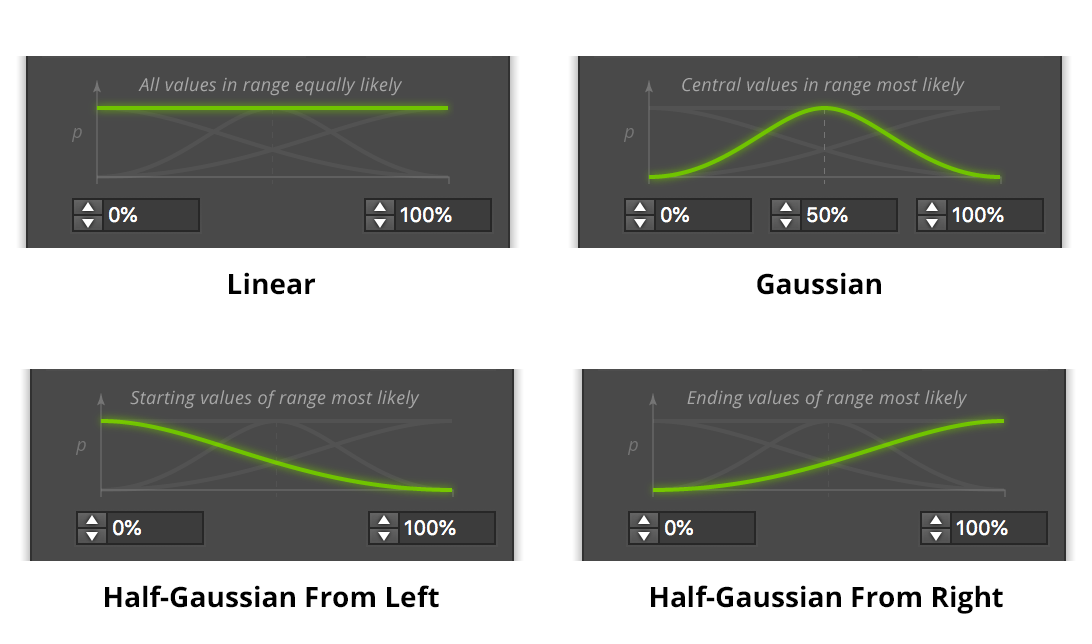
Randomino Distribution Curves
a) Linear distribution: all values within the range are equally likely to be chosen.
b) Bell curve (Gaussian) distribution: values at the center of the range are most likely to be chosen, with values becoming less likely the further they are from the midpoint (“outliers”). This is also known as a “Normal” distribution, and is prevalent in the natural world.
c) Half-Bell curve (Half-Gaussian) From Left distribution: values at the start of the range are most likely to be chosen, with values becoming less likely moving towards the end of the range.
d) Half-Bell curve (Half-Gaussian) From Right distribution: values at the end of the range are most likely to be chosen, with values becoming less likely moving towards the start of the range.
4. Value input boxes (range mode only)
The values between which the random value will be chosen according to the specified distribution. The mid-value is only displayed when the Bell curve (Gaussian) distribution is active.
5. Step checkbox and value (range mode only)
When enabled, whatever random values are chosen will be rounded to be multiples of the specified step. Note that this may cause the final value to lie outside the specified range. For example, if the range is 0 to 14, and the step is 5, the only values that will be chosen are 0, 5, 10, and 15.
6. Randomize button
Clicking the button randomizes the art using the parameters currently displayed on the panel.
7. Ignore Grouping checkbox
Acts the same as in the Randomini tool; when enabled, grouped items will be treated as if they were ungrouped. For example, consider a group of 10 squares. Applying a random rotation to the group would normally rotate the ten squares together, as a group. But when the preference is enabled, each square is independently rotated by a different amount, as if the squares were not grouped.
8. Value list (list mode only)
The values from which one will be randomly chosen. Duplicates are allowed if the Allow Duplicates checkbox is enabled (see below).
9. Add button and input (list mode only)
Adds the specified value to the list.
10. Delete button (list mode only)
Deletes one or more selected values from the list.
11. Allow Duplicates checkbox (list mode only)
When enabled, allows the same value to be added to the list more than once. This can be useful for modifying the frequency of each item. For example, if the list were to contain 0, 0, 0, and 90, then roughly three-quarters of the returned values would be zero and one-quarter would be 90. If duplicates exist in the list and the checkbox is changed from ticked to unticked, those duplicates are immediately removed.
12. Flyout menu
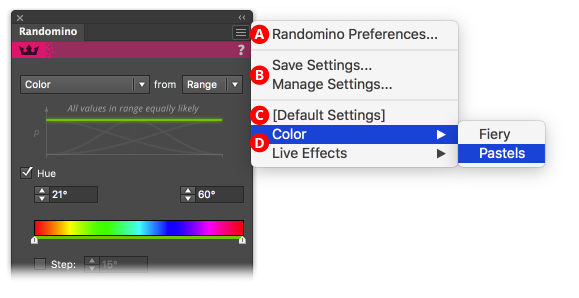
Randomino Panel Flyout Menu Callouts
A. Access to preferences dialog
B. Saving and managing settings: Saving a setting lets you store the set of panel options and settings that are currently being displayed in the panel, which can then be instantly recalled later. Saved settings can also be applied through an action.
C. Default settings: Restores the panel to its default values, retaining the randomization kind that is currently active.
D. Settings access: For organization and ease of access, each saved setting is found under a submenu according to kind. Picking the menu item loads that setting into the Randomino panel. If the preference “Apply Loaded Settings Immediately” is enabled, the setting is then applied to any selected art.
13. Panel banner
The help button on the right opens the help documentation in the Astute Manager. If this does not automatically appear, please ensure your Astute Manager is running first.
