- Getting Started
- Training
- Features
- Effects
-
Plugins
- AG Core
- AstuteBuddy
- Autosaviour
- ColliderScribe
- DirectPrefs
- DynamicSketch
- FindReplace
- InkFlow
- InkQuest
- InkScribe
- MirrorMe
- Phantasm
- Randomino
- Rasterino
- Reform
- Stipplism
- Stylism
-
SubScribe
- Getting Started
- Circle by Points Tool
- Tangent Circle Tool
- Curvature Circle Tool
- Arc by Points Tool
- Tangent Line Tool
- Perpendicular Line Tool
- Connect Tool
- Straighten Tool
- Lock Unlock Tool
- Orient Tool
- Quick Orient Tool
- Orient Transform Tool
- AG Layer Comps Panel
- Art Switcher Panel
- Gradiator Panel
- Gradient Forge Panel
- AG Color Select Tool
- Color Stamp
- Gradient From Art
- Pixels to Vector
- QuickOps
- Texturino
- VectorFirstAid
- VectorScribe
- WidthScribe
- FAQs
- Team Licensing
- Reseller Licensing
- Astute Manager
 Curvature Circle Preferences
Curvature Circle Preferences
Doubleclicking the Curvature Circle tool in the toolbox (or pressing the Enter key when the tool is selected) will bring up its preferences dialog:
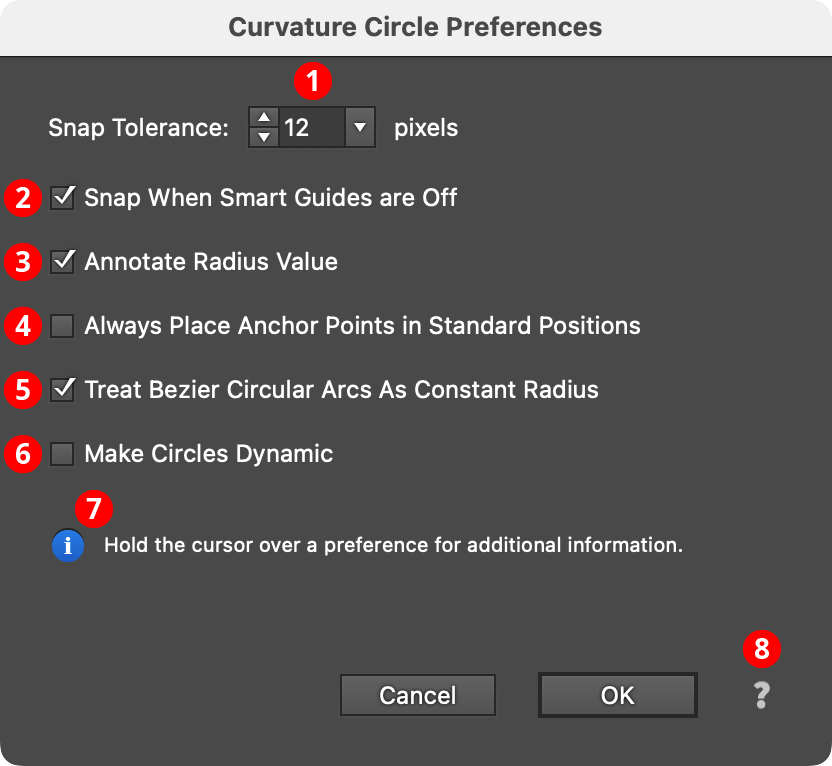
Curvature Circle Preferences
1. Snap Tolerance
The snapping tolerance for the cursor when locating the circle. If Smart Guides are turned on, the Smart Guides tolerance value is used if it is larger than the specified value.
2. Snap When Smart Guides are Off
When enabled, and Smart Guides are turned off, the cursor will still snap to paths using the specified Snap Tolerance.
3. Annotate Radius Value
When enabled, the radius of the circle that will be created is displayed dynamically next to the cursor.
4. Always Place Anchor Points in Standard Positions
When enabled, the final circular path will always have four anchors points at the standard positions (0°, 90°, 180°, and 270°, taking into account the general constrain angle). Otherwise, anchor points will be created every 90° starting at the tangency point.
5. Treat Bezier Circular Arcs As Constant Radius
When enabled, arcs of 90° or less which are mathematically as close to true circular arcs as possible are treated as if they had constant radius. An asterisk (“*”) will be appended to the displayed radius value (see Curvature Circle: Tool Operation).
6. Make Circles Dynamic
This preference will be available only if the Astute Graphics VectorScribe plugin is installed. When enabled, circles will automatically be created as Dynamic Circles, which can then be immediately modified by the Dynamic Shapes tool.
7. Informational area
Shows a brief description of each preference control when the cursor is being hovered over it.
8. Help Button
Opens the help documentation in the Astute Manager. If this does not automatically appear, please ensure your Astute Manager is running first.
