- Getting Started
- Training
- Features
- Effects
-
Plugins
- AG Core
- AstuteBuddy
- Autosaviour
- ColliderScribe
- DirectPrefs
- DynamicSketch
- FindReplace
- InkFlow
- InkQuest
- InkScribe
- MirrorMe
- Phantasm
- Randomino
- Rasterino
- Reform
- Stipplism
- Stylism
-
SubScribe
- Getting Started
- Circle by Points Tool
- Tangent Circle Tool
- Curvature Circle Tool
- Arc by Points Tool
- Tangent Line Tool
- Perpendicular Line Tool
- Connect Tool
- Straighten Tool
- Lock Unlock Tool
- Orient Tool
- Quick Orient Tool
- Orient Transform Tool
- AG Layer Comps Panel
- Art Switcher Panel
- Gradiator Panel
- Gradient Forge Panel
- AG Color Select Tool
- Color Stamp
- Gradient From Art
- Pixels to Vector
- QuickOps
- Texturino
- VectorFirstAid
- VectorScribe
- WidthScribe
- FAQs
- Team Licensing
- Reseller Licensing
- Astute Manager
 Editing Existing Corners
Editing Existing Corners
Dynamic Corners are edited with the tool by dragging them to change their size. Corner may be dragged by their corner radius point, their endpoints, or their segment(s). If a corner is dragged such that its size becomes zero, it is removed when the mouse button is released. A corner may also be removed by doubleclicking its radius point. A corner which cannot be enlarged further, because one of its endpoints touches another corner or a path anchor point, will be indicated by a small circle around the endpoints which touch:
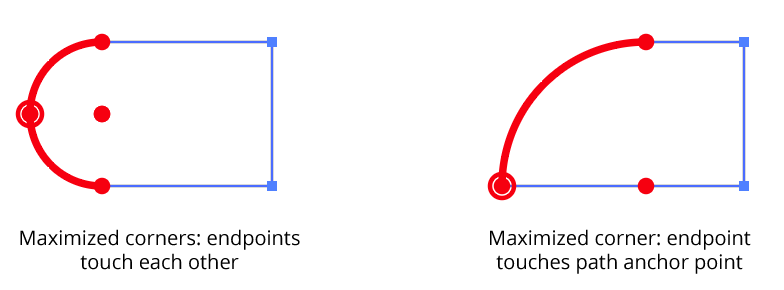
Dynamic Corners Maximized corners
When multiple corners are edited simultaneously, they are changed in a proportional manner: if the corner under the cursor has its radius changed to 50% of its original value, then all of the selected corners will have their radii changed to 50% of their original values.
While dragging, you can use the same keypresses described under Creating New Corners.
If, before starting to drag-edit a corner, Option/Alt is held down, then the corner is moved. Essentially, this is equivalent to removing the corner, moving the path’s corner anchor point, and re-applying the corner — except changes to the corner are displayed in real-time. Depending on the final geometry of the path, the corner’s radius may be forced to a smaller value. Multiple corners may be moved simultaneously.
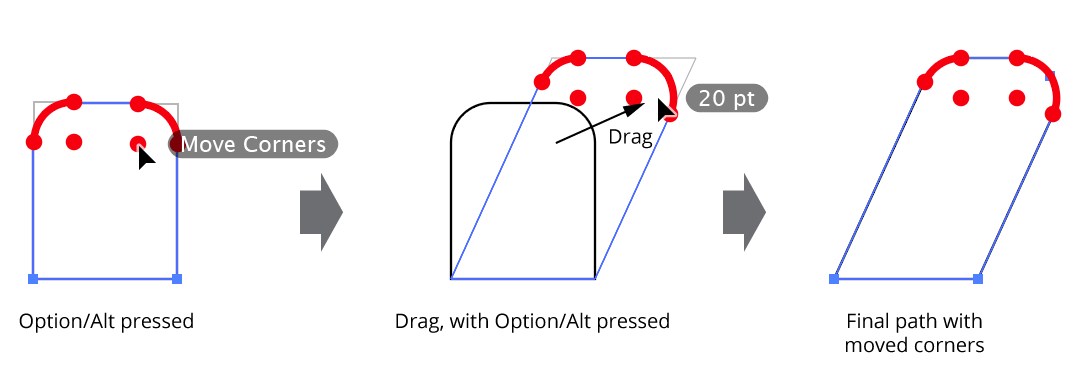
Dynamic Corners - Move dynamic corners
By default, the current radius of the corner under the cursor is displayed next to the cursor.
