 Point Operations
Point Operations
Clicking
Clicking on a point without any modifier keys selects it and deselects all other points on the path. When the Keep Paths Selected preference is enabled (the default), other paths are not affected: if they were fully- or partially selected, they remain so.
Adding one more modifier keys while clicking a point changes or adds functionality:
Shift: As with a handle, Shift-clicking on a point will, by default, add or subtract the point from the selection. However, by enabling the preference Shift-Clicking Equalizes Handle Lengths, you change this functionality. Shift-clicking on a point with the preference set will make the lengths of the point’s handles equal. The point’s type does not change. If both handles exist, the new length for each is determined by averaging the lengths of the handles. If one of the handles is retracted, a new handle is created opposite the existing handle in angle and equal to it in length.
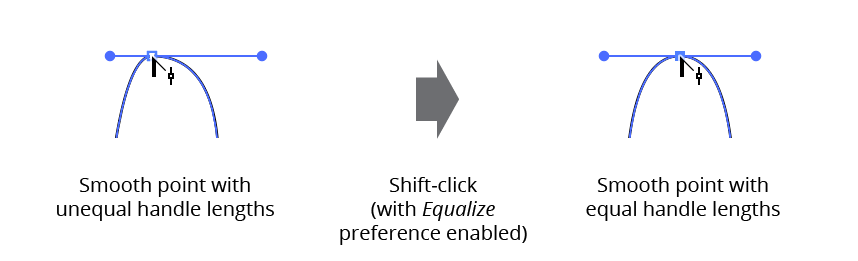
VectorScribe PathScribe point shift click
Option/Alt: Converts the point’s type from corner to smooth or vice versa. When a smooth point is converted to a corner point, neither handle moves. When a corner point is converted to a smooth point, and both handles exist, each handle swings away from the other in equal amounts until they are 180° apart:
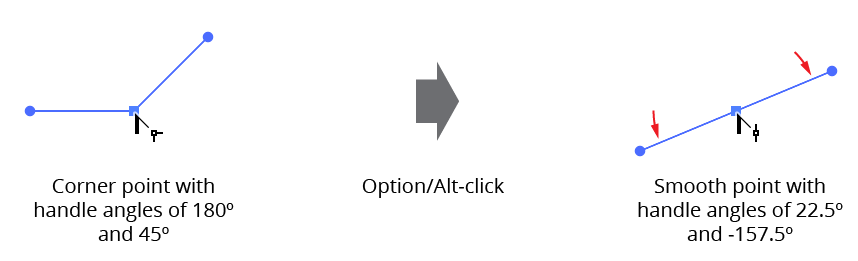
PathScribe Point + Option Click
Shift+Option/Alt: Retracts the point’s handles. The point type remains unchanged. If both handles are already retracted, then
Shift+Option/Alt-clickingcreates two new handles, using the algorithm described for the PathScribe panel:
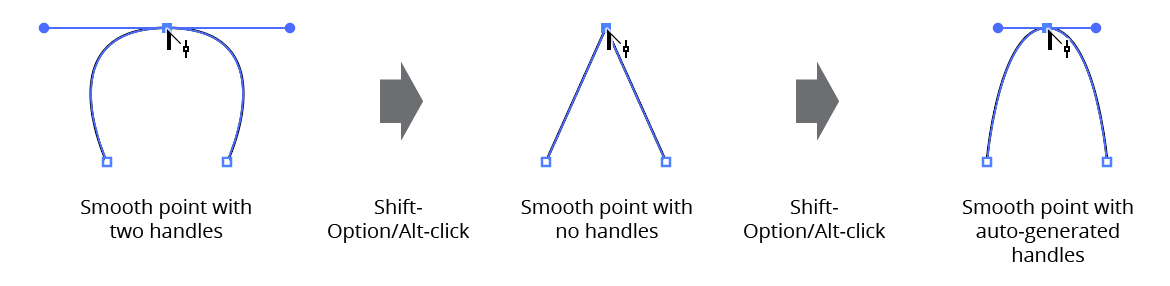
PathScribe Point + Shift + Option Click
Dragging
Dragging a point moves the point along with its handles, just as the Direct Selection tool would. As with dragging a handle, certain keys can be pressed while dragging to change or add functionality:
Shift: Constrains the movement to 45° increments around the general constrain angle.
Option/Alt: Extends one or two new handles from the point, constraining their angles to their “original” angles. The point type remains unchanged. When both handles already exist, the “original” angle is the angle of the out handle. The cursor controls the out handle, while the in handle stays 180° opposed:
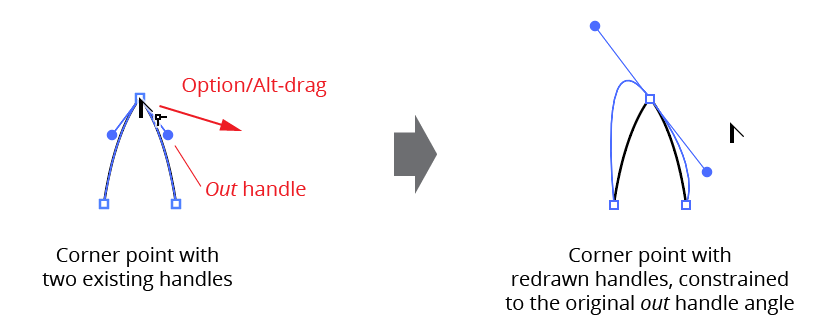
PathScribe Extend one or two handles
When only one handle already exists, the “original” angle for a smooth point is the angle of the existing handle plus 180°. For corner points, or when no handles exist, the “original” angle is set to the tangent angle of the path at the point.
L: Toggles Line Constraining. When enabled, the motion of the dragged anchor point is constrained to positions that lie along the previous/next path segments, or their extensions. When a single anchor point is dragged, the opposing handle (if any) on the segment over which the point is being dragged is adjusted to keep the curve from changing. Previews of the extensions for curved beziers are annotated.
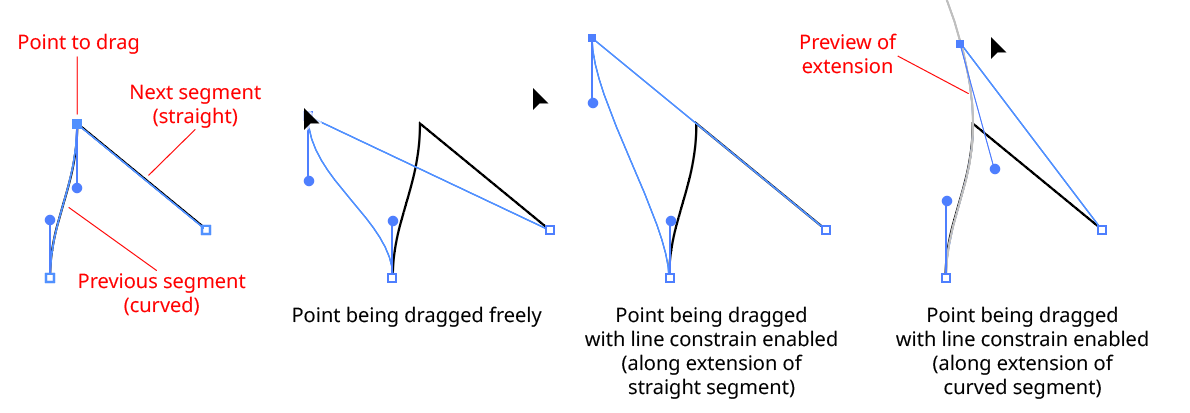
PathScribe Point Drag Line Constraining
