- Getting Started
- Training
- Features
- Effects
-
Plugins
- AG Core
- AstuteBuddy
- Autosaviour
- ColliderScribe
- DirectPrefs
- DynamicSketch
- FindReplace
- InkFlow
- InkQuest
- InkScribe
- MirrorMe
- Phantasm
- Randomino
- Rasterino
- Reform
- Stipplism
- Stylism
-
SubScribe
- Getting Started
- Circle by Points Tool
- Tangent Circle Tool
- Curvature Circle Tool
- Arc by Points Tool
- Tangent Line Tool
- Perpendicular Line Tool
- Connect Tool
- Straighten Tool
- Lock Unlock Tool
- Orient Tool
- Quick Orient Tool
- Orient Transform Tool
- AG Layer Comps Panel
- Art Switcher Panel
- Gradiator Panel
- Gradient Forge Panel
- AG Color Select Tool
- Color Stamp
- Gradient From Art
- Pixels to Vector
- QuickOps
- Texturino
- VectorFirstAid
- VectorScribe
- WidthScribe
- FAQs
- Team Licensing
- Reseller Licensing
- Astute Manager
Moves, or offsets, the selected artwork in a random way. There are two different ways to specify movement: by distance and angle, or by horizontal and vertical components.
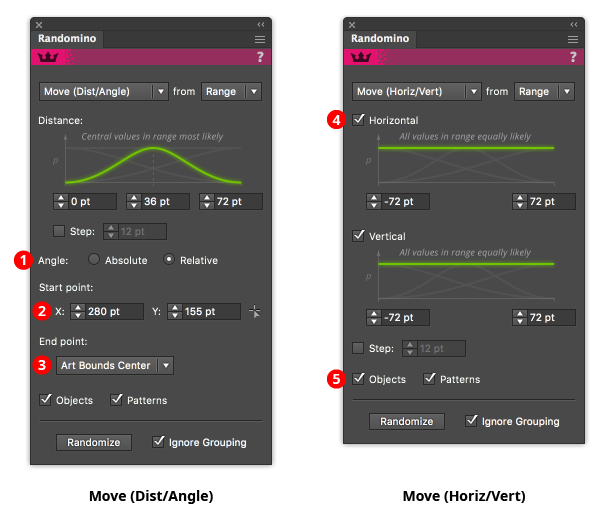
1. Angle type selector
When randomizing movement using distance and angle, the angle may be specified either as an absolute value or a value calculated by starting at a specific point and passing through a point relative to the art. When the angle is Absolute, all the objects will move in the same direction (though by differing amounts). When the angle is Relative, each object will, in general, move in a different direction. Relative angles are useful for causing art to appear to move towards or spread out from a certain spot.
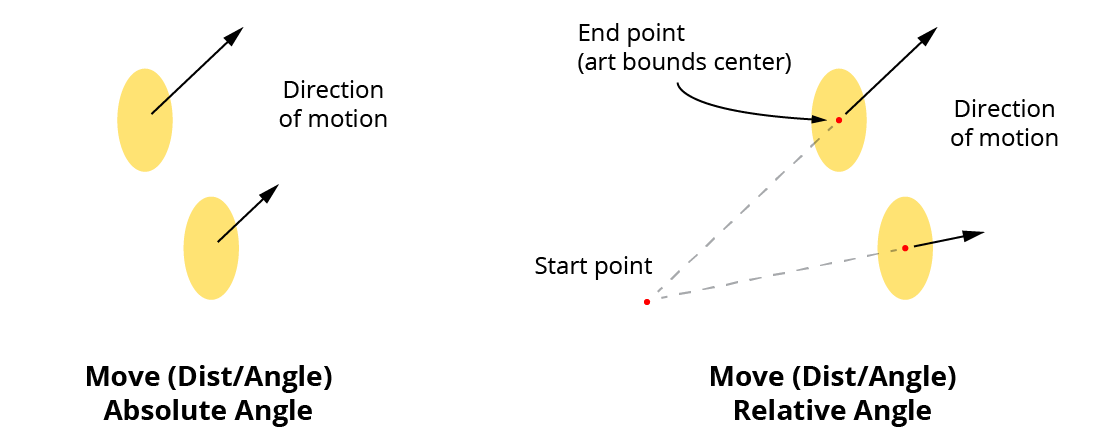
Randomino Move Relative Angles
2. Relative Angle start point
The coordinates may be entered manually, or specified by clicking the small point setter icon to the right of the coordinate inputs, which enables a tool that allows you to click at the point’s position.
3. Relative Angle end point
May be specified as either the art’s bounding box center, the art’s first anchor point (for paths only), or the art’s last anchor point (for paths only).
4. Parameter checkboxes
When randomizing movement using horizontal and vertical components, the components may be enabled independently by ticking or unticking the corresponding checkbox.
5. Objects/Patterns checkboxes
Similar to Illustrator’s native Move dialog, movement randomization can be independently applied to patterns within the objects.
