- Getting Started
- Training
- Features
- Effects
-
Plugins
- AG Core
- AstuteBuddy
- Autosaviour
- ColliderScribe
- DirectPrefs
- DynamicSketch
- FindReplace
- InkFlow
- InkQuest
- InkScribe
- MirrorMe
- Phantasm
- Randomino
- Rasterino
- Reform
- Stipplism
- Stylism
-
SubScribe
- Getting Started
- Circle by Points Tool
- Tangent Circle Tool
- Curvature Circle Tool
- Arc by Points Tool
- Tangent Line Tool
- Perpendicular Line Tool
- Connect Tool
- Straighten Tool
- Lock Unlock Tool
- Orient Tool
- Quick Orient Tool
- Orient Transform Tool
- AG Layer Comps Panel
- Art Switcher Panel
- Gradiator Panel
- Gradient Forge Panel
- AG Color Select Tool
- Color Stamp
- Gradient From Art
- Pixels to Vector
- QuickOps
- Texturino
- VectorFirstAid
- VectorScribe
- WidthScribe
- FAQs
- Team Licensing
- Reseller Licensing
- Astute Manager
 Length, Angle, Fit and Aspect Ratio Specifications
Length, Angle, Fit and Aspect Ratio Specifications
Length/Radius Specification
Allows you to numerically specify the length (for linear gradients) or radius (for radial gradients) of the selected gradients.
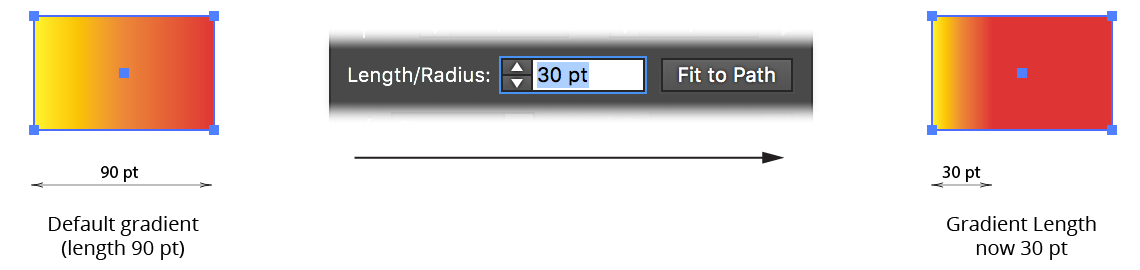
Gradiator Panel Change Length Example
By default, the length is adjusted from the origin (i.e., the left side, for linear gradients with no rotation). To adjust the length from the middle of the gradient, enable the preference Adjust Linear Gradient Lengths From Center (see Gradiator Preferences).
Note that Illustrator places lower limits on the length of a gradient. Specifically, it cannot be less than 0.1% of the default (fitted) length. A warning message will be displayed if the gradient length could not be changed to the length specified.
Fit to Path Button
The Fit to Path button resets the length (and origin) of each gradient to the default values that Illustrator assigns whenever the path’s geometry is edited, causing linear gradients to precisely stretch across the entire bounds of the path.
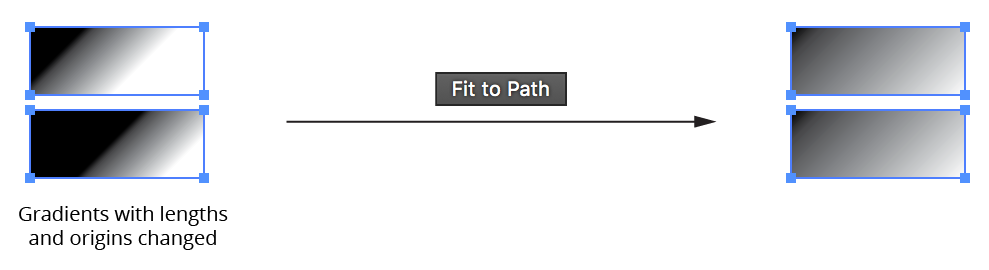
Gradiator Panel Fit to Path Example
For radial gradients, the default fit is more complicated: its radius is set to half the hypotenuse of the bounding box divided by the square root of 2.
Angle Specification
By default, the Gradiator panel angle control is in Absolute mode; i.e., the value you enter becomes the gradient’s new angle (the same as the native Gradient panel). However, either through the preferences or by Option/Alt-clicking on the angle icon, you can change this mode to Relative. In this mode (indicated by a change in icon), the value specified is added to the current angle of each gradient when the now-visible Change button is clicked.
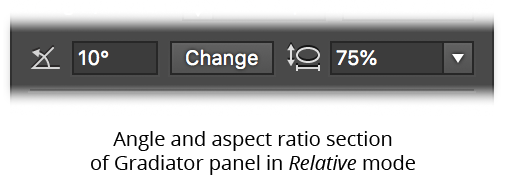
Gradiator Panel Relative Angle Section
Holding Shift when clicking the Change button has the effect of reversing the sign of the angle value (thereby causing the gradient to rotate in the opposite direction).
Aspect Ratio Specification
This control is only enabled when a radial gradient is present in the selection. Unlike the native gradient panel, you can change the aspect ratio of all selected radial gradients even if there are linear gradients also present in the selection.
