- Getting Started
- Training
- Features
- Effects
-
Plugins
- AG Core
- AstuteBuddy
- Autosaviour
- ColliderScribe
- DirectPrefs
- DynamicSketch
- FindReplace
- InkFlow
- InkQuest
- InkScribe
- MirrorMe
- Phantasm
- Randomino
- Rasterino
- Reform
- Stipplism
- Stylism
-
SubScribe
- Getting Started
- Circle by Points Tool
- Tangent Circle Tool
- Curvature Circle Tool
- Arc by Points Tool
- Tangent Line Tool
- Perpendicular Line Tool
- Connect Tool
- Straighten Tool
- Lock Unlock Tool
- Orient Tool
- Quick Orient Tool
- Orient Transform Tool
- AG Layer Comps Panel
- Art Switcher Panel
- Gradiator Panel
- Gradient Forge Panel
- AG Color Select Tool
- Color Stamp
- Gradient From Art
- Pixels to Vector
- QuickOps
- Texturino
- VectorFirstAid
- VectorScribe
- WidthScribe
- FAQs
- Team Licensing
- Reseller Licensing
- Astute Manager
 Dynamic Shapes Panel Flyout Menu
Dynamic Shapes Panel Flyout Menu
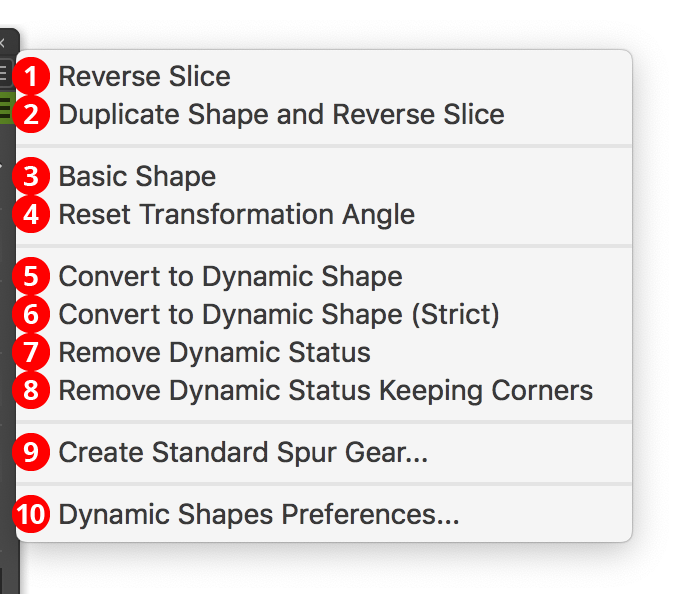
Dynamic Shapes Flyout Menu
1. Reverse Slice
Reverses the slice values (the start value becomes the end value, and vice versa). Any selected Dynamic Shapes are modified. The shortcut for this menu item is to Option/Alt-click on one of the slicing icons in the panel.
2. Duplicate Shape and Reverse Slice
Same as “Reverse Slice”, but duplicates the selected Dynamic Shape(s) before reversing the slicing values. The shortcut for this menu item is to Shift+Option/Alt-click on one of the slicing icons in the panel.
3. Basic Shape
Makes the selected Dynamic Shape(s) “basic.” This resets the shape to its default appearance: corners are removed, the aspect ratio (if applicable) is reset to its default value, and the number of segments, sides or corners is reset (for example, circles are given four segments; stars are given five corners, and polygons are given six sides). Standard shapes have any slicing removed, and advanced shapes have other parameters reset to their defaults. The shape’s position, size and angle are not changed.
4. Reset Transformation Angle
Changes the rotation of any selected Dynamic Shapes to zero degrees.
5. Convert to Dynamic Shape
6. Convert to Dynamic Shape (Strict)
Converts the selected ordinary paths (when possible) into Dynamic Shapes. If no paths are selected, all unlocked and unhidden paths in the document are considered. The “Strict” version differs in that the path geometry must be closer to “ideal” for conversion to occur than the non-Strict version, which uses a higher tolerance. When possible, the starting point of the Dynamic Shape’s path is matched with the starting point of the original path, which may lead to unexpected rotation angles.
Only standard (top-row) shapes can be converted. Sliced shapes (except in the case of circular arcs, which are converted to sliced circles) and shapes with negative or chamfered corners cannot be converted.
7. Remove Dynamic Status
8. Remove Dynamic Status Keeping Corners
Changes any selected Dynamic Shapes back into ordinary paths by discarding all meta-data that they contain. This can be useful to allow editing by the Dynamic Corners tool to create corners that are larger than the limit imposed when the corner is on a Dynamic Shape. The “Keeping Corners” version retains all existing corners, allowing them to be immediately edited by the Dynamic Corners tool.
9. Create Standard Spur Gear...
Brings up a dialog allowing you to create a Dynamic Gear that has its parameters set to resemble as closely as possible a realistic spur gear. Tooth count can be specified from 8 to 60. Circular pitch is the distance from tooth to tooth around the gear’s pitch circle; two gears with the same circular pitch will mesh precisely.
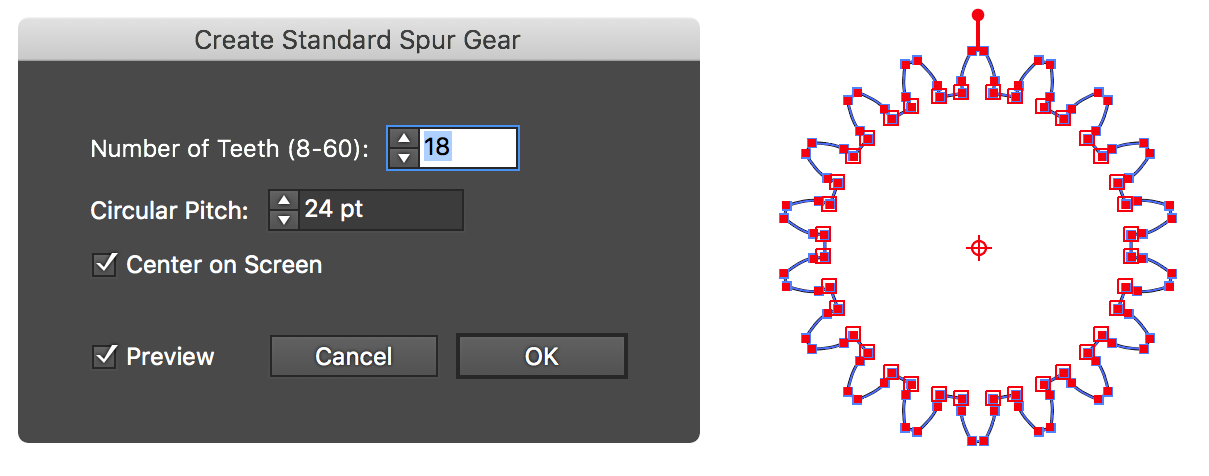
Dynamic Shape Create a standard spur gear
10. Dynamic Shapes Preferences...
Brings up the Preferences dialog (see Dynamic Shapes Preferences).
