- Getting Started
- Training
- Features
- Effects
-
Plugins
- AG Core
- AstuteBuddy
- Autosaviour
- ColliderScribe
- DirectPrefs
- DynamicSketch
- FindReplace
- InkFlow
- InkQuest
- InkScribe
- MirrorMe
- Phantasm
- Randomino
- Rasterino
- Reform
- Stipplism
- Stylism
-
SubScribe
- Getting Started
- Circle by Points Tool
- Tangent Circle Tool
- Curvature Circle Tool
- Arc by Points Tool
- Tangent Line Tool
- Perpendicular Line Tool
- Connect Tool
- Straighten Tool
- Lock Unlock Tool
- Orient Tool
- Quick Orient Tool
- Orient Transform Tool
- AG Layer Comps Panel
- Art Switcher Panel
- Gradiator Panel
- Gradient Forge Panel
- AG Color Select Tool
- Color Stamp
- Gradient From Art
- Pixels to Vector
- QuickOps
- Texturino
- VectorFirstAid
- VectorScribe
- WidthScribe
- FAQs
- Team Licensing
- Reseller Licensing
- Astute Manager
Available when there is at least one symbol in the document, the Symbol dot shape allows symbols to be used as halftone dots. Each symbol that is not a variant (see below) appears in the pull-down menu, in alphabetical order, and can be chosen as the shape to use for the dots. The Dot Properties area is configured as follows:
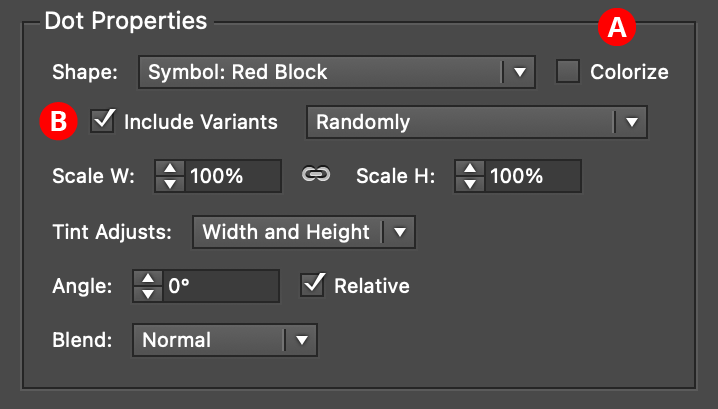
Phantasm Halftone Dot Properties - Symbol
A. Colorize
By default, symbols remain in their original colors. However, by enabling Colorize, each symbol will have all of its fills and strokes changed to the color that the dot would normally have if it were of Circle shape, say.
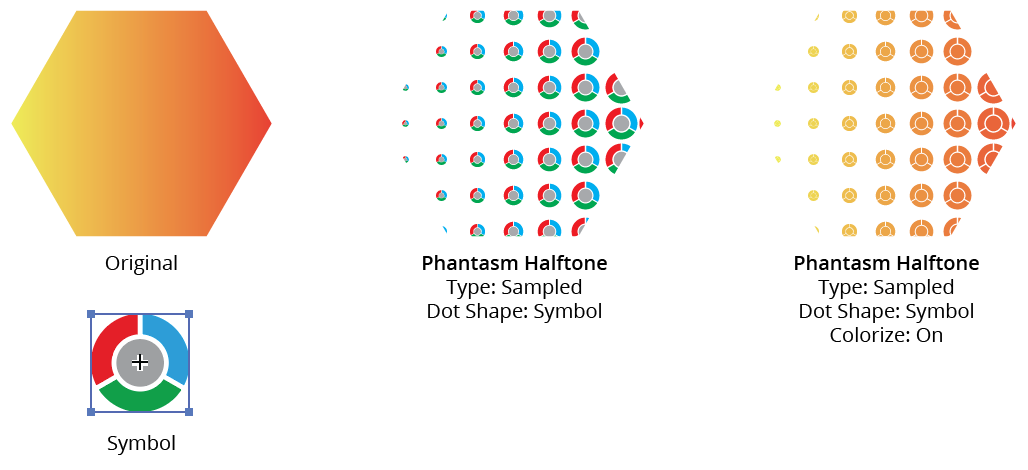
Phantasm Halftone Symbol Colorize
B. Include Variants
If the chosen symbol from the Shape pull-down menu has “variants,” this setting (disabled by default) allows them to be used in addition to the base symbol. The variants must have been created before applying the Phantasm Halftone effect to the artwork. For more information on symbol variants, see Phantasm Halftone: Symbol Variants. Additionally, when a symbol is chosen as the dot shape, a Tips button will appear on the dialog; when clicked, it brings up a dialog summarizing symbol variant creation and naming.
All of the parameters used for the Circle dot shape (with the exception of Roundness and Detail, which are not applicable) apply to Symbol.
