 Halftone Symbol Variants
Halftone Symbol Variants
Halftone can use more than one symbol within a single applied effect by utilizing symbol variants, which are simply additional symbols with special names that enable Halftone to identify them as belonging to one “group”. An advanced naming technique allows further control over the distribution of each variant within the halftone.
There are two ways to create symbol variants: automated and manual.
Halftone Symbol Variants: Automated creation
Note: The automated creation method requires the Astute Graphics Stipplism plugin to be installed.
1. Create the base symbol first. Due to internal limitations, automatically-created variants are always created as Static Type symbols, so it is best to also use the Static Type symbol when creating the base symbol, because otherwise they may react differently to scaling when the general preference Scale Strokes & Effects is disabled.
2. Create other artwork which will be used as the variants. These may be similar to the base symbol (such as just having a different color), but they may also be completely different. If a variant is composed of more than one object, the objects need to be grouped.
3. With the artwork selected, choose Object > Create Symbol Variants... from the main menu to display the Create Symbol Variants dialog.
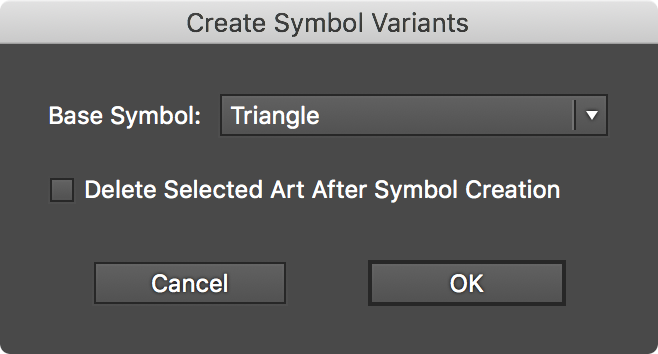
Phantasm Halftone Symbol Variants Dialog
4. Pick a symbol to use as the base symbol from the pull-down menu.
5. Enable Delete Selected Art After Symbol Creation if you don’t want the original objects to be retained on the artboard. Note that the retained artwork won’t be replaced with their respective newly-created symbols they way Illustrator does when a symbol is created manually.
6. Click OK to finish.
To see the result, open the native Symbols panel. If the symbol names are not visible, from its flyout menu choose either the Small List View or Large List View menu item.
The chosen objects are added as symbols, but with special names assigned. For example, given a base symbol name of Triangle, its symbol variants would have names like these:
Triangle_var_001
Triangle_var_002
Triangle_var_003
Halftone Symbol Variants: Manual creation
The special _var_[string] suffix, added to the base name, is the sole determinant of whether a symbol is considered a variant or not. Therefore, symbols can be named manually using this pattern to turn them into variants. The Tab key can be used to quickly rename symbols in succession. While the automated method of variant creation uses a three-digit number that increments as the string following the _var_ suffix, it need not be a number; it can be any unique identifying name. So the following names would also be equally valid:
Triangle_var_darker
Triangle_var_verydark
Triangle_var_black
Halftone Symbol Variants: Usage
To use symbol variants in addition to the base symbol in Halftone, simply enable the Use Variants checkbox in the parameters dialog. Note that only base symbols will appear in the list of available symbols, so variants can’t be used independently. For each halftone symbol dot, either the base symbol or one of its variants are chosen at random with equal frequency, unless additional naming options have been used to specify the density distribution (see below).
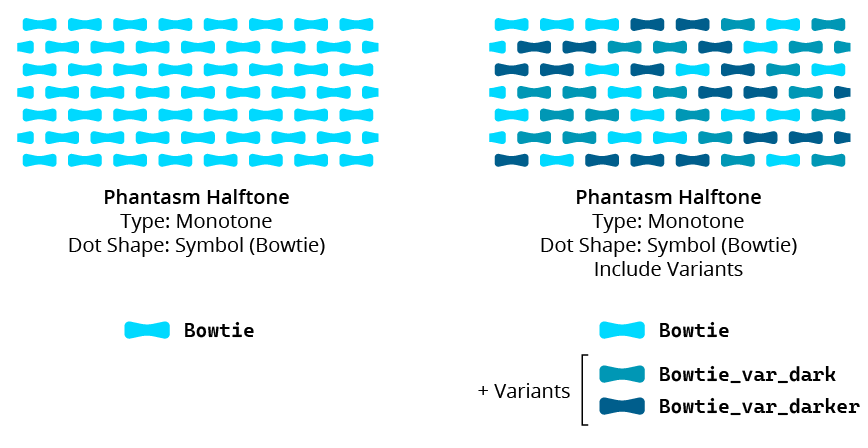
Phantasm Halftone Symbol Variants Example
Halftone Symbol Variants: Density Specification
Additional naming syntax allows control over the distribution of symbol variants used within a Halftone. The following suffix can be added to a variant symbol’s name to make it a density-specified variant (its position in the halftone is restricted to a density range):
=dxxx-xxx (where each xxx is a three-digit number between 000 and 255) means the variant will be only used within the halftone where the underlying grayscale-equivalent tone (as measured from 0–255) is equal to or between the two specified values. The smaller value must come first in the name. If the underlying tone lies inside more than one variant’s density range specifier, then the variant is randomly picked from among the valid variants, thereby creating a mix of symbols in certain areas.
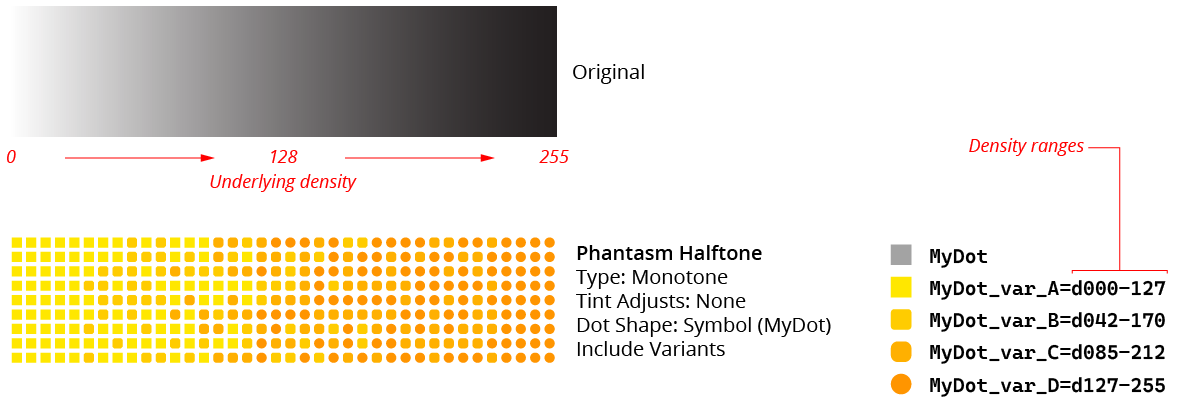
Phantasm Halftone Symbol Variants - Density Specified
If any density-specified variants are present, then the base symbol and any normal variants will not be used at all. If a variant name is changed after the Halftone is created, the live effect will not be updated until its parameters dialog is opened.
